Want to fix Safari This connection is not private on iPhone?
Safari is an ideal web browser for Apple users as it offers exceptional data security. Many unsecured and spam sites may try to hack your information. In such cases, Safari blocks such websites and provides strict security protocols to protect your data.
However, it may be a common issue for you to encounter “This connection is not private” error when using Safari or watching videos on Youtube. Generally, this issue can arise due to expired SSL certificates of a particular website or a server mismatch.
It’s important not to let this error slide to protect your privacy at all costs. This article contains some tested methods that have been able to fix Safari This Connection is Not Private on iPhone. First, identify the root cause of this problem, then follow any of the methods below.
So, let’s begin!
1. Clear Safari History and Cache.
Like most applications, Safari also, stores cache data to load certain elements directly from the local storage instead of downloading it every time. This saves both time and data consumption. However, when the cache gets full, you’d encounter several issues, which may include Safari This connection is not private on iPhone error.
To fix this, simply clear the cache and history by following the steps below:
- First, launch the Settings app on your iPhone.
- Scroll down and tap on Safari.
- After that, tap on Clear History and Website Data to clear all the data.
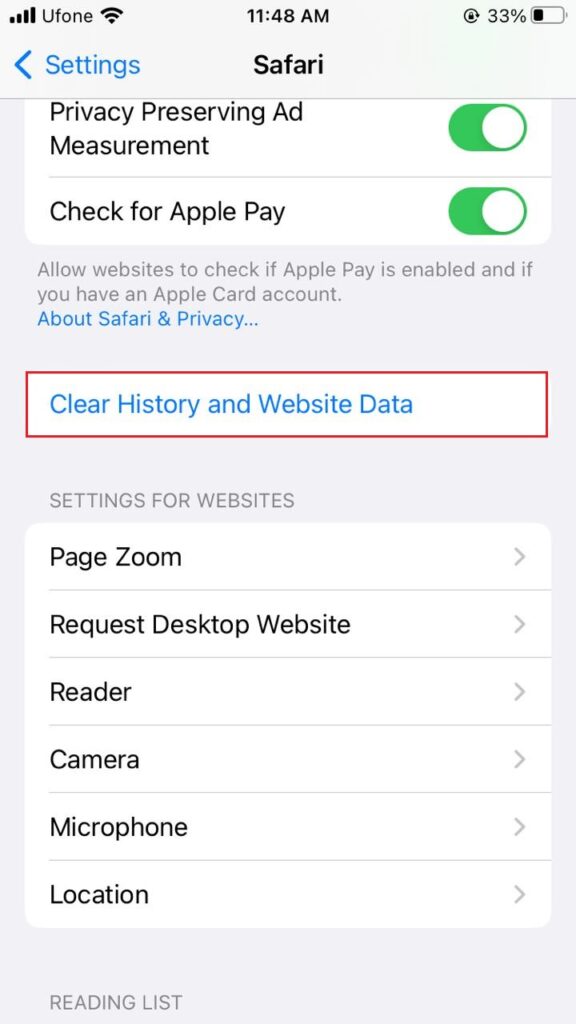
- Select Clear History and Data again to confirm the action.
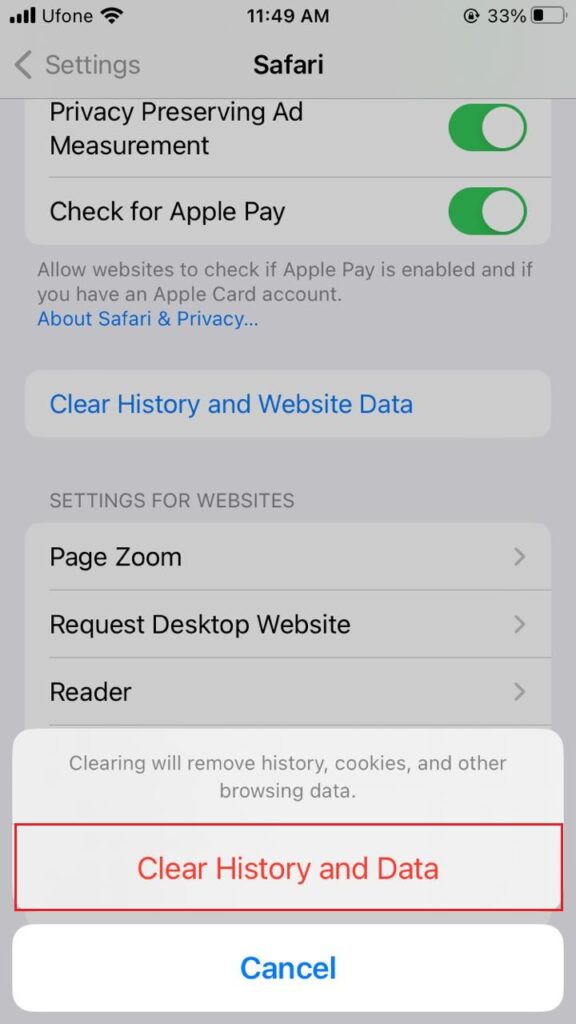
- Open the Safari Browser and check if the issue is resolved.
2. Restart Your Device.
Though it may sound unrelated, restarting your iPhone is the most common fix for most of the issues. When you do so, your device will discard all background apps and services, refreshing your connection. All your temporary data will also be removed, leaving you with bug-free software.
The steps for restarting your iPhone may differ based on the model you own, so refer to the specified steps.
For iPhone 8 and older models:
- Press and hold down the Power button until the slider appears.
- Drag the slider across the screen to turn off the device.
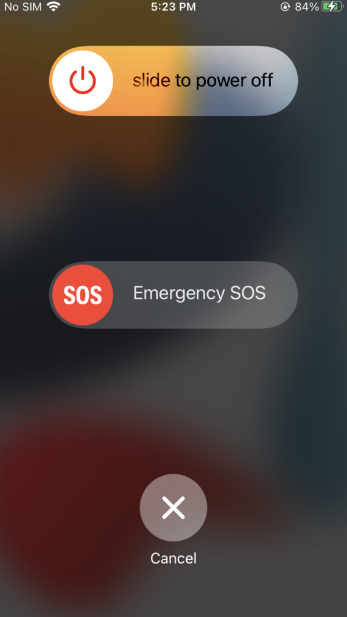
- Then, long-press the Power button to turn it on.
For iPhone X and newer models:
- Press and hold down the Power button and the Volume down button simultaneously until the slider appears on the screen.
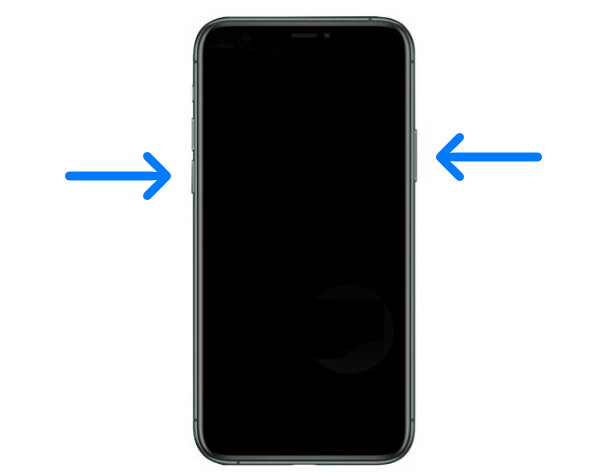
- Drag the slider from left to right.
- Next, hold and press the Power button to turn on the device.
3. Ensure You’re Viewing HTTPS Sites.
The latest protocol most websites have shifted to is HTTPS. But that doesn’t mean no website will use the outdated HTTP Protocol, which is less secure comparatively. For this reason, ensure the website that’s posing a security threat is running on HTTPS.
4. Use a Private Tab.
A quick workaround until you fix Safari This connection is not private on iPhone is to use the browser’s private mode. When you enter this mode, you won’t need to sign in to your account, and thus your data won’t be saved locally.
Here’s how to use Safari private browsing:
- First, open the Safari app on your iPhone.
- Then, go to the Tabs icon and select the tabs.
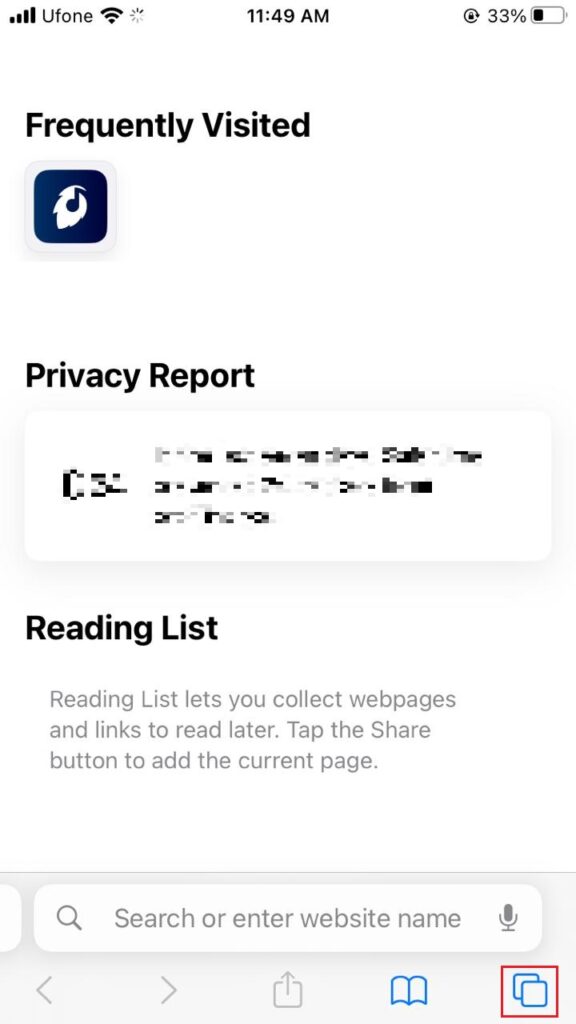
- Choose Private and tap on Done.
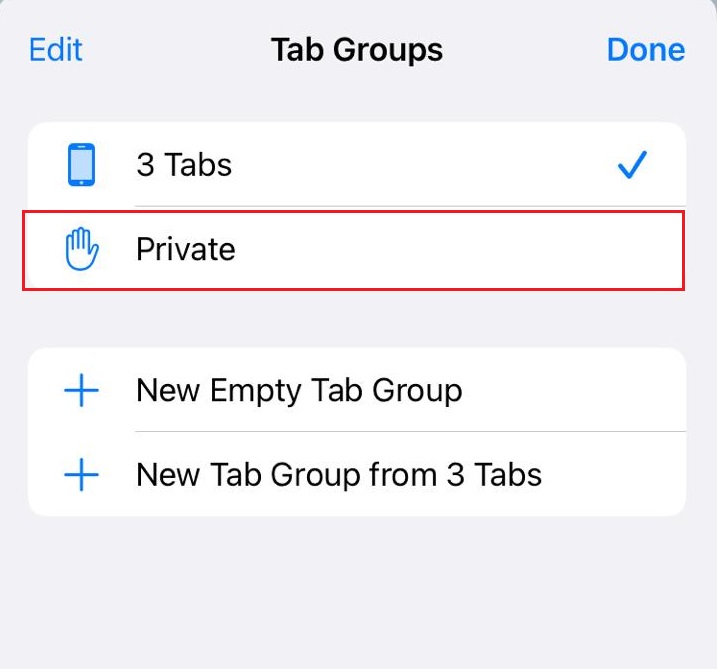
- Now, tap on the + icon to open a new private tab on your browser.
5. Check Date and Time Settings.
Incorrect date and time settings can result in several false errors. This happens because your location fails to sync with your device’s selected date and time. So, if you’ve recently changed the settings for whatever reason, consider correcting them to resolve the issue.
Here’s how to do it:
- Launch the Settings app on your iPhone.
- Go to the General tab.
- Scroll down and locate Date & Time. Tap on it.
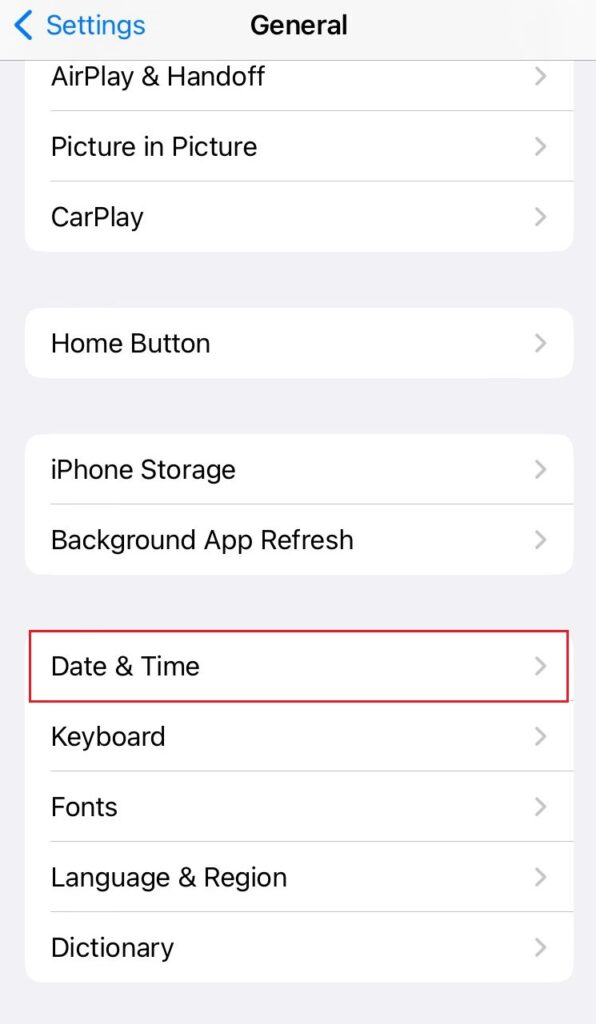
- Turn on the toggle next to Set Automatically.
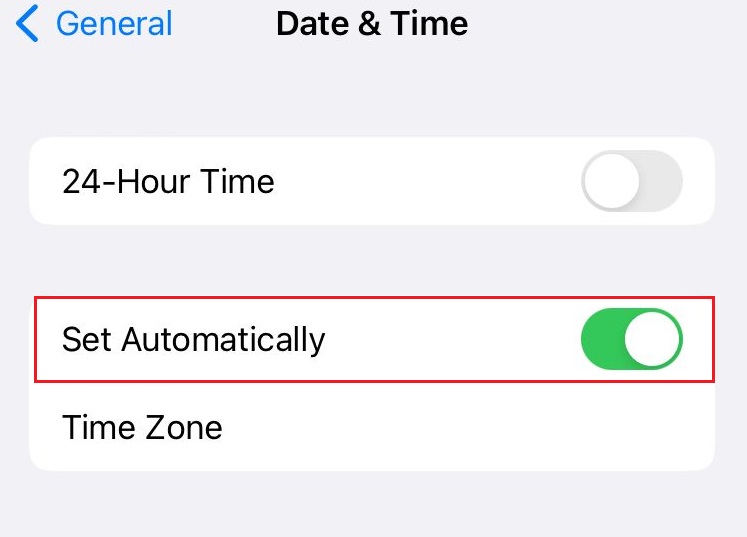
6. Disable VPN.
Not all services are available worldwide. To avail of them, many users take help from a VPN. It’s a service that routes your internet traffic via private servers. But if there’s a problem with that server, you will encounter errors like Safari This connection is not private on iPhone. You can disable VPN for the time being to check if that resolves the issue.
Follow the steps below to do it:
- Open Settings on your device.
- Go to General.
- Scroll down until you find VPN & Device Management, then tap on it.
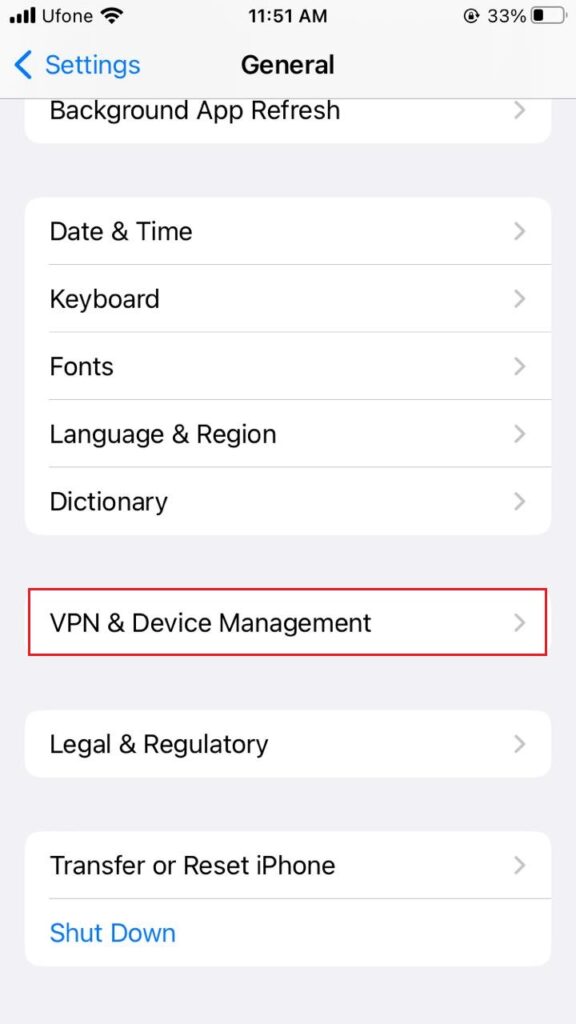
- Make sure your device is not connected to a VPN service.
7. Disable Extensions.
Other than a VPN, you might also use third-party extensions with Safari. While they provide additional security and features you would otherwise be deprived of, they do end up causing several errors occasionally. Thus, try disabling them to see if that helps in your case.
Below are the steps you must follow:
- Launch the Settings app on your device.
- Scroll down and select the Safari tab.
- Then, tap on Extensions from the General section.
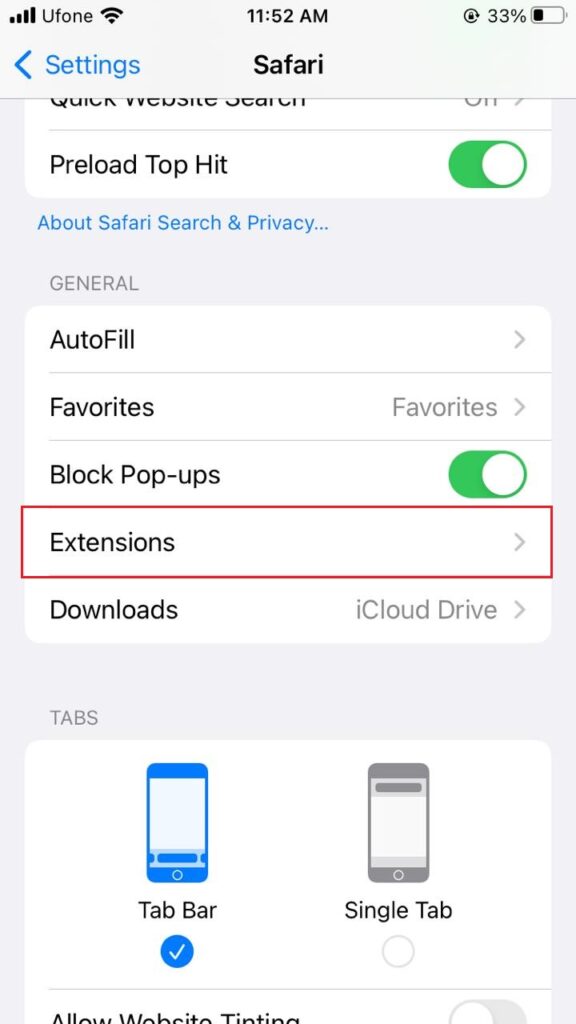
- Select the extension.
- Switch off the toggle next to the extension to disable it.
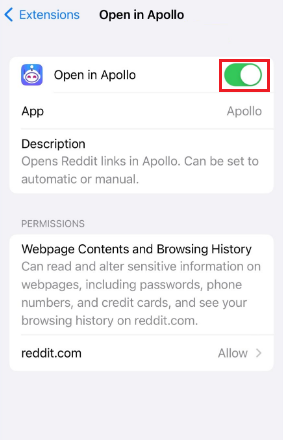
8. Switch to a Different Browser.
Though Safari is the most reliable browser for Apple devices, it can also become a target of unknown bugs. It’s possible that the error Safari This connection is not private on iPhone is popping up due to a bug in the application. In such a case, you can refer to various alternate options like Chrome, Opera, Firefox, and more.
9. Bypass the Security Error.
If you’re unable to resolve the error and accessing the webpage is extremely important, you can bypass the security threat. However, it’s unsafe, and we recommend you opt for other methods listed above, as your online security will be compromised.
If you still want to bypass the warning, follow the steps below:
- When the error message pops up, tap on Show Details.
- Next, tap on the visit the website link.
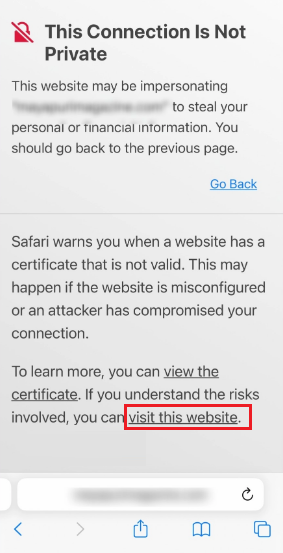
- Finally, tap on the Visit Website option.
Here, we conclude our guide on how to fix Safari This connection is not private on iPhone. Hopefully, the methods listed above would’ve helped to combat the issue. But if you still have any confusion, feel free to let us know through the comment section below.
If this guide helped you, please share it. 😊





