Can’t figure out why Screen Time keeps turning off on your iPhone?
Screen Time is a valuable feature that helps you track how much time you spend on your device. You can also set restrictions on certain apps to limit yourself or your family.
Unfortunately, Screen Time showed some issues that affected its users. Recently, users have been complaining about the feature randomly turning off on their iPhones.
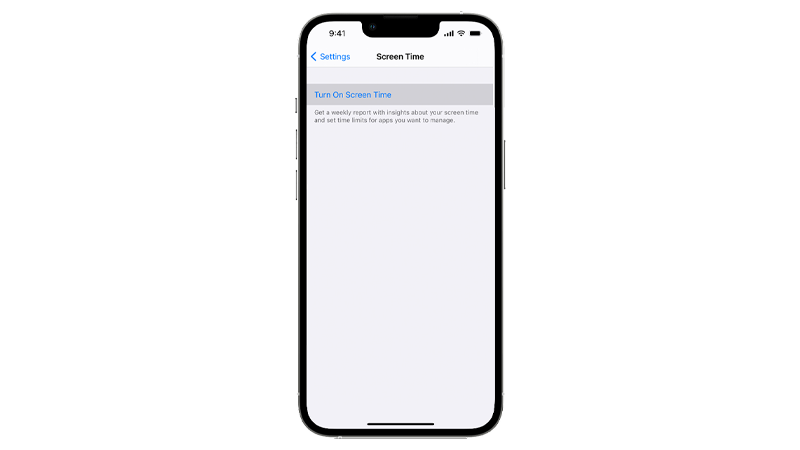
If you’re one of them, we’re going to show you what to do if Screen Time keeps turning off on your iPhone.
Let’s begin!
1. Restart Your Device.
Before changing your settings, try restarting your system first. This should allow your device to reload its resources and resolve temporary errors that may have occurred during use.
Restarting your iPhone should also clear unused and corrupted data from its memory, which can also cause problems.
If you are using an iPhone X, 11, 12, 13, 14, or later, here’s what you need to do:
- Hold down the Volume Down button and Side button until the ‘Slide to Power Off’ prompt appears.
- Now, drag the slider to the right and wait for 30 seconds.
- Press the Side button afterward to turn on your device.

For older models, follow the steps below:
- Locate the Power button on your device.
- Now, hold the button until the ‘Slide to Power Off’ prompt shows up.
- Drag the slider to the right and wait for 30 seconds before turning on your device.

Enable Screen Time afterward and check if the problem is solved.
2. Toggle Screen Time.
Sometimes, Screen Time just needs a quick refresh to get things sorted. Turning off the feature and enabling it after a few seconds should resolve temporary issues.
Here’s what you need to do:
- Open the Settings app on your iPhone.
- Now, tap on Screen Time.
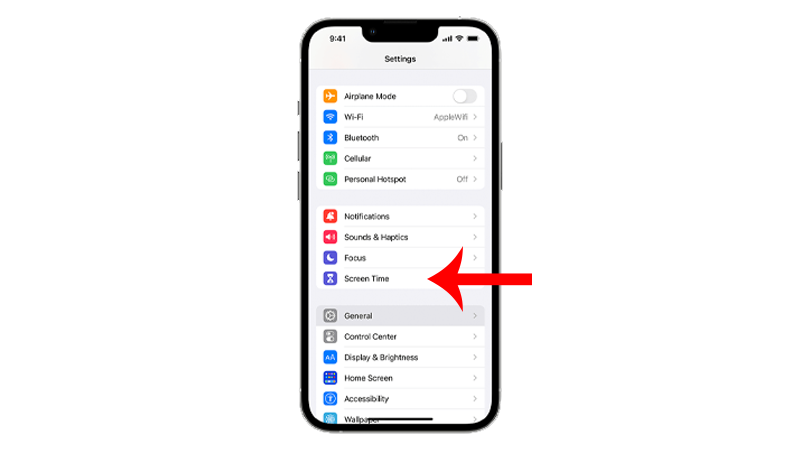
- Scroll down to the bottom and tap on Turn Off Screen Time.
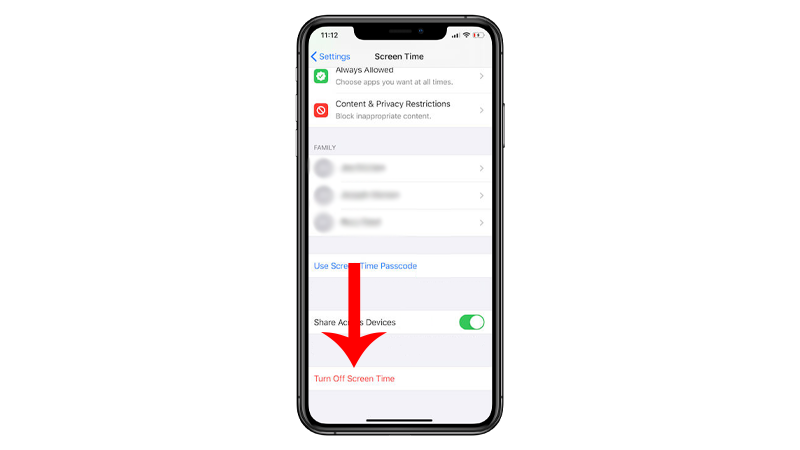
- After a few seconds, enable the feature again.
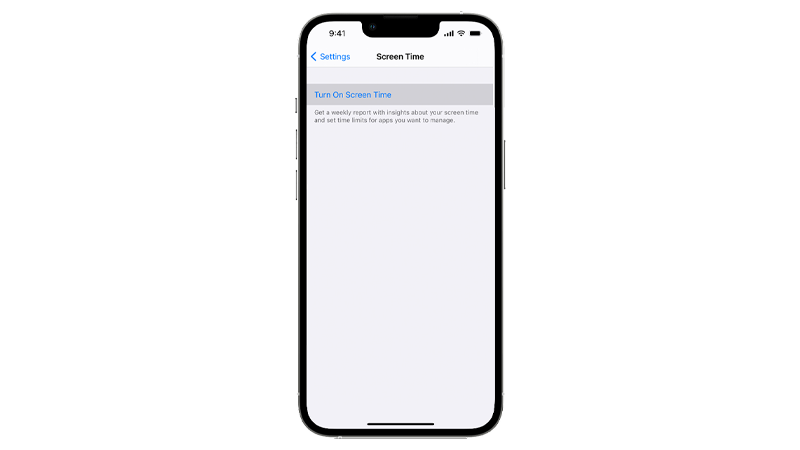
Use your device normally and observe if Screen Time will turn off by itself.
3. Check Apple Servers.
Not many users know this but Screen Time is an online service. This means that it relies on Apple’s servers to function properly.
If there are problems with the servers, expect issues to occur with the feature. In your case, it keeps turning off by itself.
To confirm this, head to Apple’s status page and see if there are issues with Screen Time.
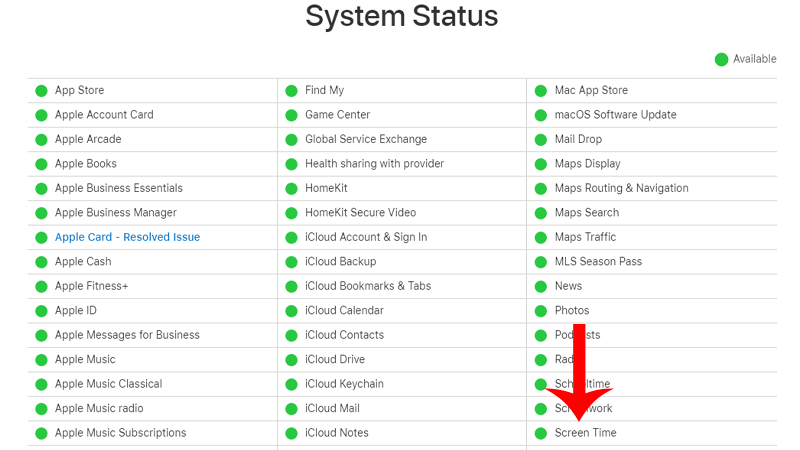
Unfortunately, server-related problems can’t be resolved on your end. If the servers are offline, there’s nothing you can do but wait.
4. Set Date & Time Automatically.
If the wrong date and time are set on your iPhone, it can mess up your Screen Time schedule, explaining why it turns off randomly.
To fix this, make sure that automatic date and time are enabled on your iPhone. You can also manually set the time and ensure that it is correct for your region.
See the steps below to change your date and time settings:
- First, open Settings on your device.
- After that, go to General > Date & Time.
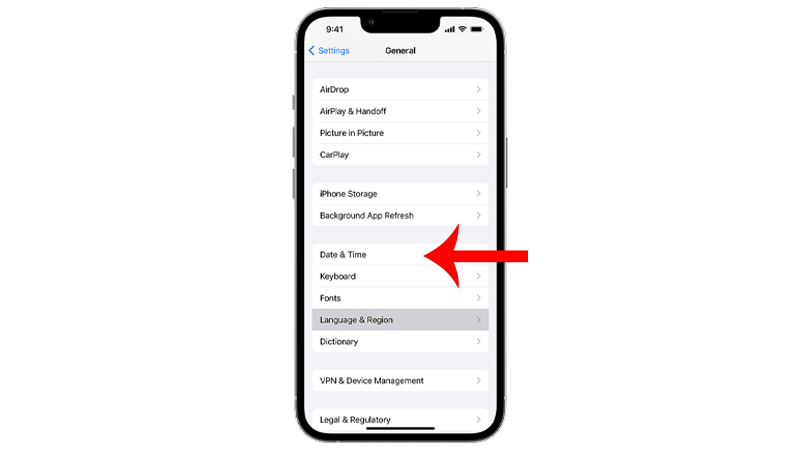
- Look for the Set Automatically option and enable it.
- You can also manually adjust the date and time if you don’t want your device to set it automatically for you.
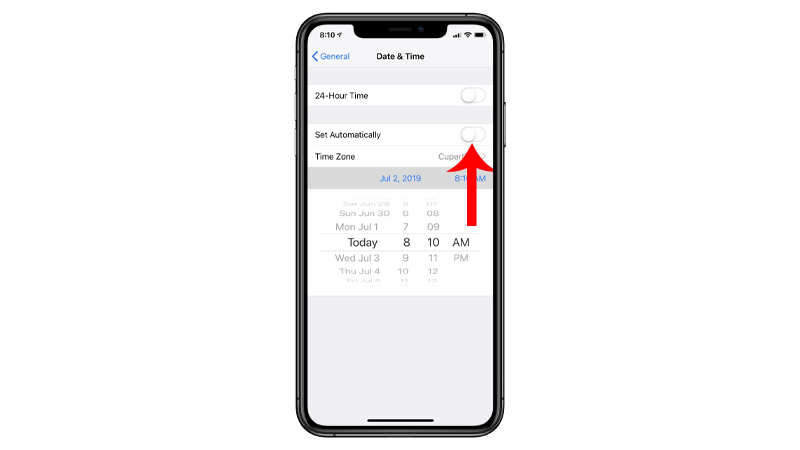
Once done, re-enable Screen Time and see if it will still turn off.
5. Reconfigure Screen Time.
This solution is similar to the second step but will require you to turn off Screen Time on all your devices and set up the feature like new.
Users have confirmed this to be an effective workaround and you can give it a try as well.
See the steps below to guide you through the process:
- Grab one of your devices with Screen Time enabled.
- Now, go to Settings > Screen Time.
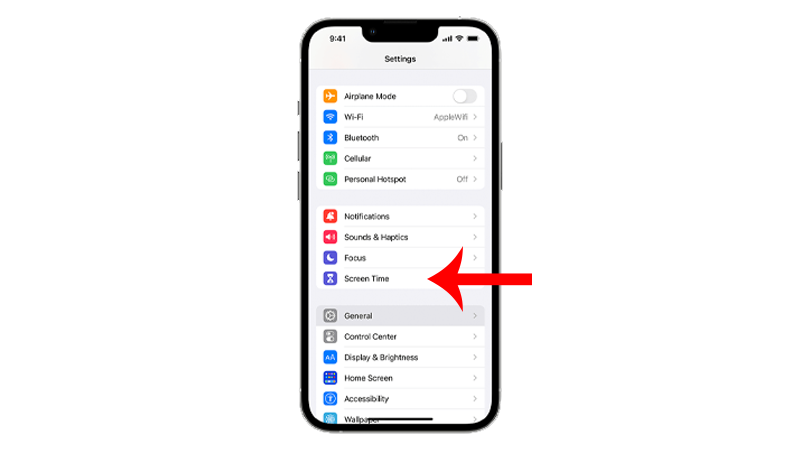
- Scroll down to the bottom and tap on Turn Off Screen Time.
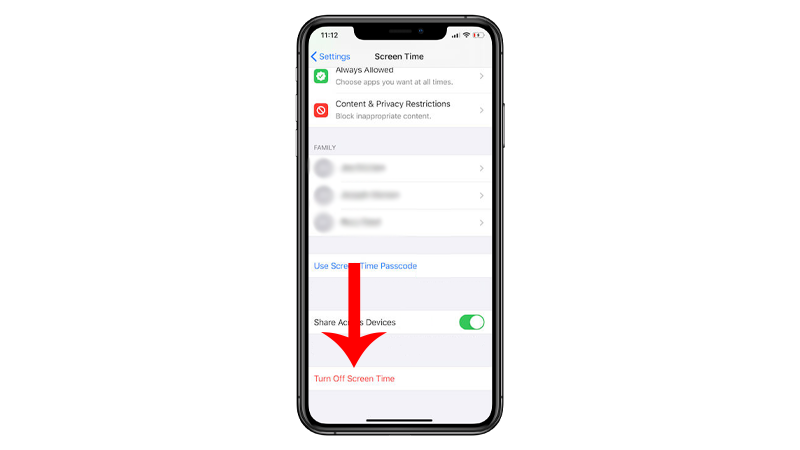
- Repeat this process for your other devices.
Note
- Make sure to disable Screen Time on all devices connected to your Apple ID.
- Disable Screen Time on your other devices first before turning it off on your main device.
Once Screen Time is fully disabled, go to your main device and set up the feature again.
6. Update Your iPhone.
The problem could be due to a faulty version of iOS. In this case, we suggest updating your device to the latest version available to patch bugs and errors.
Here’s how you can update your iPhone:
- Go to Settings on your iPhone.
- Next, tap on General > Software Update.
- If there’s an available update, tap Download and Install.

- Follow the prompts to continue.
Note
- Your device can restart several times while installing the update.
- Make sure that your iPhone has at least 50% battery before installing updates. It’s best to keep your device plugged into the wall charger to avoid interruptions.
- Allow at least 15 minutes for the update to install, especially if it’s a major update (iOS 14 to iOS 15).
Enable Screen Time after updating your phone to check if the problem is solved.
7. Reset Your Settings.
You can try resetting your iPhone’s settings if you still encounter problems with Screen Time.
This should ensure that there are no conflicting configurations on your device that causes Screen Time to randomly turn off.
Here’s how you can reset your settings:
- On your iPhone, go to the main menu and open Settings.
- Now, tap on General.
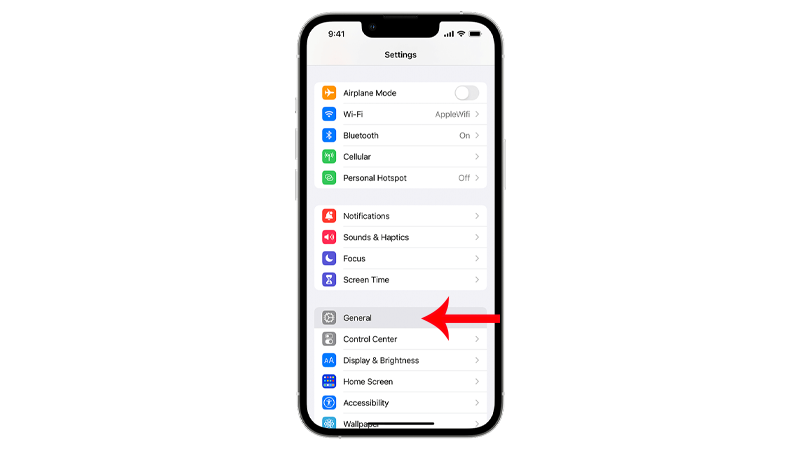
- Look for Transfer or Reset iPhone and tap on it.
- Tap the Reset option and select Reset All Settings.

- Follow the prompts to continue.
Note
- Your iPhone will immediately restart upon resetting your network configurations.
- It may appear to be stuck in the Apple logo. Wait for the process to complete which usually takes around 5 to 10 minutes.
Set up your device and check if the problem is solved.
8. Contact Apple.
At this point, the last thing you can do is seek help from the experts. Visit Apple’s support page and look up the issue you’re experiencing.
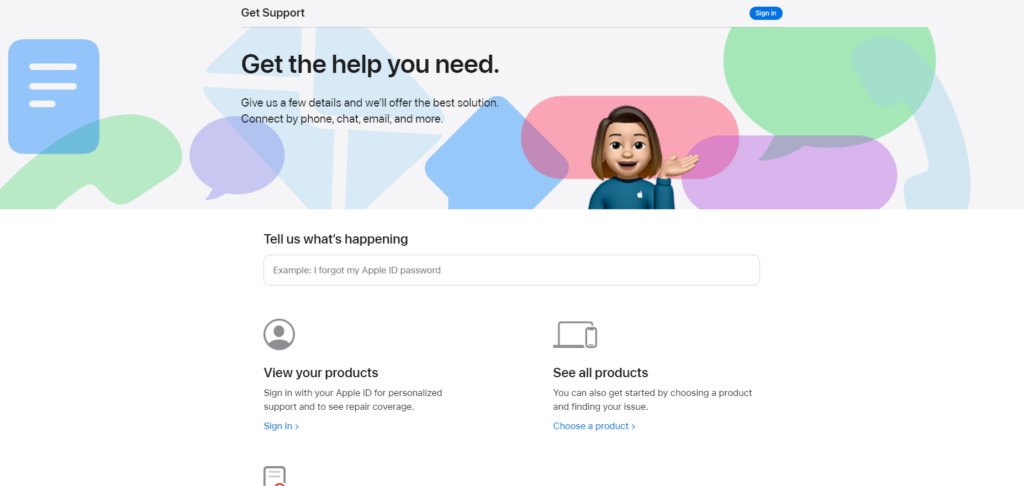
If there are available solutions, they should show up in your search results with some articles related to Screen Time.
For immediate actions, you can reach out to Apple through phone or chat.
That ends our guide on what to do if Screen Time keeps turning off on your iPhone. If you have questions, drop a comment below, and we’ll do our best to answer them.





