Need to find a particular video, but the search bar is not working on TikTok?
With the growing volume of users on TikTok, the number of videos and content to watch on the platform skyrocketed. It seems like there’s always a new trend on the app every day, and users just want to show their take on the said trend.
Due to this, the search bar is needed more than ever to find specific videos conveniently. This also allows you to look up a specific user or friend on the platform.
However, if you’re reading this, the search bar is probably not working on TikTok.
Usually, a corrupted installation file causes this issue on the platform. Other factors such as outdated software, faulty servers, and slow network connections, should also be considered when troubleshooting this issue.
Today, we will show you exactly what to do if the search bar is not working correctly on TikTok.
Let’s get started!
1. Check TikTok Servers.
If a certain feature is not working on TikTok, it may indicate something wrong with the platform. TikTok’s team could be performing system maintenance on the servers, or an unexpected issue occurred.
To verify this, you can visit third-party sites such as Downdetector, where you can check the platform’s current status.
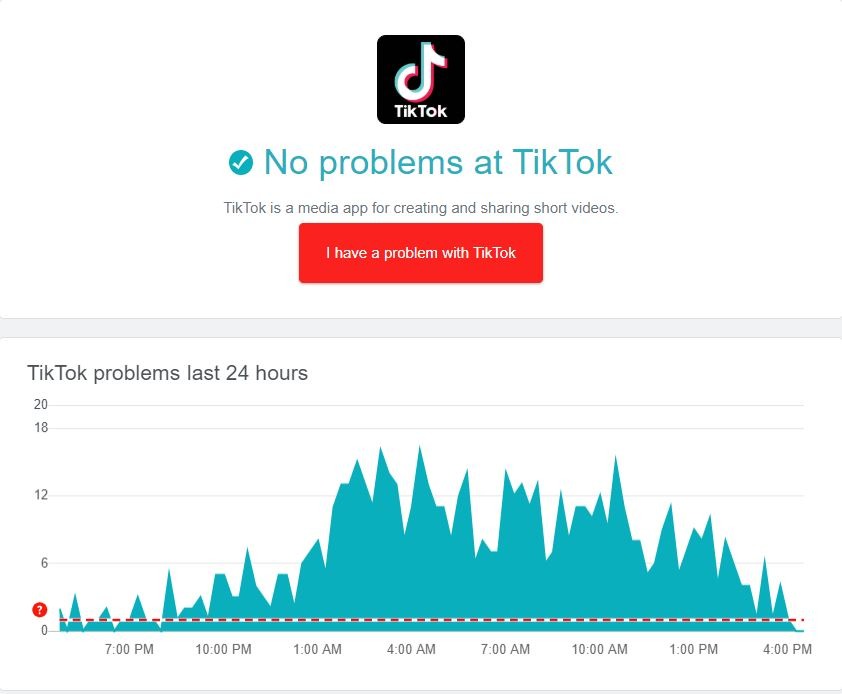
If there’s a problem on TikTok’s side, you don’t have to do anything since server-related issues can’t be addressed on your end. On the other hand, proceed to the next solution below if TikTok’s servers are working to troubleshoot the problem on your device.
2. Restart TikTok.
One of the quickest ways to fix most issues on TikTok or any platform is to restart the app. This will allow your device to reload TikTok’s resources and eliminate bugs and other glitches that may have occurred during use.
For most modern Android and iOS devices, you can stop applications from running through the app switcher. Swipe up from the bottom of your screen to access it and locate the TikTok app from the list.
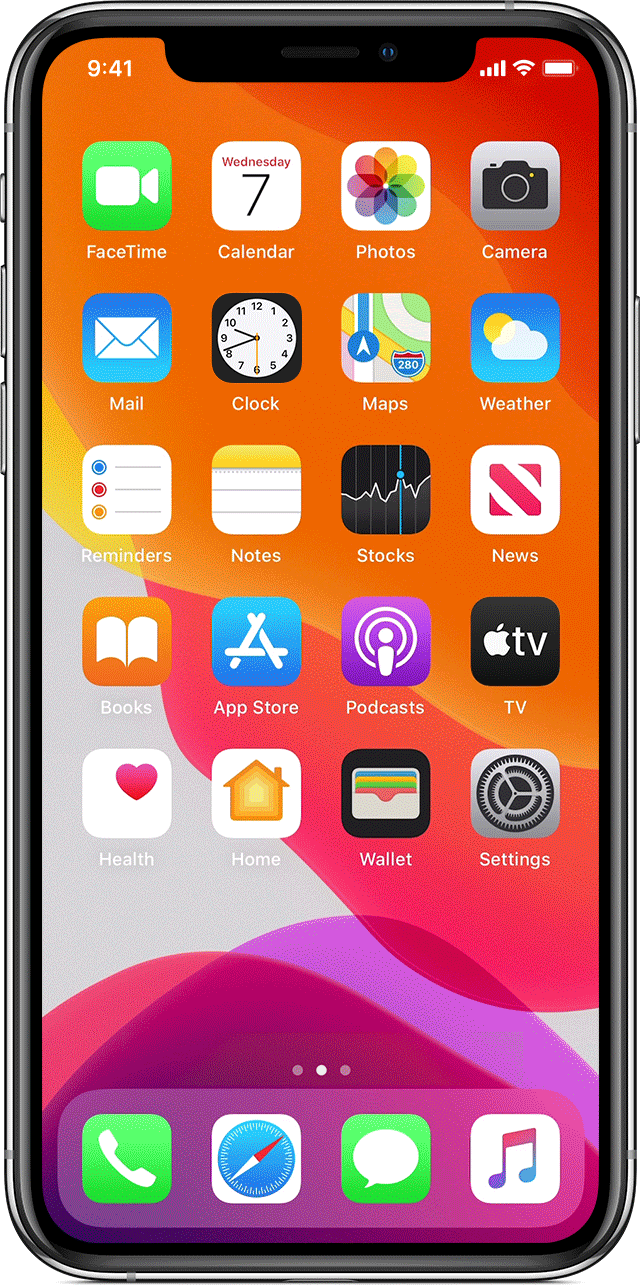
If you’re using an older iOS device, you can access the application switcher by tapping the Home button twice.
Now, drag the app upwards until it’s removed from the app switcher to close it.
Go back to your home screen afterward and relaunch TikTok. Try to look up a certain video to check if the problem is solved.
3. Try Using Search Filters.
We found out that the problem with TikTok’s search bar has a workaround. As it turns out, if you play with the search filters, you can get the search feature to work and get the results that you want.
To do this, follow the steps below to guide you on the process:
- First, open TikTok and tap on the Discover tab.
- After that, look for anything you like.
- Now, tap on the Options button next to the search bar to access the filters.
- Lastly, choose a different Date Posted and Sort By option and hit Apply.
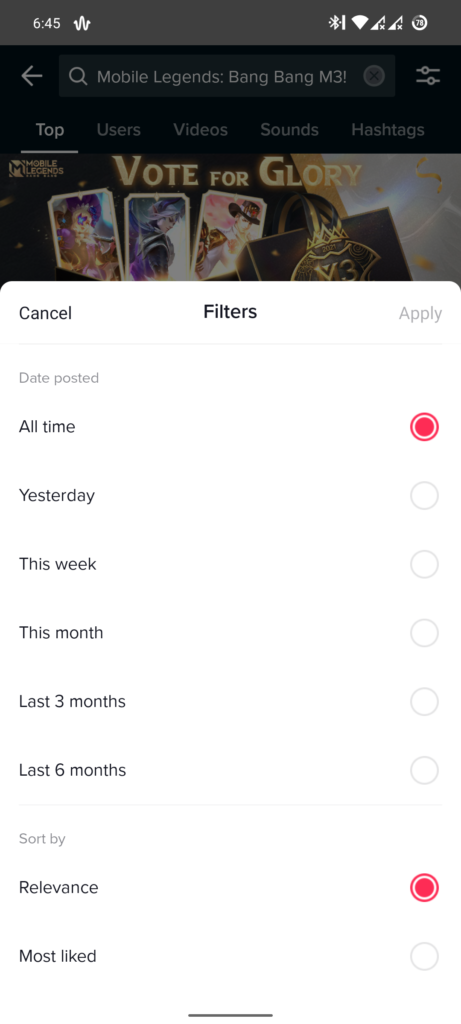
Once done, you should be able to see some results on the screen.
If that didn’t work, head to the next solution below.
4. Update TikTok.
The version of TikTok installed on your device may have an underlying issue related to the search feature. To rule this out, check if there are pending updates for the TikTok app on your device and install them.
For iOS users, here’s how you can update TikTok:
- Access the App Store on your iOS device.
- Next, go to your Profile and look for TikTok.
- Lastly, hit the Update button if there’s an available update for the app.

If you are using an Android device, see the steps below to update TikTok:
- First, go to your app drawer and open the Google Play Store.
- After that, tap on your Profile and access the Manage Apps & Device tab.
- Now, tap on Updates Available and look for TikTok.
- Lastly, hit the Update button if there’s a newer version available for TikTok.
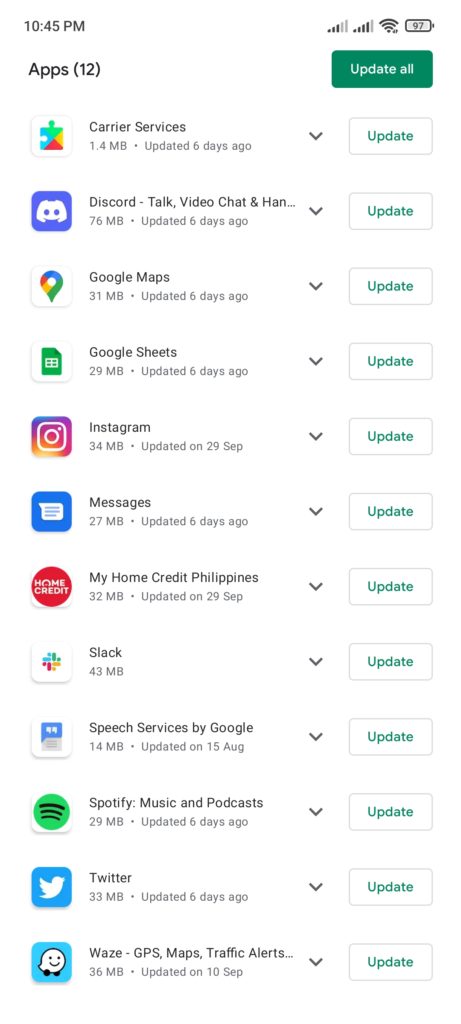
Go back to the app after the update to check if the search bar is now working.
5. Clear TikTok Cache.
If the update did not work, you could try clearing TikTok’s app cache. Some of the application’s temporary data may have gotten corrupted, causing some features to malfunction.
Here’s what you need to do to clear TikTok’s cache on your device:
- On your app drawer, tap on TikTok to launch it.
- After that, go to your Profile and tap on the Options tab.
- Now, scroll down to Caches & Cellular Data and open the Free Up Space tab.
- Finally, hit the Clear button under the Caches tab to delete TikTok’s temporary data.
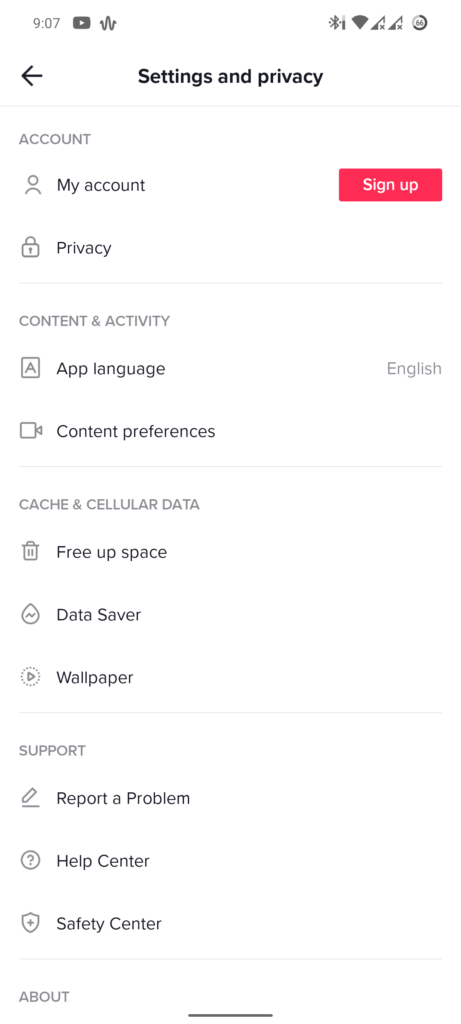
Once done, try using the search bar again to check if the problem is solved.
6. Check Your Network Connection.
Another reason why the search bar is not working on TikTok is if your network is running slow. If your connection is unstable, the app won’t be able to fetch the necessary data to display the search results.
To check if your network is causing the issue, perform a test using Fast.com to measure your connection’s bandwidth.

If the result indicates that your network is unstable, reboot your router to re-establish the connection with your modem and your ISP’s servers.

Once done, run another test on your network to check if the problem is solved. If not, get in touch with your service provider to report the issue with your connection.
7. Reinstall TikTok.
If the search bar is still not working on TikTok, you may be dealing with a much more serious problem. Some of TikTok’s installation files may have gotten corrupted, and the update can no longer fix it.
In this case, the best thing to do is reinstall the app on your device to ensure that everything’s in order.
Here’s how you can delete TikTok on Android and iOS devices:
- First, go to your app drawer and locate the TikTok app.
- After that, hold down its app icon until the options screen shows up.
- Lastly, tap on Remove App (iOS) or Uninstall (Android) to delete TikTok.
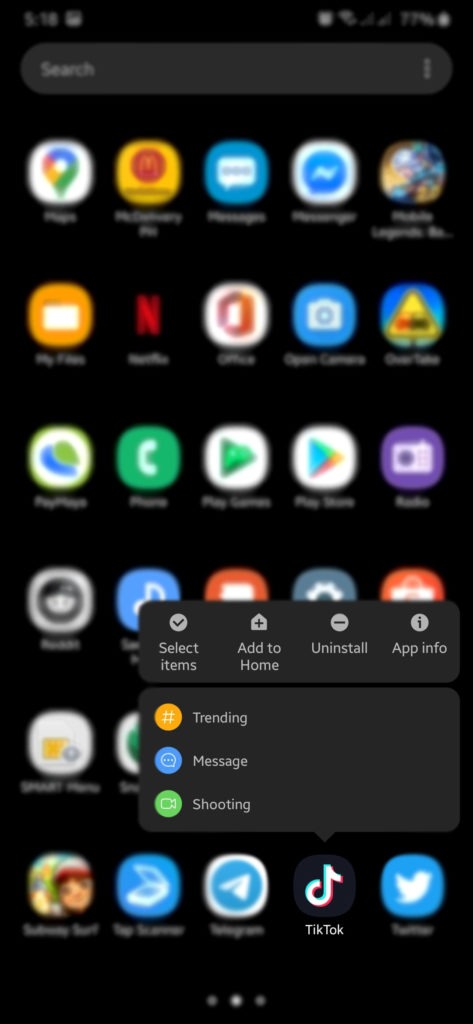
After removing TikTok, head to the App Store or Play Store on your device and reinstall the app from there.
8. Report the Problem to TikTok.
If none of the solutions above worked for you, it’s time that you let the experts handle the situation.
Visit TikTok’s Help Center and get in touch with their team to ask for assistance regarding the issue with the search bar. While waiting, you can browse the other guides on their page and see if you can find viable solutions.
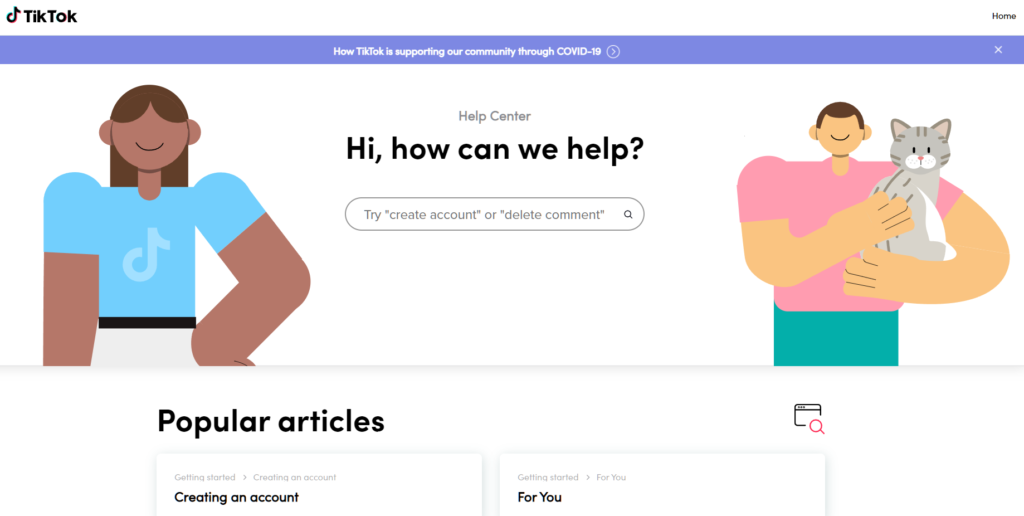
That brings us to the end of our guide for fixing the search bar if it’s not working on TikTok. If you have questions or other concerns, please let us know in the comment section, and we’ll be glad to help.
If this guide helped you, please share it. 🙂





