Can’t figure out why search is not working on Discord?
Discord channels can get busy at times, causing previous messages to get pushed all the way back. Luckily, the app has a search feature that lets you search for keywords to find older messages.
However, what would you do if the search function is not working on Discord? Manually scroll through hundreds of messages? We don’t think so.
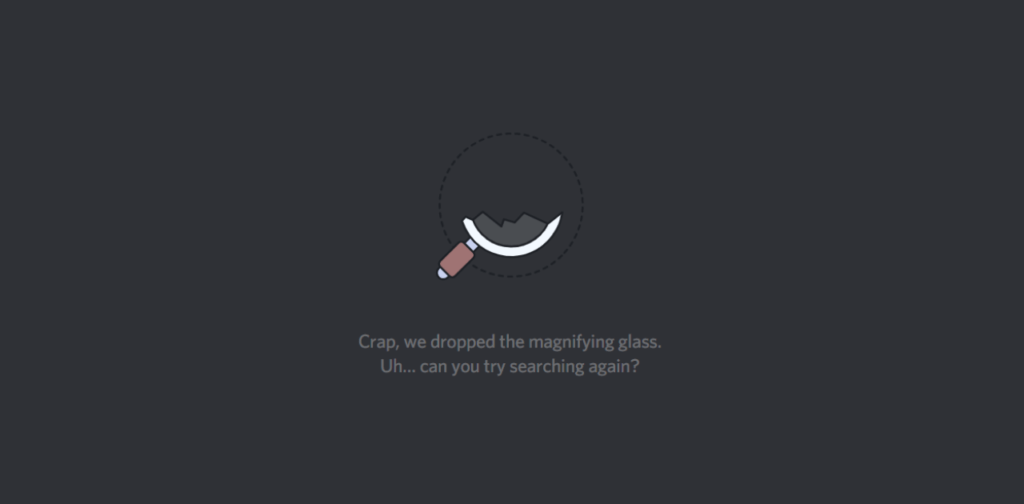
Usually, bugs and errors are the cause of this issue on Discord. On the other hand, it can also be due to slow network connections, server-related problems, or improper configurations.
In this guide, we will show you what to do if search is not working on Discord.
Let’s get started!
1. Check Discord Servers.
Being an online platform, Discord relies on its servers to function. If the search function is not working on Discord, it might indicate a problem with the servers.
To confirm this, visit Discord’s status page to see if there are reported problems with the servers.
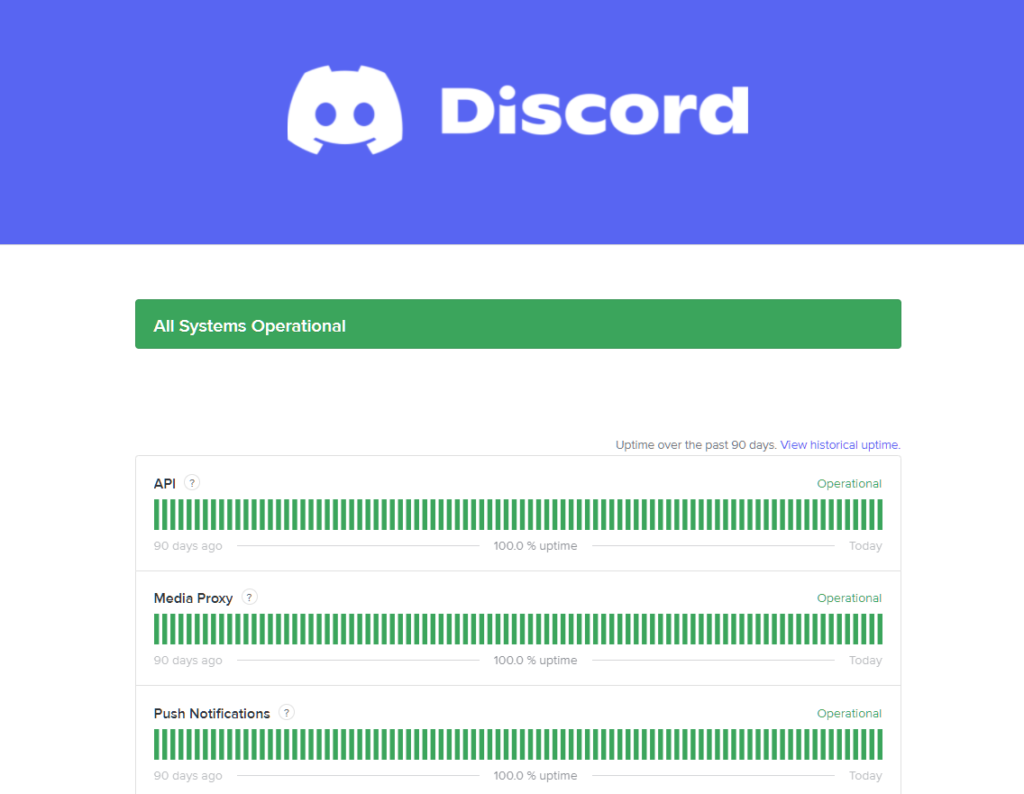
If the servers are down, the best thing to do is wait since server-related issues can’t be resolved on your end. On the other hand, you can head to the next solution if there’s nothing wrong with the platform.
2. Restart Discord.
You can also try restarting Discord if you encounter problems using the search function. This should reload your current session and clear temporary issues that may have occurred during use.
Close Discord on your device and wait for at least 30 seconds before relaunching it. Try searching for messages on your channels to see if the problem is solved.
Related: How to Fix Error 1105 on Discord
3. Restart Your Device.
If restarting Discord was not enough, try restarting your device. This will allow your system to reload Discord’s resources and ensure that everything is in order.
Windows:
- Press the Windows key on your keyboard.
- Access the Power Options tab.
- Finally, click Restart.

Mac:
- Click on the Apple icon in the upper left corner of your screen.
- Next, choose Restart from the drop-down menu.
- Confirm your action by clicking Restart in the dialog box.
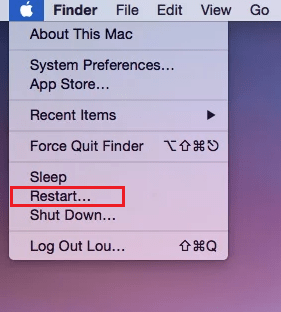
Android:
- Locate the Power button on your Android device.
- After that, hold it down until the power options screen appears.
- Tap on Restart.

iPhone X, 11, 12, or later:
- Hold down the Volume Down button and Side button until the ‘Slide to Power Off’ prompt appears.
- Now, drag the slider to the right and wait for 30 seconds.
- Press the Side button afterward to turn on your device.

iPhone 6, 7, 8, or SE:
- Locate the Power button on your device.
- Now, hold the button until the ‘Slide to Power Off’ prompt shows up.
- Drag the slider to the right and wait for 30 seconds before turning on your device.

Go back to one of your text channels and see if you can now find the message you are looking for.
4. Try Other Servers.
The issue could be isolated with a specific server on your account. If you can’t use the search feature on a server, try using it on other text channels on different servers to see if the same issue occurs.
Possibly, there’s a problem with one of your servers and the issue should be resolved after a few hours.
If you can’t use the search function on all servers, head to the next solution.
5. Check Your Network Connection.
Slow or unstable networks could also be the reason the search feature is not working on Discord. To confirm this, run a test on your network using Fast.com to measure its current speed.

If the result indicates a problem with your network, power cycle your modem or router. Unplug your router’s power chord from the outlet and wait for 5 to 10 seconds before plugging it back in.

Once done, perform another test on your network to check if the problem is solved. Contact your provider if your network continues to run slow and ask them to fix the issue.
6. Update Discord (Mobile).
For mobile devices, try updating Discord on your device if you can’t use the search function. This should patch bugs and errors on the version of Discord installed on your device to ensure it’s working properly.
For Android:
- Launch the Google Play Store on your device.
- Go to your Profile and tap on Manage Apps & Device.
- Access the Updates Available tab.
- Find Discord and tap the Update button beside the app.
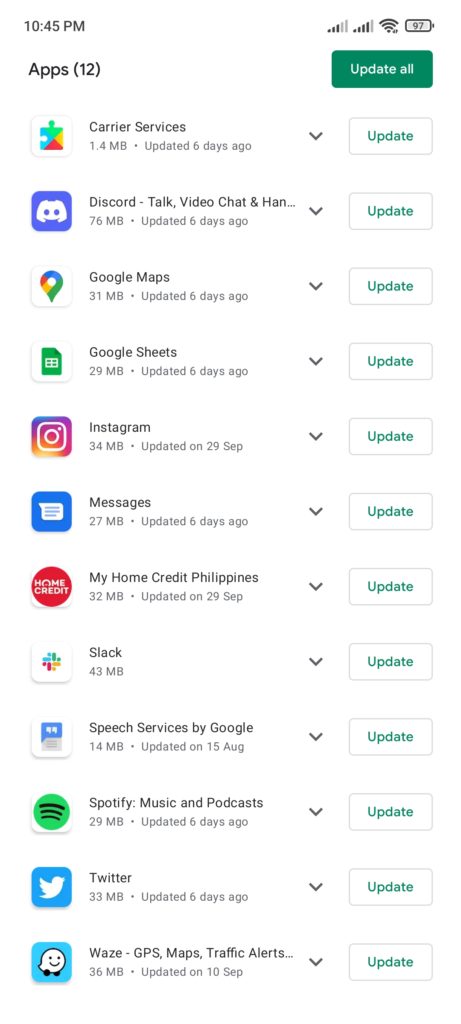
For iOS:
- Open the App Store on your iPhone.
- Go to your Profile.
- Look for Discord and tap Update.

Once done, go back to your server and see if the search function works.
7. Clear Discord Cache (Android).
If you are using an Android device, try clearing Discord’s cache if you still encounter issues using the search feature. This should clear temporary data from your device, ensuring there are no corrupted files.
Here’s what you need to do:
- Locate Discord in your app drawer.
- Hold down its app icon until the selection menu appears.
- Tap on App Info.
- Access the Storage tab and tap on Clear Cache.
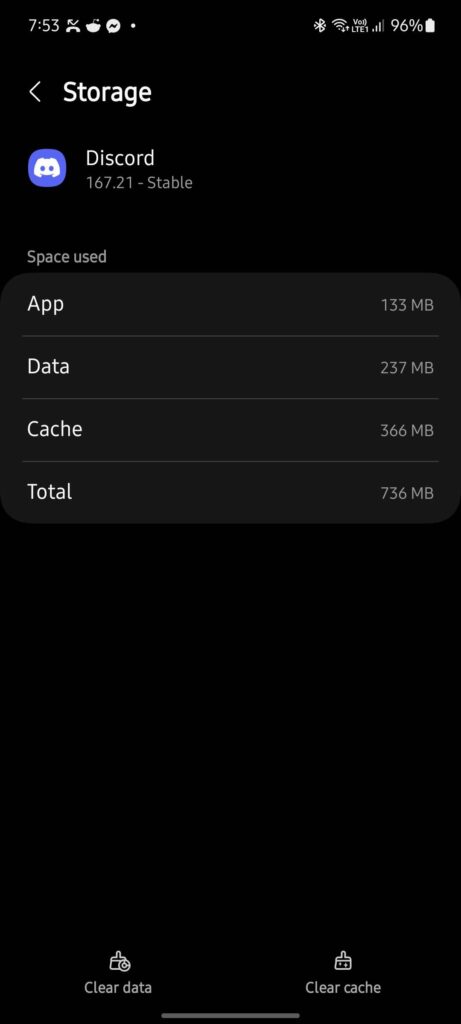
Relaunch Discord on your device and see if the search feature works. Head to the next solution if the problem still occurs.
8. Reinstall Discord.
You can try reinstalling Discord on your device if you still encounter issues. This should ensure that you have the latest version of the app and it’s installed correctly on your device.
Windows:
- Open the Control Panel.
- Next, click on Uninstall a Program.
- Find Discord on the list of programs and right-click on it.
- Choose Uninstall and follow the prompts.
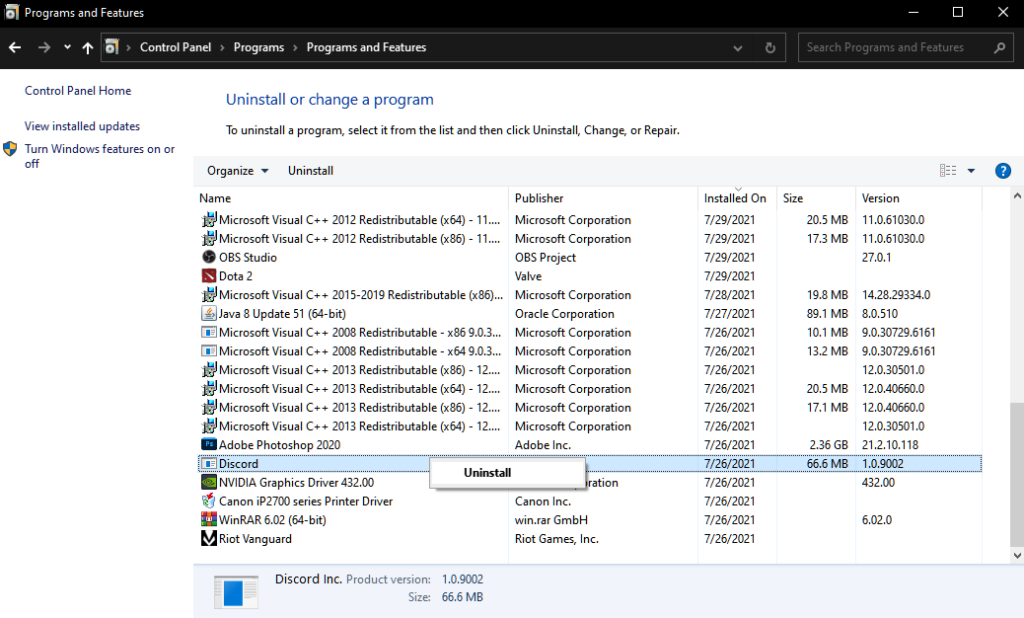
Mac:
- Open the Finder on your Mac.
- Go to the Applications tab and find Discord.
- Drag the app to the Trash.
Android/iOS:
- Go to your app drawer and find Discord.
- Press its icon to open the options menu.
- Tap on Remove App (iOS) or Uninstall (Android)to delete the app.
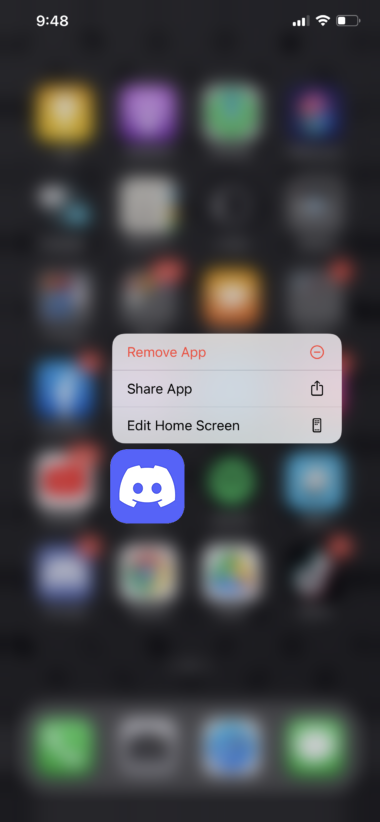
Once done, reinstall Discord on your device, log in to your account, and check if the problem is solved.
If you encounter problems installing Discord, you can check our detailed guide on how to resolve it.
9. Contact Discord.
At this point, the last thing you can do is report the problem to Discord’s team. Head to their help center and get in touch with a representative to report the issue you’ve been experiencing on the platform.
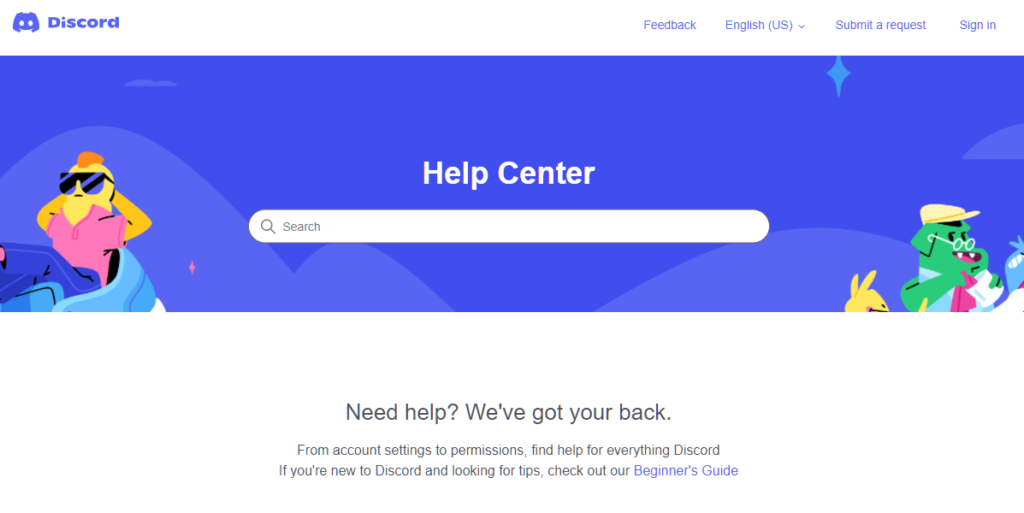
Provide a screenshot of the error if possible to make it easier for Discord’s team to assess the situation and come up with a solution.
You can also browse the guides on their page and see if you can find other solutions.
That brings us to the end of our guide for fixing the search feature if it’s not working on Discord. If you have questions, please drop a comment below, and we’ll do our best to respond.
If this guide helped you, please share it.




