Want to find out how to search words in a document on iPhone?
The Find command is a useful shortcut used in computers to look for specific words in documents. It is available on both Mac and Windows to help users land on the page that contains the word they need.
However, when you’re using an iPhone, you can’t utilize this shortcut to search for something in documents or web pages. Fortunately, there are multiple methods available that can help you use the Find feature in a document of any format on iOS.
Not many iPhone users are aware of these techniques, and we’re here just for that. So, if you want to learn how to search words in a document on iPhone, continue reading this article till the very end. Eventually when you’re done going through his write up, you will be able to familiarize yourself with the search command shortcuts on your iPhone.
So, let’s get started!
1. Use the Safari App.
The very first method that you can use to search in a document is through the Safari app. It is easy to follow, and there are two situations in which you can pull this feature.
You may have the document or web page saved as a shortcut via Safari, or you may be trying to access it through a web browser. There’s a slight difference in both methods, but we’ll carefully go over each one down below.
Here’s what you need to do if you want to search in a document that’s not saved on your device:
- To start, open the Safari app on your iPhone.
- Next, head to the document you want to search on through any web browser, such as ‘Google’.
- After that, tap on the Share icon from the tabs at the bottom of your screen.
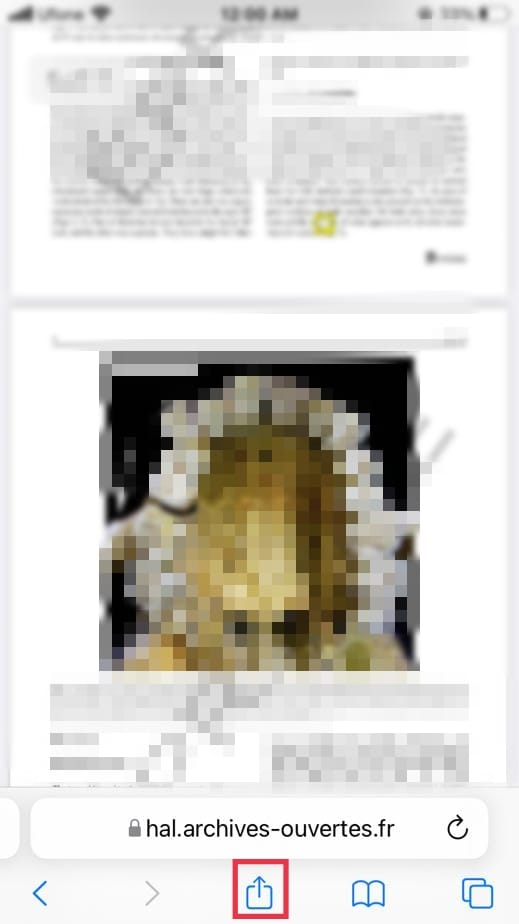
- Next, scroll down and select the Find on Page option.
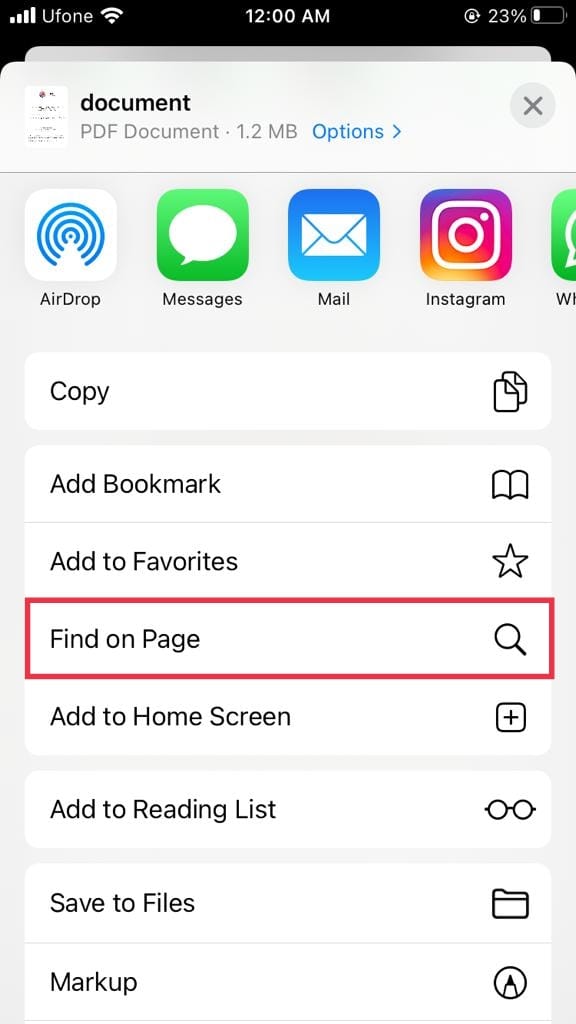
- Now, type in the word, phrase, or sentence that you’re looking for in the search bar.
Once you’ve entered the phrase, the exact words in the document will be highlighted in yellow. You can use the up and down arrows to navigate to the results one-by-one.
If you have the document or web page saved as a shortcut via Safari, follow the steps below to search:
- First, go to Safari from your iPhone’s home screen.
- After that, tap on the aA icon located on the search bar at the bottom.
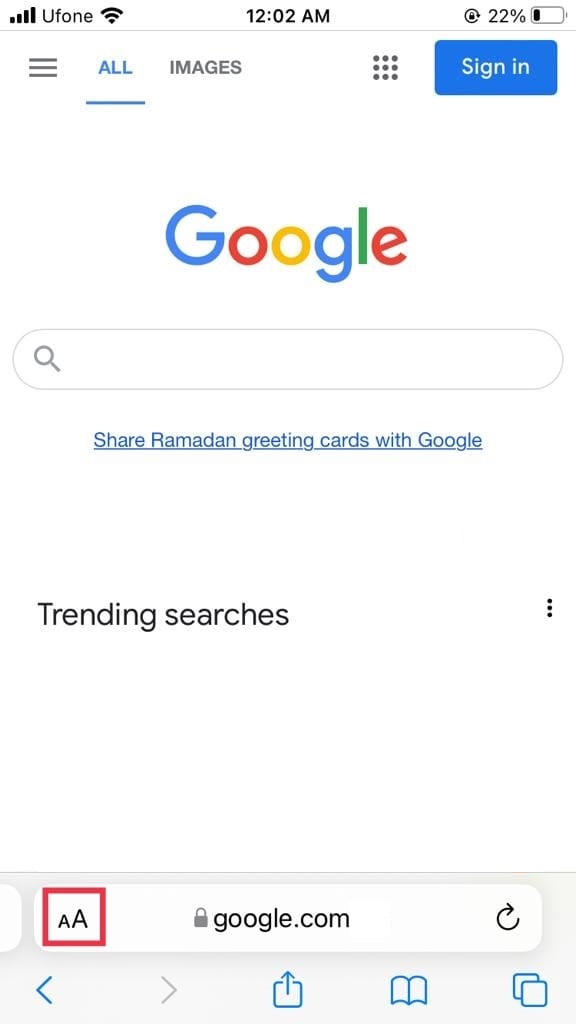
- Then, select Downloads.
- Now, choose the document from which you wish to search.
- From the top, tap on the Magnifying glass icon present at the top of the screen.
- A search bar will appear. Type in the words or phrase you’re searching for, and all the results containing your searched word will show up highlighted in yellow.
2. Use the Google Docs App.
Google Docs is one of the applications from a package offered by Google. You may easily download this app from your iPhone App Store to access all your documents. This brings us to the second method in searching for words in a document on iPhone.
To do so, follow the steps below:
- Open the Docs app from your iPhone.
- Now, locate and select the document that you want to search in.
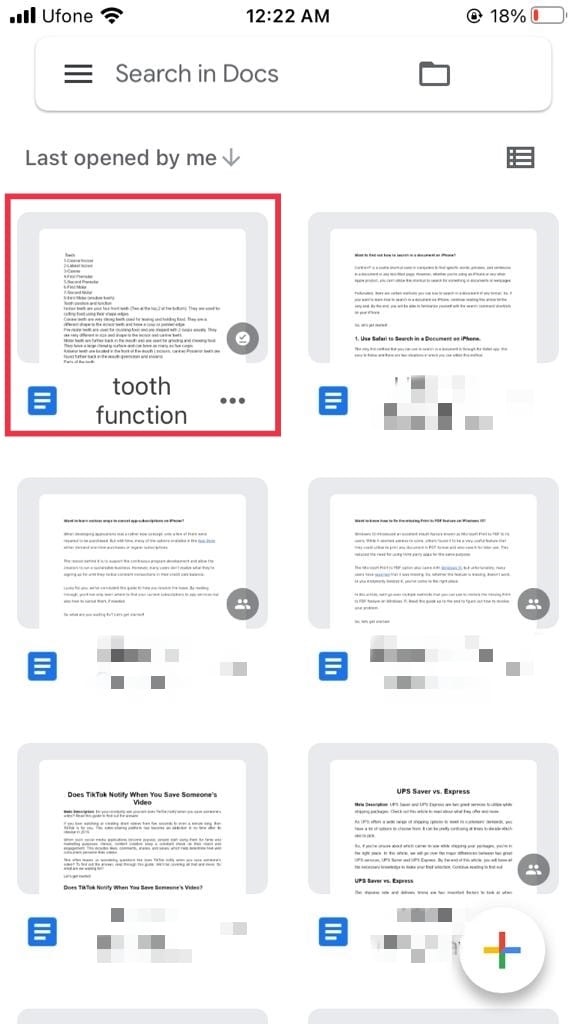
- Then, tap on the three horizontal dots located at the top-right corner of your screen.
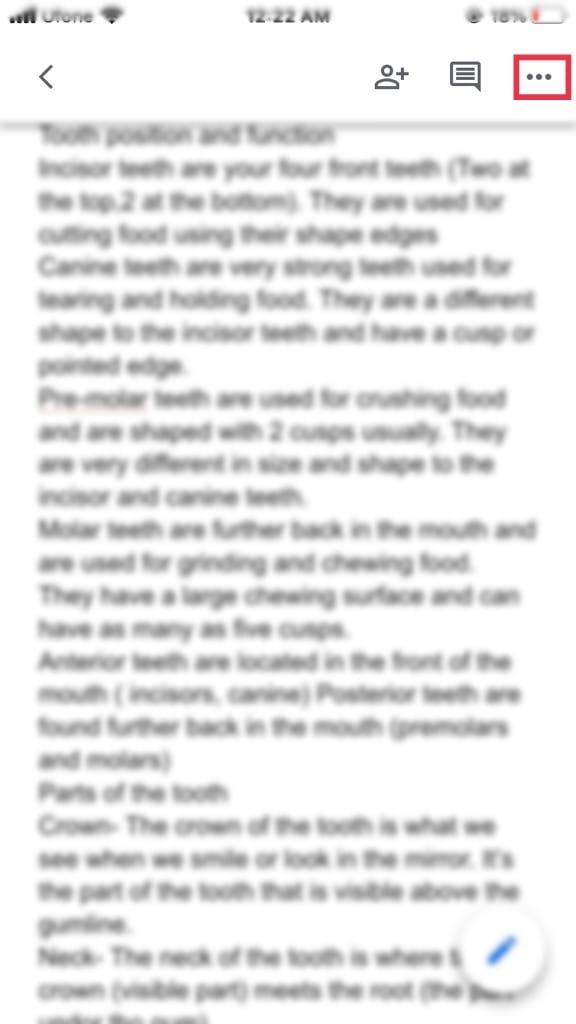
- From the drop-down options, select Find and Replace.
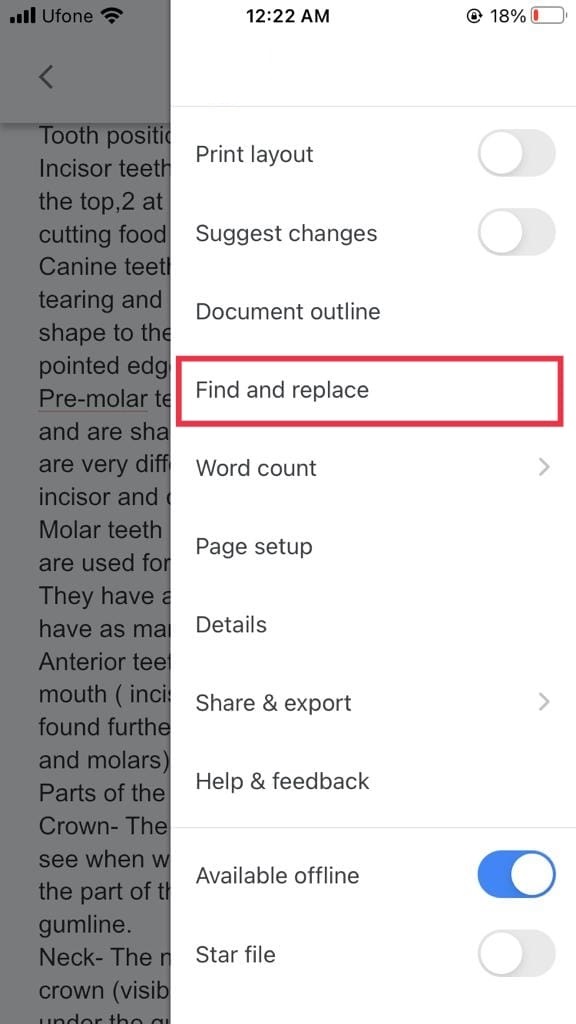
- A search bar will appear marked with Find in document. Type in the word that you wish to locate and tap on search from your keyboard. The word you’re looking for will be highlighted in green throughout the document.
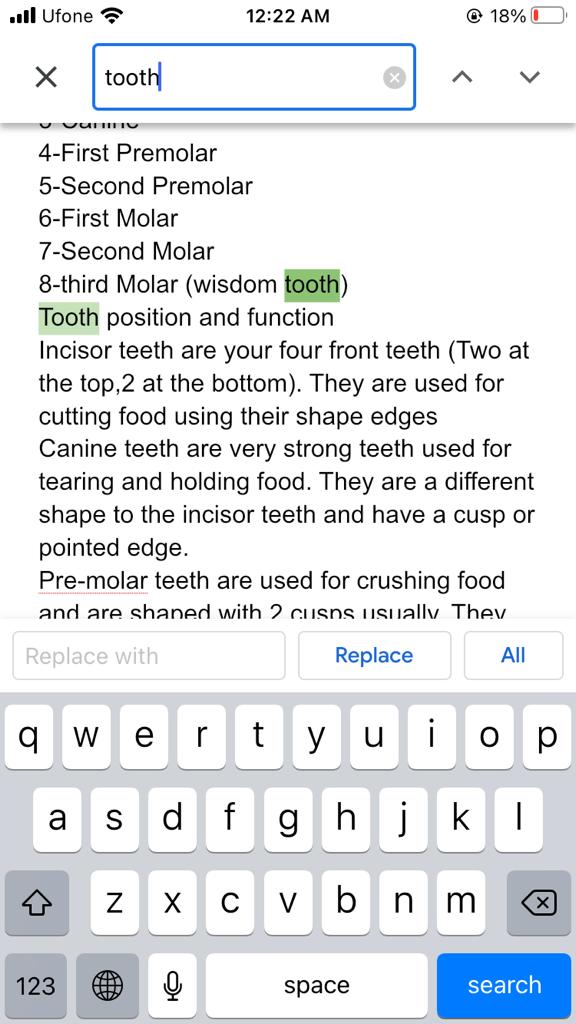
3. Use Adobe Acrobat Reader.
Adobe Acrobat Reader is one of the widely known PDF viewers used by millions of users in the present. So, if you want to search for a word or phrase in a PDF document, you can also use this method to do so.
Here’s all that you need to do:
- Launch Adobe Acrobat Reader on your iPhone.
- Next, select the document that you wish to look for words on.
- Then, tap on the Magnifying glass icon present in the bar at the top of your screen.
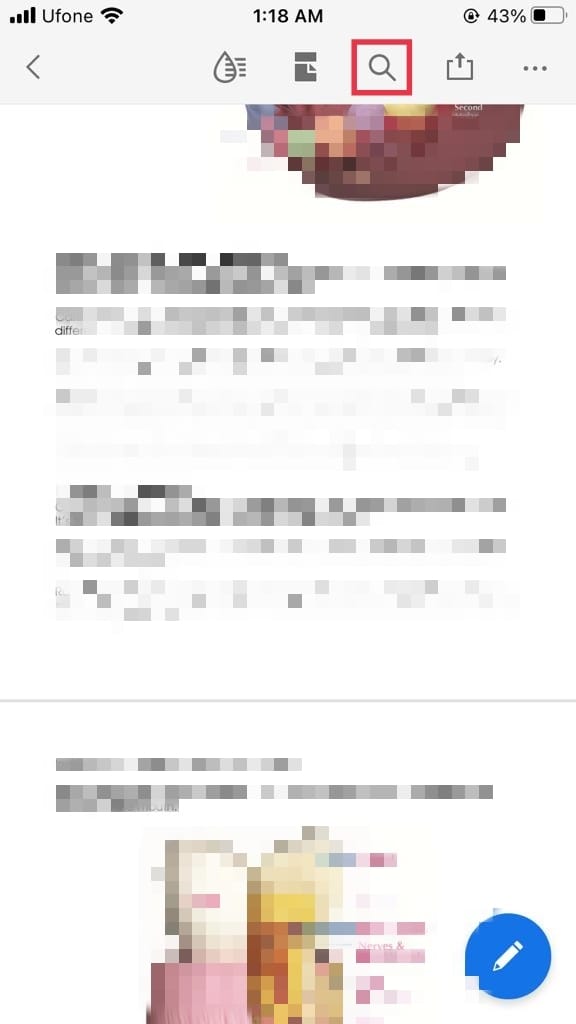
- After that, a search bar saying Find in document will appear. Simply type in the word you’re looking for in the document and tap on the search button on your keyboard.

The word or phrase you searched for will appear highlighted. You may use the left and right arrows next to the search bar to scan the words in the document, respectively.
4. Use the Files App.
The Files app was released in iOS 11 and has since been used by a lot of iPhone users to access all their files on mobile. Additionally, you may also use it to access documents of any format and find specific words in it.
Here’s how to do it:
- To begin, open the Files app.
- Under the Locations section, select where your document is stored.
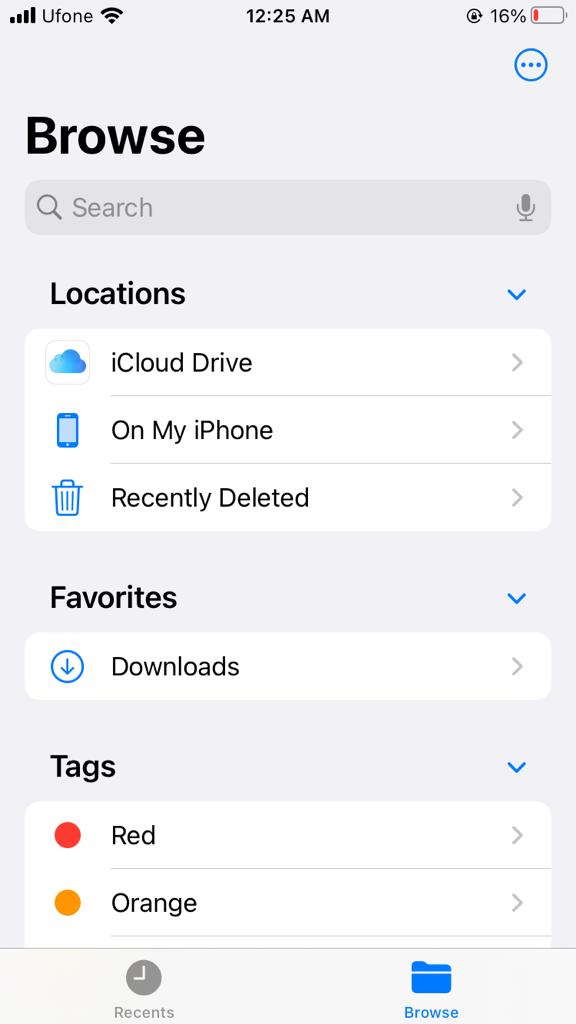
- Now, tap on the document you wish to open.
- Afterward, tap on the Magnifying glass icon from the top and search for the word or phrase you’re trying to find.
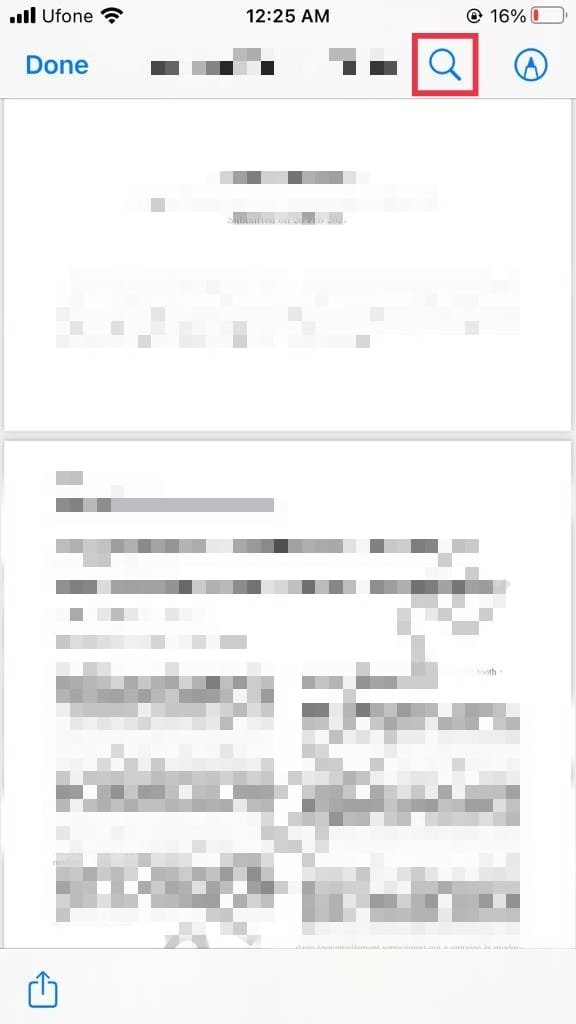
The searched word in your document will show up highlighted in yellow. Next to it, you will be able to see the number of times it appears in your document. Use the up and down arrow keys to scan every result within the document.
5. Use the Pages App.
Pages is a helpful app that Apple offers its users to create and access documents all in one go. So, if you want to know how to find certain words in a document on iPhone using Pages, follow this method.
Following are the steps you need to do:
- Start by opening the Pages app from your home screen. If you don’t have it installed, simply download it via the App Store and launch it.
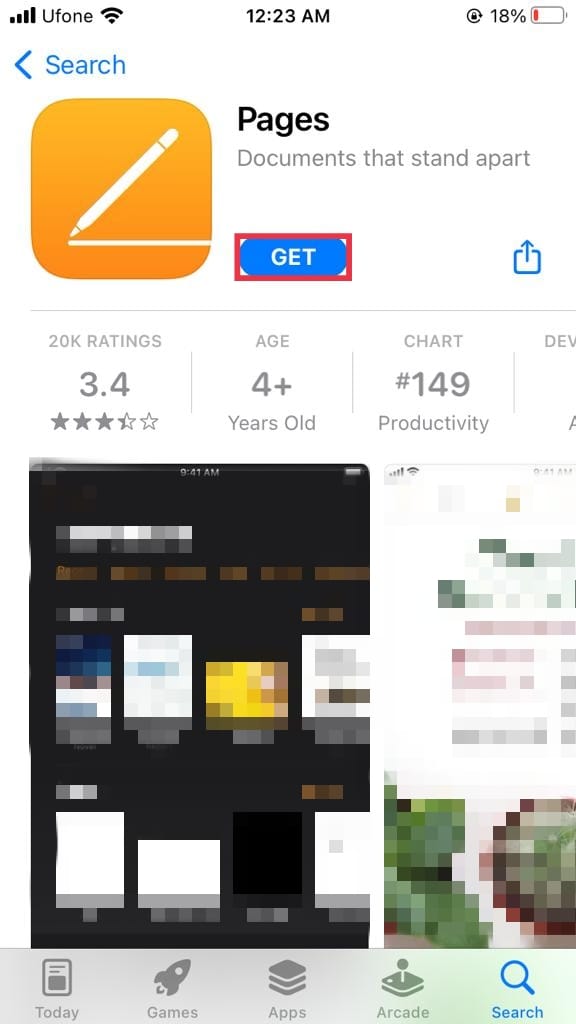
- Now, tap on the folder where your document is stored.
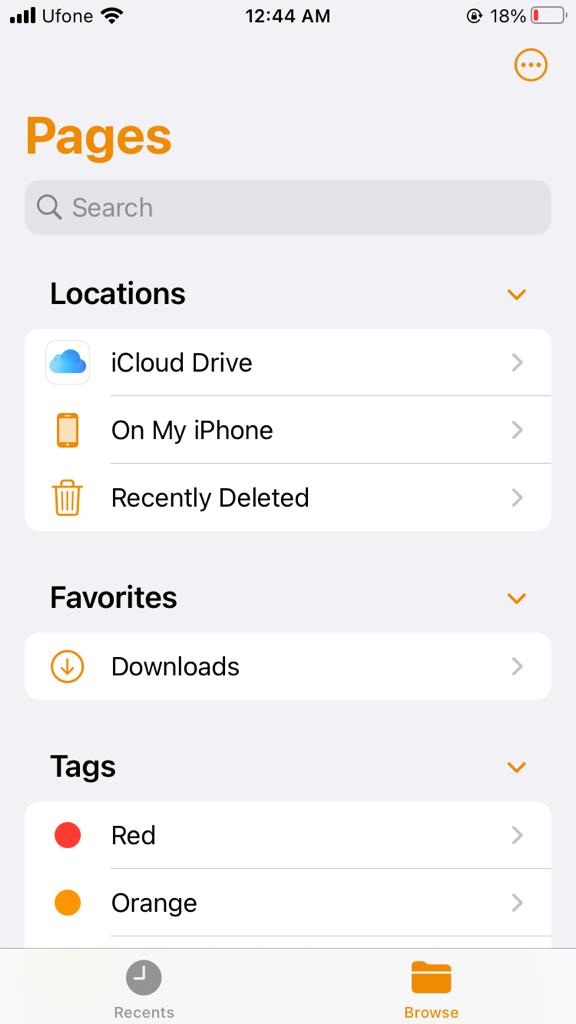
- Then, select the document to open it.
- Next, tap on the three horizontal dots icon located at the top.
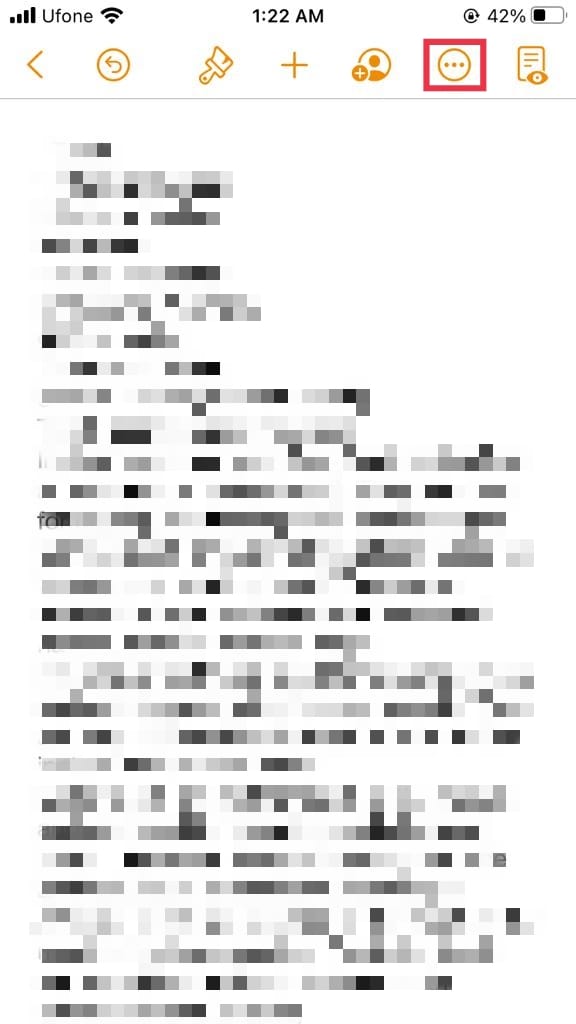
- After that, locate and tap on Find.
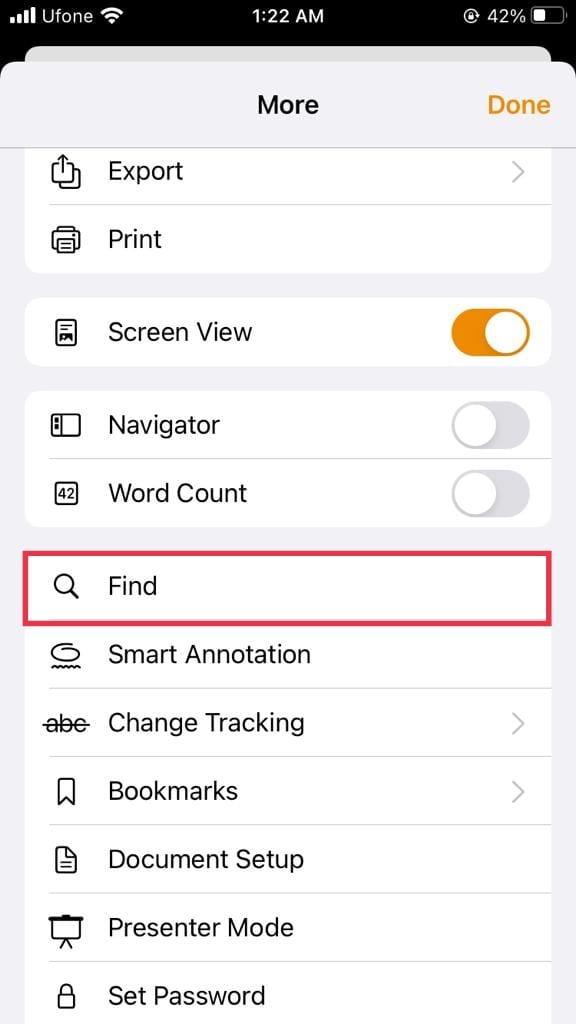
- Tap on the search box to type in the word you’re searching for.
- The term you’re looking for will be highlighted in yellow. Moreover, to navigate to other places in the document where the word appears, use the Next and Previous options on the bottom bar.
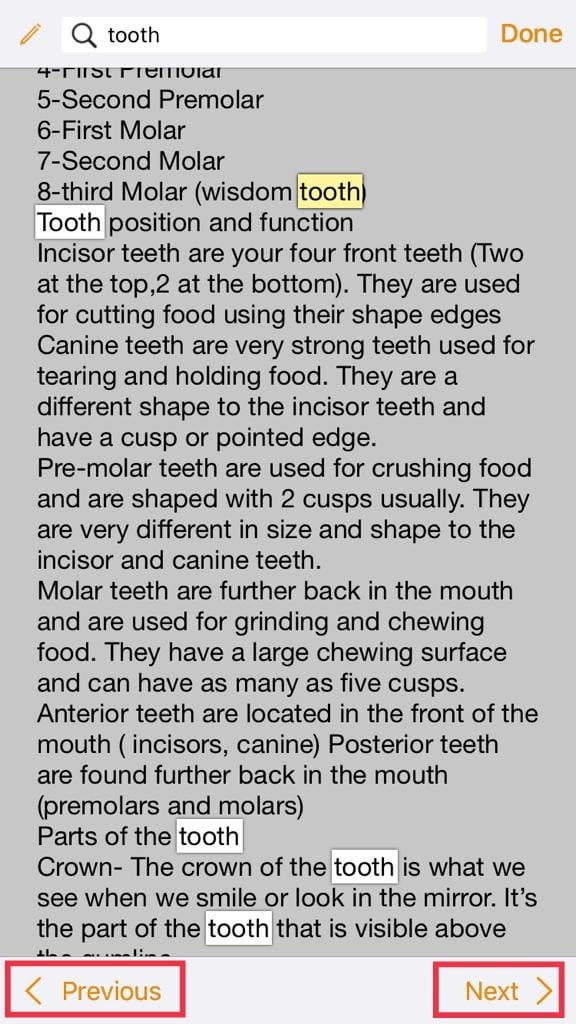
And that brings us to the end of our guide on the five different ways to search words in a document on iPhone. All the methods mentioned in this guide are easy to follow and can get the work done instantly. If you have further queries, let us know in the comments section below. We’ll try our best to help you out.
If this guide helped you, please share it. 🙂





