Need to fix the shutdown box keeps popping up on Windows 11?
The Windows shutdown box allows users to shut down, sign out, switch users, and put their computers to sleep. This shortcut appears by pressing the Alt + F4 keys.
However, many users have reported the issue of the shutdown box randomly appearing after installing Windows 11.
This ruins the user experience and also interferes with a smooth operating system. There are various causes behind this error, including software bugs, errors in the Windows version, or damaged system files.
This problem can be resolved by any of the troubleshooting fixes mentioned in our guide.
So, let’s begin!
1. Restart Your Computer.
Before diving into other technical troubleshooting steps, the first basic fix to any software-related issue is simply restarting your PC. Performing a system reboot closes any conflicting apps causing the issue and gives the opening system a fresh restart.
Here’s how to restart your computer:
- Go to the Start menu and click on the Power icon.
- Then, choose Shut down.
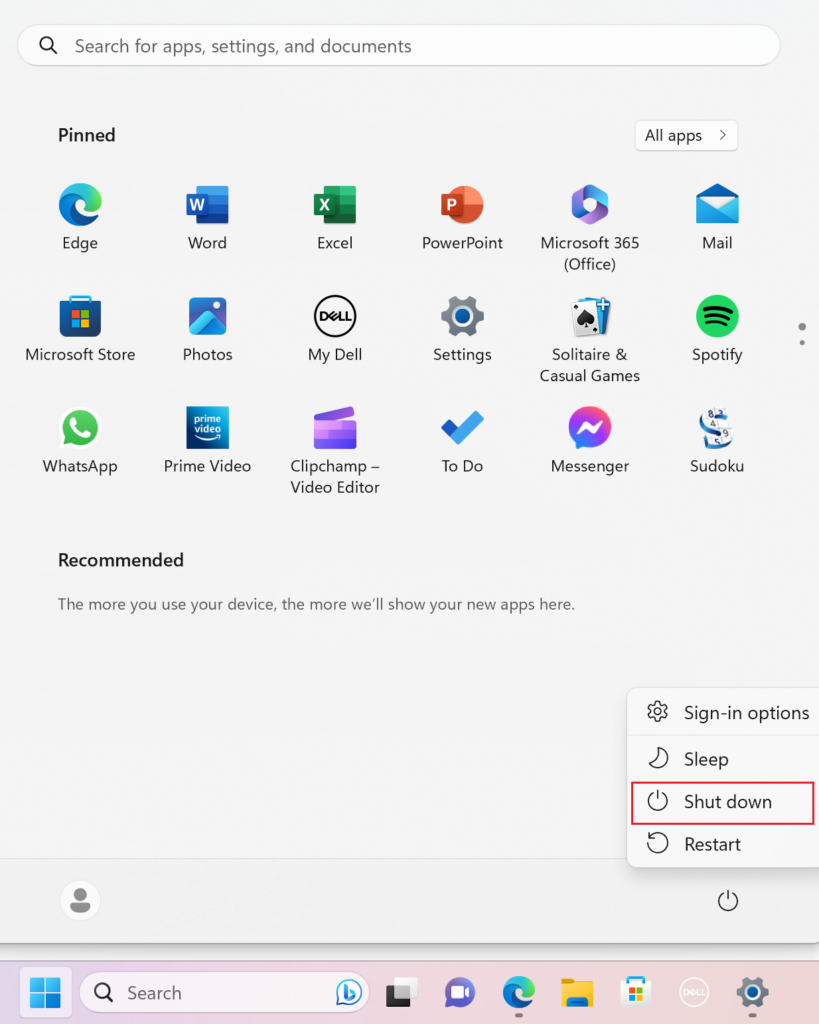
- After your PC shuts down, press the Power button to restart it.
This should fix the issue you’re facing. If not, move to the next method from this guide.
2. Perform Repair Scans.
Damaged, corrupt or missing system files can also cause the shutdown box to pop up randomly. Running repair scans such as SFC and DISM can help detect corrupt files and replace them and check for bugs causing errors. Hence, by performing these scans, you can fix the shutdown box keeps popping up issue.
Here are the steps you must follow:
- Click on the Start menu and type in ‘Command Prompt’ in the search bar.
- Next, select Run as administrator to open an elevated Command Prompt.
- Paste the following command to run the SFC scan and press the Enter key:
sfc /scannow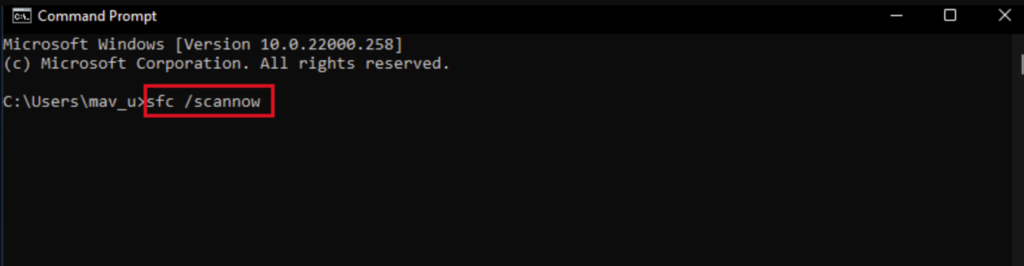
- Once done, copy and paste the following commands one by one and hit the Enter key after each:
DISM /Online /Cleanup-Image /CheckHealthDISM /Online /Cleanup-Image /ScanHealthDISM /Online /Cleanup-Image /RestoreHealth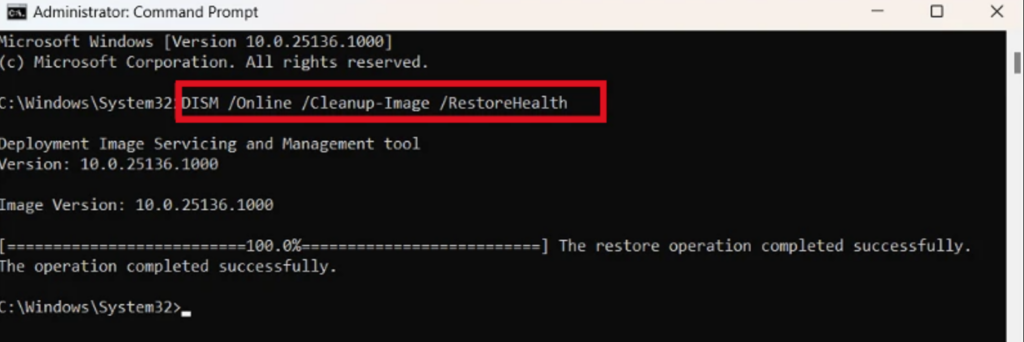
Finally, reboot your PC, and the shutdown box shouldn’t appear anymore.
3. Scan For Malware Attacks.
Sometimes, malware performing malicious actions can lead to various issues such as this one. For this reason, it is best to perform a system scan and check for any malware attack that may be the culprit. You can easily scan your PC using the built-in Windows Defender.
Here’s how to do it:
- Head over to the Start menu and type in ‘Windows Security’ in the search bar at the top.
- Then, select the same from the search results.
- Click on Virus & threat protection and select Scan options.
- Choose Full scan from the given options.
- After that, click on Scan now.
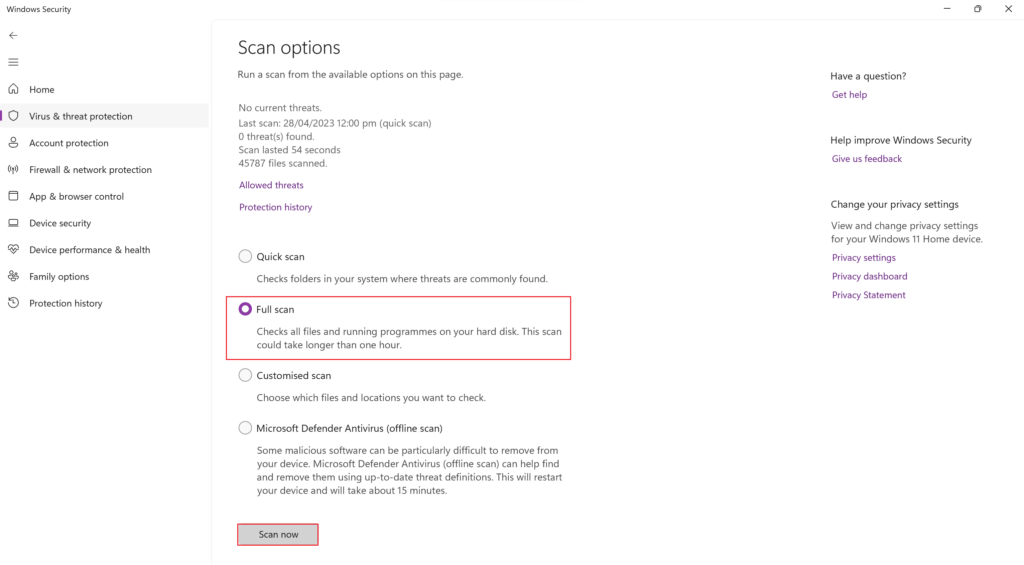
- Once the scan is complete, Windows will inform you if any threats are found. You may then take necessary actions to remove these threats to fix the issue.
4. Update Windows OS.
An error in the current version of Windows 11 installed on your computer can lead to the shutdown box keeps popping up issue. This problem can be resolved by simply updating your current Windows OS with the latest version to eliminate any bugs in the previous one.
Follow the steps below to update Windows OS:
- Go to Windows Settings by pressing Win + i keys from your keyboard.
- From the left pane, select Windows Update.
- Now, click on the Check for updates button to allow your PC to fetch any pending updates.
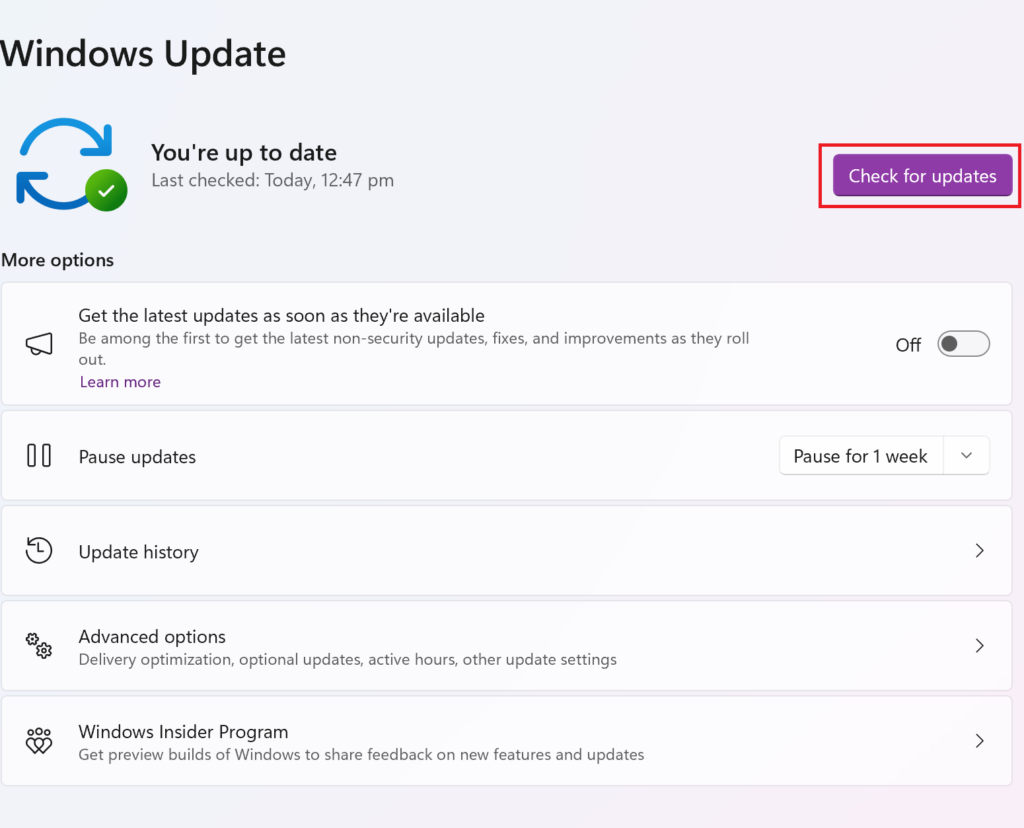
- If you find that there’s one available, simply download and install them on your PC.
Once the latest OS version is installed, restart your PC and check if that solves the problem. Otherwise, follow the next method from this guide.
5. Run System Maintenance Troubleshooter.
Windows packs various tools built into the settings and command-line services to diagnose and resolve most issues with only a click. The System Maintenance Troubleshooter is one of them. So run the utility and check if that resolves the issue.
Here’s what you need to do:
- Click on the Start menu and enter ‘control panel’ in the search bar.
- Press the Enter key to launch the Control Panel.
- From the top-right corner, click on the drop-down menu next to View by and choose Large icons.
- Now, select Troubleshooting.
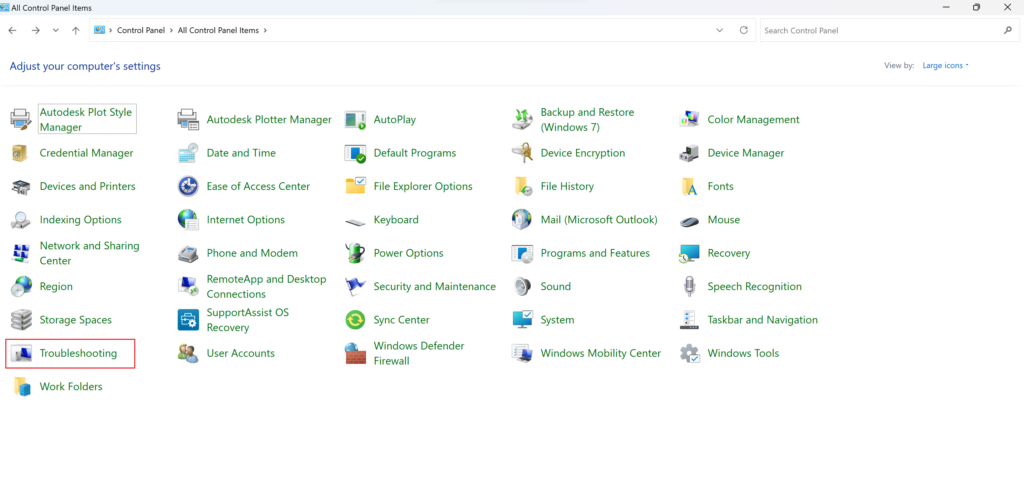
- Click on Run maintenance tasks from the System and Security section.
- Once the System Maintenance window opens, follow the on-screen instructions to run the troubleshooter.
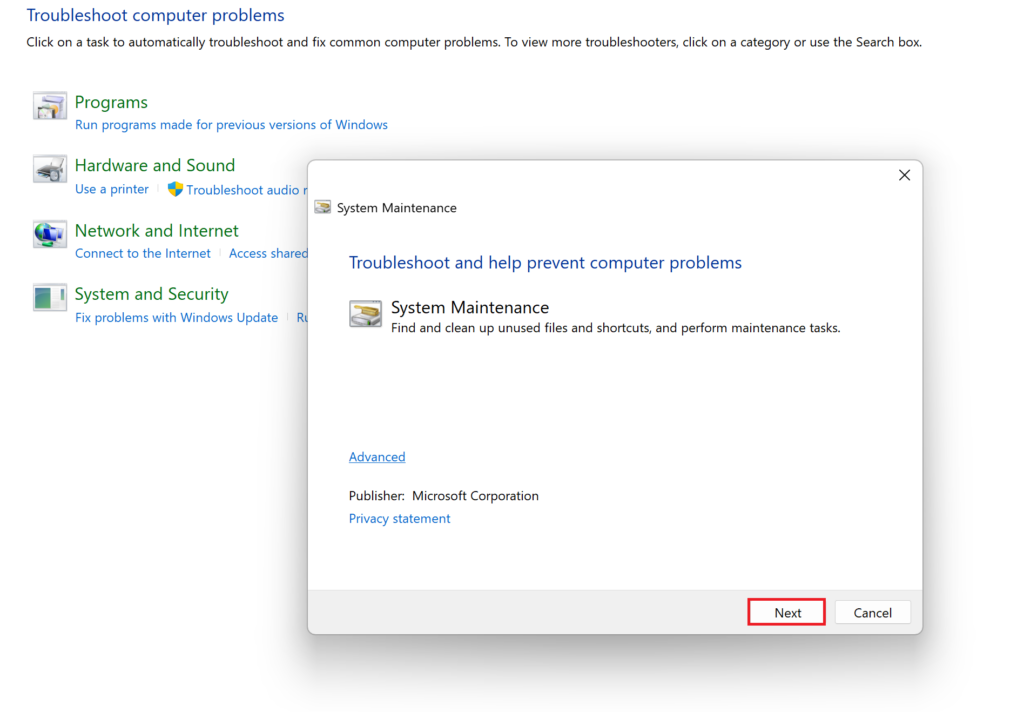
- At last, reboot your PC to see if the troubleshooter has detected and fixed your problem.
6. Uninstall Conflicting Programs.
Another cause for the shutdown box to keep popping up error may be incompatible programs. Certain apps can interfere with the operating system’s functioning, resulting in this error.
To uninstall any conflicting application responsible for the issue, you must first identify it. Then, uninstall the incompatible app by following the steps below:
- From Windows Settings, click on Apps from the left pane.
- Next, select Installed apps.
- Locate the problematic app and select the three vertical dots next to it.
- Finally, click on Uninstall and confirm your action by clicking on Uninstall again.
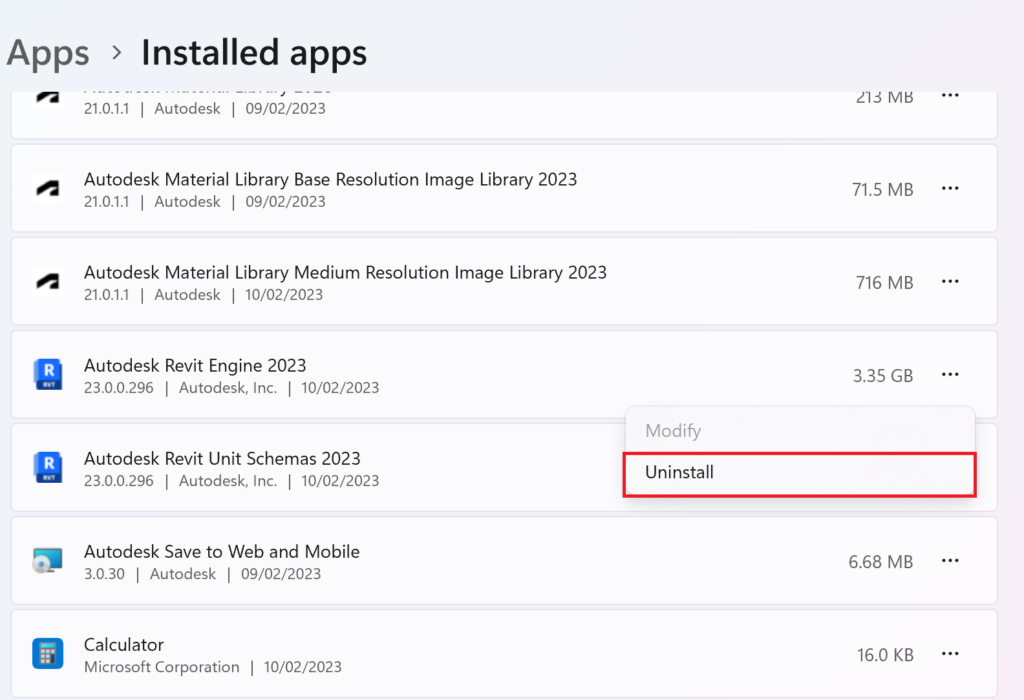
The shutdown box keeps popping up on Windows 11 issue should be fixed now.
7. Uninstall Recent Windows Updates.
If you started experiencing the stated issue after recently upgrading your system, the problem might lie in the installed Windows OS. In that case, your best shot may be to uninstall the problematic update to fix the issue.
Here’s what you must do:
- Launch Settings by pressing Win + i keys.
- Next, click on Windows Update from the left sidebar.
- Under the More options section, click on Update history.
- Scroll down and choose Uninstall updates.
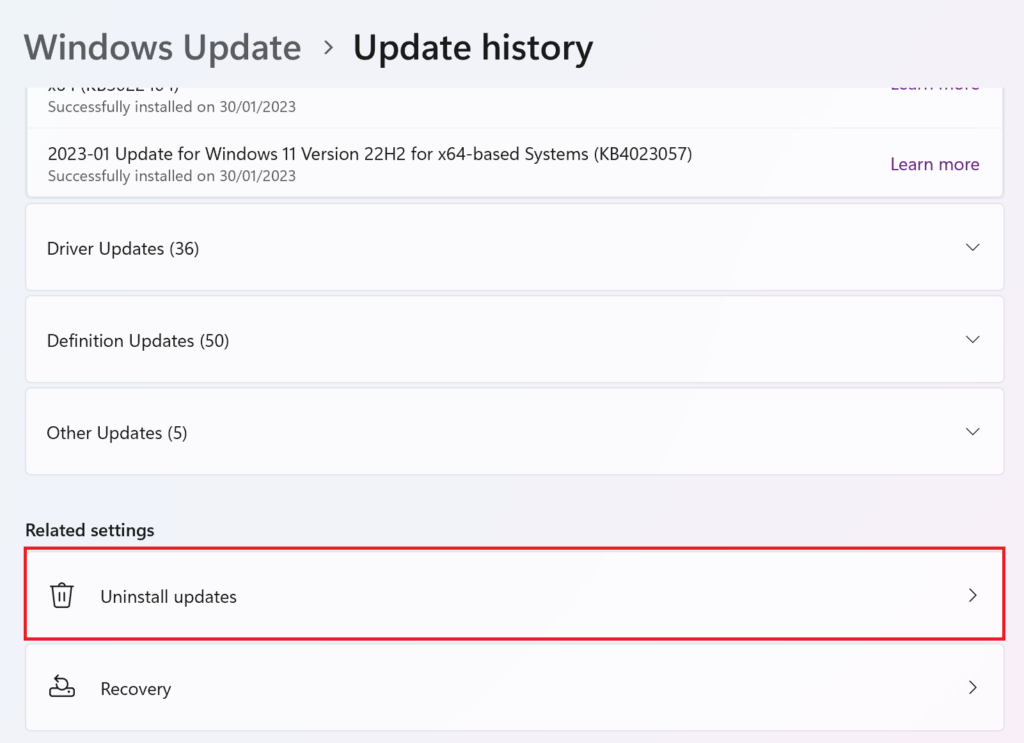
- Now, select the most recent update and click on Uninstall.
- Lastly, reboot your PC to see if the shutdown box still appears or not.
8. Perform a Clean Boot.
Running your system in a clean boot state can help diagnose whether the problem is due to third-party app interference, background processes, or conflicting services. This method works by disabling all services temporarily and not allowing any programs to run at startup.
Below are the instructions you must follow:
- Press the Win + R keys to open the Run command box.
- Type in ‘msconfig’ in the search field and press the Enter key.
- Go to the Services tab from the top.
- Then, check the box next to Hide all Microsoft services and select Disable all.
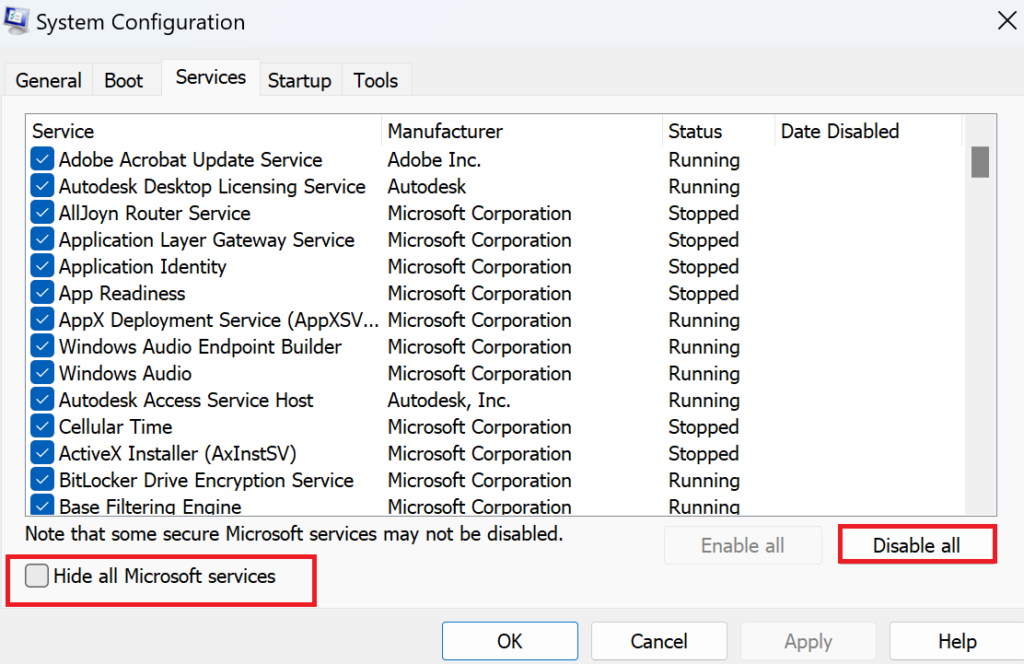
- Now, go to the Startup tab and click on Open Task Manager.
- Choose each third-party startup app and click on Disable from the top bar.
- Head over to the Boot tab from the System Configuration window and check the box for Safe boot.
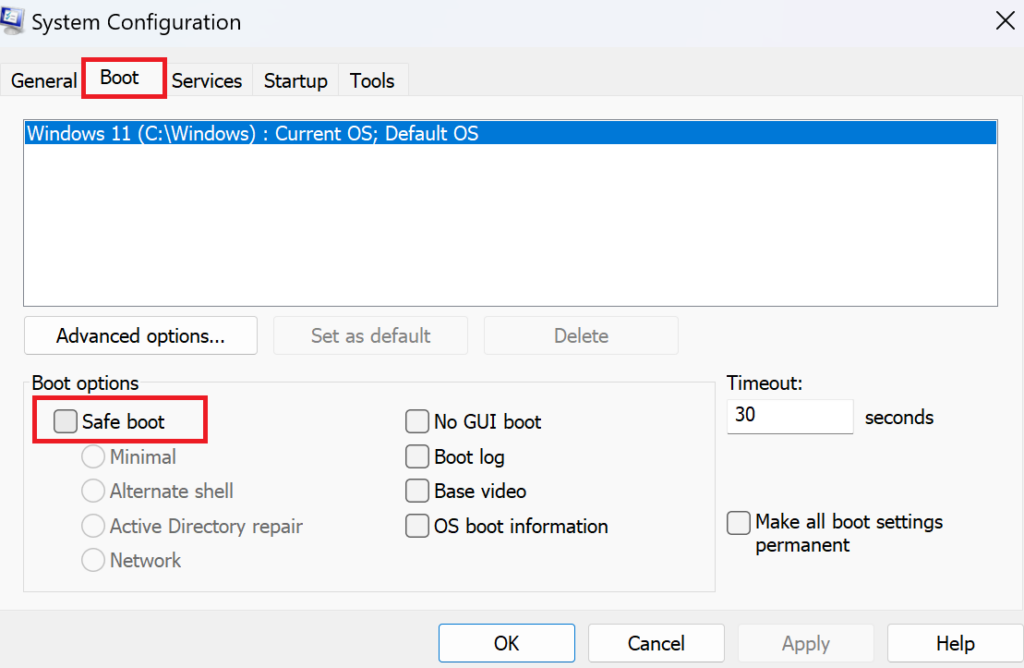
- Finally, click on Apply and OK to enter into Safe Boot.
If the shutdown box doesn’t pop up in the Safe Boot mode, a third-party app was the main culprit. Simply uninstall the recently installed apps to resolve the problem.
9. Perform a System Restore.
If a recent change within the computer’s settings, installed update, or a program is the culprit behind the shutdown box that keeps popping up on your screen, this is your last resort. When you perform a system restore, your computer is returned to a restore point saved earlier, and all the changes made afterward are discarded.
Here’s how to do it:
- Go to the Search bar from the bottom, enter ‘create a restore point’, and select it from the results.
- After that, click on System Restore.
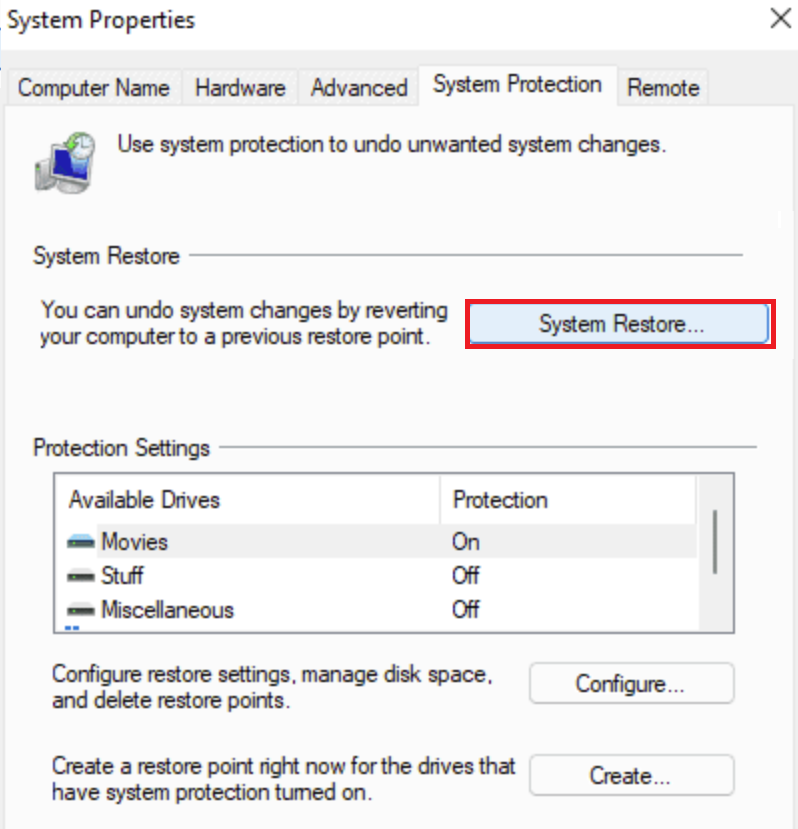
- From the System Restore window that appears, choose Next.
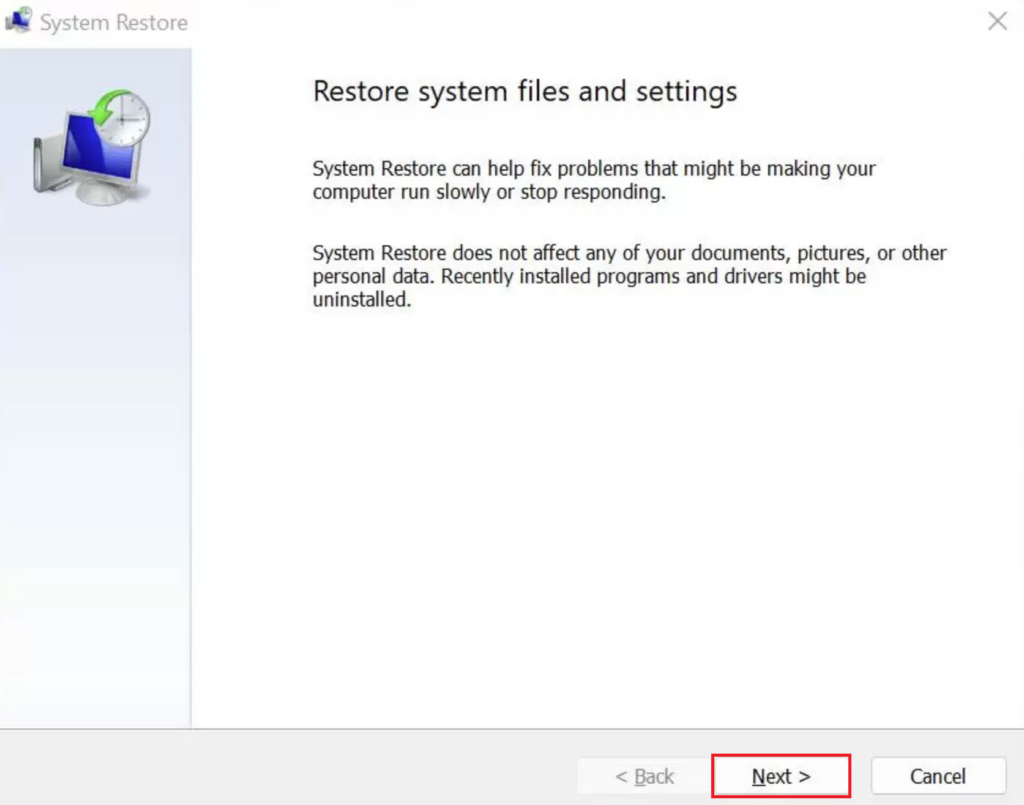
- Select Choose a different restore point and click on Next.
- Now, click on a restore point from the list and select Next.
- Click on Finish to restore your PC to this point.
Remember, you can only follow this method if you’ve enabled System Restore for your drives.
This brings us to the end of our guide on how to fix the shutdown box keeps popping up on Windows 11. Feel free to communicate with us via the comment section if you have further queries. We’ll respond to you as soon as possible.
If this guide helped you, please share it.





