Is the Slack mobile app not working on your device?
Aside from the dedicated app for desktop and the website, Slack also has a mobile app for Android and iOS devices. This is an excellent addition to the platform that helps if you’re not in your workstation and need a quick chat with your team or workmates.
Like the desktop version, you can message, call, and access files on the Slack mobile app.
Unfortunately, there have been cases where the Slack mobile app is not working for some users.
Based on what we’ve found out, the problem usually occurs when the user has an outdated mobile app version. However, this issue on Slack could also be caused by corrupted installation files, system bugs, and slow network connections.
Today, we will show you how to fix the Slack mobile app if it’s not working on your device.
Let’s jump right in!
1. Check Slack’s Servers.
Before changing anything on your mobile device, you should first identify if the problem is coming from your end or Slack’s servers. To do this, visit Slack’s System Status page and see if there are problems with their services.
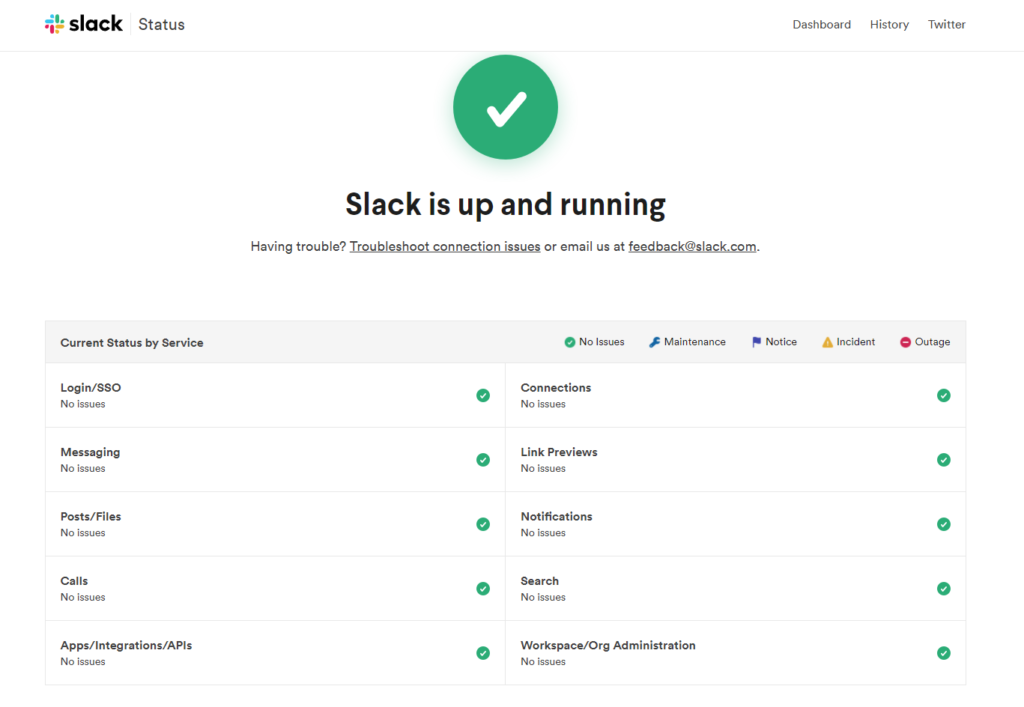
If Slack is currently down, the best thing you could do is wait for their team to address the issue.
However, if there’s nothing wrong with the servers, it means that the problem is on your side. Proceed to the following method below to start troubleshooting the issue.
2. Restart Slack.
If the Slack mobile app is not working on your device, try restarting it before changing your configurations. For newer iPhones and Android devices, you can restart Slack through the application switcher.
To access it, simply swipe upwards from the bottom of your screen until the app switcher shows up.
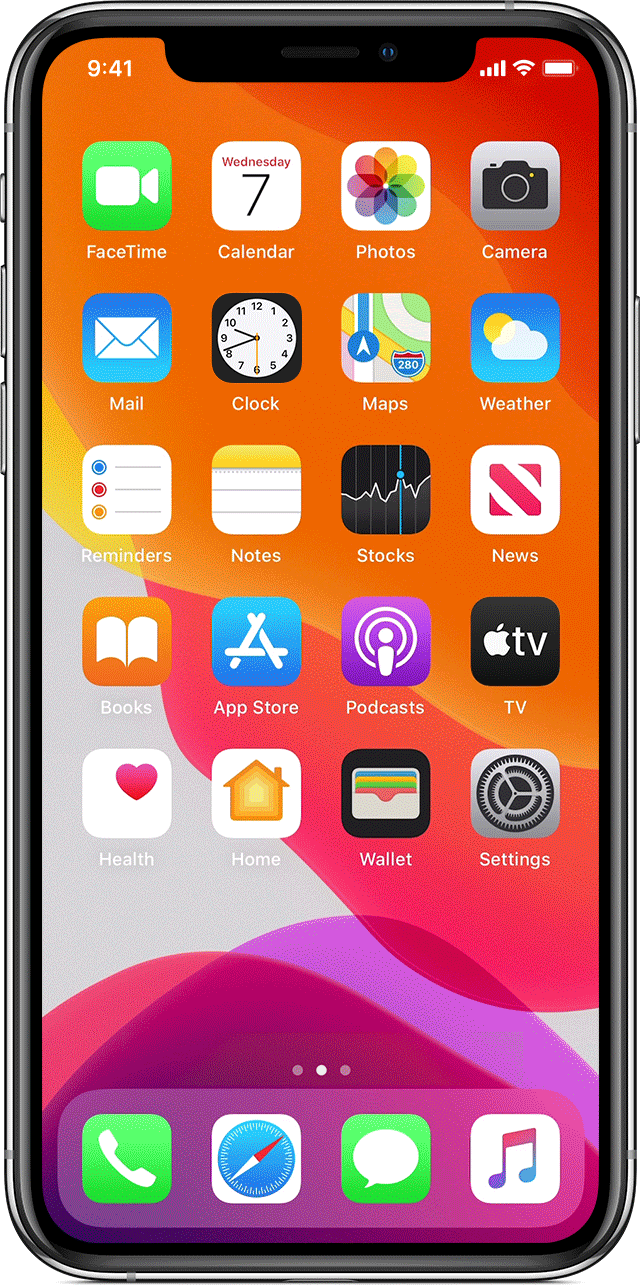
If you’re using an older iOS device, tap the Home button twice to access the app switcher.
In the app switcher, locate the Slack app and drag it upwards until it’s removed from the list. Once done, go back to your home screen and relaunch the app.
3. Restart Your Device.
If restarting Slack was not enough, try restarting your device. This will ensure that everything is loaded correctly on your system and eliminate any temporary errors that may have occurred on your device during runtime.
For iOS users, follow the steps below to restart your device:
- First, access the Assistive Touch on your screen and tap on Device.
- After that, go to the More tab.
- Lastly, tap the Restart option to reboot your system.

If you are using an Android device, here’s what you need to do to restart it:
- Locate the Power button on your Android device.
- Next, press and hold the Power button until the selection menu appears on your screen.
- Finally, tap the Restart button.

Once done, try launching Slack to see if it’s now working on your device.
4. Update Slack.
If the Slack mobile app is still not working, we suggest updating it on your device. The current version of Slack on your device may have an underlying bug or glitch that causes the entire platform not to work.
For iOS users, see the steps below to update Slack:
- On your device, tap on the App Store to launch it.
- Now, go to your Profile and find the Slack app.
- Finally, tap the Update button next to Slack to install the update.

On Android devices, here’s how you can update Slack:
- First, go to your home screen and open Google Play Store.
- After that, tap on your Profile and access My Apps & Devices.
- Next, access the Updates Available tab.
- Lastly, locate the Slack app from the list and tap Update.
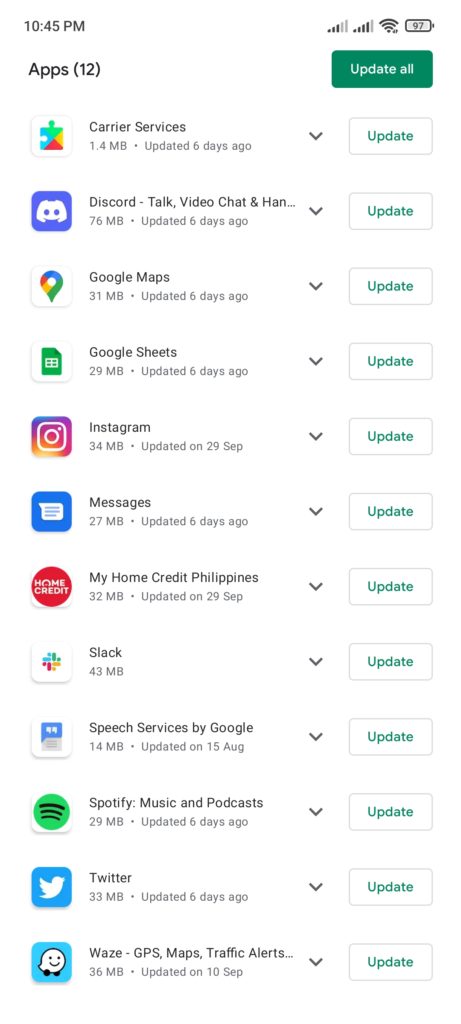
Re-launch the app afterward to check if the Slack mobile app is still not working on your device.
5. Update Your Device.
After updating Slack, you should also check your device’s operating system if there are pending updates. You may be suffering from a compatibility issue, which explains why the Slack mobile app is not working on your device.
For iOS users, see the step-by-step guide below to update your device:
- On your iOS device, go to the Settings and access the General tab.
- After that, tap on Software Updates.
- Finally, follow the on-screen prompts if there’s an available update for your system to install it.

If you are using an Android device, you can update it by doing the following:
- First, go to the Settings of your device.
- Next, scroll down to About or About Phone.
- Lastly, tap on Software Update and follow the instructions to install the update.
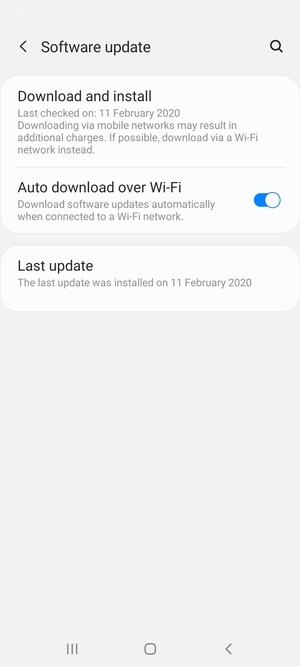
After updating your device, go back to the app to check if the Slack mobile app is still not working on your device.
6. Run Malwarebytes.
If other applications are not working on your mobile device as well, it may be a sign that your system is infected by malware or other viruses. To fix this, we recommend downloading Malwarebytes on your device.
Once downloaded, use the ‘Full System Scan’ feature on the app to search your entire directory for infected files. Malwarebytes will automatically repair or remove the detected files from your system with a press of a single button.
7. Reinstall Slack.
At this point, the only thing left to do on your system is to reinstall Slack. This way, you can ensure that you have the latest and working version of the app installed on your device.
Follow the guide below to delete Slack on your mobile device:
- First, go to your home screen and find Slack.
- After that, hold down its app icon until you see the options menu.
- Lastly, tap on Remove App (iOS) or Uninstall (Android) to delete Slack.
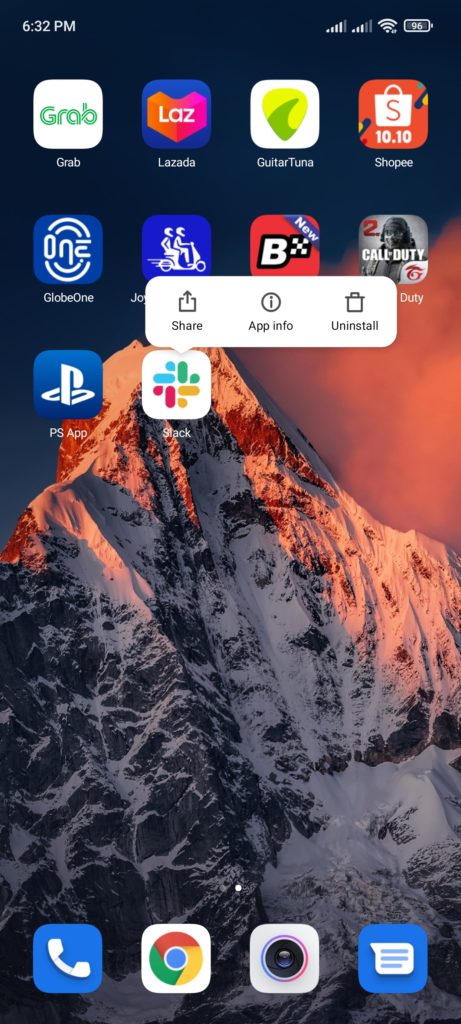
Once done, go to the App Store or Play Store and reinstall the Slack mobile app from there.
8. Report the Problem to Slack.
If none of the solutions above worked for you, you are likely dealing with a much serious problem.
In this case, we suggest that you visit Slack’s Help Center and report the problem to their customer support. While waiting, you can also browse the other guides from their page and see if you can find viable solutions for your situation.
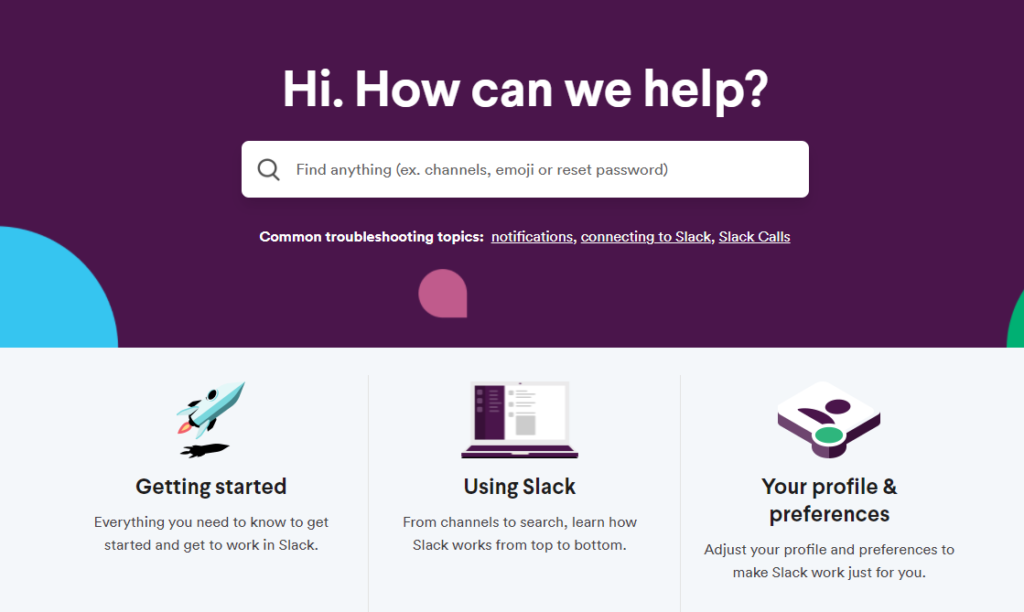
This sums up our guide for fixing the Slack mobile app if it’s not working on your device. If you have questions or other concerns, don’t hesitate to leave a comment below, and we’ll do our best to answer them.
If this guide helped you, please share it. 🙂





