Are you wondering why Slack is not loading on your device?
There are tons of features to love about Slack. This business-focused messaging app reinvents how information among your colleagues is shared. Compared to traditional emails, Slack allows you to send messages to your workmates in real-time, allowing for a much more flexible remote workspace.
However, all of this can become useless if the actual Slack app is not loading on your device.
When this happens, your projects could come to a halt, and your productivity for the entire day is affected. Not to mention the amount of work you need to do to catch up with the backlogs and deadlines.
With this, it is vital to know what to do if Slack unexpectedly decides not to work on your device.
Fortunately, you’ve come to the right place.
Today, we will show you how to fix Slack if it is not loading on your device.
Let’s get right into it!
1. Check Slack Service Status.
Before diving into your device’s settings and configuration, you need to identify first if the problem is on your side or Slack’s end. You can do this by visiting Slack’s System Status page to check the availability of their services.
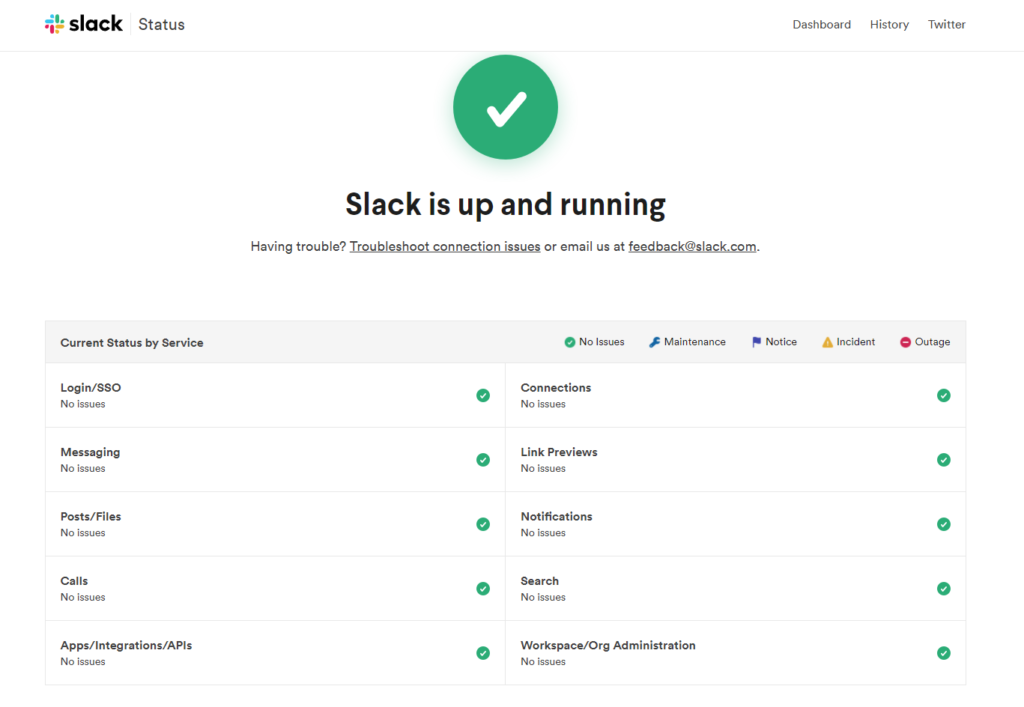
If there’s an issue with their servers, you don’t have to do anything on your end but wait.
On the other hand, if Slack’s services are up and running, the issue could be on your device or network. In this case, proceed to the following method below to resolve the problem on your end.
2. Restart Your Device.
If Slack is not loading on your device, the first thing that you should try is to restart your system. This way, you can ensure that all of your resources are correctly loaded, and there are no temporary bugs or glitches on your system.
For Windows PC, see the steps below to restart your system:
- First, access the Start Menu of your computer.
- Next, click on the Power tab.
- Lastly, choose the Restart option to reboot your operating system.

If you are using a macOS computer, follow the steps below to restart it:
- On your home screen, click on the Apple logo at the top left corner of your display.
- After that, click on Restart.
- Finally, hit the Restart button again to confirm your action.
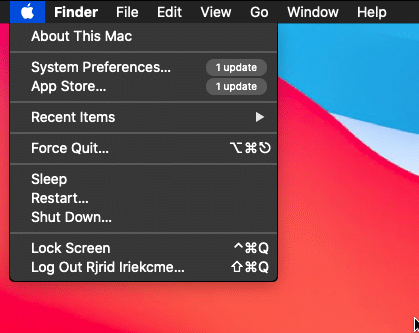
On Android devices, you can restart its system by doing the following:
- Locate the Power button of your Android device.
- Now, press and hold the Power button until the selection menu appears.
- Finally, tap the Restart option.

If you are using an iOS device, check out the steps below to restart it:
- First, tap on the Assistive Touch on your display to access it.
- After that, tap on Device and go to More.
- Lastly, tap the Restart option and wait for your device to reboot.

Once done, try launching Slack again to see if it will now load on your device.
3. Check Your Network Connection.
Since Slack is an online platform, it needs a stable internet connection to initialize correctly. If Slack is not loading on your device, it may indicate that your network is slow or unstable. To confirm this, run a test on your network using Fast.com to measure its upload and download speed.

If the result shows that your network is slow or unstable, restart your modem or router to refresh the connection with your service provider’s servers. Remove your router’s power cable from the wall outlet and wait for at least 5 seconds before reconnecting it.

Once done, run another test to check if your network is now running correctly. If not, report the issue to your service provider and let them handle the situation.
4. Turn Off VPN.
If you are using VPNs, we recommend that you turn them off before accessing Slack. Although they offer security website online, they can also introduce delays and interruptions to your network, and some applications are not compatible with them.
So, before accessing the Slack app, disable your VPN and see if the problem goes away.

On the other hand, you can also switch to a different VPN provider such as PureVPN if you are not comfortable going online without protection. Compared to other VPNs, it does not interfere with your connection and works well with other applications.
PureVPN has thousands of high-speed servers worldwide, ensuring fast and secure connection anytime, anywhere.
5. Clear Slack Cache and Data.
If you use the dedicated app for macOS or Windows, you can try clearing Slack’s app cache and data if the app refuses to load on your computer.
Here’s what you need to do:
- First, launch the Slack app on your Windows or Mac computer.
- After that, go to the Menu and hover your cursor to the Help tab.
- Now, click on Troubleshooting and select Clear Cache and Restart.
- Lastly, go back to the Troubleshooting tab after the restart and click on Reset App Data.
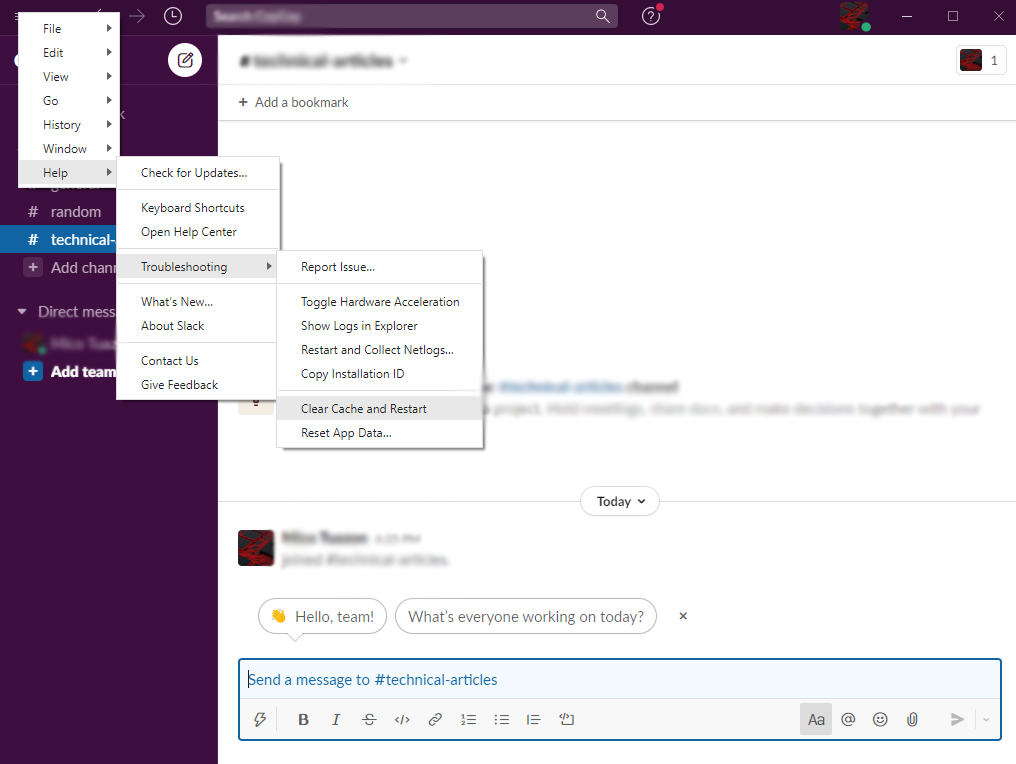
Once done, relaunch the Slack app to see if it will now load on your computer.
6. Reinstall the Slack App.
If Slack is still not loading on your device, we suggest that you reinstall the app. Some of its files may have run into errors and become corrupted. In this case, it’s best that you just reinstall the app instead of figuring out which application files are broken.
For Windows users, you can delete Slack by doing the following:
- Open the Control Panel on your computer and click on Uninstall a Program.
- After that, locate the Slack app from the list of installed applications on your system.
- Finally, right-click on Slack and select Uninstall.
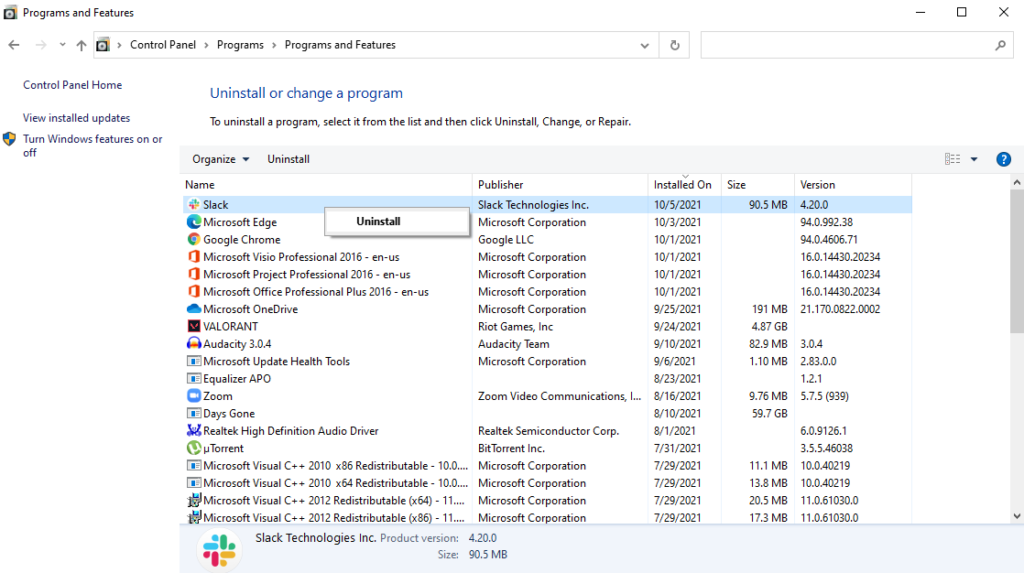
On macOS, follow the steps below to remove Slack:
- First, access the Finder on your computer.
- Next, locate the Slack app from the list.
- Lastly, drag Slack to the Trash to uninstall it from your computer.
If you are using a mobile device, see the steps below to uninstall Slack:
- Locate the Slack app from your main screen.
- Now, press and hold its app icon until the selection menu shows up.
- Finally, tap on Remove App or Uninstall to delete Slack from your device.
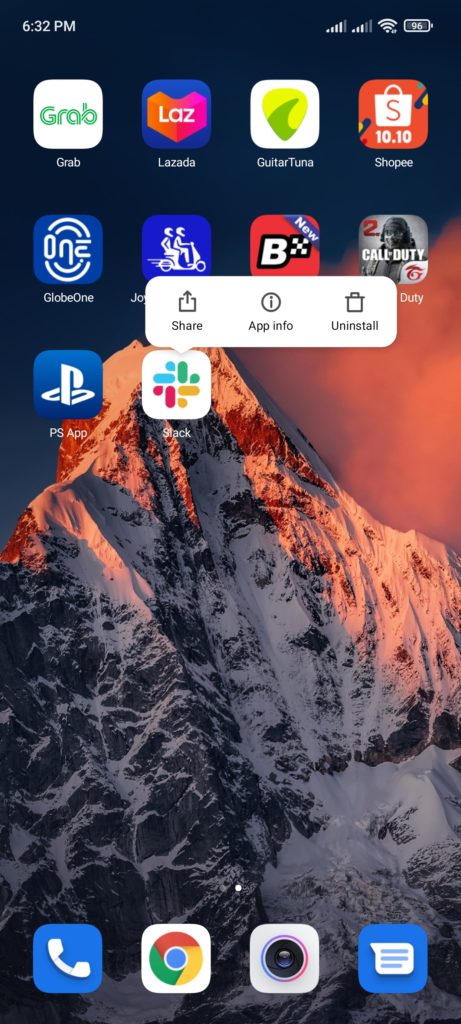
Once done, go to Slack’s official website to download the app. For mobile users, go to the Play Store or App Store and reinstall Slack from there.
Try launching Slack on your device afterward to check if the problem is solved.
7. Report the Problem to Slack.
If Slack is still not loading on your device, we suggest that you let the professionals take over.
Go to Slack’s Help Center and contact their customer support to report the problem you’ve been experiencing with their app. While waiting for a response, you can also browse the other articles from there and see if you can find any solutions.
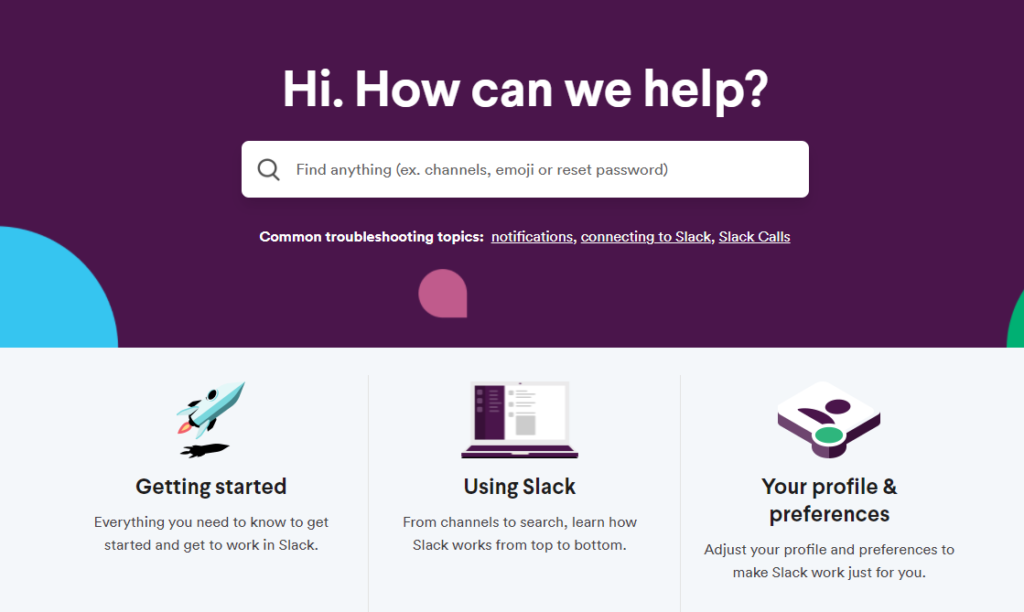
That brings us to the end of our guide for fixing Slack if it’s not loading on your device. If you have any other questions, please leave a comment below, and we’ll do our best to answer them as soon as possible.
If this guide helped you, please share it. 🙂





