Want to know how you can fix slow download speeds on League of Legends?
League of Legends is one of the best MOBA games in the world, with over 200 million players. To ensure the stability of the platform, Riot release frequent updates to patch issues and further optimize the platform.
However, there have been reports about the update causing problems to users. As it turns out, players are encountering slow download speeds on League of Legends.
The issue occurs during client updates, preventing them from joining games or even launching League of Legends.
If you are among these players, we’ve got you covered.
Most of the time, a slow download speed on League of Legends is caused by network connection issues. On the other hand, it can also be due to unoptimized drives or improper user configurations.
In this guide, we will show you how to fix slow download speeds on League of Legends.
Let’s get started!
1. Restart Your Computer.
Like with our other guides, we recommend players restart their rigs if they encounter slow download speeds on League of Legends. This should resolve underlying issues with their systems, which cause slow downloads.
Here’s what you need to do:
- On your computer, access the Start Menu by clicking the Windows icon in the Taskbar.
- After that, open the Power Options tab.
- Finally, click Restart to reboot your system.

Go back to League of Legends afterward to check if the problem is solved.
2. Launch Client As Admin.
You can also try running League of Legends as an administrator if you encounter slow download speeds. This should give the client full access to your system, which should bypass any restrictions that slow down the update.
Follow the steps below to run LoL as admin:
- On your desktop, locate League of Legends and right-click on it.
- Now, choose Properties and go to the Compatibility tab.
- Finally, ensure that ‘Run this Program as an Administrator is checked and save the changes.
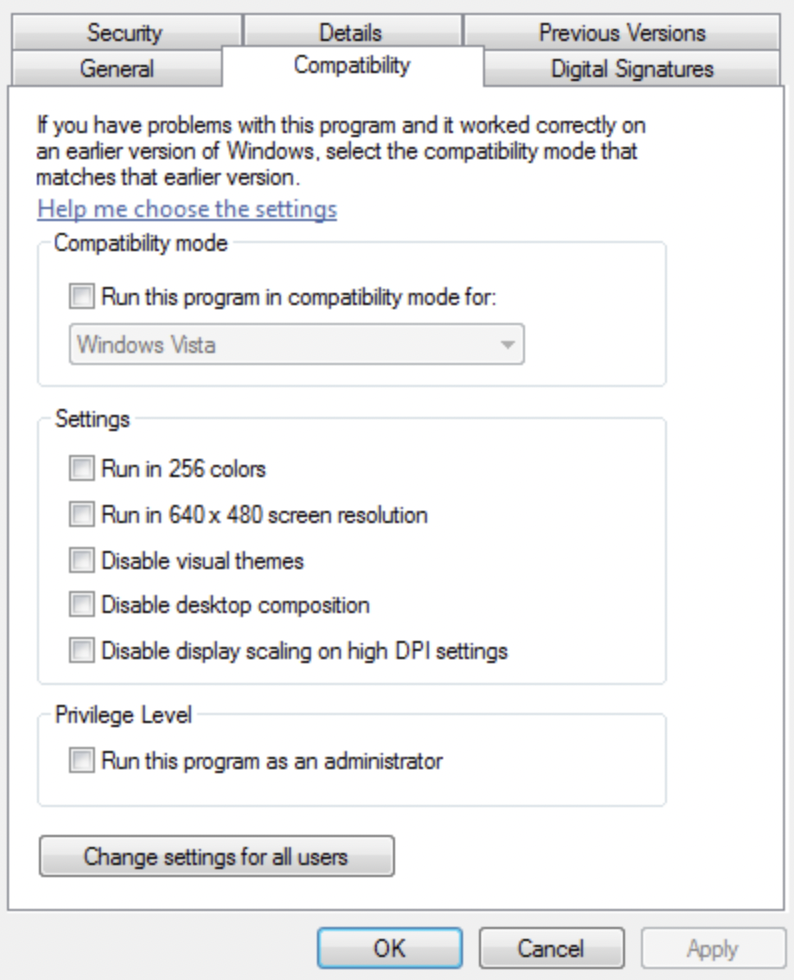
Relaunch the client and try patching the game.
3. Turn Off Windows Firewall.
Windows Firewall might be preventing League of Legends from accessing your network, causing slow download speeds. To avoid issues, try turning off your firewall while you are patching the game.
See the steps below to disable Windows Firewall:
- First, press the Windows + R keys on your keyboard to access Run Command.
- Now, type ‘control firewall.cpl’ and hit Enter to launch Windows Defender Firewall.
- On the side menu, click on Turn Windows Defender Firewall On or Off.
- Lastly, disable all the options and save the changes.

Go back to the game and see if the problem is solved.
4. Check Your Network Connection.
Slow or unstable internet connection could also be the reason for slow download speeds on League of Legends. Since you are fetching data from the servers, you’ll need stable internet to avoid issues.
To confirm if your network is the problem, perform a test using Fast.com to measure its upload and download speed.

If the result indicates a problem with your connection, restart your router to re-establish the link with the servers. Unplug your router from the power source and wait for a few seconds before reconnecting it.

Once done, try running another test to check if the problem is solved. If not, contact your provider and ask them to fix the issue.
5. Update Network Drivers.
Another reason for slow download speeds on League of Legends is outdated or faulty network drivers. Device drivers are a crucial part of Windows, which allows your system to control your hardware correctly.
To avoid issues, follow the guide below to update your drivers:
- First, press the Windows + X keys on your keyboard to open the Quick Access Menu.
- Click on Device Manager and expand the Network Adapters tab.
- Lastly, right-click on your network controller and choose Update Driver. Follow the prompts to proceed.
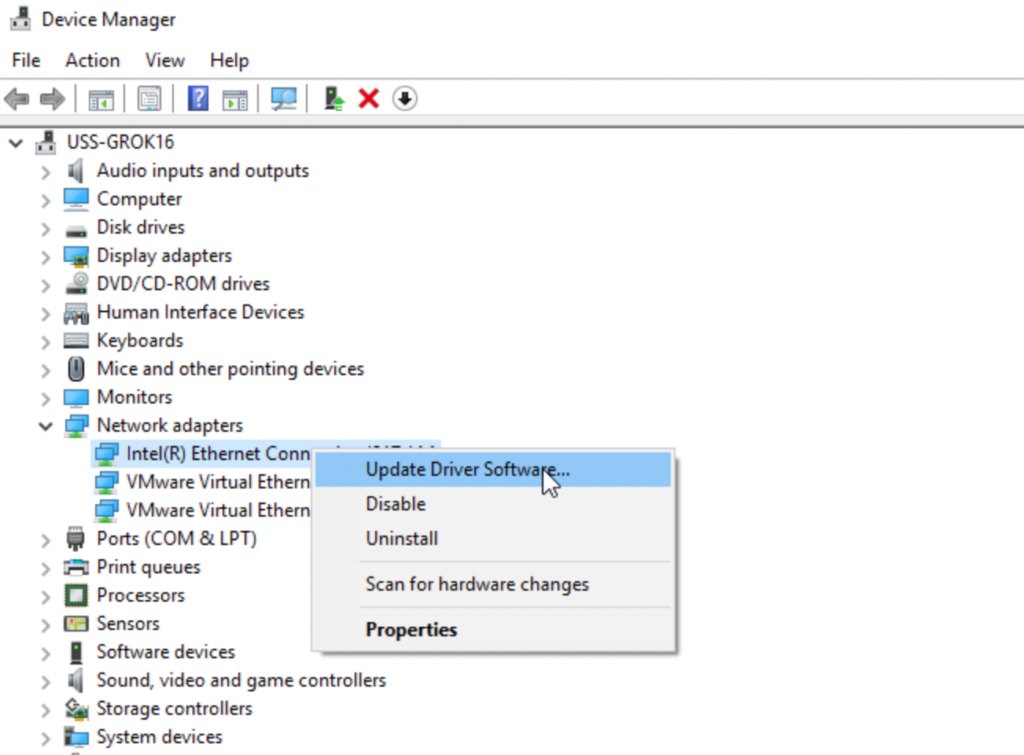
Restart your system after the update and check if the problem is solved.
That brings us to the end of our guide on how to fix slow download speeds on League of Legends. If you have questions, please drop a comment below, and we’ll do our best to answer them.
If this guide helped you, please share it. 🙂





