Do you encounter slow downloads on Fortnite?
Fortnite is a popular battle royale game from Epic Games. It’s been around since 2017 and continues to receive updates each season. To keep fans’ interest, Epic Games pushes new content to the game.
One of the most anticipated things on Fortnite is the regular collaborations with big brands like Marvel, Star Wars, and more.
Not to mention the seasonal Battle Pass that brings in even more content.
Now, to get new content on Fortnite, players must update their games through Epic Games’ launcher.
Unfortunately, many reported slow downloads on Fortnite when updating the game.
Based on what we know, this issue is usually caused by slow or unstable network connections. However, it can also be due to offline or faulty servers, corrupted drivers, or improper system configurations.
To help out, we’ve decided to make a guide on what to do if you experience slow downloads on Fortnite.
Let’s dive right in!
1. Check Fortnite Servers.
Since you’re downloading content online, Fortnite’s servers must be fully operational when you update the game. If you experience slow downloads, head to Epic Games’ status page to check Fortnite’s servers.
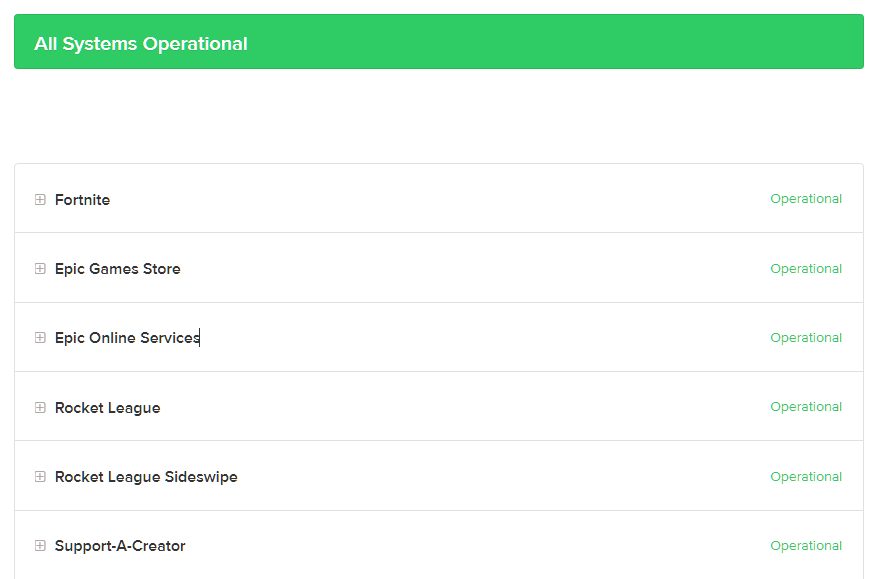
If there’s a problem with the servers, stop updating the game and wait for their team to resolve the issue. Unfortunately, there’s nothing much you can do if the problem is server-related.
On the other hand, you can proceed to the following solutions below if Fortnite’s servers are up and running.
2. Restart Your Computer.
When you experience slow downloads on Fortnite, the first thing you should do is restart your system. This way, you can ensure there are no temporary errors that cause connectivity issues on your system.
See the steps below to reboot your Windows PC:
- On your Taskbar, click the Windows icon to open the Start Menu.
- After that, open the Power Options tab.
- Finally, choose Restart to reboot your system.

Once done, go back to Epic Games’ launcher and update Fortnite.
3. Check Your Network Connection.
A slow or unstable internet connection is one of the most common causes of slow downloads on Fortnite. To confirm if your network is the culprit, run a test using Fast.com to measure its current bandwidth.

If the result shows that your connection is the problem, unplug your router from the outlet and wait for 5 to 10 seconds before plugging it back in. This should re-establish the link between your modem and your ISP’s servers.

Re-run the test afterward to check if the restart worked. If not, contact your provider and ask them to fix the issue.
4. Use a Wired Connection.
While most Wi-Fi systems today have improved in terms of stability, it’s still not on par with a wired connection. We recommend switching to a wired connection if you’re downloading a large Fortnite update.
This should reduce fluctuations in your download speed, which should shorten the overall download time of the update.
5. Close Other Programs.
There might be other programs on your computer using your network, which causes slow downloads on Fortnite. If you’re in a rush, close other programs running on your system before downloading updates on Fortnite.
This should ensure that all your bandwidth is dedicated to Fortnite. Simply go to the Task Manager and close the programs you’re not using.
6. Change Your DNS.
Your ISP’s default DNS might be experiencing technical issues at the moment, which causes slow downloads. To fix this, switch to other DNS providers in the meantime.
See the steps below to change your DNS on Windows:
- First, press the Windows key to open the Start Menu.
- After that, look for ‘View Network Connections’ and click Open.
- Now, right-click on your current network and choose Properties.
- Double-click on Internet Protocol Version 4 and go to the General tab.
- Next, enable the ‘Use the Following DNS Server Addresses’ and input the following values:
Preferred DNS Server: 8.8.8.8Alternate DNS Server: 8.8.4.4
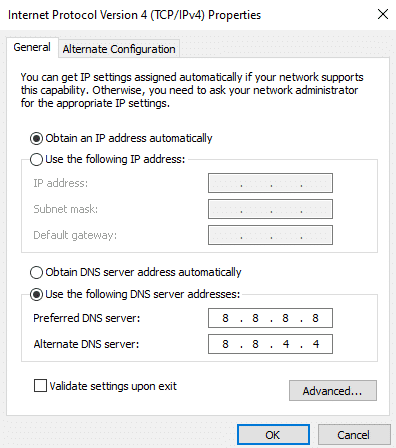
- Once done, click OK to save the changes.
Go back to Epic Games’ launcher and try downloading Fortnite again.
7. Contact Fortnite.
If none of the solutions above worked, we recommend letting the experts handle the situation.
Go to Epic Games’ Help Center and contact their team to ask for assistance regarding the issue you’ve been experiencing. Provide your account details, your ISP, and other necessary information to help Fortnite’s team troubleshoot the problem faster.
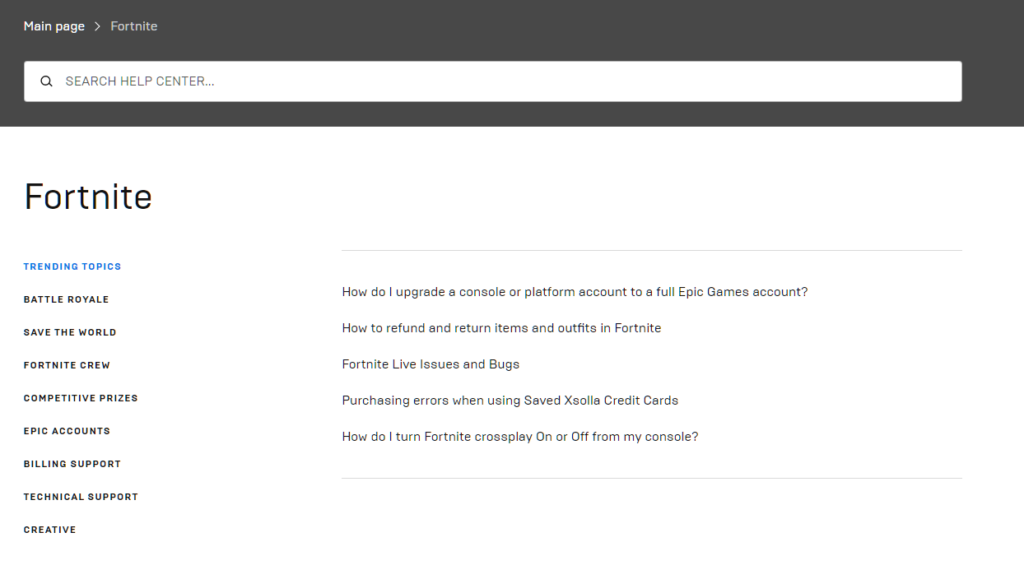
You can also check the guides on their page and see if you can find alternative solutions.
That ends our guide for fixing slow downloads on Fortnite. If you have questions, drop a comment below, and we’ll be glad to help.
If this guide helped you, please share it. 🙂





