Having problems with snaps that won’t send on Snapchat?
Released in July of 2020, Snapchat has held its own against newcomers and still gains many users. Started as a simple photo-sharing app, Snapchat has become a full-blown social media application with features like video sharing, stories, and live chats.
If you use Snapchat all the time, it is understandable to be frustrated if it’s not working properly. Messages or snaps that won’t send is one of the most common problems on Snapchat.
Thankfully, this problem can be fixed easily!
In most cases, issues with sending messages on the app are server related. Try to check Snapchat’s servers if they are up and running. If Snapchat’s servers are currently down, you can’t do anything about it but wait.
However, if their servers are running fine, the problem could be on your end. Head down below, and try the suggested methods to address the issue.
- 1. Check If You Are Friends With the User.
- 2. Restart Snapchat.
- 3. Turn Off VPN.
- 4. Update Snapchat.
- 5. Clear App Cache.
- 6. Reinstall Snapchat.
- 7. Check and Reset Your Internet.
- 8. Check Your Permissions.
- 9. Try Fiverr.
- 10. Report the Problem to Snapchat.
1. Check If You Are Friends With the User.
If you cannot send snaps toa specific user, try to verify if you have added one another. By default, you can only send messages and snaps to users who added you as a friend.
Ask the person you are trying to send snaps to if they already added you as a friend or accepted your request. Besides, if you see a gray arrow that says “Pending…” it means that your friend hasn’t added you yet.
2. Restart Snapchat.
Applications that are not working properly could indicate that it has encountered a temporary error during run time. Restarting the app would be the easiest way to fix this.
On Android, check out the guide below on how you can restart Snapchat.
- From the bottom of your screen, swipe upwards to open the app switcher.
- After that, find Snapchat from the list of applications.
- Finally, drag the application upwards until it is removed from the list.
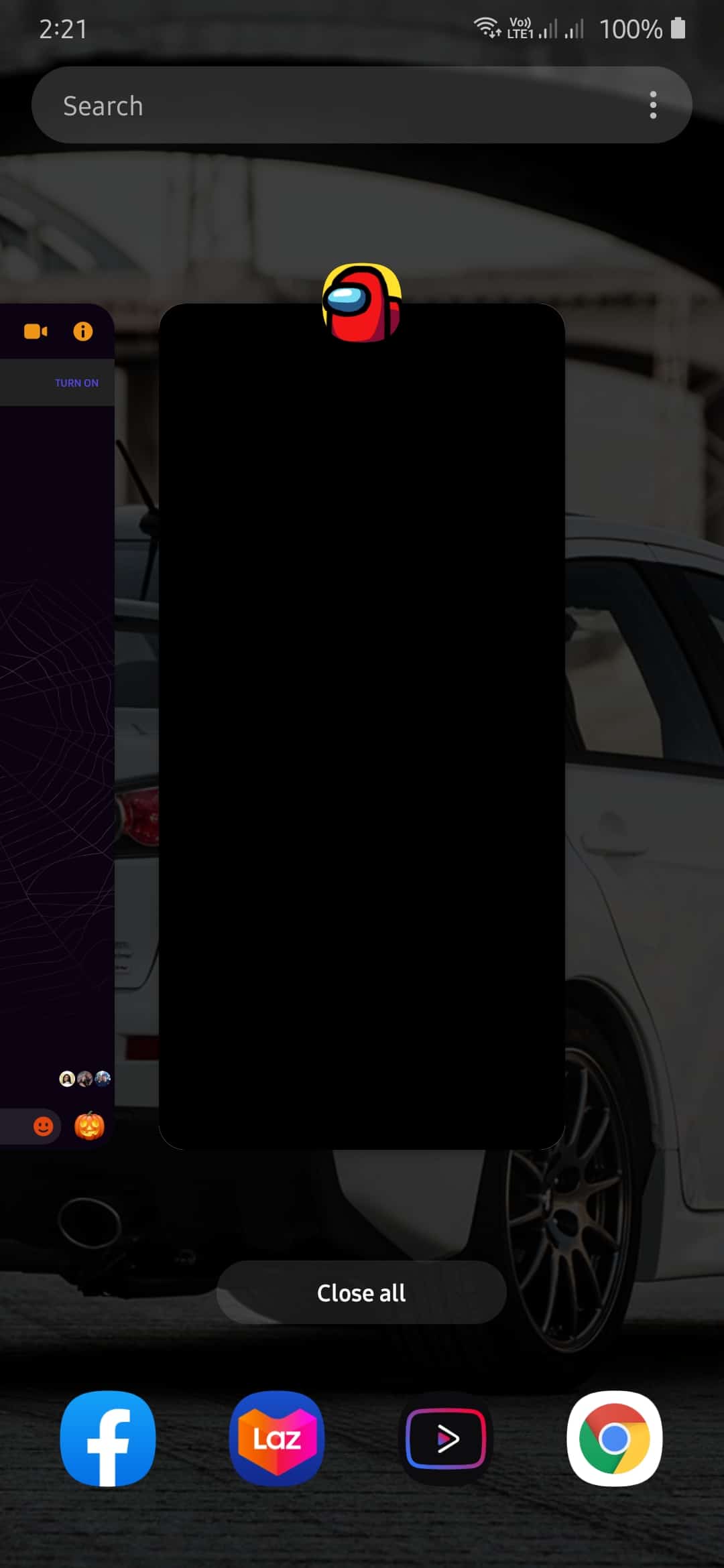
For iOS devices with an all-screen display, you can also restart Snapchat using the app switcher. Swipe upwards from the bottom of your screen to open it. Now, find Snapchat and flick it upwards to stop it from running.
If you are using an iOS device with a Home button, you can view the application switcher by tapping the Home button twice. Find Snapchat and drag it upwards until it is removed from the list.
After closing the app, go back to your main screen and reopen it. Try to send another snap to see if the problem is already fixed.
3. Turn Off VPN.
VPN services are third-party applications that provide security on your network. It works by changing your IP address randomly to hide your information online. However, this process can affect the stability of your network.
Since VPNs alter your IP from time to time, your device could not establish a stable connection with website and application servers.
If your snaps won’t send on Snapchat, try to turn off your VPN and see if the problem goes away.
4. Update Snapchat.
Bugs and errors on installation files could make Snapchat malfunction. If you are having a hard time sending snaps to your friends, you may be suffering from a software-related issue.
Try to update the app to fix the problem.
If you are using an Android device, you can update Snapchat by doing the following:
- First, open Google Play Store from your home screen.
- After that, tap on the Menu button to open the side menu.
- Now, tap My Apps & Games. This will prompt the Play Store to check for any available updates to all the apps installed on your device.
- Finally, tap on the Update button if there is an update for Snapchat.
For iOS devices, see the steps below on how you can update Snapchat.
- On your home screen, tap on the App Store to open it.
- After that, tap the Updates tab on the bottom navigation bar.
- If available, tap on the Update button beside Snapchat to install the update.
After updating Snapchat, try to send a few snaps to your friend.
However, if your snaps still won’t send on Snapchat, head down below and try the next solution.
5. Clear App Cache.
Snapchat stores temporary data on your device, which is called app cache. This data is used to make the app run smoothly and faster. However, there are times when app caches get corrupted and cause issues.
Try clearing Snapchat’s app cache to free up storage and troubleshoot problems on the app.
- First, tap the Gear icon on My Profile to open settings.
- After that, scroll down until you see the Clear Cache button.
- Now, tap on Clear Cache.
- Finally, tap on Clear All (for iOS devices) or Continue (for Android devices).
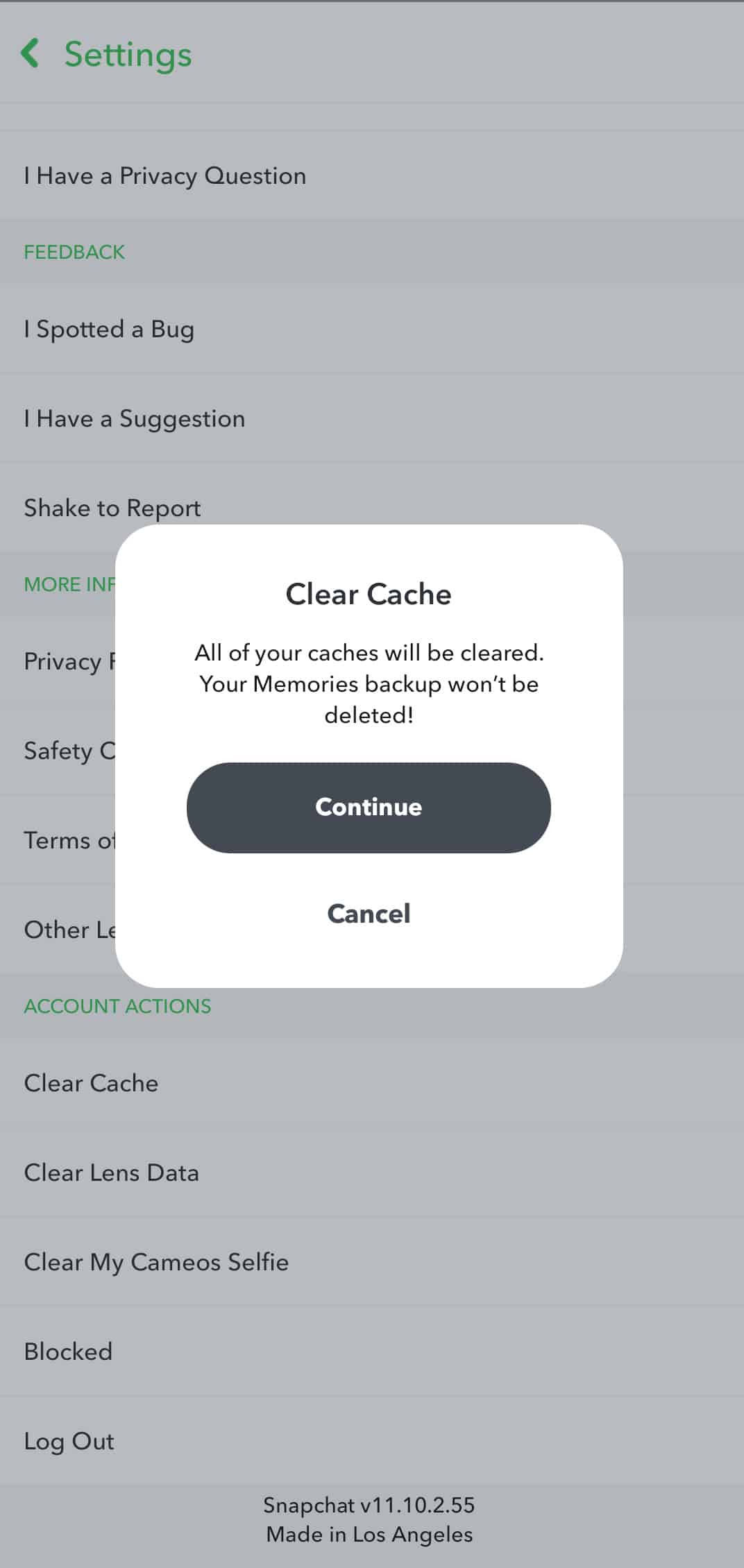
After clearing your cache, try to send another snap to see if the problem is fixed.
6. Reinstall Snapchat.
If updating the app could not fix the problem, it is possible that the installation files got corrupted beyond repair. Try uninstalling the app from your device, and reinstall it afterward.
On Android, see the step-by-step guide below on how to reinstall Snapchat.
- On your device, go to the home screen and find Snapchat.
- After that, tap and hold Snapchat until the pop-up menu appears.
- Finally, tap on Uninstall. Follow the prompts to complete the process.
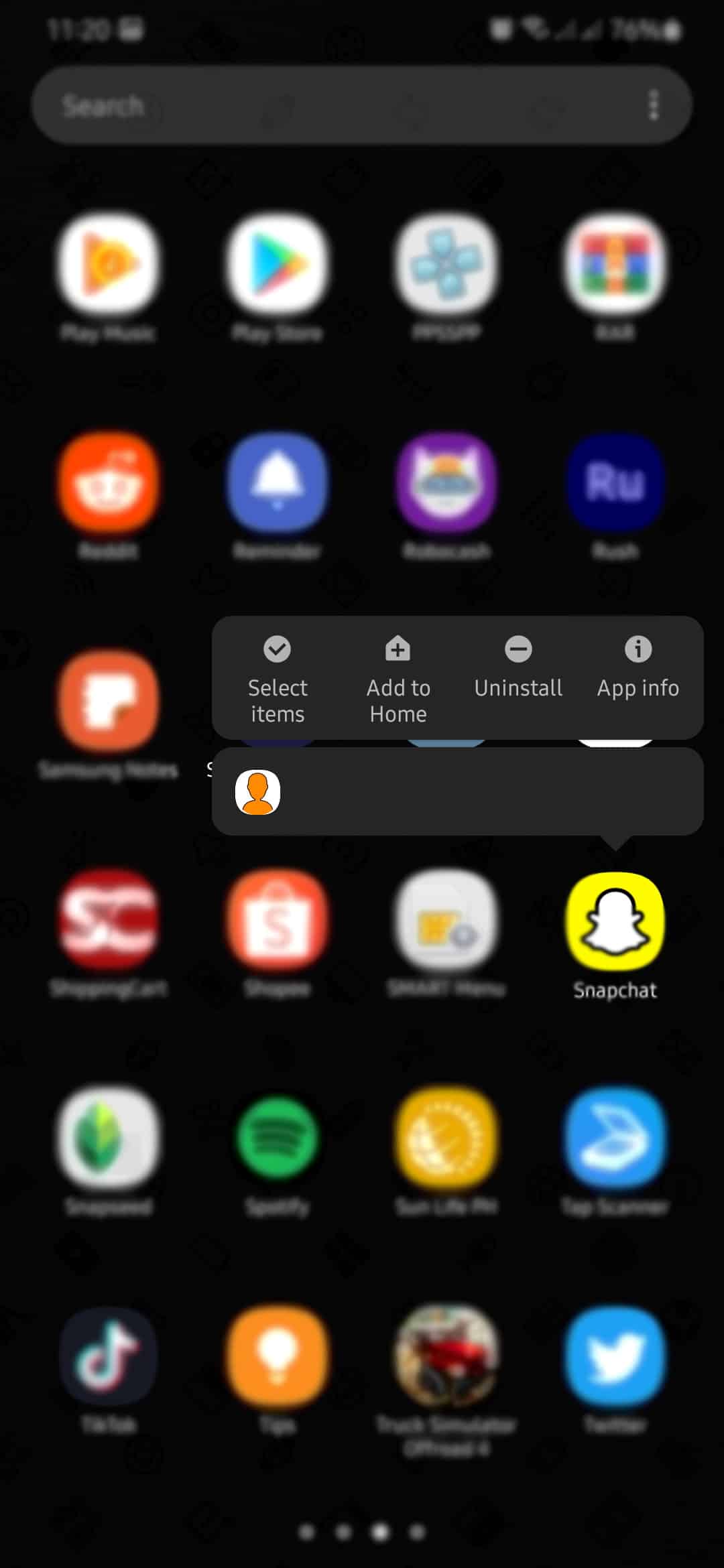
For iOS, you can remove Snapchat by doing the following:
- First, find Snapchat on your home screen.
- After that, tap and hold the app until the selection screen appears.
- Lastly, tap on Remove App.
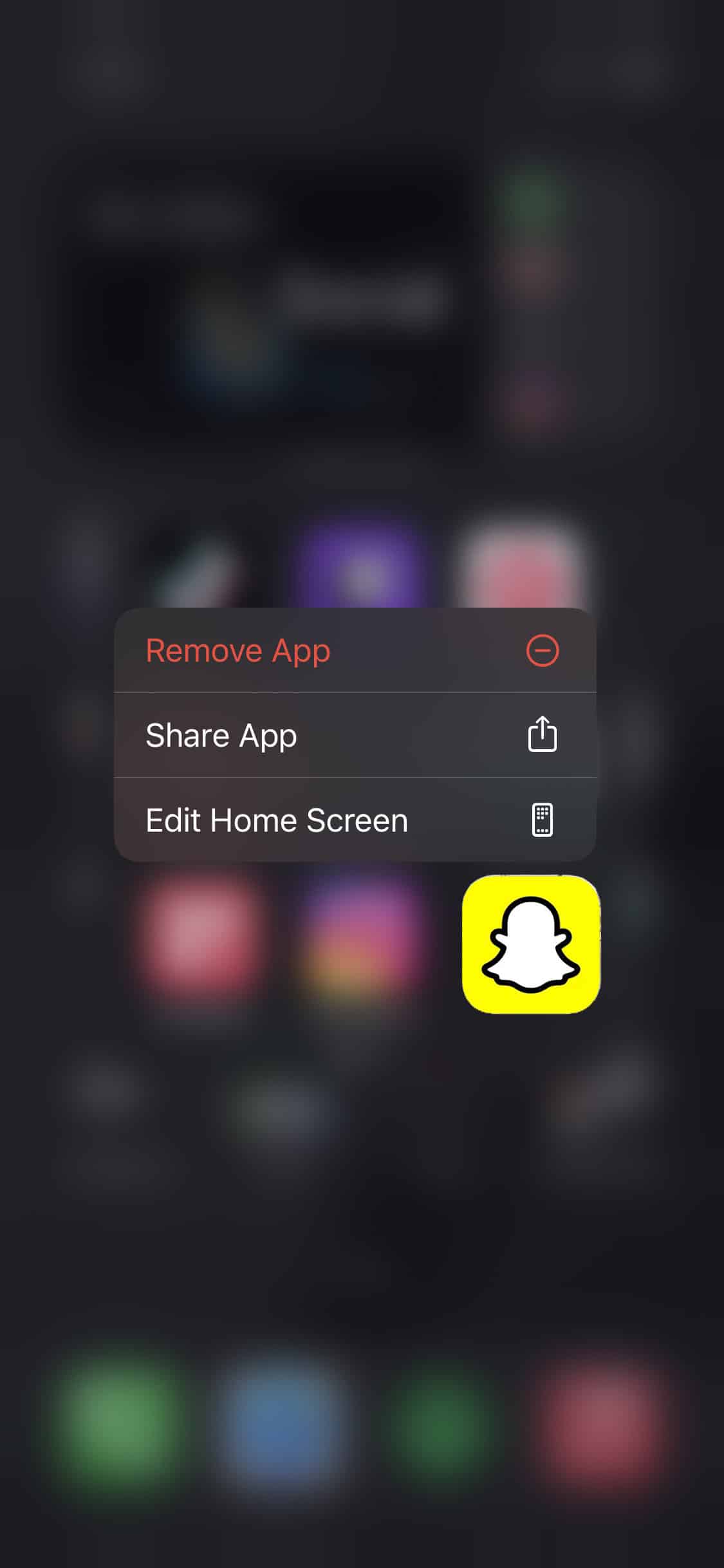
After deleting Snapchat, open the Play Store or App Store, and reinstall the app on your device.
7. Check and Reset Your Internet.
Since Snapchat is an online platform, it requires a decent network connection to send snaps to your friends. If your snaps won’t send on Snapchat, try to check your network as it could be the problem.
Run a speed test using Fast.com to measure the upload and download speed of your network.
If the result shows that your network is slow, try to restart your router. Unplug the power cable at the back of your router and allow it to rest for 5 to 10 seconds. Now, plug back in the power cable to your router to turn it on.
Once your router has restarted, run another speed test to check if the problem is resolved. Unfortunately, if your network continues to run slow, contact your ISP, and let them know about the issue.
8. Check Your Permissions.
Snapchat might not have the proper permissions to use your network, explaining why your snaps won’t send. Ensure that the app can access your network connection by checking your device permissions.
On Android, you can manage your permissions by doing the following:
- First, tap on the Profile icon located at the top of your display.
- After that, tap on the Gear icon to open Snapchat’s settings.
- Finally, scroll down to Permissions, and make sure that Snapchat is allowed to access your network.
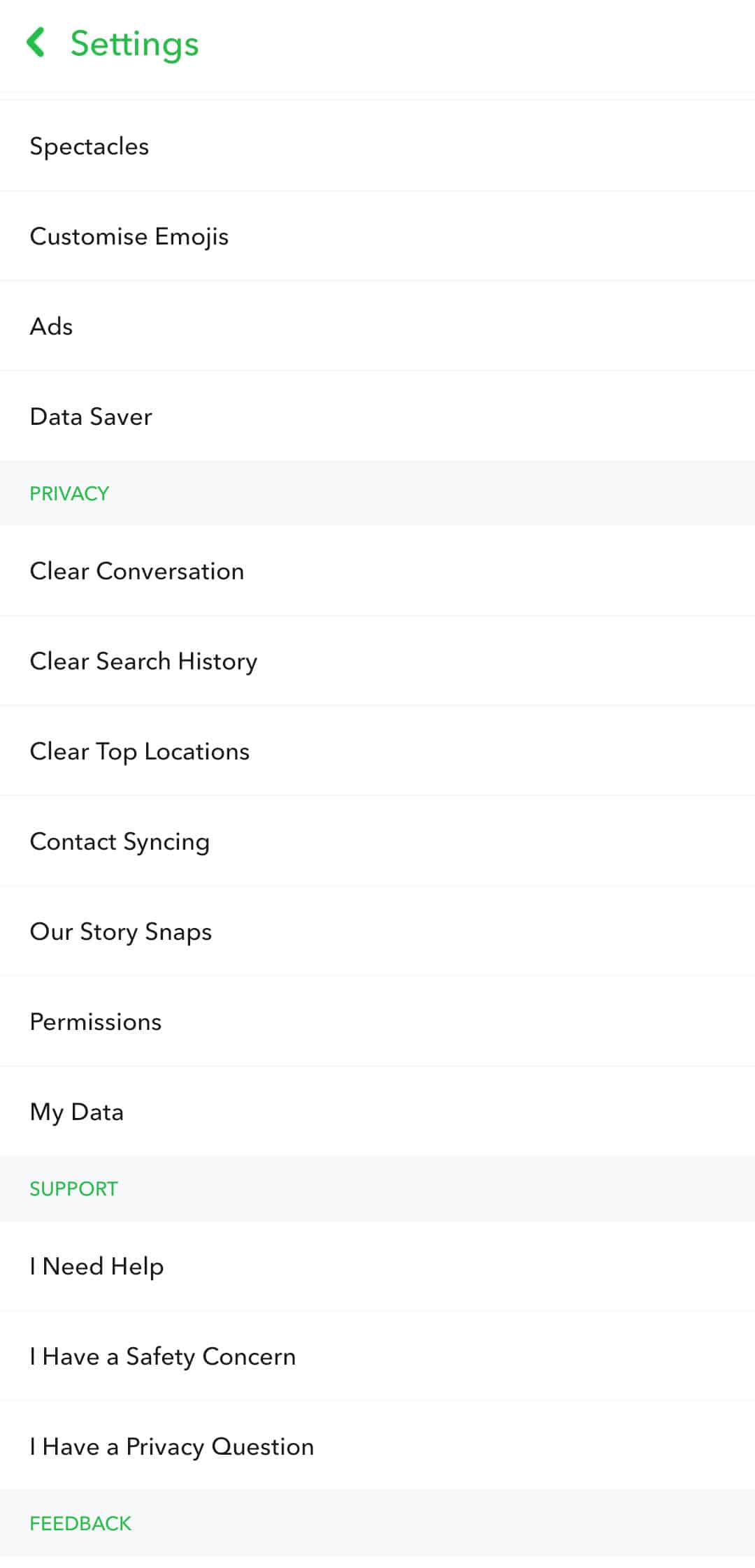
For iOS devices, you can check your permission settings by doing the following:
- On Snapchat, tap your Profile icon, which is located at the top of the Camera display.
- Now, tap on the Gear icon to open settings.
- Under Additional Services, tap on Manage.
- Finally, tap on Permissions, and ensure that Snapchat can access your network.
Once done, try sending snaps to your friends.
9. Try Fiverr.
Do you have a project that needs to be done? Try using Fiverr.

Fiverr is an online marketplace to hire professional freelancers that provide services in different fields. With Fiverr, you can find professionals who offer high-quality services that fit your budget! It also has a secure payment channel that will only get released once you are satisfied with the delivered project.
On top of that, you can also create your Fiverr account to jump-start your freelancing career and earn thousands of dollars!
Get your projects done professionally with Fiverr!
10. Report the Problem to Snapchat.
At this point, if you are still unable to send snaps, we suggest that you call the attention of the developers. Report the Problem to Snapchat and hope that they can resolve the issue fast.
To report a problem, navigate to Profile > Settings > I Spotted a Bug. From there, select Friends, and tell in detail the problem you are experiencing on the app. You can also attach a screenshot of the issue if possible.
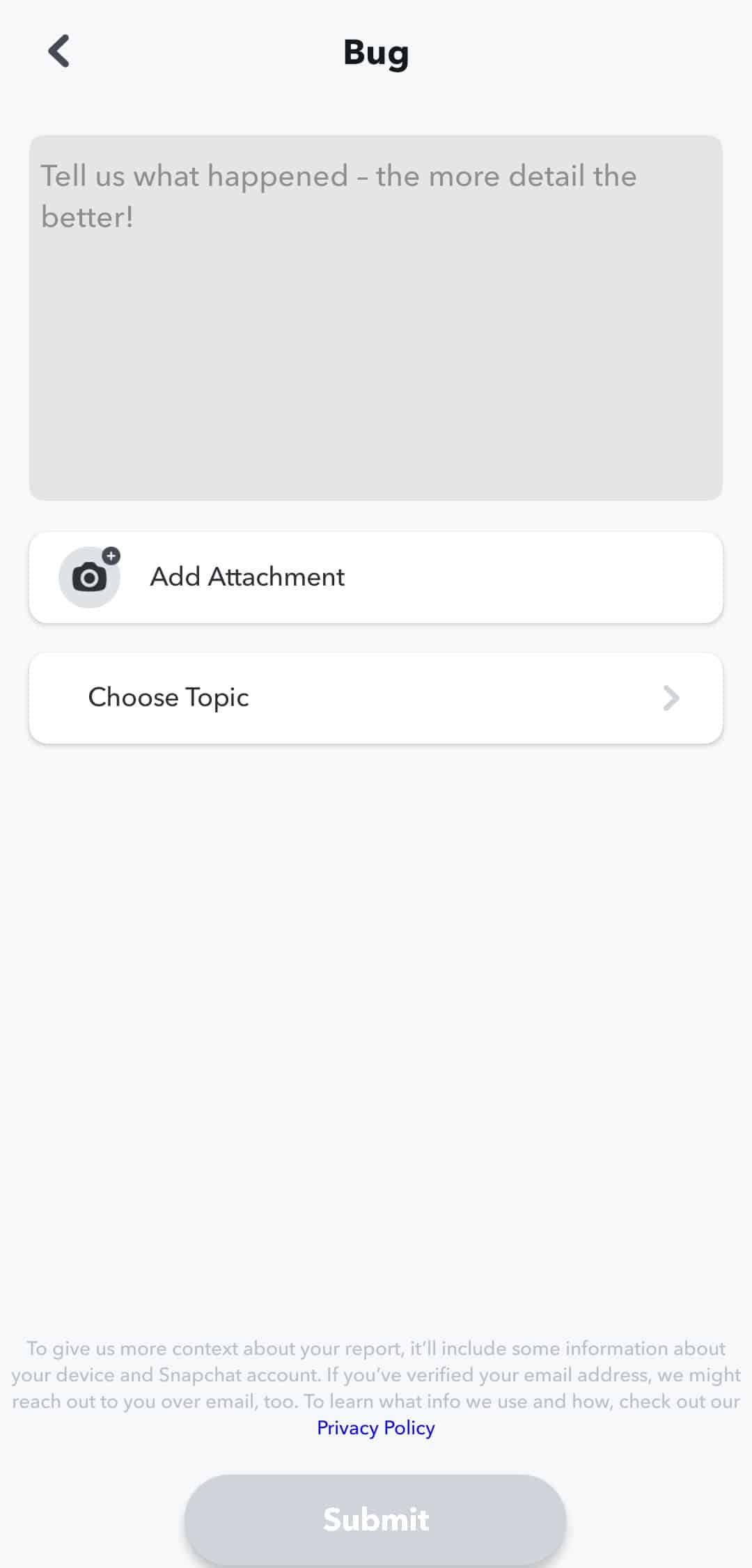
If you can’t access the app, you can also access their website to report the problem.
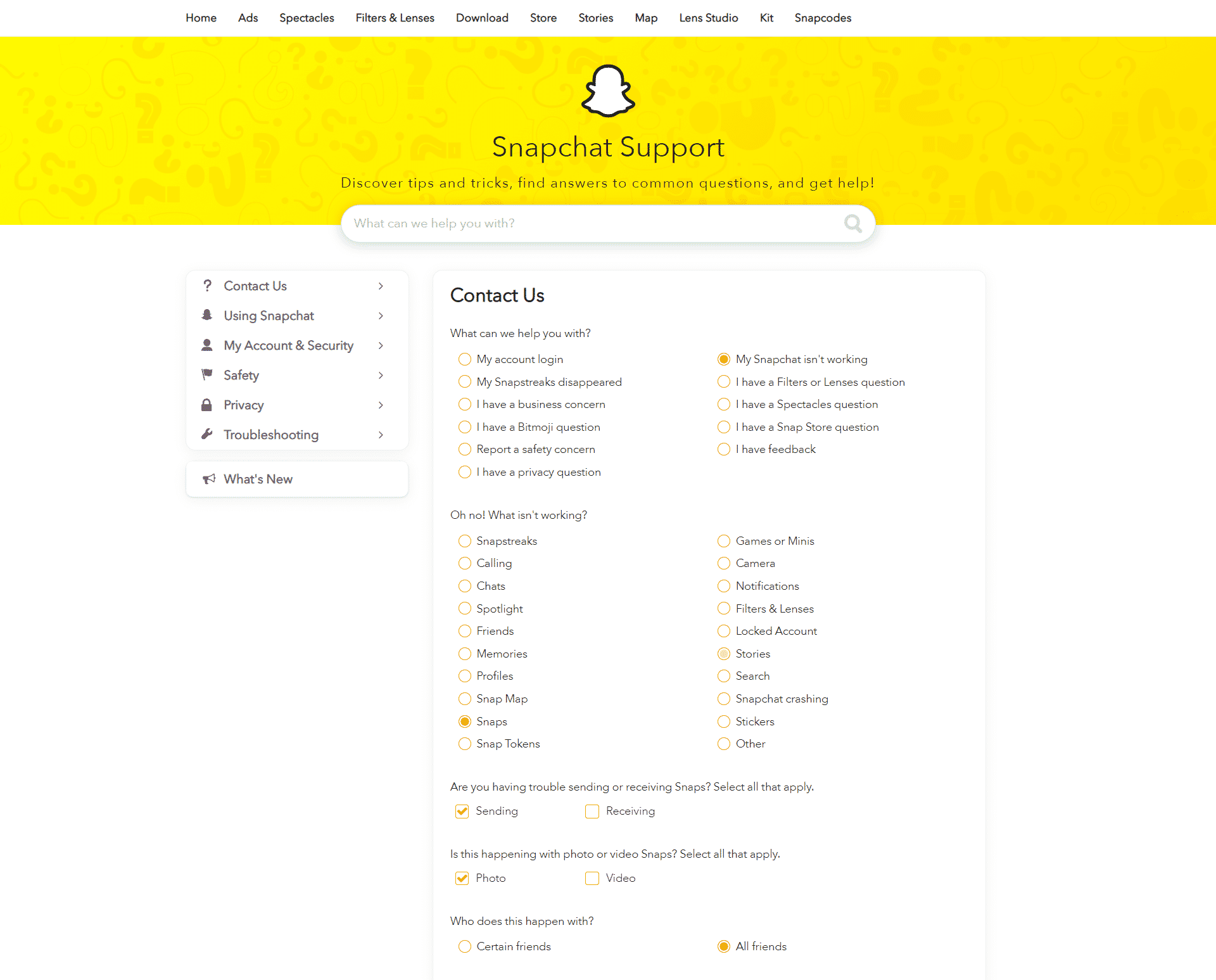
This sums up our guide on what to do if your snaps won’t send on Snapchat. If you have other questions, leave a comment below, and we will try our best to answer them.
If this guide helped you, please share it. 🙂












