Seeing a ‘Sorry Hulu was unable to start’ error on Hulu?
One of the worst parts of paying for a premium service is not being able to use it due to unexpected issues that you encounter on the app or platform. Unfortunately, this has been the case for some Hulu subscribers.
Users have reported issues with the Hulu app on various forums (Reddit, Hulu Community, Amazon), saying they can’t access the app due to a weird error message. One of these error messages is the ‘Sorry Hulu was unable to start. Please exit and try again.’.
The error message occurs at the app’s start, making it impossible for subscribers to use it, not even for browsing the media library.
Usually, this error occurs due to network connectivity issues or a problem with Hulu’s servers. Corrupted files and outdated versions of the app could also be the reason behind this problem.
To help you out, we’ve decided to make a guide for fixing the ‘Sorry Hulu was unable to start. Please exit and try again.’ error message on Hulu.
Let’s get started!
1. Restart the Hulu App.
The first thing you should do if the Hulu app fails to initialize on your device is to restart it. Some of Hulu’s application files may have been unable to load on your device the first time, which caused the app to crash.
On Android and iOS devices, follow the steps below to restart the Hulu app:
- First, swipe upwards from the bottom of your display to access the Application Switcher.
- Now, locate the Hulu app from the list of active apps on your device.
- Flick the Hulu app afterwards until it is removed from the Application Switcher to close it down.
- Lastly, go back to your home screen and tap on the Hulu app to restart it.
For other devices, refer to the guides below to restart Hulu on your system:
Proceed to the following method below if Hulu is still not working after the restart.
2. Check Hulu’s Servers.
Like any online platform, Hulu relies on its servers to keep its app and platform available for all users. If you encounter problems on the Hulu app, try to check its servers to see if there are any problems at the moment.
To do this, you can use third-party tools like Downdetector. It is a website that shows the current status of applications like Hulu, Netflix, Facebook, and more.
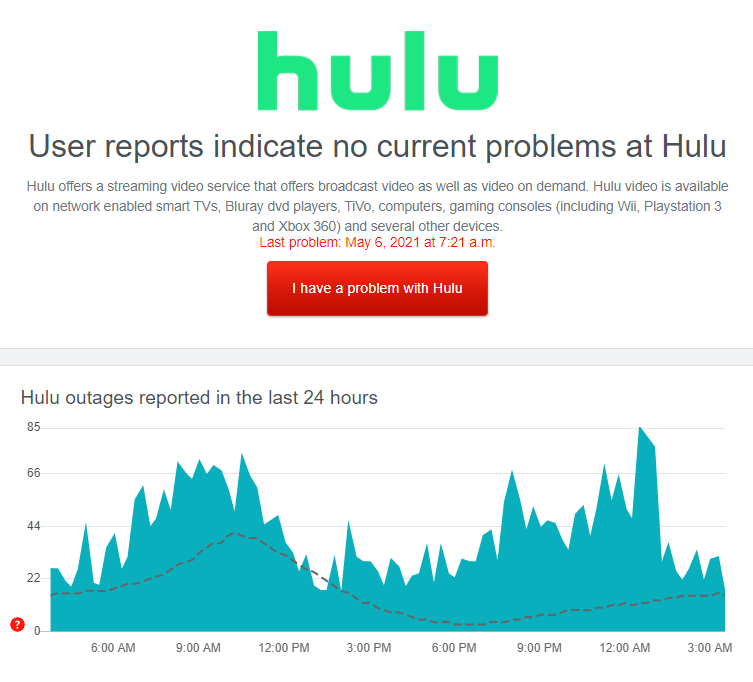
If Hulu is currently unavailable, the best thing to do now is to wait for the servers to go online again. However, you can still do the rest of the methods below and see if anything works out on your end.
3. Check Your Internet Connection.
Another reason why Hulu is not starting your device is your network connection. It is possible that your internet is currently unstable or running slow. To confirm this, run a test using Fast.com to measure its upload and download speed.

If your network connection is indeed running slow, try to restart your router to fix the issue. Remove your router’s power cable from the wall outlet and wait for 5 to 10 seconds before plugging it back in.

Once done, wait for your router to reboot and run another test to confirm if the restart worked. If not, contact your internet service provider and report the problem with their service.
4. Power Cycle Your Device.
Some of your device’s resources may have gotten corrupted and caused Hulu to malfunction. If you also experience issues with other applications on your device, try restarting your device to reload its system files.
On Android, refer to the step-by-step guide below to restart your device:
- First, open your device and locate the Power button.
- After that, press and hold the Power button to access the options screen.
- Lastly, tap the Restart button and wait for your device to reboot.

For iOS users, check the guide below to power cycle your device:
- While on the home screen, press and hold your device’s Power button until the ‘Slide to Power Off Screen’ shows up.
- Now, drag the slider to the right until your display turns black.
- Wait for your device to turn off completely.
- Once done, tap the Power button again to turn on your device.
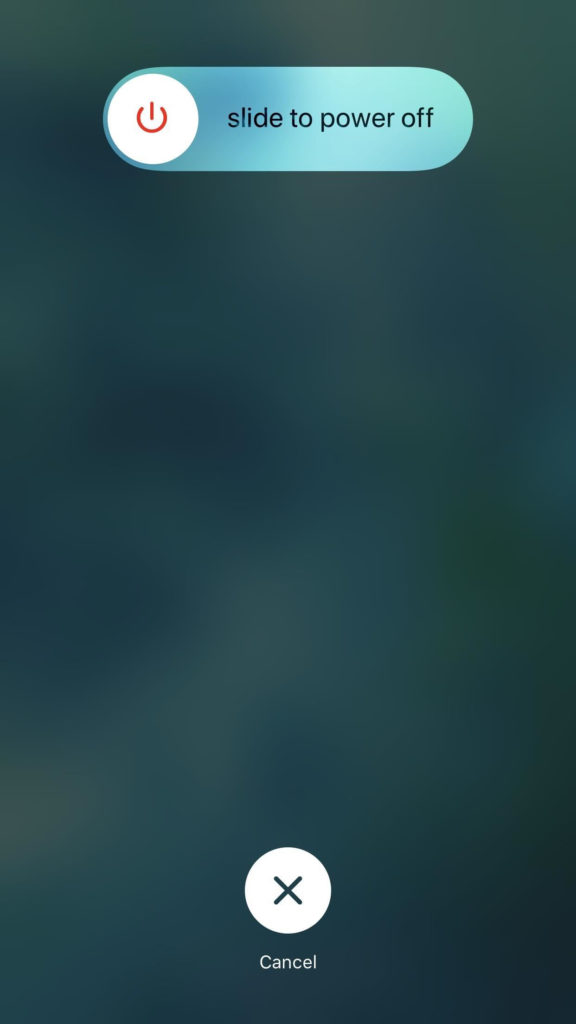
If you are using other devices, refer to your user manual to restart your system.
Once done, relaunch the app and see if the ‘Sorry Hulu was unable to start. Please exit and try again.’ error on Hulu would still occur.
5. Turn Off VPN.
Since the Hulu error message may indicate connectivity issues, your VPN may be the culprit for the problem. Virtual private networks change your IP address randomly to keep your identity private and filter your data to protect sensitive information like bank details and credit card numbers.
However, some VPNs don’t work well with other apps and could cause instability to your network connection.
If Hulu is not working on your device, turn off your VPN first and see if the problem goes away.

You can also try using other VPNs like PureVPN if you prefer to have a VPN running while browsing online. Unlike other services, it keeps your network fast and stable while protecting you from hackers and other entities.
If you want to access Hulu outside the US, please visit our in-depth guide to learn how.
6. Update the Hulu App.
Hulu releases updates for its application to ensure that bugs and glitches are getting patched and it is well optimized for all devices. If you are seeing the ‘Sorry Hulu was unable to start. Please exit and try again.’ error on Hulu, try to check if the app has pending updates.
On Android, you can update Hulu by doing the following steps:
- Go to your app drawer and tap on Google Play Store to launch it.
- After that, access the side menu and tap on My Apps & Games.
- Lastly, locate Hulu from the list and tap the Update button next to it to install the latest version of the app.

For iOS users, see the steps below to update Hulu:
- On your device, tap on the App Store to open it.
- Access your Profile afterwards to view the applications with available updates.
- Finally, tap on the Update button beside Hulu to install the latest version.

If you are using other devices, find the dedicated guide for your system on the links below to help you out:
- Fire TV and Fire Stick
- Apple TV 2nd and 3rd Generation
- Apple TV 4th Gen and Newer
- Nintendo Switch
- Roku
- Playstation 4
- Xbox One
Try relaunching the app after the update to check if the error message would still occur.
7. Update Your Device.
Your device’s operating system may have an issue that causes Hulu and other applications to run into errors. To fix this, we suggest checking if there are any updates available for your operating system.
On Android devices, you can update their OS by doing the following:
- Open the Settings app on your device and go to the About or About Phone tab.
- Next, tap on Software Update.
- Finally, tap the Download and Install button to update your device’s operating system.
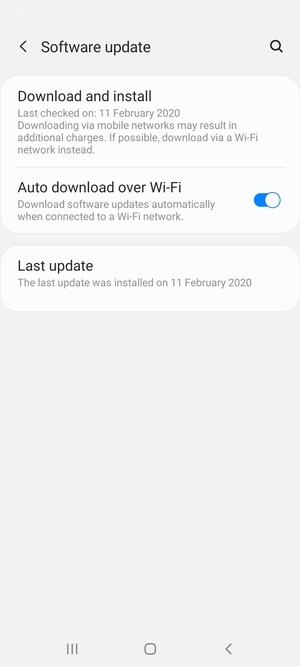
For iOS users, follow the guide below to update your device:
- On your home screen, tap on the Settings app and open the General tab.
- After that, go to Software Updates.
- Lastly, tap on Download and Install and follow the on-screen prompts to perform the software update.

If you are on a different device, find the detailed guide for your system below:
- Fire TV and Fire Stick
- Apple TV 2nd and 3rd Generation
- Apple TV 4th Gen and Newer
- Nintendo Switch
- Roku
- Playstation 4
- Xbox One
After updating your device, go back to the app to check if the ‘Sorry Hulu was unable to start. Please exit and try again.’ error on Hulu would still show up.
8. Reinstall the Hulu App.
If updating Hulu or your device did not fix the issue, try reinstalling the app on your device. Hulu’s installation files may have gotten corrupted during a failed update or when the servers went down unexpectedly.
On Android devices, you can reinstall Hulu by doing the following:
- First, unlock your Android device and press Hulu’s app icon until the options menu shows up.
- After that, select Uninstall from the options and follow the on-screen prompts.
- Lastly, go to the Google Play Store and reinstall the Hulu app.
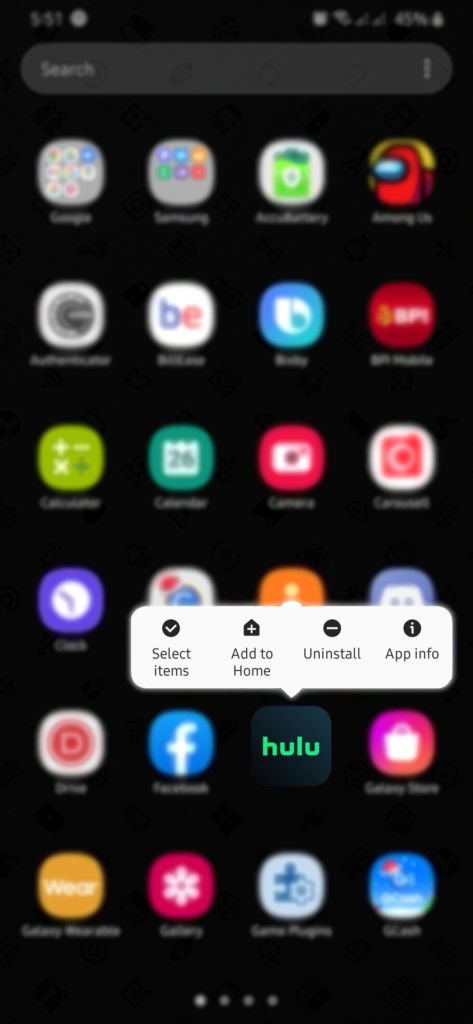
For iOS, check out the guide below to reinstall Hulu:
- On your home screen, press and hold Hulu’s app icon to access the selection menu.
- Now, tap on Remove App to delete Hulu.
- Finally, fire up the App Store on your device and reinstall Hulu from there.
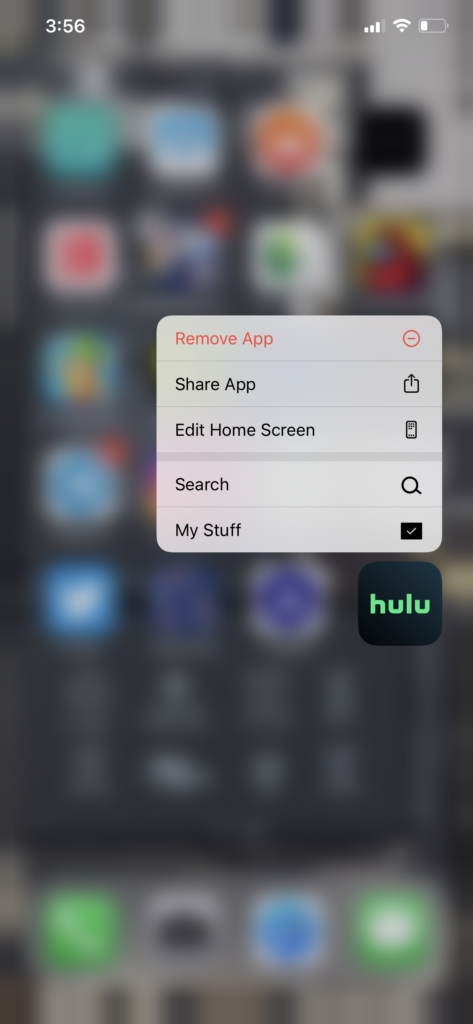
If you are on a different device, check the guides below to reinstall Hulu on your system:
Log back into your Hulu account afterwards and check if the problem is solved.
9. Report the Problem to Hulu.
If the ‘Sorry Hulu was unable to start’ error on Hulu still shows up, we suggest that you get in touch with Hulu’s support.
Visit the Help Center and report the issue you’ve been experiencing when opening the Hulu app. Include your account details, the device you are using, and a screenshot of the error on your report to make it easier for their team to assess the situation.
You can also check the posts on Hulu’s Community page and see if you can find any solutions.

This sums up our guide for fixing the ‘Sorry Hulu was unable to start’ error on Hulu. If you have any questions, please let us know in the comment section below, and we’ll do our best to answer them.
If this guide helped you, please share it. 🙂





