Wondering why you see a ‘Sorry, the live stream is not available right now’ error message on Hulu?
Live TV is one of the best offerings of Hulu, allowing its subscribers to watch their favorite networks on any device that the platform supports. This is highly convenient for people who are always out of their homes but still want to enjoy live TV.
Aside from Live TV, other features on the Hulu app are Chromecast support, 4K UHD titles, and more.
However, all of these won’t matter if they are not working, right?
If you are reading this, you probably see a ‘Sorry, the live stream of the program you requested is not available right now’ error message on Hulu when using the live TV feature.
In most cases, this problem is caused by a poor network connection. On the other hand, it can also be a server-related issue or a problem with the Hulu app.
To help you out, we’ve decided to list down the best solutions to address the ‘Sorry, the live stream of the program you requested is not available right now’ error on Hulu.
Let’s get started!
1. Check Hulu’s Servers.
The first thing that you should do when Hulu is not working correctly on your device is to determine if the problem is with your device or Hulu’s end. This way, you can identify the best route to address the error message on the platform.
To check the status of Hulu’s servers, you can use third-party tools like Downdetector. It is a website that shows the current situation of applications like Hulu, Netflix, Facebook, and more.
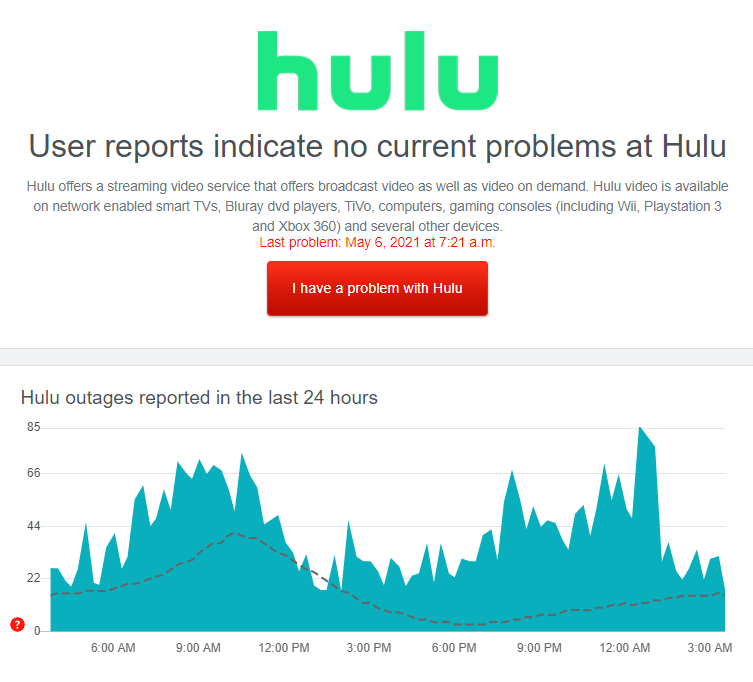
You can also view the past issues any platform has encountered on the website.
If Hulu is down, we recommend that you just wait for their team to address the problem. Proceed to the following method below to address the issue on your end if Hulu’s servers are online.
2. Check If Your Device Is Supported.
Another reason why the live TV feature is not working on your device is if the platform does not support it. While Hulu is available on multiple platforms, this doesn’t mean that all devices running a supported OS would be compatible.
To check if your streaming device is compatible, visit the Help Center and refer to their list of supported devices.
If your current device is not on the list, consider getting a compatible one or use a web browser to access Hulu.
3. Lower the Stream Quality.
Although Hulu automatically adjusts the stream quality depending on your network connection, it is still possible that the app can’t detect that you are using cellular data or connected to a slow internet connection.
If you see a ‘Sorry, the live stream is not available right now’ error message on Hulu, try lowering the streaming quality to reduce the load on your network.
Follow the steps below to guide you on the process:
- First, open the Hulu app on your device and tap on your Profile.
- Next, tap on Settings afterward and access the Cellular Data Usage tab.
- Lastly, select Data Saver and go back to the media library.
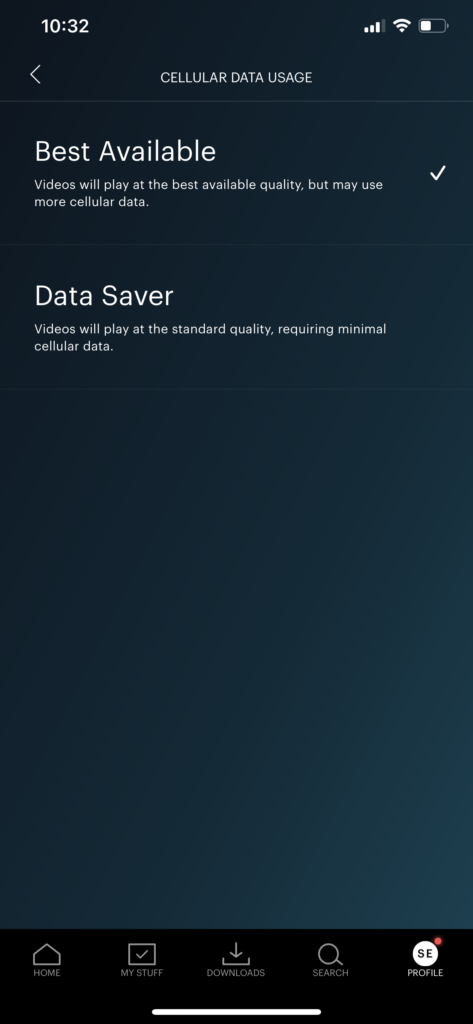
Once done, try playing another live stream on Hulu to check if the error message would still occur.
4. Re-Login to Your Account.
Your user data may have gotten corrupted and causes Hulu to run into errors when playing a movie or TV show. To fix this, close your current session by logging out of your account and wait for several minutes before re-accessing your profile.
On Android and iOS, you can sign out your Hulu account by doing the following:
- Tap on the Hulu app on your home screen to launch it.
- After that, tap on your Profile icon on the bottom right corner of the screen.
- Finally, hit the Log Out button at the end of the page to close your current session.
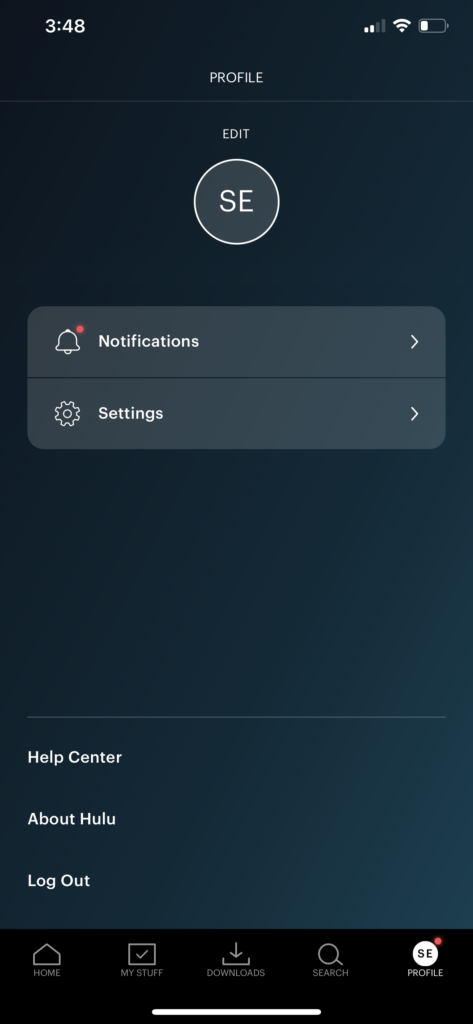
Wait for 2-3 minutes before logging back into your Hulu account and check if the error message would still show up when watching live TV.
5. Check and Reset Your Connection.
Hulu requires a minimum bandwidth speed of 8 Mbps to watch live TV on their platform. If your network doesn’t meet this, you may run into problems when streaming a movie or TV show on your device.
To check if your internet connection meets the requirement, run a test using Fast.com to measure its current upload and download speed.

If the test confirms that your network is the problem, restart your network router to re-establish the connection with your internet service provider.

Once done, perform another test on your network to check if you are now getting the correct speeds indicated in your subscription. If not, contact your service provider and ask them to fix their service.
On the other hand, consider upgrading your current plan if it is below the required network bandwidth.
6. Turn Off VPN.
VPNs are third-party tools that protect your online data from hackers and allow you to bypass restrictions set by your ISP. They work by randomly changing your IP address to keep your location private and redirect your data to their servers for filtering to remove confidential information.
Unfortunately, some VPNs don’t work efficiently and could cause delays to your network connection.
If you see a ‘Sorry, the live stream is not available right now’ error message on Hulu, try to turn off your VPN first before accessing the platform.

On the other hand, try using other services like PureVPN if you are using VPNs to access Hulu outside the US or not comfortable going online without protection. Compared to other VPNs, PureVPN works well with other applications and keeps your connection stable while protecting your data.
7. Clear Hulu App Data (Android).
You can also try clearing your app data if some features on Hulu are not working on your device. Doing this ensures that Hulu is not using corrupted data while running and free up some memory to speed up your system.
Follow the steps below to clear Hulu’s app data:
- On your home screen, tap on Settings and go to the Apps tab.
- Next, locate Hulu on the list of applications installed on your device.
- After that, tap on Hulu and access its Storage tab.
- Finally, tap the Clear Data button and wait for the process to finish.
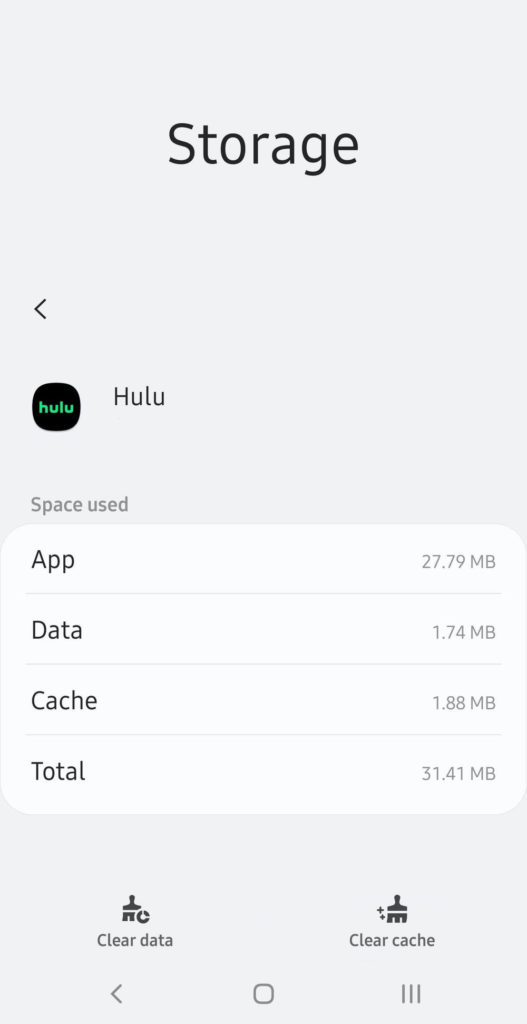
After clearing Hulu’s app data, log back into your account and check if the error message would still show up while using the live TV feature.
8. Update Hulu.
Like any other application, Hulu needs timely updates to keep it optimized for your device and ensure that errors and other glitches are getting patched up. If Hulu’s live TV feature is not working on your device, check if there are available updates for the Hulu app on your device.
On Android, you can check for updates by doing the following:
- First, go to your app drawer and launch the Google Play Store.
- After that, tap on the Menu button inside the search bar to access the side drawer.
- Next, open My Apps & Games and look for the Hulu app on the list.
- Lastly, tap the Update button beside Hulu to download the latest version.

For iOS, see the steps below to update Hulu:
- On your home screen, tap on the App Store to open it.
- Next, access your Profile and look for the Hulu app on the list of applications with pending updates.
- Finally, tap the Update button next to Hulu to install the update.

If you are on a different system, look for the dedicated guide for your device below:
- Fire TV and Fire Stick
- Apple TV 2nd and 3rd Generation
- Apple TV 4th Gen and Newer
- Nintendo Switch
- Roku
- Playstation 4
- Xbox One
Go back to the Hulu app after the update to check if the problem is solved.
9. Update Your Device.
Your device’s operating system may have an underlying issue that causes applications like Hulu to malfunction when streaming a movie or TV show. It is also possible that the current version of Hulu is not compatible with your device.
To fix this, check if there are any updates available for your device.
On Android, you can update its OS by doing the following:
- Go to the Settings and scroll down to the bottom.
- After that, tap on About or About Phone and open the Software Update tab.
- Finally, hit the Download and Install button to update your Android device.
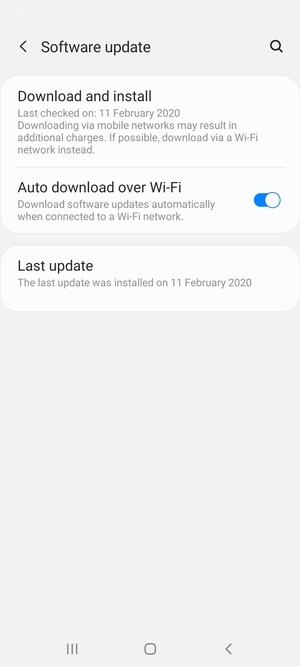
For iOS users, see the steps below to update your device:
- First, open the Settings on your device and access the General tab.
- Now, tap on Software Updates.
- Lastly, tap on Download and Install to initiate the update.

If you are using a different device, refer to the other guides below to help you out:
- Fire TV and Fire Stick
- Apple TV 2nd and 3rd Generation
- Apple TV 4th Gen and Newer
- Nintendo Switch
- Roku
- Playstation 4
- Xbox One
Try watching another live stream on Hulu afterward to check if the problem is solved.
10. Reinstall Hulu.
If the update did not work, you could try reinstalling the Hulu app on your device. Some of its installation files may have gotten corrupted, or the application was not installed correctly on your system.
On Android, you can reinstall Hulu by doing the following steps:
- On your app drawer, locate the Hulu app and hold down its app icon.
- Next, tap on Uninstall to delete the app.
- Finally, go to the Google Play Store and reinstall the Hulu app from there.
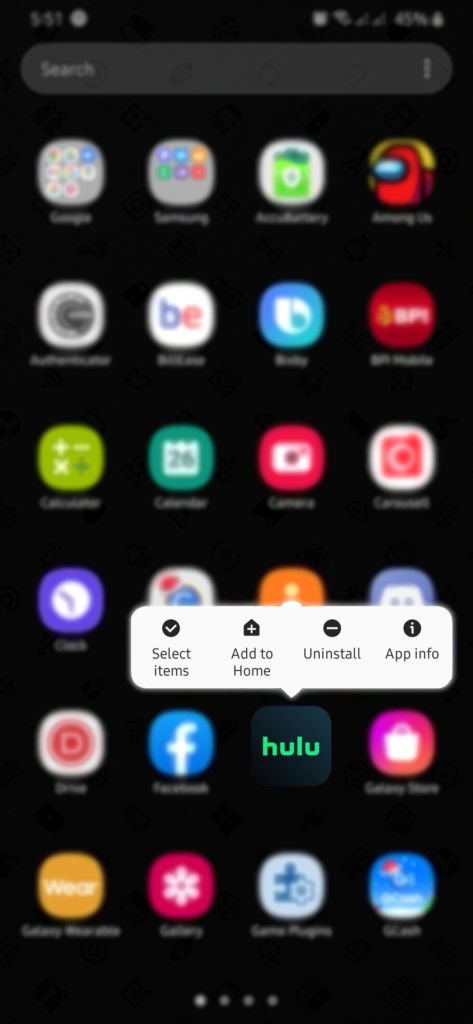
For iOS users, check out the steps below to reinstall Hulu:
- First, unlock your device and find the Hulu app from the home screen.
- After that, press and hold its app icon until the options menu appears.
- Now, tap Remove App and follow the on-screen prompts to uninstall Hulu.
- Lastly, reinstall Hulu by going to the App Store on your device.
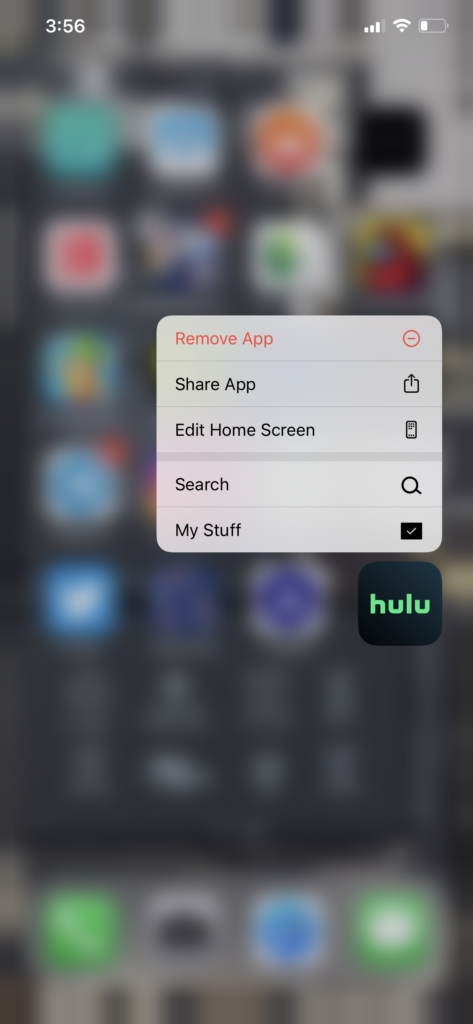
If you are using a different device, see the other guides below to reinstall Hulu on your system:
Re-login to your Hulu account afterward and check if the live TV feature is now working.
11. Report the Problem to Hulu.
If you are still having issues with the live TV feature of Hulu, we suggest that you visit the Help Center to report the problem to their customer support. When asking for help, make sure that you provide all the necessary details to speed up the process.
You can also visit the Hulu Community page and see if you can find any solutions from other users who might have experienced the same error message.

This ends our guide on fixing the ‘Sorry, the live stream is not available right now’ error on Hulu. If you have any questions, leave a comment below, and we’ll get back to you as soon as we can.
If this guide helped you, please share it. 🙂





