Are you locked out of your account due to an error message that says, “Sorry the request failed. Please try again later” on Twitter.
If you are here right now, it is safe to assume that you are having problems accessing your Twitter account. One of the worst things that can happen to your Twitter account is getting locked. If this happens, you won’t be able to do anything on your account, which includes viewing your timeline, replying to tweets, posting tweets, and even sending a direct message.
Usually, this problem occurs when Twitter detects suspicious activity on your account, like sharing spam messages, violating community guidelines, or you’ve entered the wrong password too many times.
We understand if you are getting frustrated; however, you can cool your head now.
Today, we will show you a few ways to fix the error message “Sorry the request failed. Please try again later” on Twitter.
Let’s get started!
- 1. Check Twitter’s Servers.
- 2. Check If Your Twitter Account is Locked.
- 3. Change Your Password and Re-Login.
- 4. Turn Off VPN.
- 5. Check for App Updates.
- 6. Clear Your Browser Cache and Cookies.
- 7. Try Another Browser.
- 8. Check and Reset Your Internet.
- 9. Use Fiverr.
- 10. Report the Problem to Twitter.
1. Check Twitter’s Servers.
The first thing you should do if you encounter error messages on Twitter is to check its servers. Possibly, Twitter’s servers are currently offline for scheduled maintenance, or it encountered an unexpected problem.
You can use third-party sites like Downdetector or Twitter’s dedicated page that shows their servers’ current status.
If their servers are offline, there’s nothing we could do but wait.
On the other hand, proceed to the next methods below if Twitter’s servers are working.
2. Check If Your Twitter Account is Locked.
If your Twitter account got locked due to a failed phone verification, follow the steps below to get your account back.
- First, open Twitter’s support page, fill in the form with your account’s information and submit it.
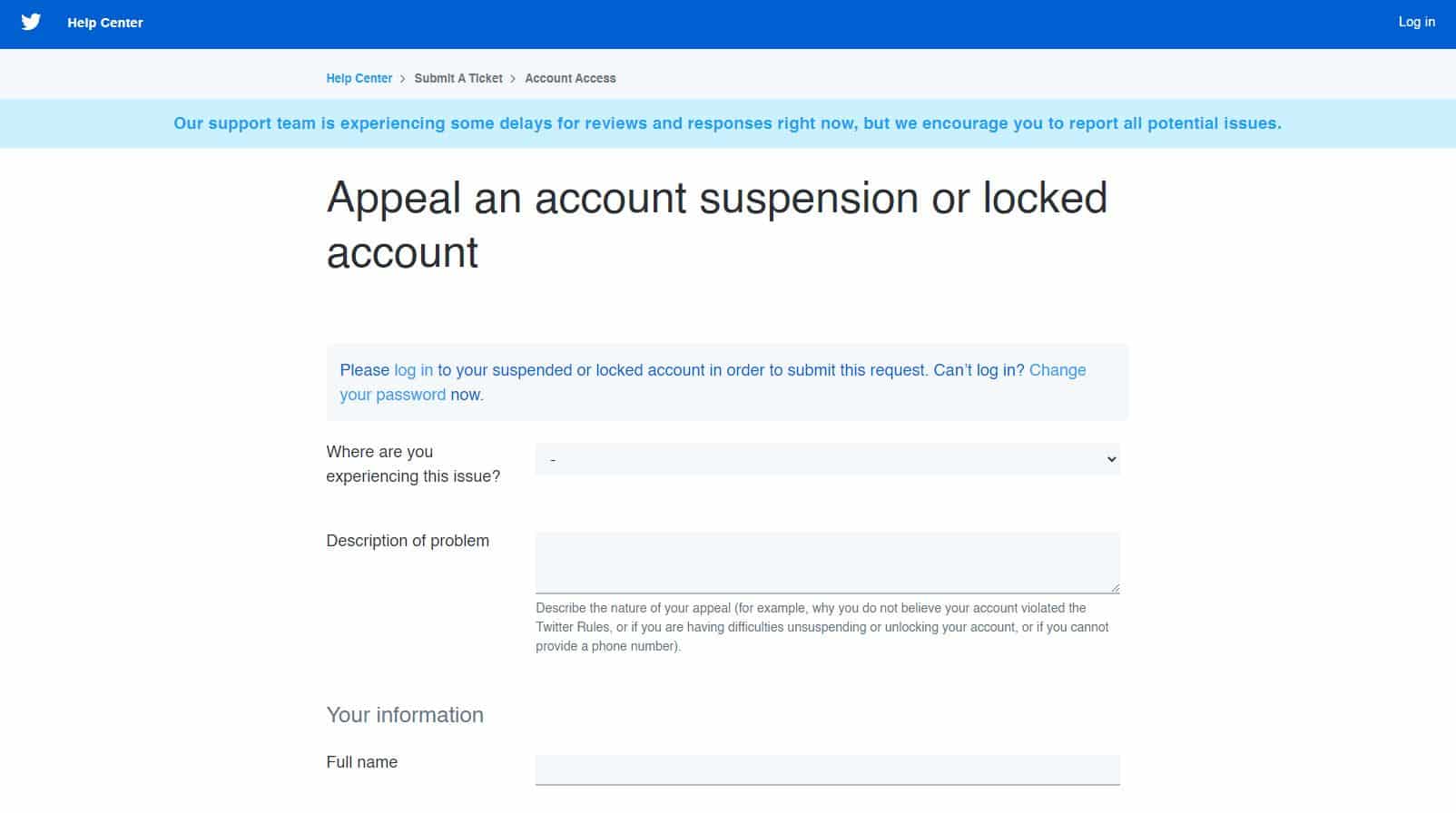
- After that, wait for Twitter’s auto-response email.
- Now, reply to the email and tell their support team about the issue you are having with your account, including the screenshot of the error.
- Once done, log out your account to all the devices you are using.
- Next, wait for 5 to 7 days from the day you replied to Twitter’s support team.
- Finally, re-login to your Twitter account and click on the Call Me button.
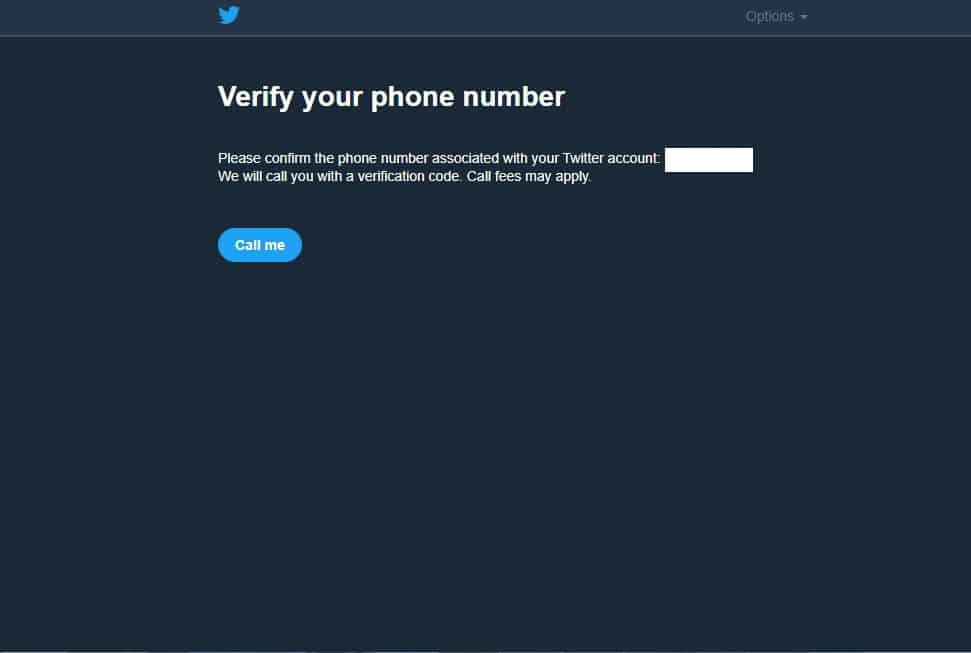
Follow the on-screen prompts to regain access to your Twitter account.
3. Change Your Password and Re-Login.
You can also try changing your password if you are having trouble accessing your Twitter account. It is common for users to forget passwords since their account usually stays logged in on their devices.
- First, open your browser and go to Twitter’s login page.
- After that, click on ‘Forgot Password?’.
- Now, enter your email, phone number, or username and hit the Search button.
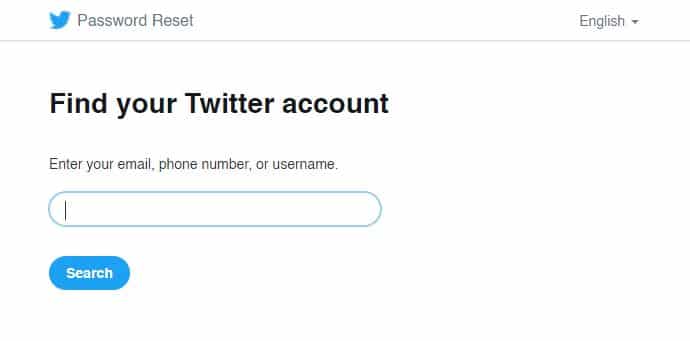
- Choose your preferred way to reset your password and hit Next.
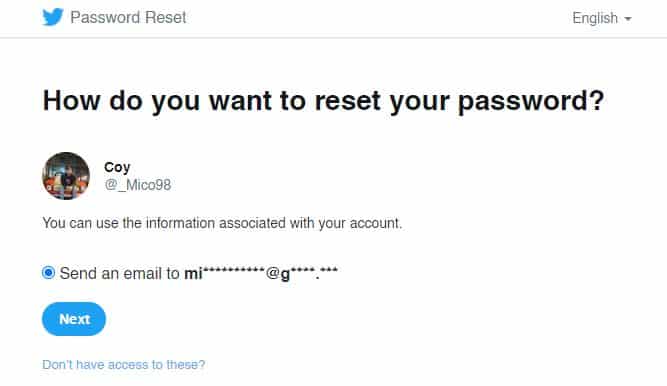
- Finally, enter the code sent to you and nominate a new password for your Twitter account.
Go back to Twitter’s login page afterward and re-access your account.
4. Turn Off VPN.
To protect their data online, users take advantage of VPN services. These are third-party applications that provide security and privacy to your internet connection. It works by redirecting your traffic to their servers and changes your IP address.
While this works well for security reasons, it can negatively affect your network’s performance.
Since your IP changes randomly, your device might have a hard time connecting to servers, which explains the error message “Sorry the request failed. Please try again later” on Twitter.
To fix this, try to turn off your VPN while using Twitter.
5. Check for App Updates.
Twitter releases updates on their app from time to time to make sure that it is running correctly. If you encounter error messages on the Twitter app, the version you are running could have a bug or glitch that causes the issue.
To address the issue, try to update Twitter on your device.
If you use an Android device, see the steps below on how to update Twitter.
- First, open the Play Store from the app drawer and access the side menu.
- After that, tap on My Apps & Games.
- Finally, tap on Update if a new version of Twitter is available.
On the other hand, follow the steps below if you are using an iOS device.
- On your home screen, tap on the App Store to open it.
- Now, tap on the Updates tab from the navigation bar to check for possible updates.
- Lastly, tap the Update button next to Twitter to install its latest version.
After updating the Twitter app, open it and try to re-access your Twitter account.
6. Clear Your Browser Cache and Cookies.
Browsers store temporary data on your device, which are called cookies and caches. These data are used to help your browser speed up the loading times of websites you have previously visited.
Over time, caches and cookies accumulate, and it gets harder to load on your device. This leads to performance issues on your browser and could affect the stability of the websites that you visit.
To fix this, try to clear your browsing data to free up system resources.
- First, open your browser and go to its History tab.
- After that, click on Clear Browsing Data from the side drawer.
- Now, click on the checkbox next to ‘Cached Images and Files’ and ‘Cookies and Other Site Data’.
- Finally, change the Time Range to All Time and hit the Clear Data button.
Go back to Twitter afterward to check if you can now access your account.
7. Try Another Browser.
Web browsers use engines to render the contents of various websites and display them on our screen. However, browsers don’t use the same render engines, which could cause incompatibility issues on some websites.
If you can’t access your account due to an error message saying, “Sorry the request failed. Please try again later” on Twitter, try to use another browser.
Your default browser could be down as of the moment, or it is not optimized to run Twitter. Ideally, use search browsers like Chrome, Opera, and Firefox, which are highly optimized for most websites.
8. Check and Reset Your Internet.
A slow network connection could also be the reason why you cannot access your account. To verify this, run a speed test on your network using Fast.com.
If the test result indicates that your internet is unstable, try to restart your router. Doing this allows your router to re-establish a better connection with your ISP’s servers. Locate the power cable of your router and unplug it for 5 to 10 seconds. Plug back in the power cable afterward to turn on your router.
Run another speed test to check the quality of your network. If your internet continues to run slow, contact your service provider immediately and ask them to fix their service.
9. Use Fiverr.
Need help with your projects? Hire freelancers on Fiverr!

Being the largest freelancing platform, Fiverr can cater to your needs, be it web development, content creation, logo design, and even virtual assistance. With Fiverr, you won’t go over your budget since projects are fixed price, which is discussed at the start of the project.
On the other hand, you can also sign up as a freelancer if you like to have an additional income stream.
Hire top-rated freelancers today with Fiverr!
10. Report the Problem to Twitter.
If you still encounter the error message “Sorry the request failed. Please try again later” on Twitter, we suggest that you ask the help of experts.
Report the problem to Twitter and explain in detail the issue you are experiencing on their platform.
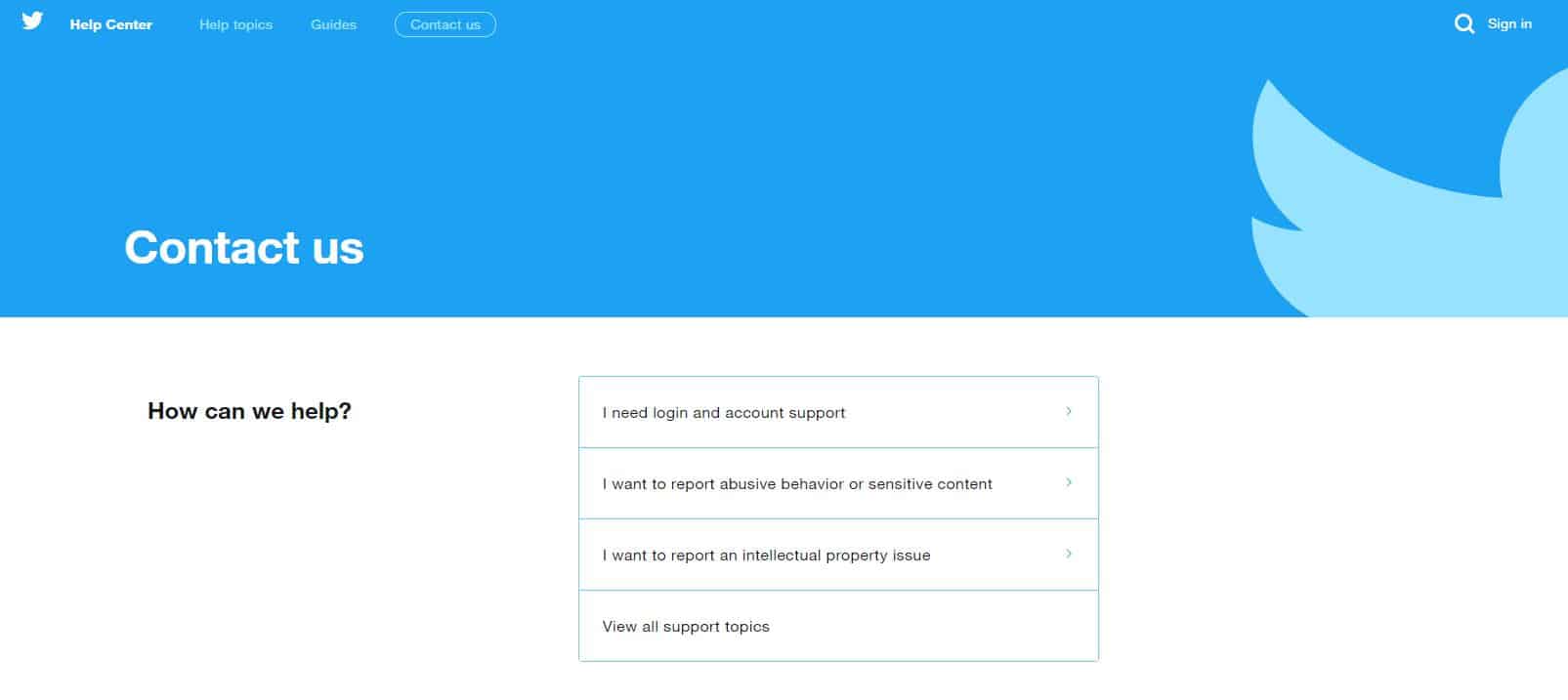
If you have problems receiving the verification SMS, file an appeal and include screenshots as proof that you own the account.
On the other hand, you can also check our other guide if you cannot log in to your Twitter account.
This sums up our guide on how to fix “Sorry the request failed. Please try again later” on Twitter. If you know other ways to address this problem, kindly share them in the comment section, and we’d be glad to give you credit for the solution.
If this guide helped you, please share it. 🙂











