Can’t figure out why the sort by cell color feature is not working on Excel?
Microsoft Excel is the leading spreadsheet tool in the world, with over 30 years of experience. Excel features various tools that can help users analyze, process, and sort large and complex data with ease.
In Microsoft Excel, users can use different sorting options to help them organize cells and data faster.
One way to sort cells in Microsoft Excel is by color.
This allows users to organize a table based on the color of the cell. For example, all entries with a red background color would be grouped as well as cells with other colors. You can also customize which colors come first on the table.
Unfortunately, there are instances when the feature isn’t working properly. If you are reading this, we can assume that you can’t sort data in Excel by color.
To help you out, we’ve decided to make a guide for fixing the sort by cell color feature if it’s not working on Excel.
Let’s get right into it!
1. Apply Sort Color Command Properly.
More often than not, the sort by cell color feature isn’t working since the user did not use the command correctly. If this sorting option is not working on your end, follow the steps below to apply the sorting command properly.
- In your worksheet, select the entire dataset you want to sort.
- After that, click on the Data tab and choose Sort.
- On the dialog box, make sure that ‘My Data Has Headers’ is marked checked.
- Now, click the ‘Sort By’ menu and choose the column that you want your data to be sorted from.
- Select the ‘Cell Color’ option under the Sort On tab. On the main screen, select the color you want to sort and save the changes.
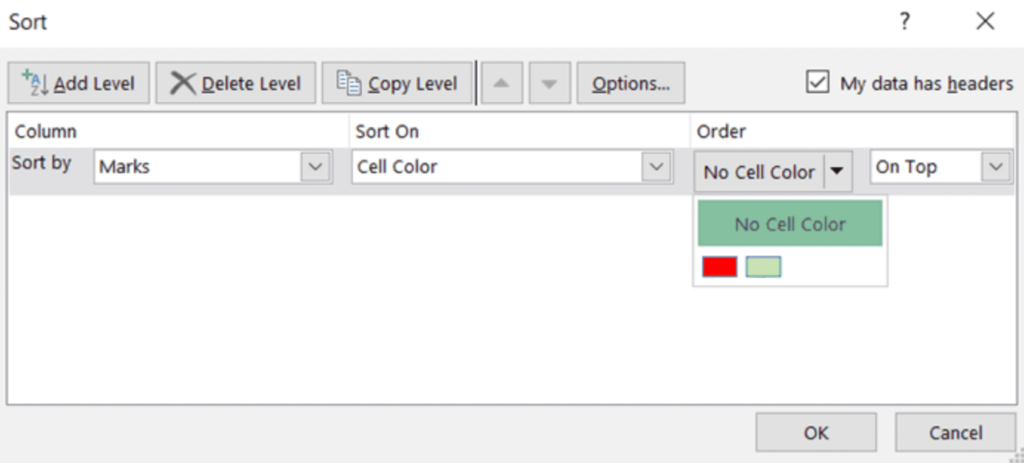
Once done, go back to your worksheet, and your data set should be grouped based on its color.
2. Update Microsoft Excel.
If the sort by cell color option is still not working on Excel, we suggest updating the software on your computer. This way, we can ensure that there are no issues with the version of Excel you are using.
Check out the guide below to update Excel:
- Launch Microsoft Excel on your computer.
- Next, go to the File tab and click on Accounts.
- Finally, click on Update Options and choose Update Now or Enable Updates.
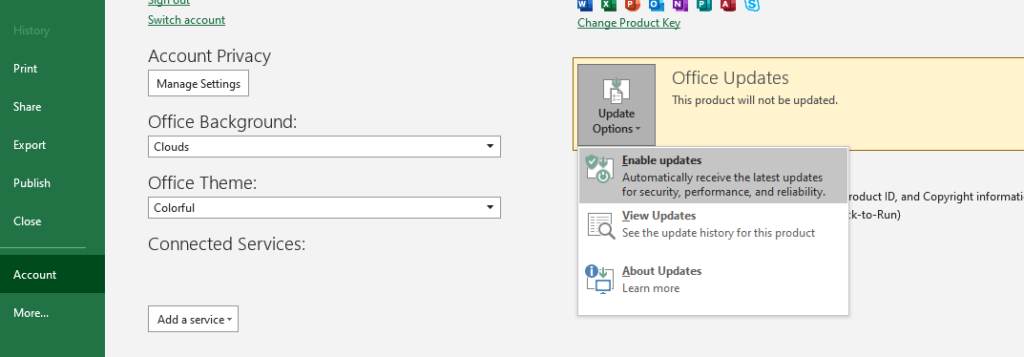
Relaunch Microsoft Excel and check if the problem is solved.
3. Turn Off Add-Ins.
Excel add-ins are third-party tools that provide extra features on your worksheet that can help you analyze and process data faster. While they can improve your workflow, they can also cause issues.
If the sort by cell color option is not working in Excel, follow the steps below to update your software:
- On your computer, launch Microsoft Excel and open your workbook.
- Next, go to File > More > Options.
- Finally, access the Add-Ins tab and ensure that your add-ins are turned off.
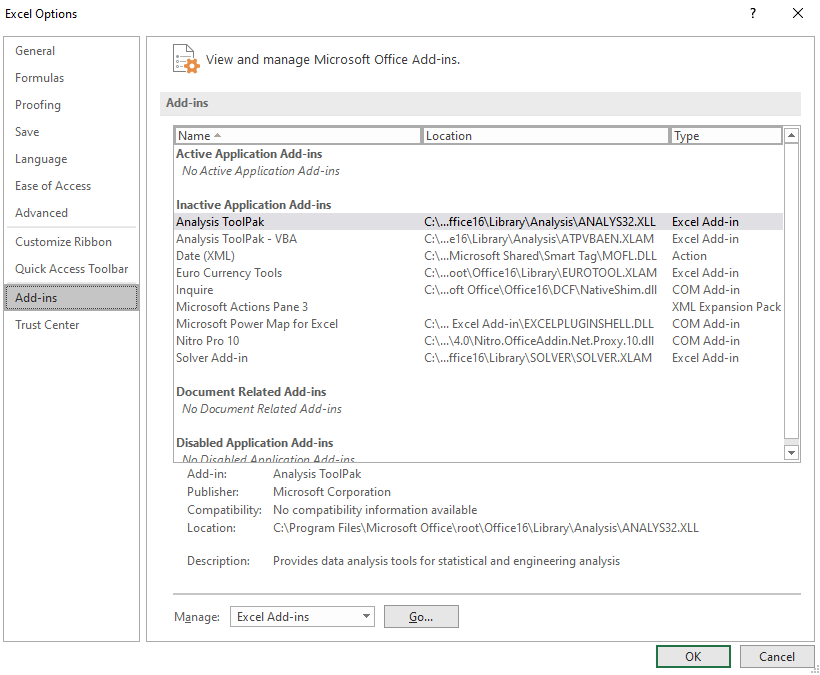
Go back to your worksheet and check if you can now sort cells by color.
4. Reinstall Microsoft Excel.
If none of the solutions above worked, we recommend reinstalling Microsoft Excel on your computer. This should ensure that there are no broken or missing files and resources on your system.
Here’s how you can delete Excel:
- On your computer, go to the Control Panel and click on Uninstall a Program.
- Look for Microsoft Excel afterward and right-click on it.
- Finally, choose Uninstall and follow the prompts.
Reinstall the app on your computer and see if the problem is solved.
That brings us to the end of our guide on how to fix the sort by cell color feature if it’s not working on Excel. If you have questions, please drop a comment below, and we’ll do our best to help.
If this guide helped you, please share it. 🙂





