Want to know how you can fix sound crackling on Cyberpunk 2077?
Besides stunning graphics, Cyberpunk 2077 also features amazing storylines and character dialogues that you surely don’t want to miss. The game also offers an immersive experience by offering almost true-to-life sound effects, such as gunshots, engine revs, and more.
Unfortunately, some players can’t enjoy all of these since they encounter various sound issues on Cyberpunk 2077.
Some players hear distorted audio while playing, and others hear a crackling noise.
Most of the time, this issue occurs due to improper user configurations. However, it can also be due to corrupted game resources, faulty sound drivers, or broken hardware.
To help out, we’ve decided to make a guide for fixing sound crackling on Cyberpunk 2077.
Let’s begin!
1. Restart Your Computer.
Before changing your configurations, we suggest restarting your computer if you encounter issues with Cyberpunk 2077. This should flush your system cache and eliminate underlying errors within your system.
Here’s what you need to do:
- On your keyboard, press the Windows key to open the Start Menu.
- After that, access the Power Options tab.
- Finally, choose Restart to reboot your system.

Relaunch the game afterward and check if the problem is solved.
2. Check Your System Volume.
One of the main reasons you hear sound crackling while playing Cyberpunk 2077 is if your system volume is set too high. Before changing your configurations, check your system volume and ensure it is not all the way up.
You can also check the in-game settings as well and ensure that the correct audio device is selected.
3. Reconnect Your Hardware.
Another quick way to address sound crackling on Cyberpunk 2077 is to reconnect your audio device. A temporary bug or glitch may have occurred on your system, which caused your hardware to malfunction.
To reset it, unplug the audio jack from your computer or disconnect the connection if you are using a Bluetooth headphone or speaker.
Once done, reconnect your hardware and check if the problem is solved.
4. Update Audio Drivers.
Broken or outdated audio drivers could also be the reason for sound crackling on Cyberpunk 2077. To rule this out, we recommend updating your drivers to the latest version to patch issues and other errors.
See the guide below to update your sound drivers:
- On your computer, press the Windows + X keys to open the Quick Menu.
- From there, click on Device Manager to launch it.
- Now, go to the Audio Inputs and Outputs tab and right-click on your current hardware.
- Finally, choose the Update Driver option and follow the prompts.
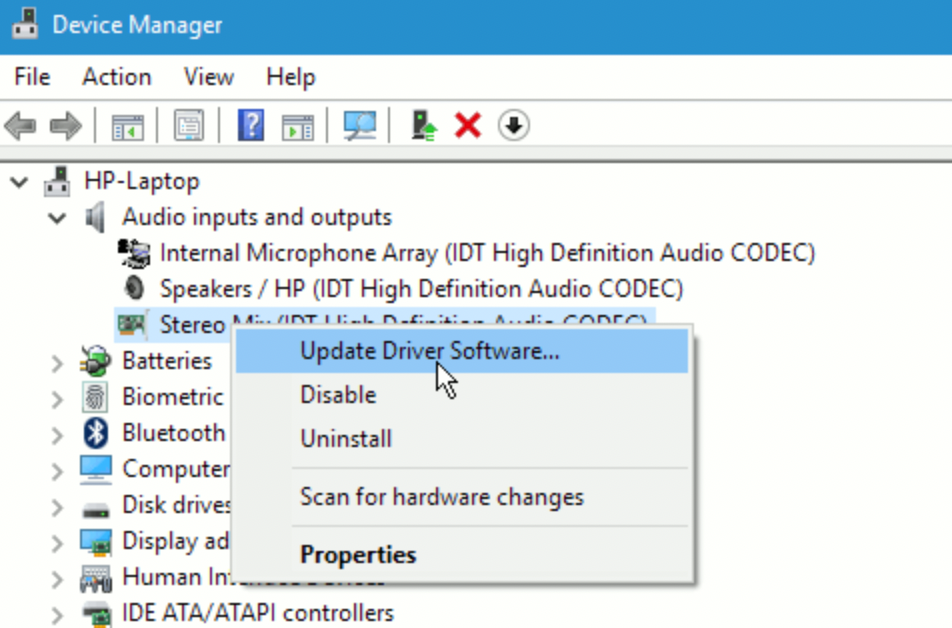
Restart your system to apply the changes and check if the problem is solved.
5. Verify Your Game Files.
There’s also a possibility that some of your game files are missing or corrupted, causing sound issues in the game. To fix this, check the integrity of your game files to replace broken game files.
Here’s what you need to do:
- First, launch Steam on your computer.
- Access your account and go to the Library tab.
- Right-click on Cyberpunk 2077 and choose Properties.
- Go to the Local Files tab.
- Lastly, click on Verify Integrity of Game Files and follow the prompts.
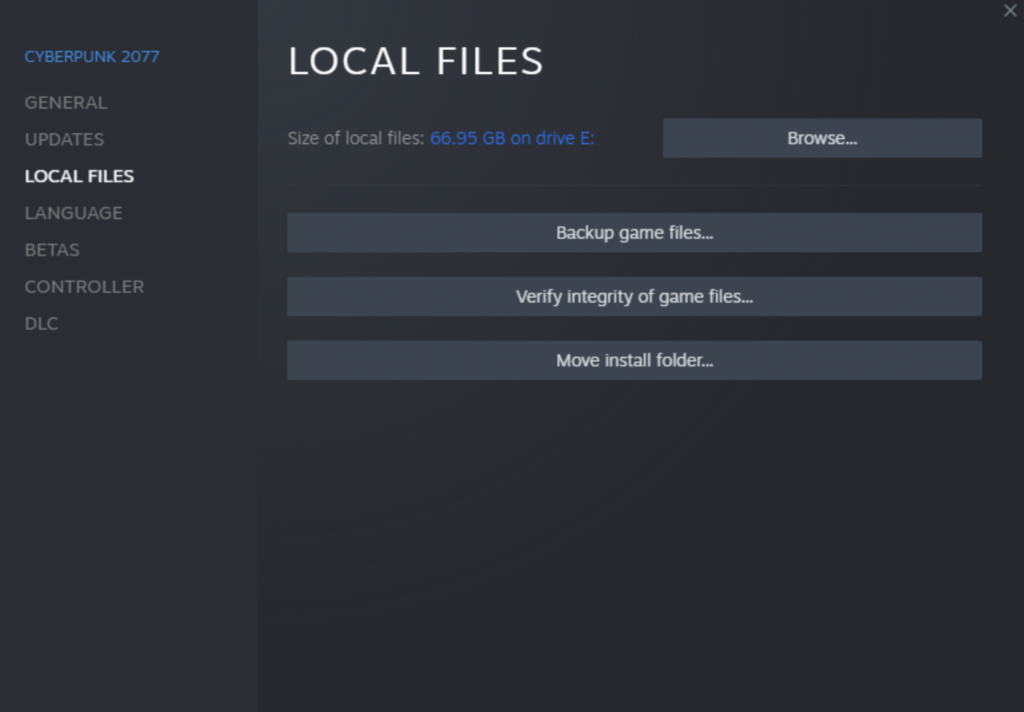
Restart the game and see if you’ll still encounter sound issues on Cyberpunk 2077.
That ends our guide for fixing sound crackling on Cyberpunk 2077. If you have questions or other concerns, please voice them out in the comment section, and we’ll do our best to answer them.
If this guide helped you, please share it. 🙂





