Do you want to know how you can fix sound issues on Twitch?
Recently, there have been reports from various Twitch users who are experiencing sound issues when streaming on the platform. Some users are not hearing anything when watching a video, while others hear weak or distorted audio.
If you’re experiencing sound issues on Twitch, you’re not alone!
Based on what we know, audio-related problems on Twitch are caused mainly by improper system configurations or faulty hardware.
However, it can also be due to third-party apps, outdated software, or corrupted drivers.
In this guide, we’ll show you what to do if you encounter sound issues when streaming videos on Twitch.
Let’s begin!
1. Check Twitch Servers.
Since Twitch is an online service, the first thing you should check when you encounter sound issues on the platform is the servers. Twitch’s servers play a major role in delivering content to the users. If they are offline, expect problems to occur.
You can visit Twitch’s status page to check if the servers are online.
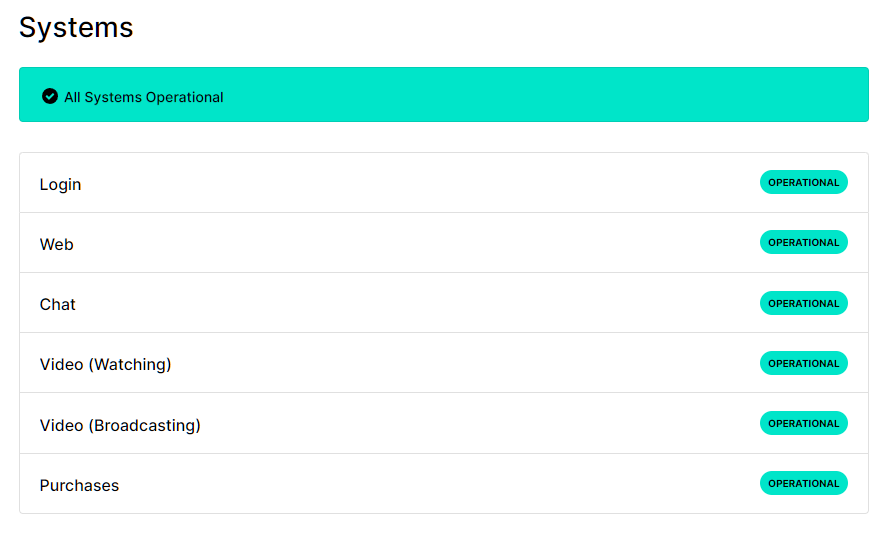
If there’s an ongoing issue on the platform, the only thing you can do is wait. Unfortunately, server-related problems can’t be addressed on your end.
On the other hand, you can check the solutions below if Twitch’s servers are operational.
2. Restart Your PC.
Before changing your system configurations, we recommend restarting your computer first if you experience audio-related problems on Twitch. This should reload your system resources and eliminate any errors that cause sound issues.
Here’s how you can restart your Windows computer:
- Press the Windows key on your keyboard to open the Start Menu.
- Next, go to the Power Options tab.
- Finally, choose Restart.

After restarting your system, go back to Twitch to check if the problem is solved.
3. Check Your Audio Device.
Another thing that you should do before tweaking your configurations is inspect your audio device. This way, you can ensure that the issue is not hardware-related. Check the cables of your speakers or headset for broken or exposed wires.
Lastly, try unplugging the audio jack from your system and reconnecting it afterward to ensure that it’s inserted properly.
4. Set Your Default Device.
After checking everything, the first thing you can do is set up the correct audio device for your system. Windows may be using the wrong device on your computer, which explains why you can’t hear anything when watching streams.
See the steps below to change your default audio device:
- On your Taskbar, right-click on the speaker icon and choose the Sounds option.
- Next, go to the Playback tab.
- Finally, select your device and click the Set Default button.
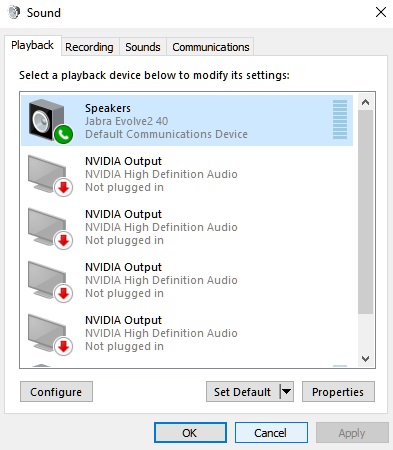
Go back to Twitch afterward and check if the problem is solved.
5. Update Your Audio Drivers.
If you still encounter sound issues on Twitch, try updating your drivers. Your audio device may not be functioning correctly due to outdated or corrupted drivers.
See the guide below to update your audio drivers:
- First, go to the Start Menu and look for ‘Device Manager’.
- After that, click Open to launch it.
- Now, expand the Audio Inputs and Outputs tab.
- Lastly, right-click on your device and choose Update Driver.
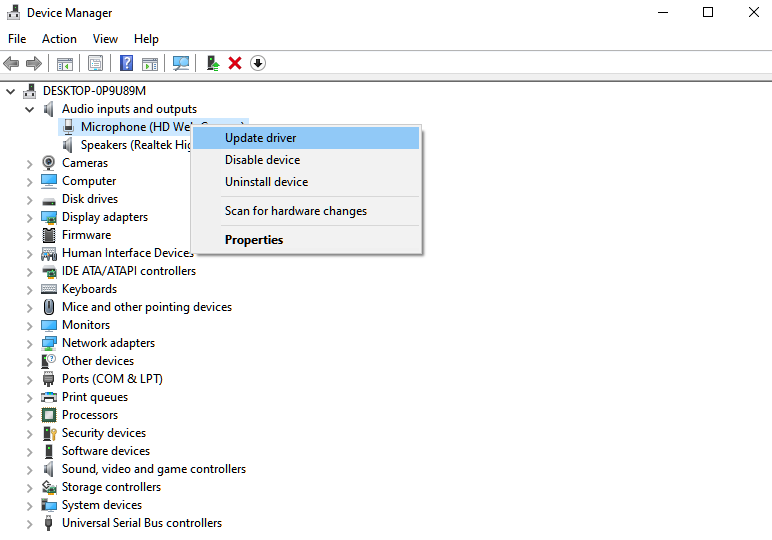
Once done, restart your computer and check if you’ll still encounter sound issues on Twitch.
6. Update Windows.
You can also try updating your operating system to address sound issues on Twitch. The current version of Windows you’re using might have an underlying problem that is related to sound and audio devices.
To rule this out, follow the guide below to update Windows:
- On your keyboard, press the Windows + I keys to open Windows Settings.
- After that, go to Update & Security and click on Windows Update.
- Finally, click on Check for Updates and follow the prompts to install the latest version of Windows.

Restart your system after the update and check if you’ll still encounter issues on Twitch.
7. Contact Twitch.
If none of the solutions above worked for you, it’s time to let the professionals take over.
Go to Twitch’s Support page and submit a ticket to report the issue. Provide all the details needed on the form and include the model of your audio device, the version of Windows you’re running and the browser you use for Twitch to make it easier for their team to roll out a fix for your problem.
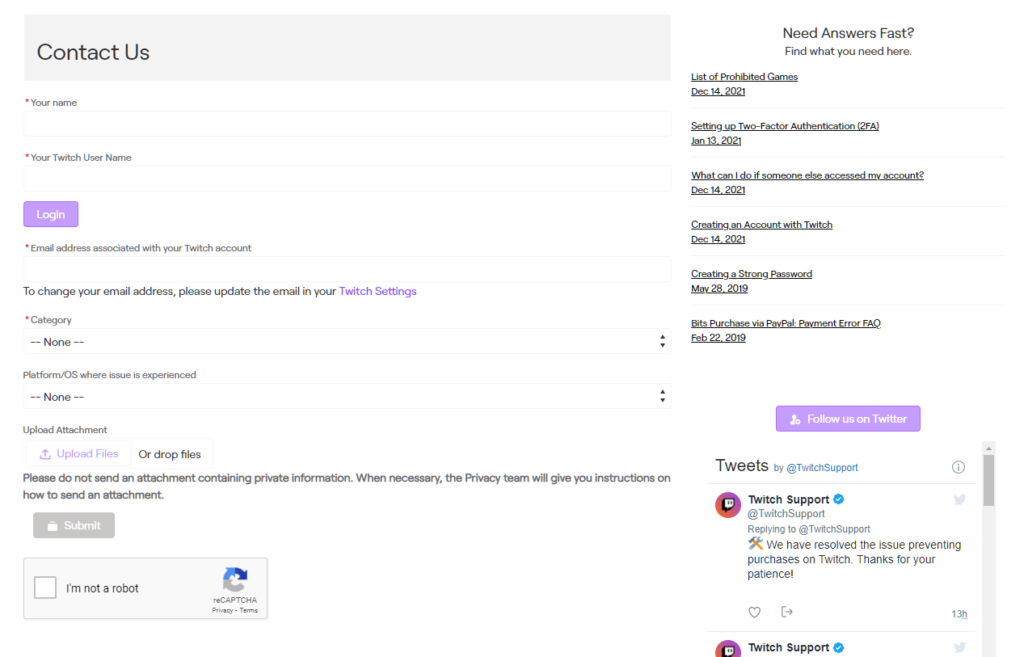
That ends our guide for fixing sound issues on Twitch. If you have questions or other concerns, please leave a comment below, and we’ll do our best to answer them.
If this guide helped you, please share it. 🙂





