Do you experience the spinning wheel issue on Hulu when playing a movie or TV show?
A spinning wheel icon on any video that you play online means that it is loading or buffering. While this is entirely normal, especially for high-resolution movies and shows, it is pretty annoying to stare at it for minutes without anything happening.
Recently, some Hulu users reported an issue in the community regarding a strange spinning wheel icon that doesn’t go away even if their network connection works fine.
Based on what we know, video playback issues on Hulu are server-related problems and usually go away after some time. However, if you’ve been seeing the spinning wheel icon on Hulu for several minutes or hours, some actions need to be done either on your end or Hulu’s side.
Today, we will show what you need to do to fix the spinning wheel issue on Hulu.
Let’s get right into it!
1. Check Hulu Servers.
As mentioned above, video playback issues on Hulu are related to their servers. In this case, we suggest that you check the status of Hulu’s servers first before making any changes on your end. This will save you the time of tweaking all sorts of settings on your device, not knowing that the problem is with the platform itself.
You can use third-party tools like Downdetector to view the current situation of Hulu and the past issues it encountered.
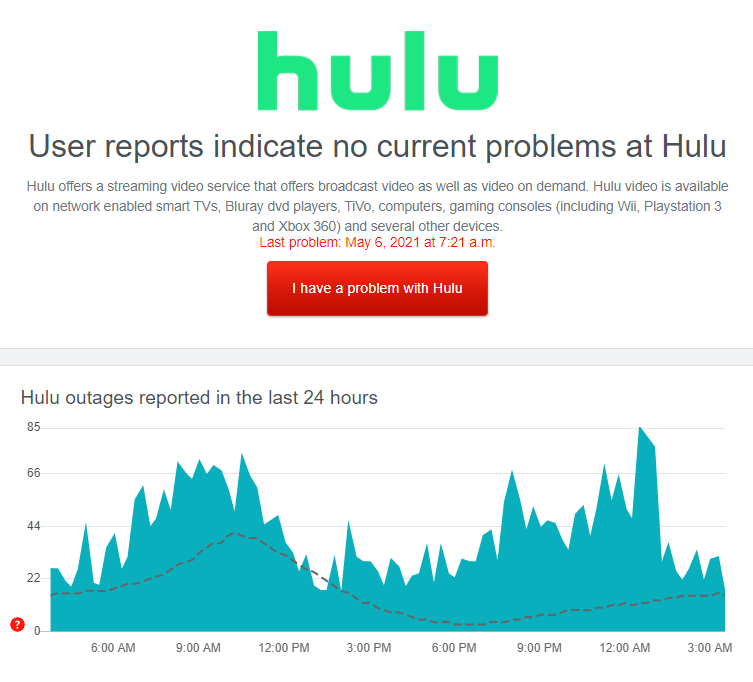
If the servers are down, the best option you have for now is to wait until Hulu’s team gets everything sorted. On the other hand, proceed to the following method below if Hulu’s servers are working fine.
2. Try Watching Another Show.
Some shows on Hulu may encounter unexpected issues and become unplayable for several minutes or hours. Now, to check if the problem is with the entire platform or the title you are watching, go back to the media library and select a random show.
If you are experiencing the spinning wheel issue on specific shows, proceed to the final method below to report the problem to Hulu.
3. Lower the Stream Quality.
Videos that keep buffering can also indicate that your network connection is struggling to keep up with the bandwidth requirement of Hulu. In this case, we suggest that you lower the playback quality on the app to reduce the load on your internet connection.
Check out the steps below to change the stream quality on Hulu:
- First, open the Hulu app on your device and access your Profile.
- After that, tap on Settings and go to Cellular Data Usage.
- Lastly, change your preference to Data Saver.
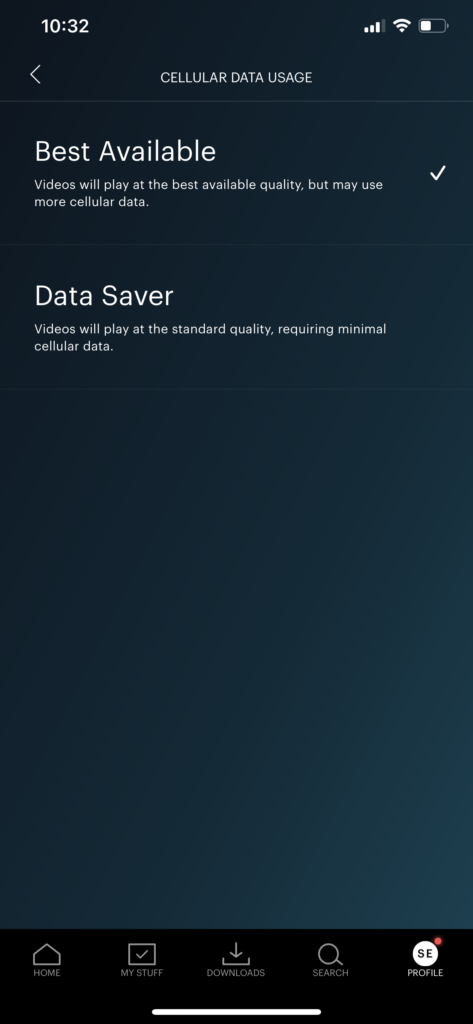
Once done, go back to Hulu and try playing another movie or TV show.
4. Re-Login to Your Account.
Random bugs and glitches occur on Hulu, which can cause your account data to be corrupted. If this happens, you may experience random errors with your current session unless you reload your user data.
To do this, you need to sign out of your Hulu account and wait for several minutes before logging back in.
On Android and iOS, you can log out of your Hulu account by doing the steps below:
- First, open the Hulu app on your device.
- After that, access your Profile by tapping on your user icon at the bottom right corner of the screen.
- Lastly, tap the Log Out button to close your current session.
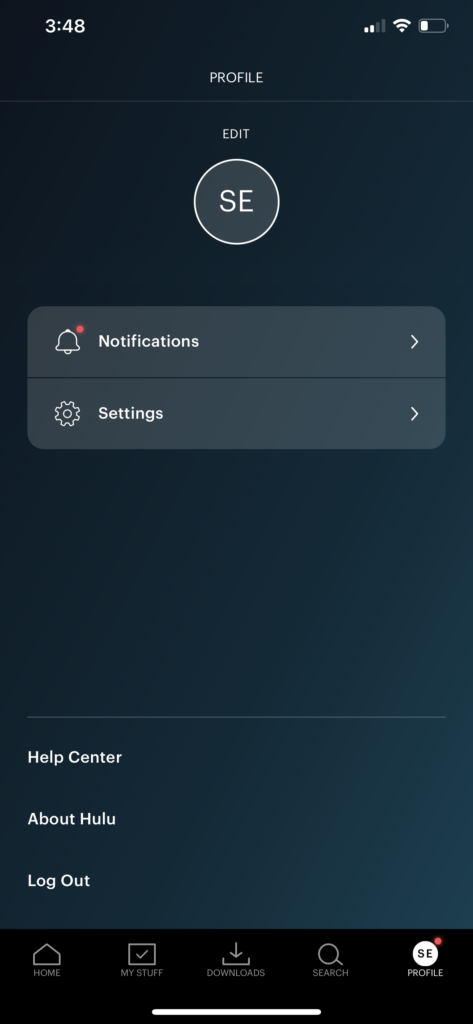
If you are using a web browser, check out the guide below to log out your Hulu account:
- Access the Hulu website using your preferred web browser.
- Now, point the mouse cursor to your Profile to access the drop-down screen.
- Finally, click on Log Out to sign out of your Hulu account.
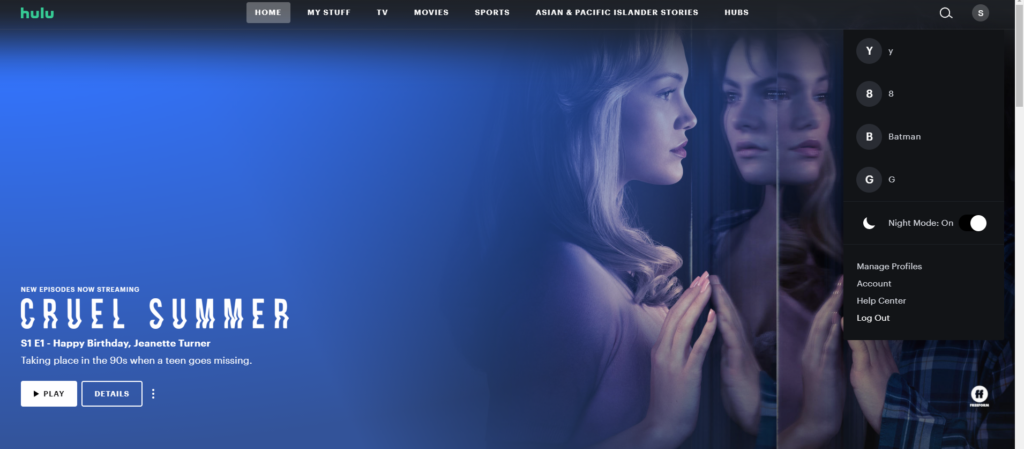
After signing out, wait for 2 to 3 minutes before logging back into your Hulu account to allow your data to reset. Go to the media library afterward and play a random show to check if the problem is solved.
5. Check and Reset Your Internet.
Hulu requires a minimum internet speed of 3 Mbps to enjoy its platform without issues. If you are going to watch 4K HD content, you need a network with at least 16 Mbps of bandwidth.
If you keep seeing a spinning wheel icon on Hulu, it may indicate that your network is unstable or running slow. To verify this, run a speed test on your network using Fast.com to measure its current upload and download bandwidth.

Restart your network router if the result shows that your connection is unstable to refresh the link with your ISP’s servers. Unplug your router’s power chord and wait for 5 to 10 seconds before plugging it back in to restart your router.

Once done, perform another speed test to check if the restart worked. On the other hand, ask your ISP for an upgrade if your current plan is below 3 Mbps or tell them to fix their service if you are not getting the correct speeds indicated in your subscription.
6. Turn Off VPN.
Virtual private networks or VPNs are third-party apps that provide security to your network. They change your IP address to hide your actual location and filter your data to prevent hackers from stealing bank records, credit card details, and other sensitive information.
However, not all VPNs work that well and could cause interruption to your network, making it difficult for your device to connect with Hulu’s servers to load movies and other shows.
To fix this, make sure that your VPN is disabled before accessing Hulu.

On the other hand, you can also consider switching to PureVPN if your current VPN keeps giving you problems. Unlike other VPNs, it doesn’t cause delays to your internet connection and works well with streaming services like Hulu, Netflix, and more.
You can also visit our guide on how you can access Hulu outside the US using VPNs if you live in other regions.
7. Clear Browser Cache and Cookies.
Web browsers store temporary data on your computer, which are called caches and cookies. Your browser uses this data to load websites faster and enhance your overall user experience.
However, caches and cookies accumulate over time and could cause problems to your browser and the websites you visit.
To fix this, clear your browsing data to eliminate corrupted caches and cookies:
- First, access your preferred browser and go to its Settings page.
- After that, scroll down to Privacy and Security and click on Clear Browsing Data.
- Now, change the Time Range to All Time and ensure that caches and cookies are included in the process.
- Lastly, click the Clear Data button to start.

Go back to Hulu afterward and check if the problem is solved.
8. Disable Your Browser Extensions.
Browser extensions could also be the reason for the spinning wheel issue on Hulu. Some websites are not compatible with extensions and could interfere with how they would normally function.
To fix this, follow the guide below to turn off your browser extensions:
- On your browser, click on the Options button at the top right corner of your display and select Settings.
- After that, click on the Extensions tab from the side menu to manage your browser extensions.
- Finally, turn off all your browser extensions and restart your browser.

Once done, re-access the Hulu website and check if the spinning wheel issue is solved.
9. Run Malwarebytes.
If you are experiencing other issues on your device besides the spinning wheel on Hulu, your system may be infiltrated by malware or other viruses. These are malicious files and programs that consume your system resources and network bandwidth, making it difficult for other applications to function.
To fix this, download Malwarebytes on your device and run the full system scan tool. This will allow the app to scan your entire directory for infected files and remove them automatically from your device.
10. Update the Hulu App.
The version of Hulu running on your device may have an underlying issue related to video playback that needs to be patched. In this case, we suggest that you try updating the Hulu app on your device to address the problem.
On Android devices, you can update Hulu and other applications by doing the following steps:
- First, open the Google Play Store on your device and tap the Menu button inside the search bar.
- After that, tap on My Apps & Games from the side drawer to access the list of applications with available updates.
- Lastly, find Hulu from the list and tap the Update button beside it.

For iOS users, see the steps below to update Hulu on your device:
- On your home screen, tap on the App Store to launch it.
- Next, tap on your Profile icon at the top right corner of the window to view your profile.
- After that, locate Hulu from the list of apps with a newer version available.
- Finally, tap the Update button next to Hulu to install the update.

If you are using a different device, please find the specific guide below for your system to help you out:
- Fire TV and Fire Stick
- Apple TV 2nd and 3rd Generation
- Apple TV 4th Gen and Newer
- Nintendo Switch
- Roku
- Playstation 4
- Xbox One
Try playing another movie or TV show after updating Hulu to check if the problem is solved.
11. Update Your Device.
Your device’s operating system may not be compatible with the current version of Hulu, which causes the spinning wheel problem. Update your operating system to the latest version possible to address the compatibility issue.
On Android devices, you can update its OS by doing the following:
- Open the Settings app on your device and scroll down to the bottom.
- Now, tap on About or About Phone.
- Finally, tap on Software Update and follow the on-screen prompts to update your device.
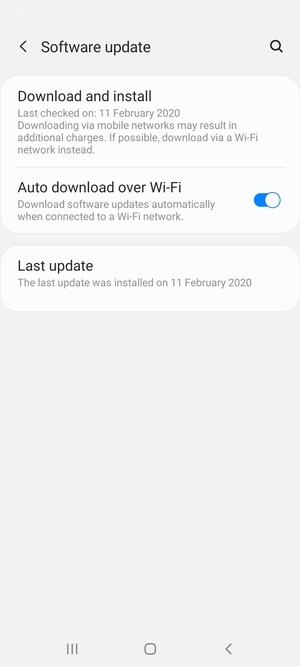
For iOS users, follow the steps below to update your device:
- First, open the Settings from your home screen.
- After that, tap on General and select Software Updates.
- Lastly, tap on Download and Install to update your device’s OS.

If you are using other systems, please visit the guides below to update your device:
- Fire TV and Fire Stick
- Apple TV 2nd and 3rd Generation
- Apple TV 4th Gen and Newer
- Nintendo Switch
- Roku
- Playstation 4
- Xbox One
Open the app again afterward and check if you would still see the spinning wheel icon on Hulu when playing a movie or TV show.
12. Report the Problem to Hulu.
If the update did not work, your account probably has an issue that needs attention on Hulu’s end. In this case, please visit the Help Center and get in touch with their team to report the problem.
On the other hand, you can also browse Hulu’s Community page and see if you can find any solutions from the posts there.

This sums up our guide in fixing the spinning wheel issue on Hulu. If you have any questions, please let us know in the comment section below, and we’ll get back to you whenever we can.
If this guide helped you, please share it. 🙂





