Is your game launcher stuck on “Looking for updates” on Genshin Impact?
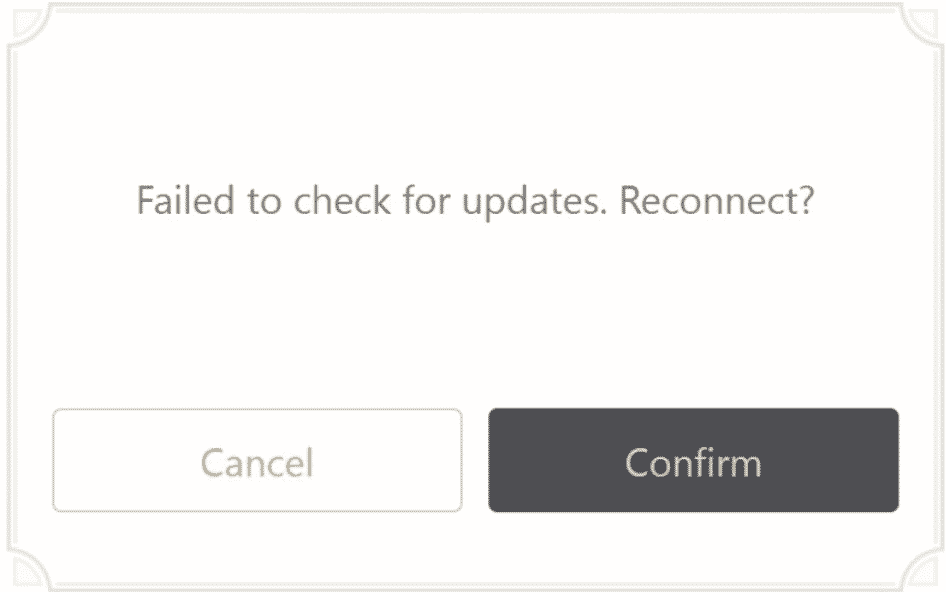
Every game developer releases frequent updates on their games to add extra features, improve their performance, and provide better security.
Since Genshin Impact is still a pretty new game, it is understandable that miHoYo releases updates from time to time to provide better gameplay to users.
Now, if the actual update causes issues on your system and hinders you from playing, then it could be a problem.
If your game launcher is stuck on “Looking for updates” on Genshin Impact, we understand if you are getting frustrated right now.
However, you can calm your nerves now.
In this guide, we will show you what to do if you are stuck on “Looking for Updates” on Genshin Impact.
Before proceeding with the solutions, try to check the status of Genshin Impact’s servers, as the issue could be from their end.
Now, let’s get started!
- 1. Turn Off Your VPN.
- 2. Restart the Launcher.
- 3. Stop Other Applications.
- 4. Check and Reset Your Internet.
- 5. Change Your DNS Server.
- 6. Reinstall Genshin Impact.
- 7. Try Using PureVPN.
- 8. Reach Out to Genshin Community.
1. Turn Off Your VPN.
The most common cause for game launchers being stuck on updates is a slow or unstable network connection. If you are using a VPN service to keep your data private and secured, try turning it off.
VPNs randomly change your IP address, and this could cause interference with the connection between your device and Genshin Impact’s servers. Since game updates are often large in size, it is important that your network is running at its best condition to download the files properly.
Disable your VPN and try to update the game again to see if the problem goes away.
2. Restart the Launcher.
If your game launcher is stuck on “Looking for Updates” on Genshin Impact, it is possible that it encountered a temporary error while in use. To fix this, simply restart your game launcher to reload all of its files.
Check out the guide below on how to do this process on Windows.
- First, press the CTRL + X keys on your keyboard and click on Task Manager.
- Inside the Task Manager, locate Genshin Impact from the Processes tab.
- Finally, click on Genshin Impact and hit the End Task button to stop it from running.

On Android, you can restart Genshin Impact by accessing the app switcher. To open the application switcher, swipe upwards from the bottom of your screen until it appears. Now, flick the game upwards until it is removed from the list.
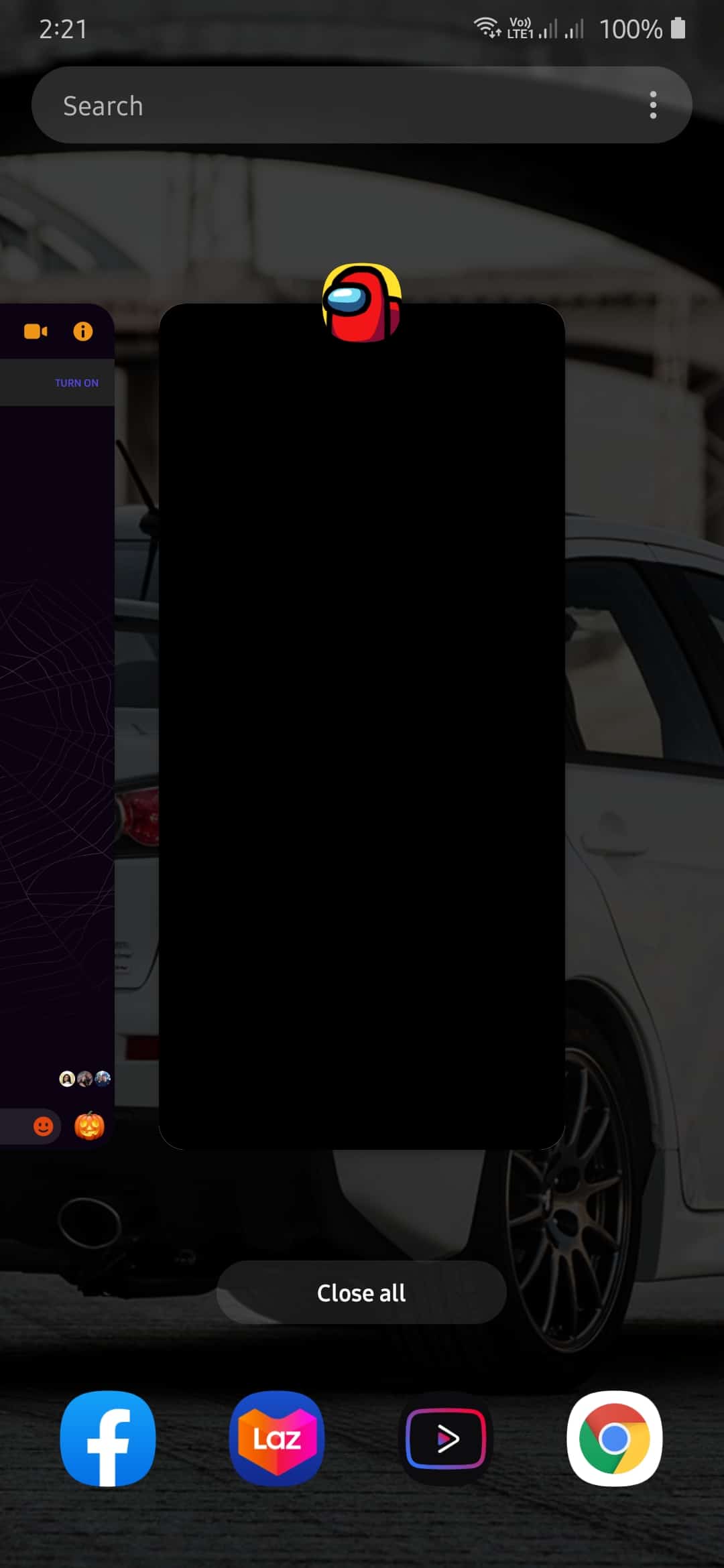
For iOS devices with an all-screen display, you can restart the game by swiping upwards from the bottom of your screen to open the app switcher. Now, locate Genshin Impact and flick it upwards until it is removed from the list.
On the other hand, if your iOS device still has a Home button, you can tap it twice to open the app switcher. Now, locate Genshin Impact and flick it upwards to stop it from running.
Once done, open the game launcher again. Now, try to update Genshin Impact to see if the problem is already fixed.
3. Stop Other Applications.
If you have other applications running on your system, it can eat up your network’s bandwidth.
When downloading large files or updating games, you would want all of your network resources to be available on the download alone. This minimizes the possibility of errors and slowdowns while the download is ongoing.
Try closing unnecessary applications on your computer to see if the update would push through.
- On your computer, press on Windows + S keys and search for Task Manager.
- After that, click on Open to launch it.
- Inside the Task Manager, click on the Processes tab to see all the running programs on your system.
- Finally, turn off other programs that could eat up your network and system resources while updating the game.

4. Check and Reset Your Internet.
As mentioned above, a slow or poor network connection is the main reason for games being stuck on updates. To see if this is really the problem, try performing a simple speed test on your network using Fast.com.
Now, if the result shows that your internet connection is indeed slow, try to reset your router. Unplug your router’s power cable from the outlet and wait for 5 to 10 seconds to allow it to reset. Once done, plug back in the power cable to your outlet to turn on your router.
After restarting your router, run another speed test to see if the problem is already fixed. Sadly, if your network continues to encounter problems, contact your ISP immediately and ask them to fix their service.
5. Change Your DNS Server.
DNS server or Domain Name System is among the key components of the internet. Without a Domain Name System, we’d be stuck with complex IP addresses to access websites online.
This means that you would need to input a combination of numbers instead of understandable words into your browser’s URL box. However, remembering complex numbers are far more difficult compared to website domains like saintlad.com.
If you are having problems updating an application or game, it is possible that your default DNS server is currently down or problematic. To fix this, try to change your DNS, as explained in our detailed step-by-step guide.
6. Reinstall Genshin Impact.
If you are still unable to fix the issue at this point, we suggest that you just reinstall the game on your computer. It is possible that some of its files got badly corrupted and beyond repairable.
To reinstall Genshin Impact on your computer, check out the guide below.
- First, press on the Windows + S keys on your keyboard and search for Control Panel.
- After that, click on Open.
- Now, click on Uninstall a Program.
- Finally, click on Genshin Impact from the list and select Uninstall. Follow the on-screen prompts to complete the process.
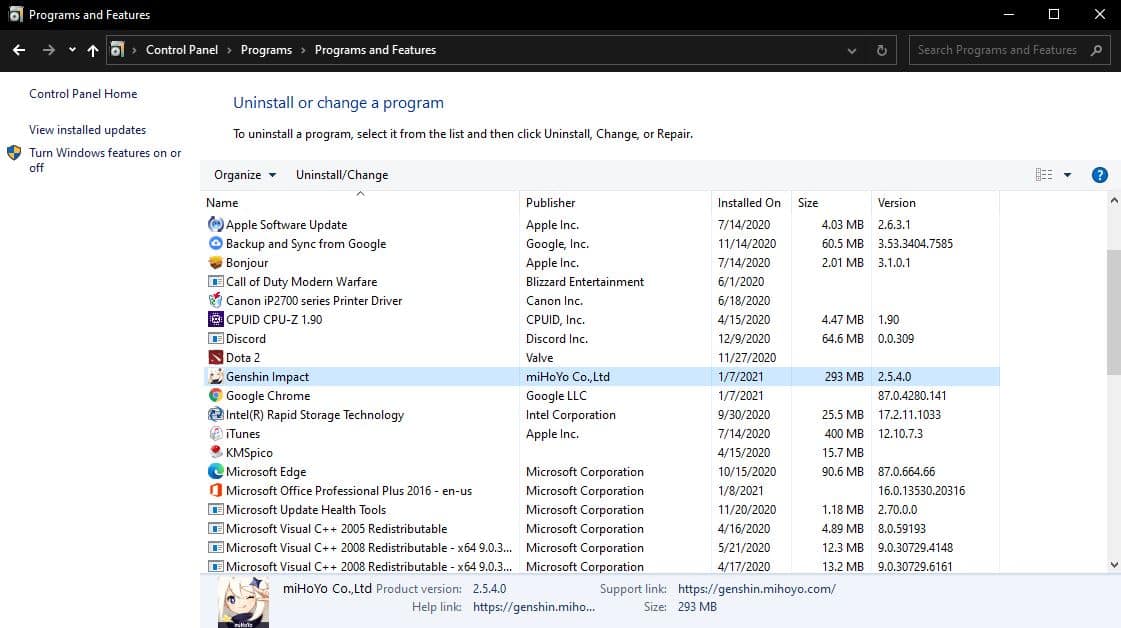
Once done, go to Genshin Impact’s website and reinstall the game again.
For Android devices, you can reinstall Genshin Impact by doing the steps below.
- On your home screen, tap and hold Genshin Impact until the selection screen appears.
- Now, tap on Uninstall to remove the game from your device.
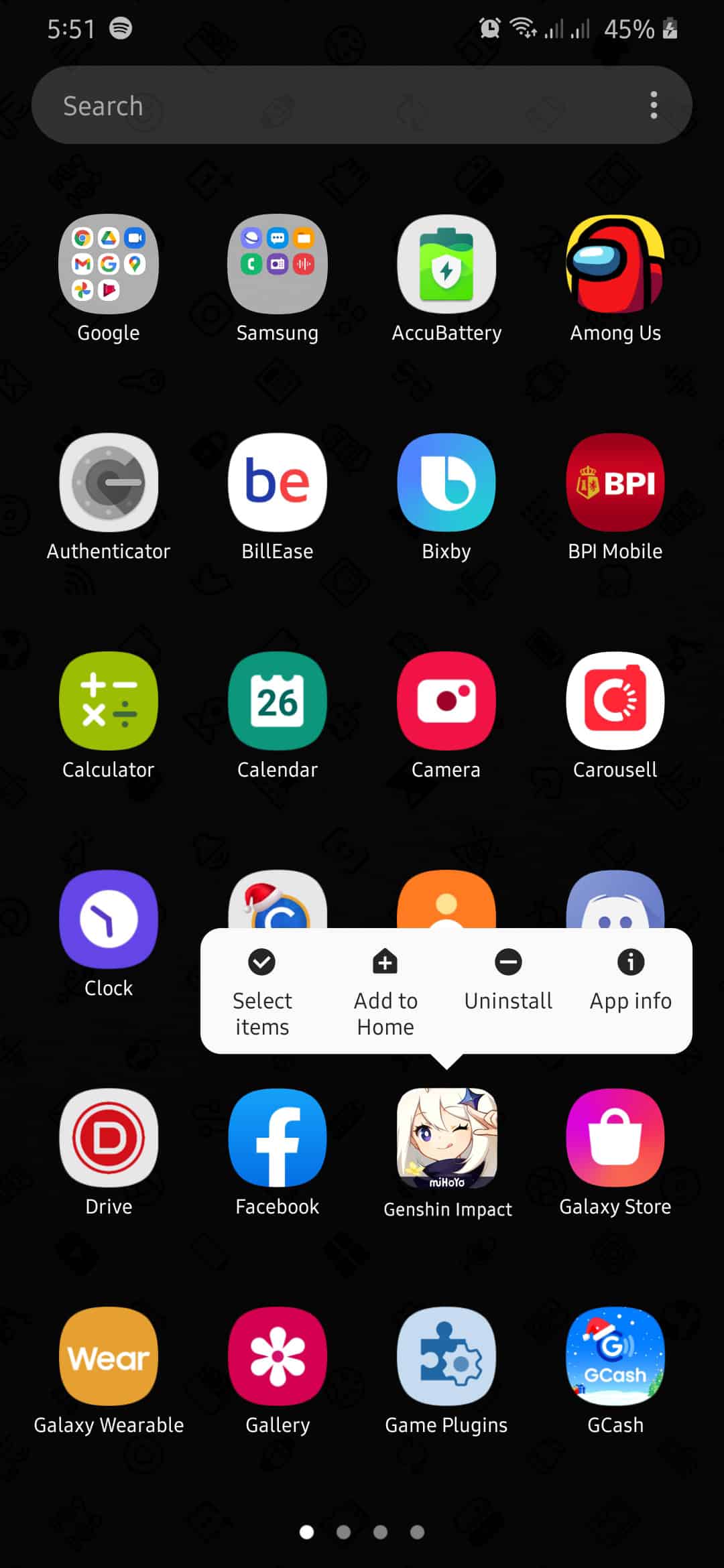
- Finally, go to the Play Store and reinstall the game.
On the other hand, if you are using an iOS device, follow the steps below to reinstall Genshin Impact.
- First, go to your home screen and locate Genshin Impact.
- After that, tap and hold on the game icon until the selection screen pops out.
- Now, tap on Remove App to uninstall it from your device.
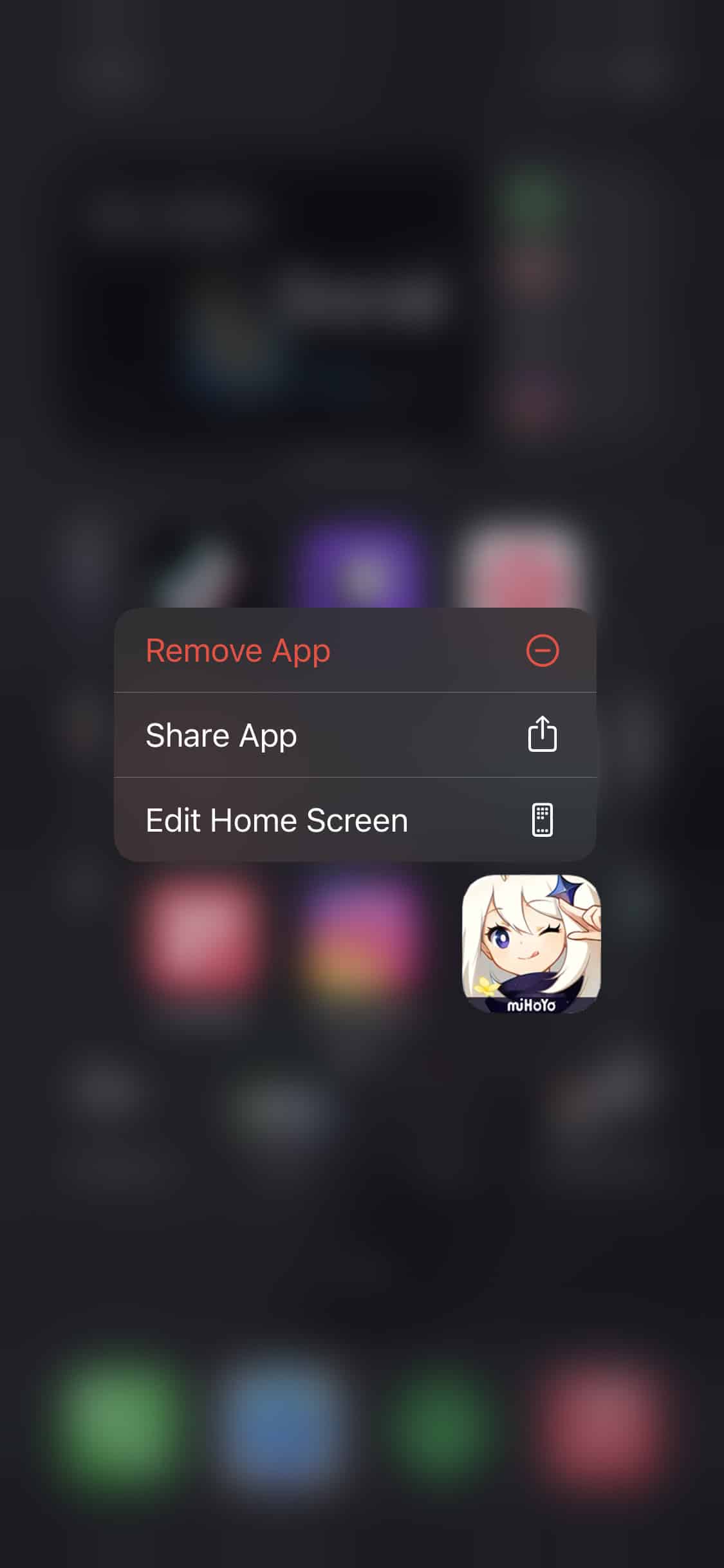
- Finally, go to the App Store and reinstall the game again.
After reinstalling Genshin Impact, launch the game again to see if the problem is already fixed.
7. Try Using PureVPN.
Want to have a secured and reliable network connection? Try using PureVPN.
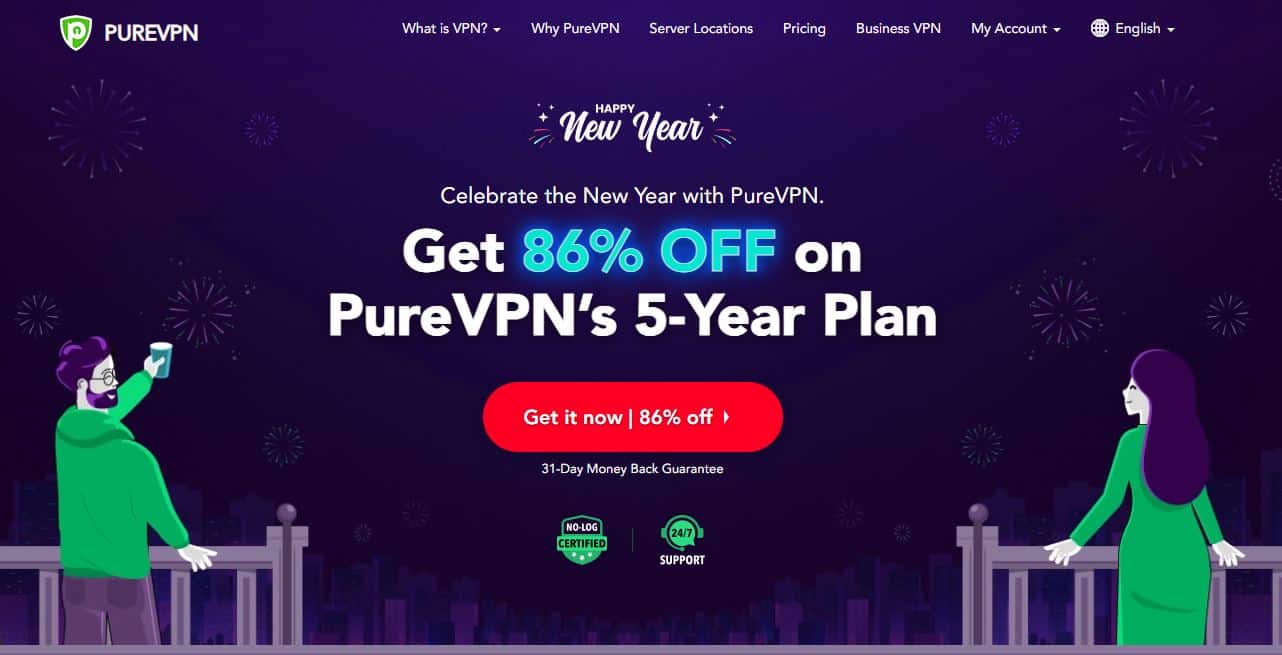
With PureVPN, you can wave goodbye from high pings and lags when playing Genshin Impact across different servers. PureVPN can redirect your traffic across regions without delays, thanks to its 6500+ high-speed servers available for use anytime.
It also has a Split Tunneling feature that gives you the option to filter the data being sent to your ISP to keep your sensitive data private.
You can also use PureVPN if you like streaming movies and shows across regions from applications like HBO Max, Disney+, Hulu, and Netflix.
Experience the fastest VPN service with PureVPN!
8. Reach Out to Genshin Community.
Genshin Impact has a dedicated community page where players can talk and share their thoughts about the game.
Try consulting Genshin Impact’s community to see if someone can provide you with an alternative solution for this issue in the game. Be sure to include important details like the device you are using and the version of the game you are running when asking for help.
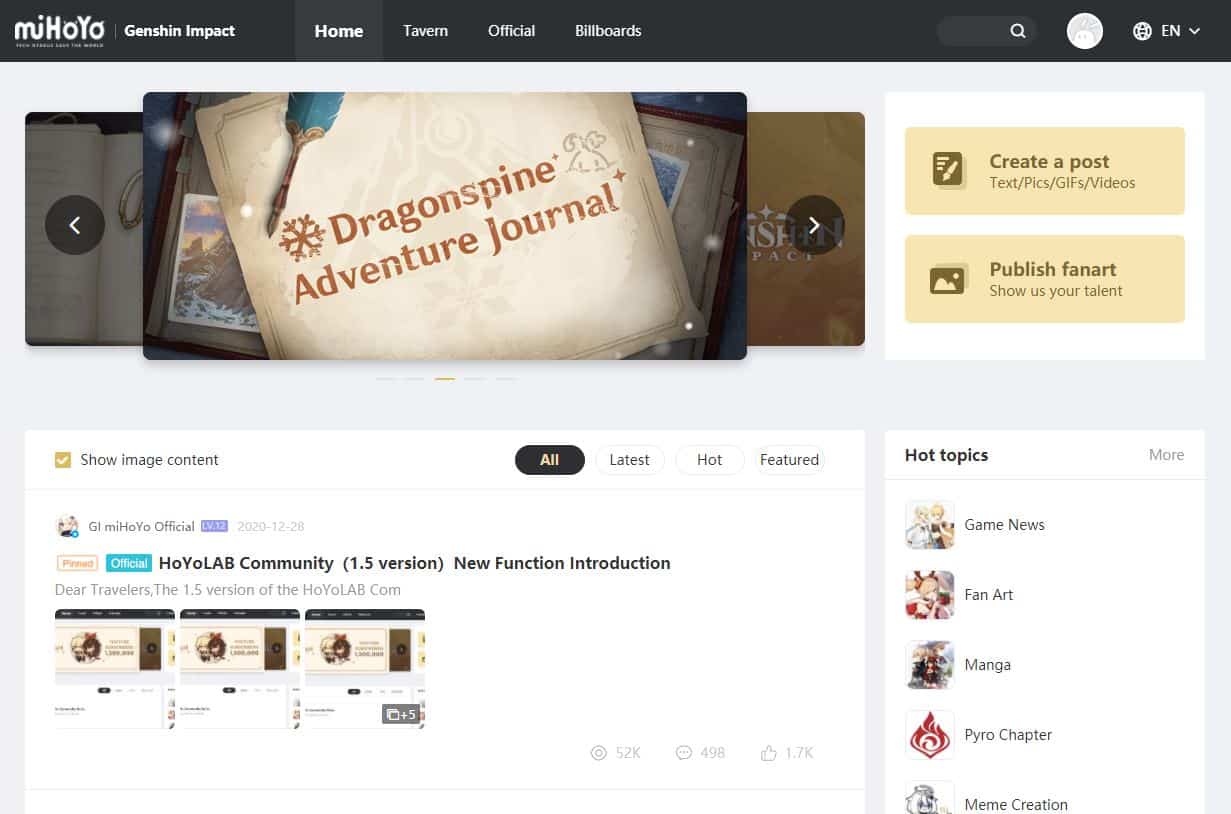
This sums up our guide on what to do if you are stuck on “Looking for Updates” on Genshin Impact. If you have other questions, leave a comment below, and we’ll try our best to accommodate them.
If this guide helped you, please share it. 🙂










