Want to know how you can fix stuttering issues on Apex Legends?
On FPS titles, a split-second delay between the time you saw your enemy and the time you aimed and fired your weapon can determine the game’s outcome. That’s why most FPS gamers invest in high refresh rate monitors and powerful GPUs to render frames faster.
This is also the case for the free-to-play battle royale game from EA, Apex Legends.
While Apex Legends is a well-optimized game, many users still suffer from micro stutters, which can be annoying, especially when you’re engaged in a toe to toe battle.
Stutters and lags will simply ruin your aim.
Usually, stuttering issues on Apex Legends are caused by improper configurations and slow network connections. However, it can also be due to corrupted game files, faulty hardware, or outdated device drivers.
If you can’t enjoy the game due to lags and stutters, keep reading.
In this guide, we will show you what to do if you experience stuttering issues on Apex Legends.
Let’s jump right in!
1. Restart Your System.
When you encounter stuttering issues on Apex Legends, the first thing you should do is restart your computer. This will allow your system to reload its resources and eliminate any temporary issues that may have occurred.
Follow the guide below to restart your computer:
- First, open the Start Menu on your Taskbar.
- Next, access the Power Options tab.
- Lastly, click on Restart to reboot Windows.

Once done, go back to Apex Legends and observe if you would still encounter stutters and lags.
2. Check Apex Legends’ System Requirements.
Like any game, Apex Legends has a minimum system requirement, which your computer must meet to run the game smoothly. While you can play the game on a lower-end unit, you won’t have the best experience.
If you encounter stuttering issues on Apex Legends, see the game’s minimum requirements below and ensure that your system meets them:
- Processor: AMD FX 4350 or Equivalent / Intel Core i3 6300 or Equivalent
- Memory: 6GB – DDR3 @1333 RAM
- Graphics Card: AMD Radeon™ HD 7730 / NVIDIA GeForce® GT 640
- OS: 64-bit Windows 7
- DirectX: 11 Compatible video card or equivalent
- Hard-Drive Space: 22GB
Consider upgrading your hardware to improve the game’s performance and eliminate lags and stutters. On the other hand, head to the next solution below if your computer’s specifications are well beyond the game’s minimum requirements.
3. Check Your Network Connection.
A slow or unstable network could also be the reason for stuttering issues on Apex Legends. When your connection is unstable, you may experience packet loss and high ping, which causes micro stutters and lags.
To verify if your network is the culprit, run a test using Fast.com to measure your connection’s upload and download bandwidth.

If the result indicates that your network is unstable, reboot your router to re-establish the connection with your service provider’s servers. Unplug your modem from the outlet and wait for 5 to 10 seconds before reconnecting it.

Once done, run another test to check if the problem is solved. Contact your ISP if you continue to experience network-related issues, and ask them to fix their service.
4. Lower Your Graphics Settings.
Another reason why you experience stutters and lags on Apex Legends is if your graphics settings are too high for your GPU. Unlike consoles, you need to tweak your video settings on PCs to get the best performance possible from your system.
For low to mid-entry computers, we suggest setting Apex Legends’ graphics to low or medium. Mixing low and medium graphics settings can give the best balance between performance and quality.
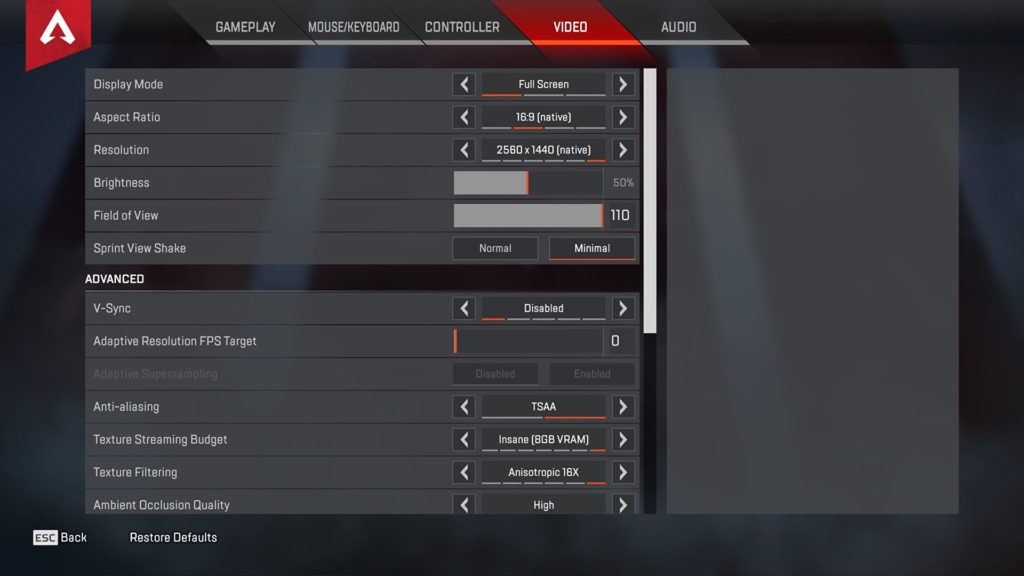
You can also lower the game’s resolution and disable eye-candy features such as Anti-aliasing, Blooms, Depth of Field, and more.
5. Defragment Your Storage.
Defragmentation is the process of organizing the data on your storage drive so that files and resources are more accessible. When you suffer from stuttering issues on Apex Legends, your storage drive may have a high degree of fragmentation.
To fix this, follow the guide below to defragment your storage:
- First, open Windows Explorer on your computer.
- After that, go to This PC and right-click on your storage drive.
- Now, click on Properties and go to the Tools tab.
- Lastly, select the Optimize option and follow the prompts to continue.
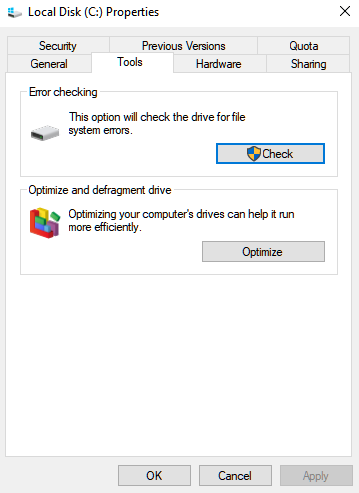
Restart your device afterward and go back to Apex Legends to check if the problem is solved.
6. Update Your Graphics Driver.
Since Apex Legends requires power from your GPU to run, your display driver should be up to date and installed correctly to get the best performance from your video card.
If you keep experiencing stuttering issues on Apex Legends, follow the steps below to update your drivers:
- Press the Windows + X keys on your keyboard to access the Quick Menu.
- After that, click on Device Manager and expand the Display Adapters tab.
- Lastly, right-click on your graphics card and choose Update Driver.

Once done, restart your system and check if you still encounter stutters and lags on Apex Legends.
7. Repair Your Game Files.
Broken or corrupted game files could also cause stuttering issues on Apex Legends. Luckily, Steam and Origin have a built-in tool that automatically repairs corrupted installation files on your system.
For Steam users, check out the steps below to repair Apex Legends:
- On your Steam Library, right-click on Apex Legends.
- After that, click on Properties.
- Finally, go to Local Files and click on Verify Integrity of Game Files.
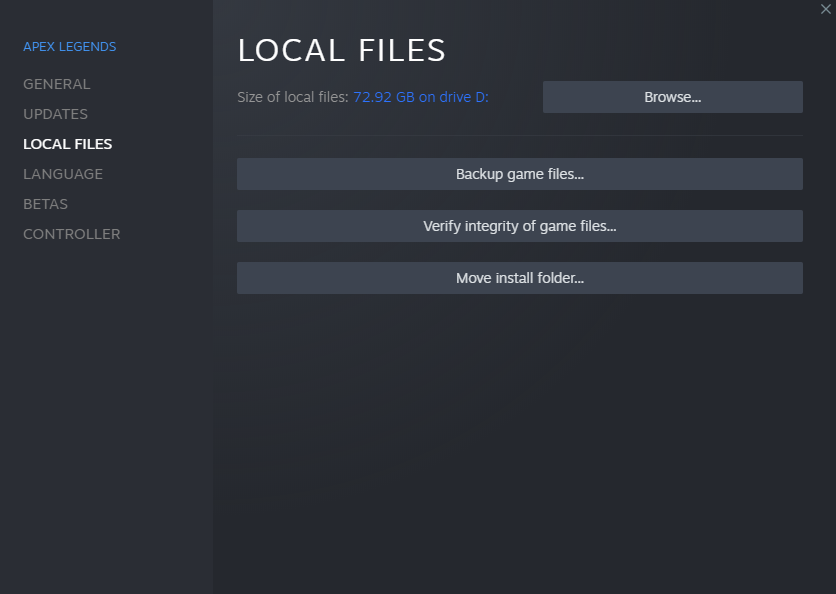
If you are using the Origin Launcher, follow the steps below to fix your game:
- First, go to your dashboard and access the My Game Library tab.
- Next, right-click on Apex Legends.
- Lastly, choose Repair and follow the on-screen prompts to continue.

After repairing your game files, go back to Apex Legends and observe if you still encounter stutters.
8. Reinstall Apex Legends.
If repairing your game files was not enough, try reinstalling the game on your system to ensure everything is in order. This should also ensure that you have the latest working version of the game.
Here’s how you can uninstall Apex Legends on Windows:
- First, open the Control Panel on your computer.
- After that, find the Programs tab and click on Uninstall a Program.
- Lastly, right-click on Apex Legends and choose Uninstall.
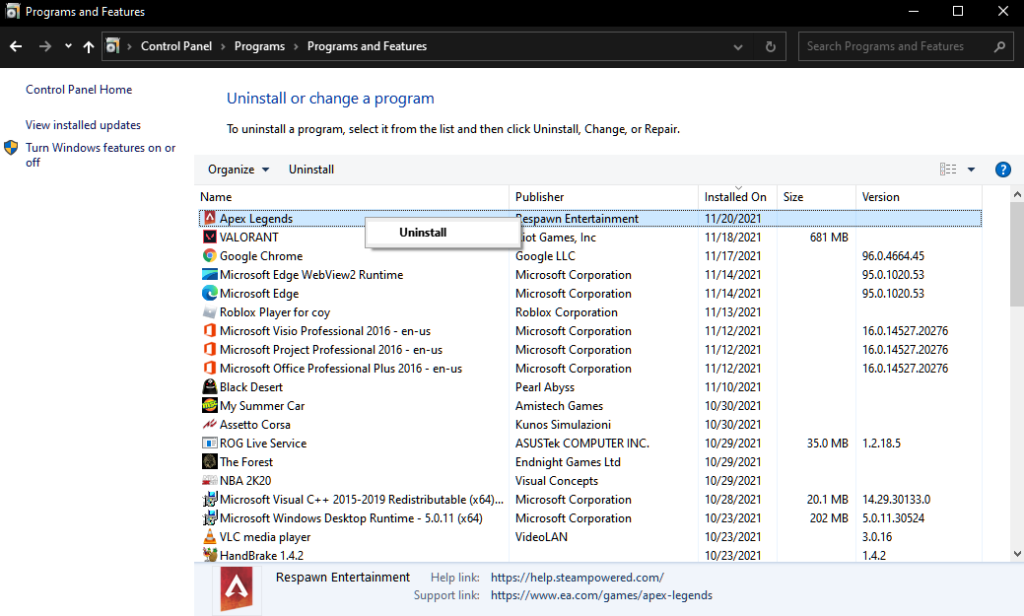
Reinstall the game afterward and observe if you would still experience stutters and lags.
That ends our guide for fixing stuttering issues on Apex Legends. For your questions and other concerns, please leave a comment below, and we’ll get back to you as soon as possible.
If this guide helped you, please share it. 🙂





