Keep seeing a SU-30645-8 error code on your PS4 while updating its software?
Software updates are essential for any device to keep it running correctly. With this, Playstation consoles receive timely updates from Sony to keep them compatible with all the latest applications and address bugs and other glitches.
Now, if you are here, you probably received an update notification from your but encountered a SU-30645-8 error code while installing it. Based on what we know, this problem occurs on the Playstation 4, when the system software update file was not recognized and has failed.
This problem can occur anytime during the update process and could cause software problems if not addressed immediately.
Today, we will show you what you can do if you encounter the SU-30654-8 error code on your PS4 while updating your system.
Let’s jump right in!
1. Check Playstation Servers.
Since software updates for the PS4 are delivered through Sony’s servers, the first thing you should do when you encounter problems while installing an update is to check the status of the servers.
You can visit Playstation’s dedicated page, where you can view the current status of its servers and services.

If PSN is currently down, you can’t do anything but wait since most server-related issues can’t be addressed on your end. On the other hand, you can check out the other solutions below if Playstation Network’s services are working.
2. Restart Your PS4.
One of the easiest ways to fix various problems on your Playstation is by restarting its system. This will allow your console to reload all of its resources, which could have encountered a temporary error during the update.
Follow the steps below to restart your Playstation 4:
- First, access the Quick Menu by holding down the PS button on your controller.
- After that, navigate to the Power tab.
- Lastly, highlight Restart PS4, then press the O or X button on your controller to proceed.

After restarting your console, try updating your PS4 to check if the error code would still occur.
3. Check Your Network Connection.
A slow or unstable network could also be the reason for the SU-30645-8 error code on your PS4. Since your Playstation needs to download the update file online, it needs a stable internet connection.
To verify if your connection is the problem, run a speed test by going to the Settings > Network and choose Test Internet Connection.
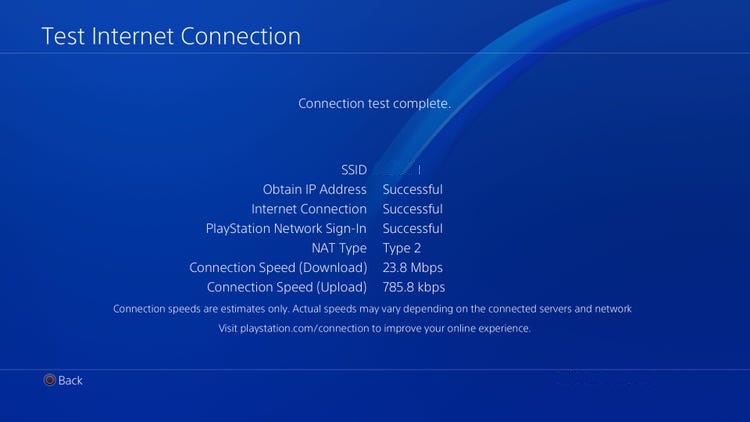
If the result suggests that your network is unstable, reboot your modem or router to re-establish the connection with your service provider’s servers.

Once done, test your internet connection again and see if it is now running correctly. If not, report the problem to your internet service provider and ask them to resolve the issue with their service.
4. Free Up Storage Space.
While your Playstation won’t let you start an update if you don’t have enough storage, it’s a good practice to leave at least a 5GB to 10GB allowance for the update to prevent errors and other problems during the update.
If your PS4’s free storage space is below 5GB, delete unused applications and games and just reinstall them after the update.
Here’s how you can delete apps and games on your PS4:
- First, look for the games and applications that you no longer used on your main screen.
- After that, select a game, then press the Options button on your controller.
- Lastly, choose the Delete option to uninstall the application or game.
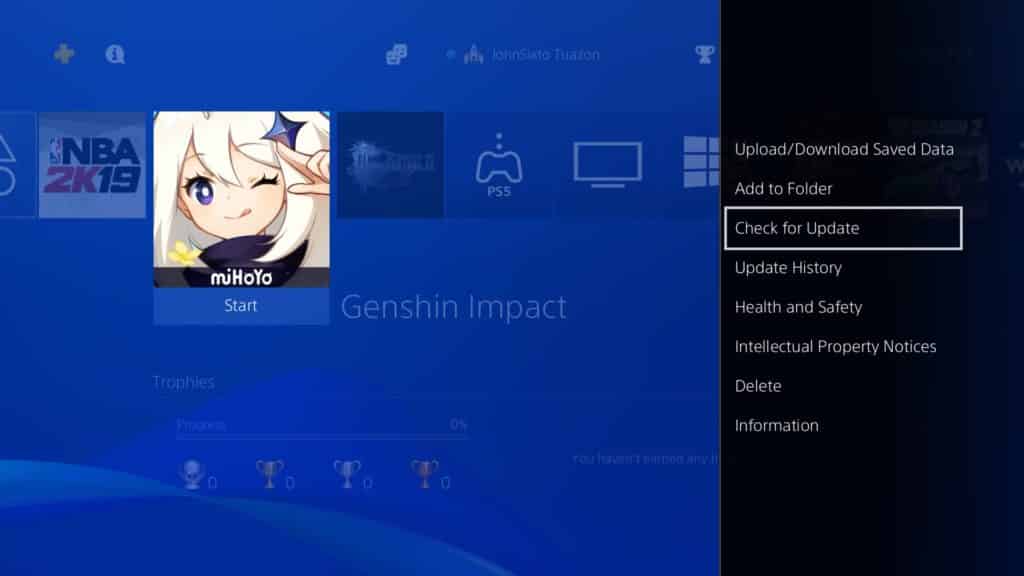
Repeat this process until you have enough storage space for the update.
Once done, try installing the software update on your PS4 to check if the SU-30645-8 error code would still occur.
5. Update Through Safe Mode.
You can also try updating your system using Safe Mode if you can’t do it normally on your PS4’s user interface. This will be a safer option since your console’s operating system is not running in Safe Mode.
See the steps below to update your PS4 using Safe Mode:
- Make sure that your Playstation is completely turned off.
- After that, press and hold its Power button until you hear the second beep.
- Now, connect your controller to your PS4 using the charging cable.
- Press the PS button on your controller afterwards to activate it.
- Finally, click on Update System Software and choose Update Using Internet.

Once done, your Playstation should be running on the latest software available.
However, if you still see the SU-30645-8 error code on your PS4, proceed to the last method below to report the issue to Playstation’s team.
6. Contact Playstation Support.
At this point, we recommend that you leave the matter to the experts to avoid damaging your PS4’s software.
Go to Playstation’s official website using any browser and contact their customer support from there to report the issue. Provide the exact error code you see during the update, the current version of your PS4, and your PSN account details to make it easier for their team to assess the situation.

This wraps up our guide for fixing the SU-30645-8 error code on the PS4. If you have questions or other concerns, please voice them out in the comment section, and we’ll be here to help.
If this guide helped you, please share it. 🙂





