Are you trying to fix the SU-41766-4 error code on your PS4?
The Playstation Network is a fantastic feature on Playstation consoles, which provides online services such as the Playstation Store, PS Plus, and PS Now. With PSN, players can connect with their friends to play online games and purchase digital copies of games.
You can also subscribe to PS Plus, a premium subscription-based service in the Playstation Network that gives you access to exclusive deals, free monthly games, and online gaming capabilities.
However, there have been reports from several users who see a SU-41766-4 error code on their PS4 when accessing their Playstation Network account.
Usually, this happens due to a problem with PSN’s servers or when you’re using a slow or unstable network.
Today, we’ve decided to make a guide for fixing the SU-41766-4 error code on the PS4.
Let’s get started!
1. Check Playstation Network Servers.
When you encounter problems with PSN, the first thing that you should do is check the status of their servers. There are times when their team conducts system maintenance to keep their system running smoothly. It’s also possible that an unexpected problem occurred on their end.
Fortunately, Playstation has a dedicated page where you can check the current status of their services.

If Playstaiton Network is currently down, it is best that you just wait for their team to resolve the issue since server-related problems can’t be addressed on your end.
2. Restart Your PS4.
Before making any changes to your PS4 or Playstation Network account, you can try restarting your console to reload its system resources. Some of your PS4’s system files may have encountered a temporary problem during use, triggering the SU-41766-4 error code.
Follow the steps below to restart your Playstation 4:
- On your controller, hold down the PS button to access the Quick Menu.
- After that, open the Power tab and highlight Restart PS4.
- Finally, press the O or X button to confirm your action.

After restarting your PS4, try accessing your PSN account to check if the problem is solved.
3. Re-Login Your PSN Account.
If you can’t access your account or any PSN service, it’s possible that your user data got corrupted due to bugs and glitches that occurred on your PS4 or when the servers went down unexpectedly.
To fix this, sign out your PSN account for a few minutes to reset your data. See the steps below to guide you on the process:
- First, go to the Settings page of your Playstation 4.
- Next, open the Account Management tab.

- Lastly, select Sign Out to close your session.

Wait for at least 5 minutes before logging back into your Playstation Network account. Once done, access an online feature to check if the SU-41766-4 error code would still occur on your PS4.
4. Check Your Network Connection.
As we’ve mentioned above, a slow network could also be the reason for the SU-41766-4 error code on your PS4. Since PSN is an online service, it relies on a stable connection to work correctly.
To confirm if your network is the problem, perform a test on your Playstation by navigating to Settings > Network > Test Internet Connection. This will prompt your console to check the quality of your home network.
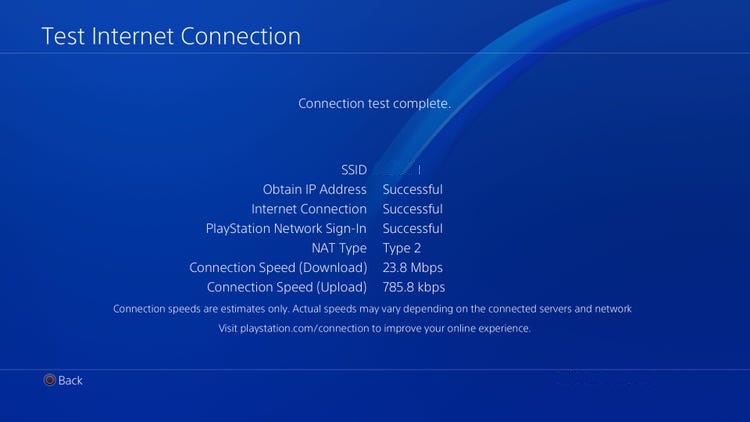
If the result indicates that your connection is slow, you can try restarting your modem or router to reinitialize its hardware and firmware.

Once done, re-run another network test on your PS4 to check if the problem is solved. Contact your internet provider if you continue to experience issues with your network and ask them to fix their service.
5. Change Your DNS.
Your service provider’s default DNS could be down at the moment, which affects the performance of your network. The domain name server is a vital part of the internet, which tells your devices the corresponding IP addresses of websites and servers.
If your network is running slow, follow the steps below to change your PS4’s DNS settings:
- First, access the Settings of your Playstation.
- Next, open the Network tab and click on Internet Connection Setup.

- After that, click on Use Wi-Fi and select the Custom option.
- Set your IP Address to Automatic and choose Do Not Specify for the DHCP Host Name.
- Now, click the Manual option for the DNS Settings and input the following values:
Primary DNS - 8.8.8.8Secondary DNS - 8.8.4.4
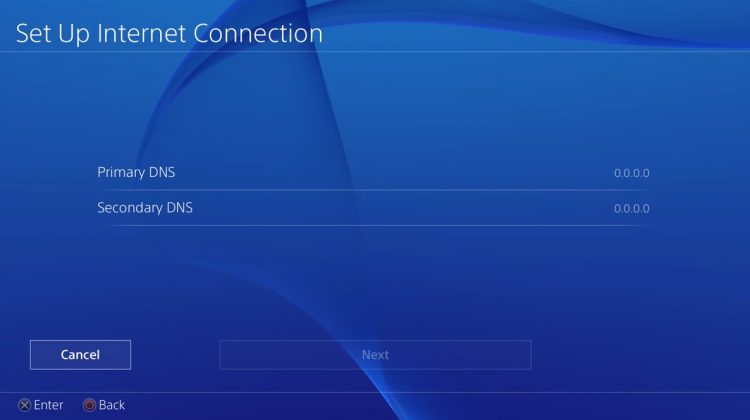
- Lastly, set your MTU Settings to 1456 and choose Do Not Use for the Proxy Server.
After changing your DNS, go back to your PSN account to check if the problem is solved.
6. Update Your PS4.
Your PS4’s software may have an underlying issue related to network connectivity, which prevents you from accessing your Playstation Network account. To rule this out, we suggest updating your PS4’s system.
See the steps below to check for system updates on your PS4:
- On your Playstation, navigate to the Settings and access the System Software Update tab.

- After that, choose Update Now.
- Finally, click the Accept button and wait for your PS4 to install the update.
Once done, try accessing a Playstation Network feature to check if the SU-41766-4 error code would still occur.
7. Reinstall Your PS4’s Software.
If you still encounter the SU-41766-4 error code on your PS4, you can try advanced measures and reinstall your PS4’s system through Safe Mode. This will ensure that your console’s software doesn’t have any issues.
Here are the steps to reinstall your PS4’s software:
- First, shut down your PS4 and unplug its power cable.
- After that, reconnect the cable and hold down the Power button of your PS4 for 8 seconds or until you hear a second beep.
- Now, connect your controller using the charging cable and press the PS button.
- Lastly, use the D-Pad to highlight Initialize PS4 (Reinstall System Software) and press the O or X button.

Once the process is done, log back into your PSN account and check if the error code still occurs on your PS4.
8. Report the Problem to Playstation.
If none of the solutions above worked out on your end, we recommend that you take the matter to Playstation’s team.
Visit Playstation’s official website and contact their customer support to report the problem. When asking for help, provide your account details, the model of your PS4, the exact error code, and the feature you are trying to access to help their team understand the situation faster.

This wraps up our guide for fixing the SU-41766-4 error code on the PS4. If you have questions or other concerns, please let us know in the comment section, and we’ll get back to you whenever we can.
If this guide helped you, please share it. 🙂





