Can’t figure out why subtitles not working on your LG TV?
LG TVs have a lot of cool features that will surely improve your entire experience. However, they can also malfunction like any hardware. One of the most common issues with LG TVs is the subtitles not working.
Depending on the situation, this problem could be due to improper configurations, third-party apps, or outdated software.
On the other hand, it can also be a problem with the streaming service you are using.
Being a common problem with LG TVs, troubleshooting this problem should not take hours. To help you out, we did some digging and listed the best solutions for fixing subtitles that are not working on LG TV.
Let’s get started!
1. Restart Your TV.
When you encounter issues with your LG TV, the first thing you should always do is restart your TV. A temporary error may have occurred on your device during use, causing subtitles not to load correctly.
To restart your TV, press the Power button on your remote and wait for the screen to turn off. Unplug your TV from the outlet afterward and wait for 5 to 10 seconds before plugging it back in.
Once done, stream another show to see if the problem is solved.
2. Restart Your Streaming Service.
Before changing your configurations, you need to ensure that the problem is not coming from the streaming service you are using. To do this, simply restart the app you are using and try streaming random shows.
3. Clear Streaming App Cache.
Another way to resolve subtitles that are not working on LG TV is to clear your streaming app’s cache. Some of your data may have gotten corrupted, causing some features on your TV not to work.
Here’s what you need to do:
- Locate the streaming service you are using from the main menu.
- Now, long press on its icon until the selection screen appears.
- Choose App Info and go to the Storage tab.
- Finally, click on Clear Cache and Clear Data.
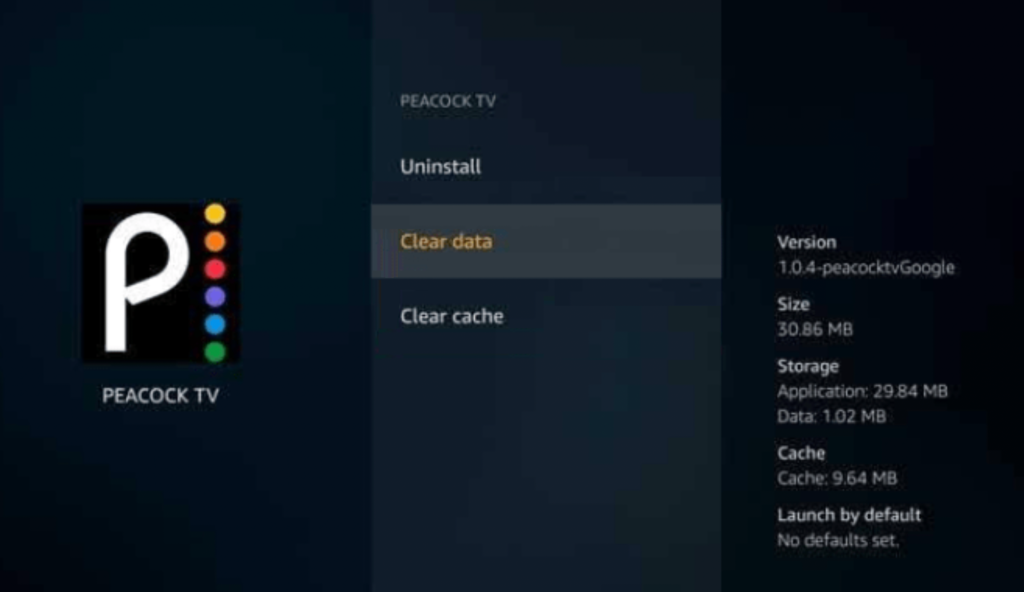
Re-login to your account afterward and check if the subtitles are working.
4. Check the Subtitle File.
If you are watching movies or shows locally from an external storage device, you might want to check the .SRT file you are using. Before playing the movie, see if the subtitle file you are using matches the show you’ve downloaded.
You should also double-check the format of the file you are using and ensure that your LG TV supports it.
5. Contact LG Support.
If none of the solutions above worked, the last thing you can do is seek help from professionals. Go to LG’s Help Center and contact their team to report the issue you’ve been experiencing on your TV.
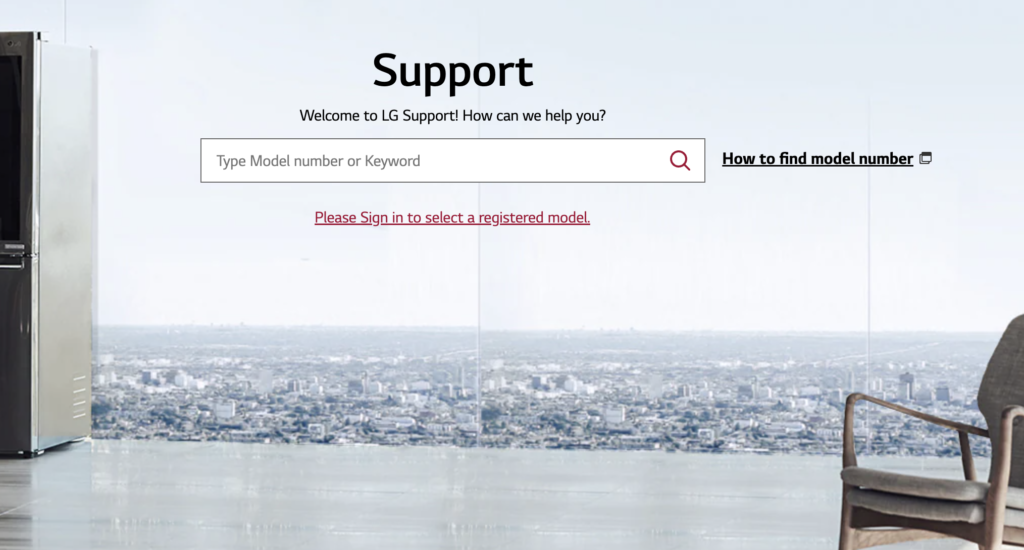
When asking for help, make sure to provide all the necessary details on your report to make it easier for LG to address the problem.
That ends our guide on how to fix subtitles that are not working on LG TV. If you have questions or other concerns, please leave a comment below, and we’ll do our best to answer them.
If this guide helped you, please share it. 😊





