Want to know how you can fix the temporary error 500 on Gmail?
Gmail has always been the go-to email service provider by many people for its outstanding and reliable services. The features offered by Google are stable and technically advanced with ease of use in mind.
They also offer great support if users run into issues while using the platform.
While Gmail works flawlessly 99% of the time, there are times when the service encounters problems. One of the most common ones is the temporary error 500.
The temporary error 500 on Gmail occurs after logging into your account. Instead of bringing you to your feed, you’ll be redirected to an error code 500 page with ‘Try Again’ and ‘Sign Out’ options.
Usually, this problem is server-related. However, it can also be due to slow network connections, corrupted browsing data, or third-party apps.
In this guide, we’ll show you how to fix the temporary error 500 on Gmail.
Let’s get started!
1. Check Gmail Servers.
When you encounter the temporary error 500 on Gmail, the first thing we suggest doing is to check the servers. Being an online app, Gmail relies on Google’s servers to deliver services and function correctly.
You can visit Google’s dedicated status page to view Gmail’s current status.
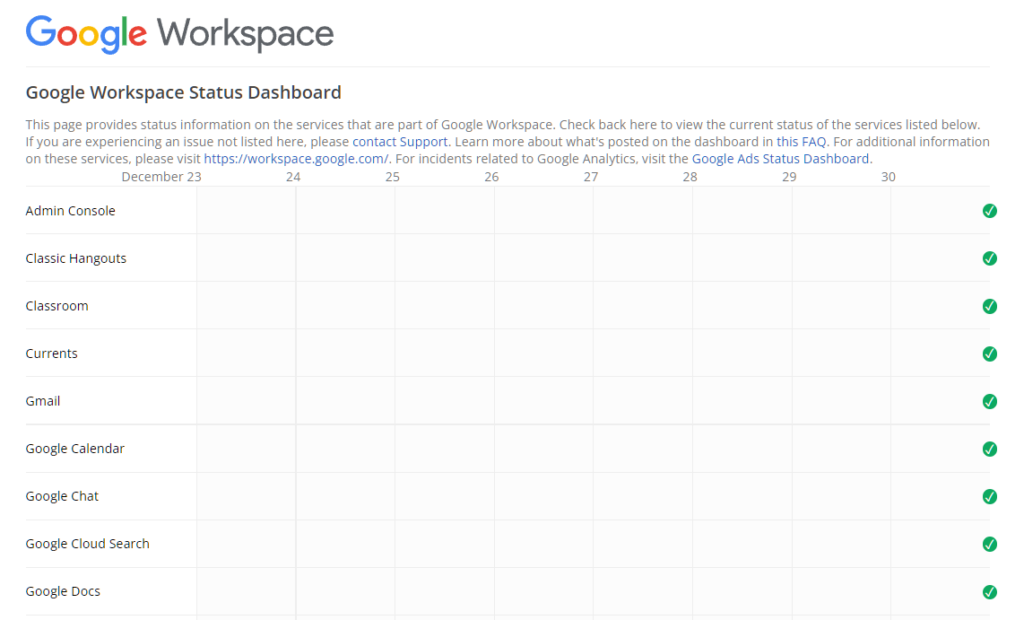
If there’s an issue with the platform, there’s nothing you can do but wait. On the other hand, you can proceed to the following solutions below if Gmail’s servers are up and running.
2. Re-Login to Your Account.
If you can’t view your email feed, try signing out of your current session and logging back in after several minutes. This should reset your user data, which may have gotten corrupted due to bugs and glitches on the platform.
See the steps below to log out of your Gmail account:
- On the error page, you’ll see a long message and a few options below.
- Now, click on the Try Again button and see if it redirects you to your email feed.
- If not, choose the Sign Out option to close your session.
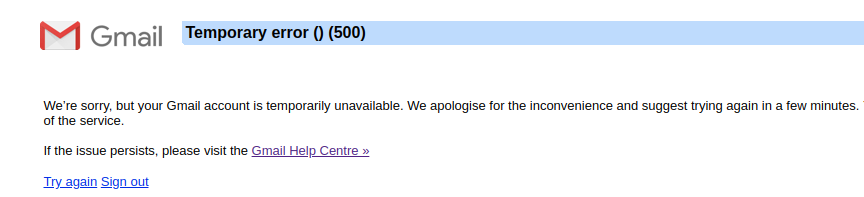
Once done, log back into your Gmail account after a few minutes and see if the problem is solved.
3. Restart Your Device.
There might be an issue with your device’s operating system, which causes connectivity issues. To rule this out, try restarting your system to reload its resources and eliminate temporary bugs and glitches.
For Windows users, here’s how you can restart your computer:
- First, press the Windows key on your keyboard to access the Start Menu.
- After that, click on the Power Options tab.
- Lastly, choose Restart to reboot your system.

If you’re using a macOS device, see the steps below to restart it:
- On your Mac, access the Apple Menu on the top left corner of your display.
- Next, choose the Restart option from the drop-down menu.
- Finally, click the Restart button on the dialog box to confirm.
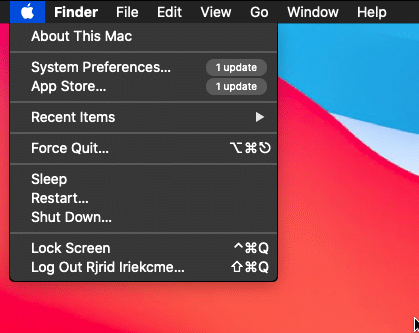
After restarting your system, go back to your browser and try accessing your Gmail account.
4. Check Your Network Connection.
Since Gmail is an online platform, stable internet is required to use its services without issues. If you keep getting the temporary error 500 on Gmail, it may indicate that your network is slow or unstable.
To confirm this, run a test using Fast.com to measure your network’s upload and download speed.

If there’s an issue with your network, reboot your modem or router to re-establish the connection with your service provider. Unplug your modem from the outlet and wait for at least 5 seconds before plugging it back in.

Re-run the test afterward to check if the problem is solved. If you continue encountering network-related issues, contact your ISP and ask them to address the problem.
5. Turn Off VPN.
Another reason for unstable network connections is VPNs. Virtual private networks are third-party apps that protect your data and network from hackers and other entities.
They work by masking your default IP address to hide your location and filtering your activity to secure sensitive information such as bank transactions, account passwords, and credit card numbers.
Unfortunately, not all VPNs work the same, and some can affect your connection.
If you keep getting the temporary error 500 on Gmail, disable your virtual private network before accessing your account.

On the other hand, you can also try other providers like PureVPN if your current one keeps giving you headaches. Unlike other services, PureVPN uses high-speed servers globally to ensure fast and reliable connections.
6. Clear Your Browsing Cache & Cookies.
Browsers store temporary data on your device, which are used to load previously visited sites faster. However, this data could accumulate over time or become corrupted. When this happens, expect errors to occur on the sites you visit.
To fix this, follow the guide below to clear your browsing data:
- On your device, launch your preferred browser and access the Settings.
- After that, go to Privacy & Security and click on Clear Browsing Data.
- Now, change the Time Range to All Time and include caches and cookies in the process.
- Finally, hit the Clear Data button.

Go back to Gmail afterward and see if the problem is solved.
7. Disable Your Extensions.
Browser extensions and add-ons are third-party apps or tools that provide extra features on the websites you visit. Most of them are made for specific websites and could cause issues with other sites.
If you keep getting the temporary error 500 on Gmail, see the steps below to disable your extensions:
- First, open your browser and access the Settings.
- Next, click the Extensions tab from the side drawer.
- Lastly, turn off your extensions and restart your browser.

Once done, re-login to your account and see if the problem is solved.
8. Use Another Browser.
If you still can’t view your account due to the temporary error 500 on Gmail, try using another browser. The current browser you’re using could be experiencing technical issues at the moment, explaining why some sites are not working or loading.
We suggest using trusted browsers such as Chrome, Firefox, and Opera, when accessing your Gmail account.
9. Report the Problem to Google.
At this point, the last thing you can do is ask professionals for help.
Go to Google’s Support page and get in touch with their team to report the issue you’ve been experiencing with your account. Provide all the necessary details on your report to help Google assess the situation faster.
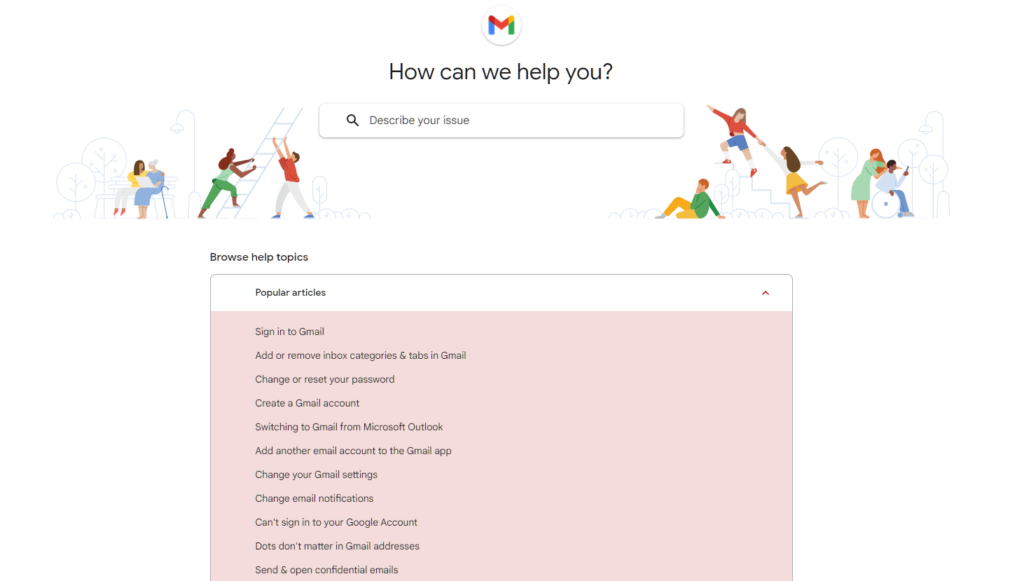
You can also browse the guides on their page and see if you can find other solutions.
That wraps up our guide for fixing the temporary error 500 on Gmail. For your questions and other concerns, feel free to leave a comment below, and we’ll do our best to help.
If this guide helped you, please share it. 🙂





