Wondering why textures are not loading on Fortnite?
Since Fortnite’s release in 2017, it has never been considered a graphics-intensive game. Featuring less resource-consuming objects and textures, Fortnite can be easily run on low-end hardware.
As years passed and more players came in, Epic Games had no choice but to improve the game’s graphics to keep up with the trend.
Unfortunately, this means that Fortnite now demands more computing power to run.
One of the most common issues entry-level gamers encounter on Fortnite are textures that are not loading. Since lower-end hardware can’t handle some effects and objects in the game, it fails to load them.
When this occurs, you’ll end up with a missing tree or house on the map, or the terrain is not loading, causing your character to float in an endless void.
If you’re experiencing this problem, keep reading.
Today, we’ll show you what to do if textures are not loading on Fortnite.
Let’s begin!
1. Restart Your System.
Before tweaking your configurations, the first thing you should do when you encounter graphics issues on Fortnite is restart your system. This gives your computer the chance to reload its resources and eliminate temporary errors in the process.
Here’s how you can restart your Windows PC:
- First, open the Start Menu by pressing the Windows key on your keyboard.
- After that, go to the Power Options tab.
- Lastly, hit the Restart button and wait for your system to reboot.

Go back to Fortnite afterward to check if the problem is solved.
2. Lower Your Graphics Settings.
One of the most common reasons textures are not loading on Fortnite is if your computer can’t handle the current settings you’re using. If you’re using an entry-level gaming PC, we recommend lowering your graphics settings to reduce the load on your system.
After that, restart the game to apply the changes and see if you’ll still encounter textures that are not loading.
3. Update Your Graphics Drivers.
Faulty graphics drivers could also cause textures not to load on Fortnite. Since Fortnite uses your GPU to render objects, your graphics card must be working correctly all the time to avoid issues with your games.
To fix this, follow the guide below to update your graphics drivers on Windows:
- On your keyboard, press the Windows + X keys to access the Quick Menu.
- Next, click on Device Manager and expand the Display Adapters tab.
- Finally, right-click on your video card and choose Update Driver.
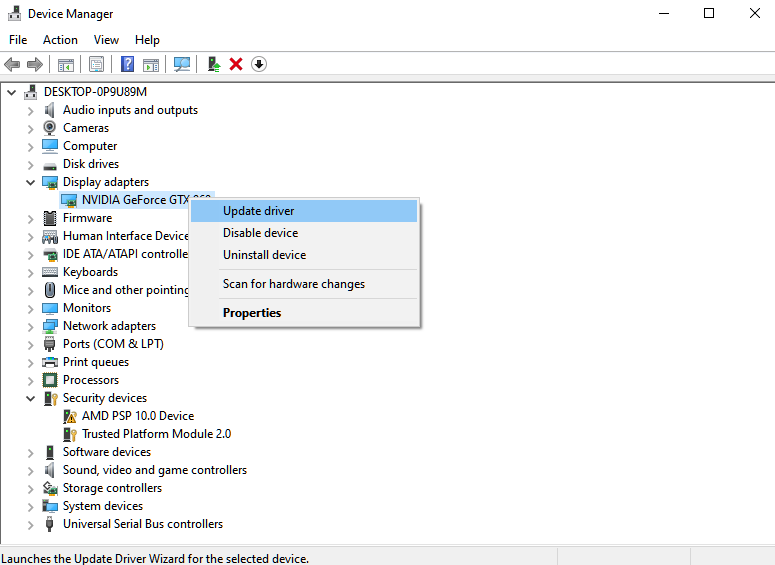
Once done, reboot your system and check if the problem is solved.
4. Disable “-NOTEXTURESTREAMING” Command.
If you’re using an entry-level PC, you may have applied some launch commands on Epic Games to boost your FPS on Fortnite. However, these commands tend to cause more problems than help improve your game.
To fix textures that are not loading on Fortnite, check your launch options on Epic Games launcher and remove the “-notexturestreaming” command.
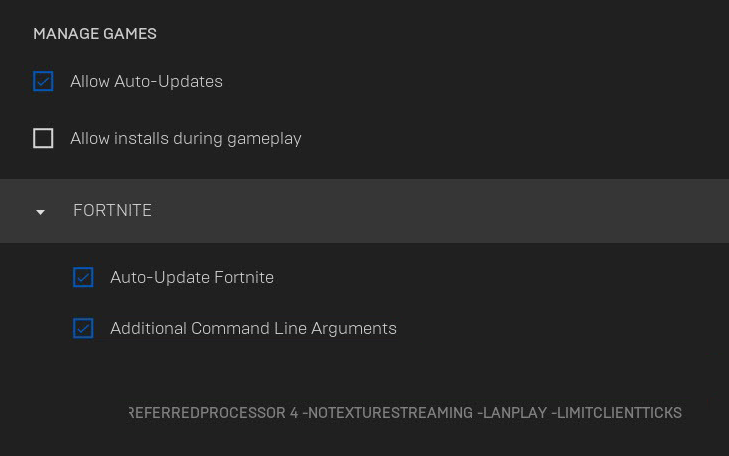
Once done, relaunch the game to see if it worked.
5. Reinstall Fortnite.
For your last option, try reinstalling the game if you still encounter textures that are not loading properly. This should fix any corrupted installation files on your system and ensure that you have the latest version of Fortnite.
HeHere’shat you need to do:
- Launch the Epic Games launcher on your computer.
- After that, go to the Library and right-click on Fortnite.
- Finally, choose Uninstall and follow the prompts.

Reinstall Fortnite afterward and check if the problem is solved.
That ends our guide for fixing textures that are not loading on Fortnite. Consider upgrading your hardware in the future to avoid these types of issues in the game. If you have questions, feel free to ask in the comment section, and we’ll respond as soon as we can.
If this guide helped you, please share it. 🙂





