Do you see a ‘The request timed out’ error on the Clubhouse app?
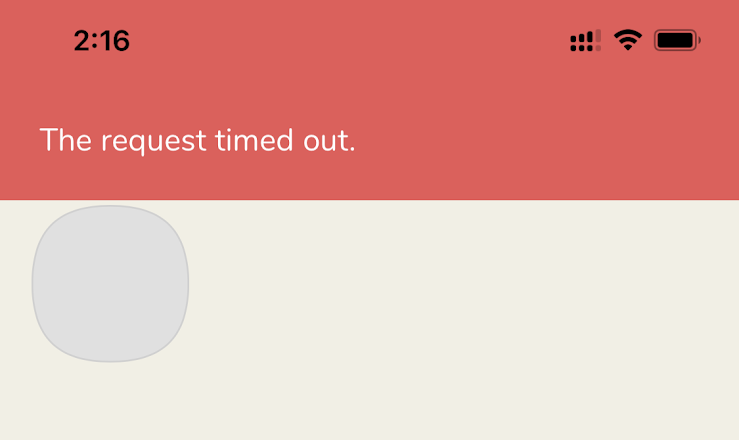
Clubhouse is a drop-in audio chat platform that allows users to tackle various topics and share their opinions. The app is still in its beta phase, and users can only join through an invitation from existing users.
Since the platform is still new, it is normal to encounter error messages on the Clubhouse app from time to time. Developers are still tweaking the application and adjusting its servers to handle the volume of users on the platform.
If you see a ‘The request timed out’ error on the Clubhouse app, it may indicate that their servers are currently offline for maintenance or a problem with your internet connection.
To help you address the problem, we’ve decided to make a simple guide in fixing the ‘The Request Timed Out’ error on the Clubhouse app.
Let’s begin.
1. Check Clubhouse Servers.
Whenever you encounter errors on the Clubhouse or other online platforms, we always suggest that you check its servers’ status. Developers may be conducting scheduled maintenance on the servers, or an unexpected error occurred.
To check Clubhouse’s servers, visit their official Twitter account, where they give constant updates about the platform’s status.
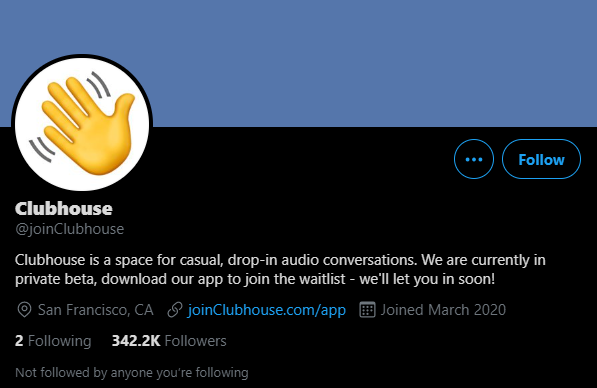
Usually, server-related problems are not addressable on your end, so any changes made on your device won’t help. However, you can still try the listed methods below and hope that something works out for you.
Check-in from time to time to know once Clubhouse’s servers are back and running.
2. Turn Off VPN.
Virtual private networks are third-party applications installed on your device that provide security over your home or public network. With VPNs, you can stop your ISP and other entities from snooping into your data and taking advantage of it.
However, VPNs change your IP address randomly to protect your data, making it difficult for your device to communicate with Clubhouse’s servers.

To fix the ‘The Request Timed Out’ error on the Clubhouse app, turn off your VPN and see if the problem goes away.
On the other hand, you can also use alternatives like PureVPN, which doesn’t interfere with your connection while protecting your data.
3. Re-Login to Your Clubhouse Account.
Bugs and glitches can occur on the Clubhouse app without warnings and cause your user data to get corrupted. If this happens, you can expect all sorts of problems to appear on your device.
To fix this, refresh your data by signing out of your account and logging back in.
Follow the steps below to guide you on the process:
- First, open Clubhouse on your iOS device and tap on your Profile icon from the top left corner of your screen.
- After that, tap on the Gear icon to access the Settings page.
- Finally, tap on Log Out.
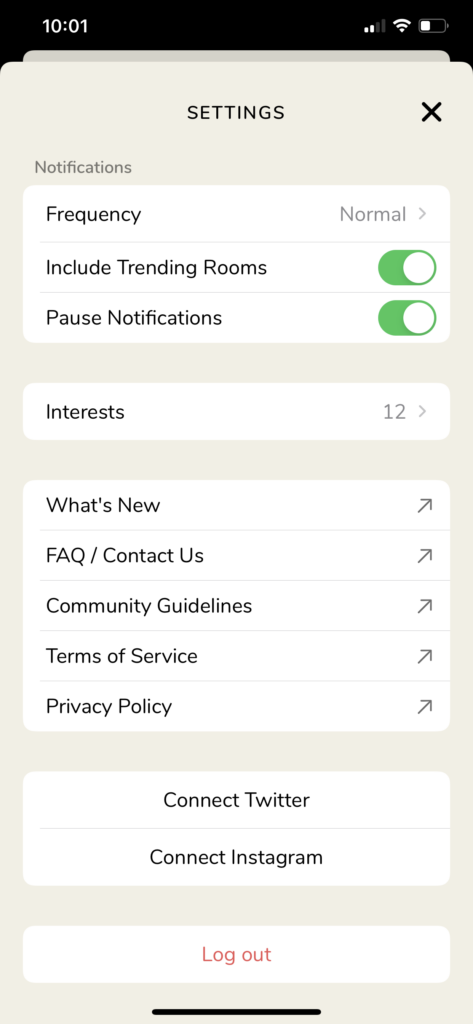
Once done, wait for at least 2 minutes before logging back into your Clubhouse account.
On the other hand, proceed to the following method below to help you address the issue if it still occurs after refreshing your user data.
4. Check and Reset Your Internet.
Your network connection could also be the reason for error messages to occur on the Clubhouse app. Since it is an online platform, a stable internet is required to access the application without problems.
Run a speed test using Fast.com to check the current status of your network.

If the result indicates that your connection is running slow, restart your router to refresh the link with your ISP’s servers. Find your router’s power cable and unplug it from the wall outlet for about 10 seconds. Once done, plug back in the power cable to restart your router.

After the restart, perform another test to verify if your connection is now running correctly. If you continue to experience network-related problems, contact your service provider and ask them to address the issue.
5. Try Using Transistor.
Can’t use Clubhouse due to the ‘The Request Timed Out’ error message? Try using Transistor.
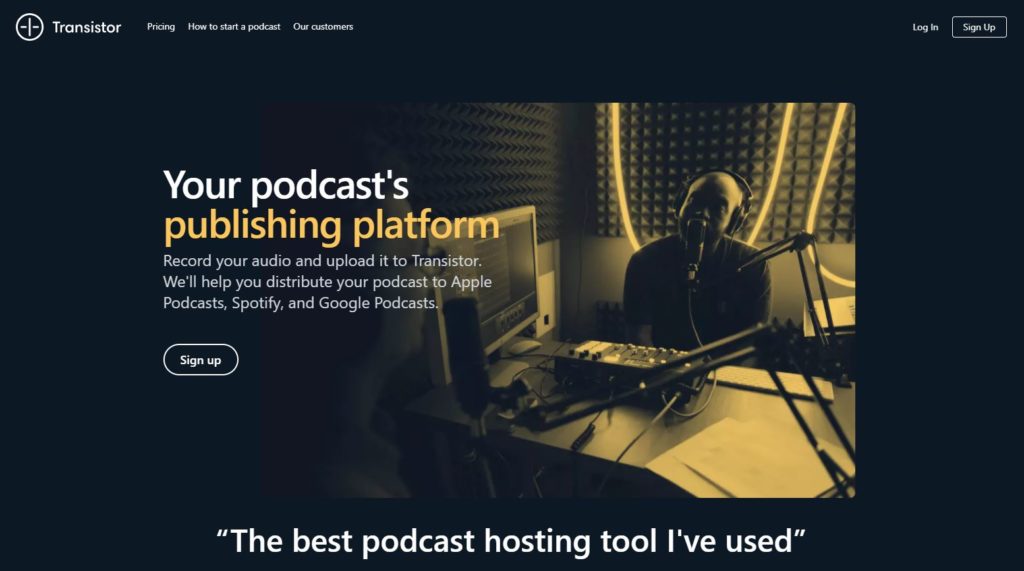
If you love sharing ideas with your friends and other people, Transistor might be the ultimate alternative for Clubhouse. It is a podcast hosting service that helps you publish your audio recordings to streaming services like Apple Podcasts, Spotify, and Google Podcasts.
With Transistor, you can grow your brand faster and potentially bring revenue to your podcasts. You can use helpful tools on the platform that keep you updated about your podcast’s progress.
Transistor is behind some of the most popular podcasts like Unbox Therapy, Taylor Otwell, IBM: Podcasts for Developers, and more!
Sign up for a free 14-day trial to try out the platform for yourself.
6. Reinstall Clubhouse App.
Installation files of the Clubhouse app may have gotten corrupted during an update or when its servers go down. Whatever the case is, we suggest that you delete the app on your device and reinstall a working copy.
Check out the guide below to reinstall Clubhouse on your iOS device:
- First, go to your home screen and find Clubhouse from the list of applications installed on your device.
- After that, press its app icon until the options menu shows up on your display.
- Finally, tap on Remove App to delete the Clubhouse app.
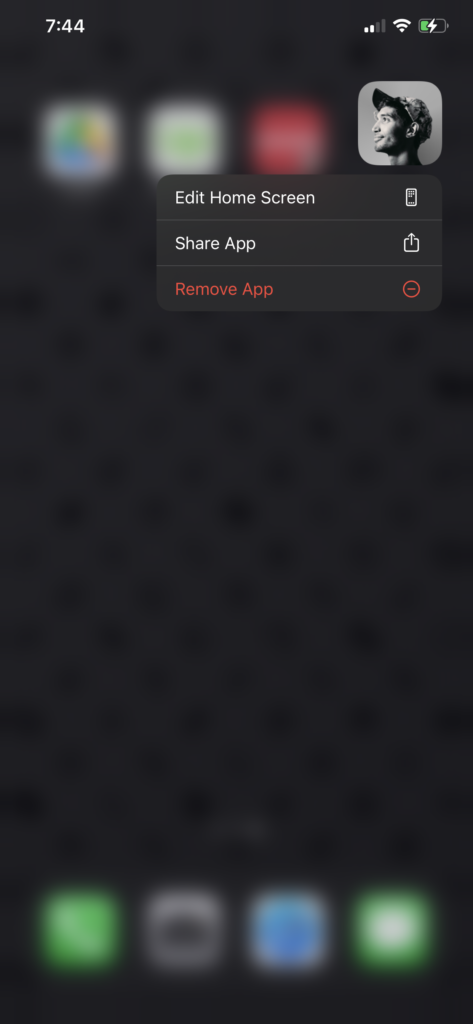
After deleting Clubhouse, launch the App Store on your device and reinstall the app from there.
7. Report the Problem to Clubhouse.
If you still see the ‘The Request Timed Out’ error on the Clubhouse app, we recommend that you ask professionals’ help.
Visit the Clubhouse support page and submit a ticket to report the issue. Fill out the required fields on the form and add a screenshot of the problem if available to help their team understand the situation better.
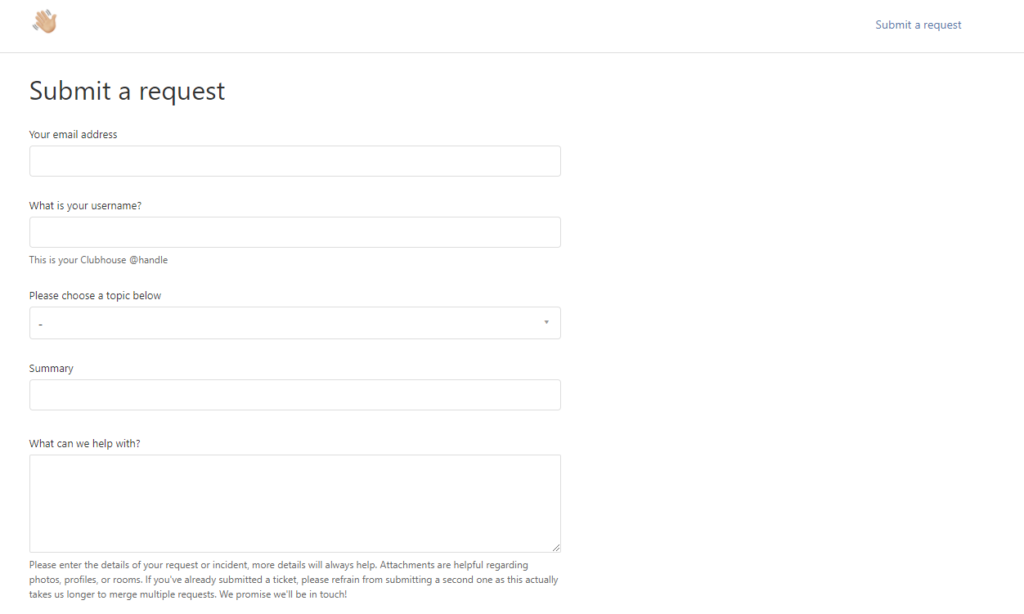
You can also visit their Knowledge Center and see if you can find anything useful in the FAQs section.
This brings us to the end of our guide in fixing the ‘The Request Timed Out’ error message on the Clubhouse app. If you have any questions, leave a comment below, and we’ll do our best to help you out.
If this guide helped you, please share it. 🙂





