Keep seeing a ‘There was an error generating a response’ error on ChatGPT?
ChatGPT is taking the world by storm due to what it can do and provide.
However, the chatbot is still not that stable, and users can run into errors like the ‘there was an error generating a response’ prompt.
When this error occurs, ChatGPT won’t respond to your query. This can be frustrating, especially if you rely on the AI-powered bot for your day-to-day tasks.
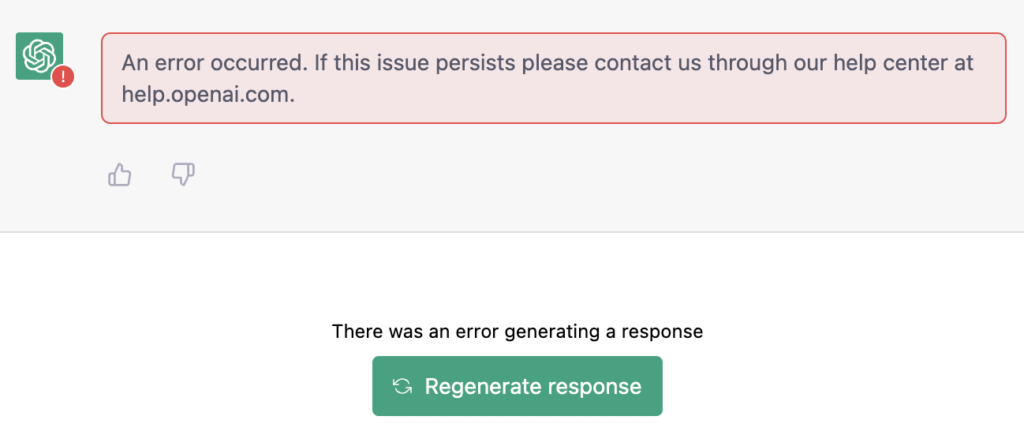
This error on ChatGPT is usually due to the volume of users on the platform at the same time.
However, the error could also be due to slow network connections, server-related problems, or corrupted data.
In this guide, we will show you how to fix the ‘there was an error generating a response’ error on ChatGPT.
Let’s dive right in!
1. Refresh Your Browser.
When you encounter error messages on ChatGPT, the first thing you should do is refresh your browser. This should re-establish your connection with OpenAI’s servers, and the error should be solved.
Hit F5 on your keyboard to refresh your browser, or click the Refresh button in the upper right corner of the window beside the URL box.
2. Check ChatGPT Servers.
As mentioned, the ‘there was an error generating a response’ error on ChatGPT is usually caused by the servers getting overwhelmed by the number of users using the platform. As a result, the servers can go down from time to time.
To check if there are issues with OpenAI’s servers, visit their dedicated status page and see if the server are offline.
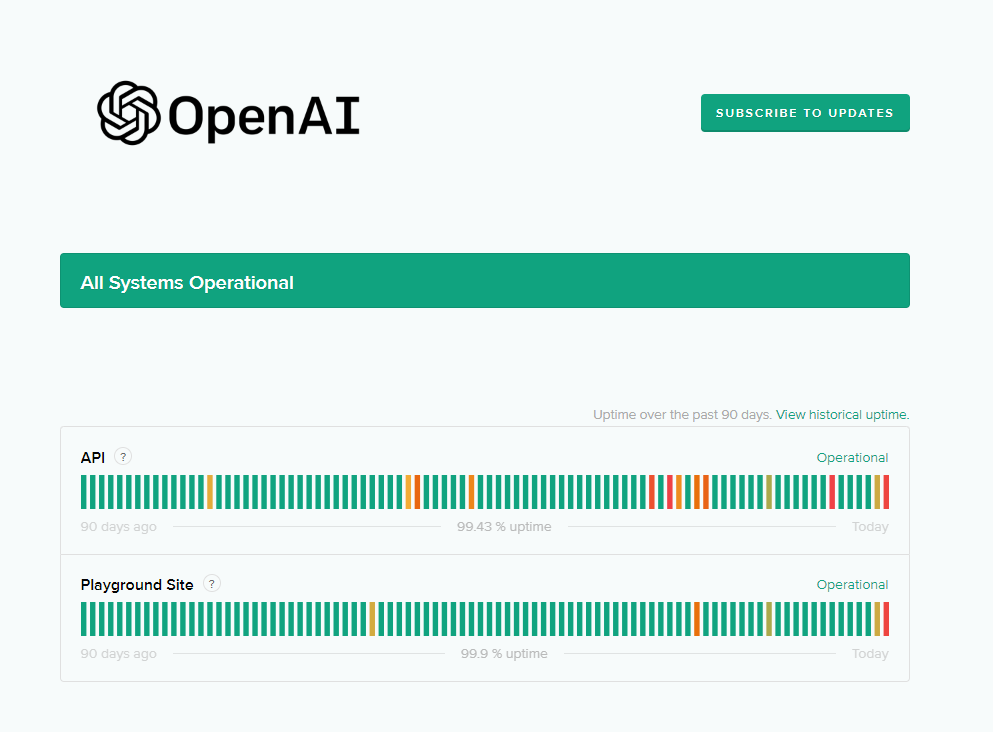
Sadly, server-related errors can only be resolved on their end. If the servers are down, the best thing you can do is wait it out.
On the other hand, you can head to the next solution if there’s nothing wrong with the servers.
3. Restart Your Computer.
You can also try restarting your computer if you encounter error messages while using ChatGPT. This should reload your system resources and resolve any temporary errors that may have occurred during use.
See the steps below to restart your PC:
- Press the Windows key on your keyboard.
- After that, click on the Power Options tab.
- Lastly, choose Restart.

Once done, go back to ChatGPT and see if you’ll still encounter the error message.
4. Check Your Network Connection.
Since ChatGPT is an online platform, you’ll need stable internet to enjoy its services. If you encounter problems using the chatbot, it might indicate a problem with your network or service provider.
To confirm this, perform a test using Fast.com to measure your network’s upload and download bandwidth.

If the test indicates a problem with your connection, power cycle your modem or router to re-establish the link with your ISP. Disconnect your router’s power cable from the outlet and wait 5 to 10 seconds before plugging it back in.

Once done, re-run the test to check if the problem is solved. Contact your provider if you continue to experience issues with your network and ask them to fix their service.
5. Avoid Spamming Requests.
Given that millions of users use ChatGPT, the platform can become unstable from time to time. To avoid problems, refrain from spamming queries or requests to the chatbot since this can trigger the error message.
Wait for the bot to finish replying to a query before sending in another one.
Related: How to Fix Request Timed Out Error on ChatGPT
6. Clear Browsing Data.
Clearing your browsing data can also help prevent the ‘there was an error generating a response’ error on ChatGPT. This should also speed up your browser’s performance.
Here’s what you need to do:
- On your browser, click on More Options in the upper right corner.
- Next, choose Settings and click on Privacy and Security.
- Click on Clear Browsing Data afterward.
- Change the Time Range to All Time.
- Include caches and cookies in the process by clicking all the checkboxes.
- Finally, click Clear Data to start.

Once done, re-login to your ChatGPT account and check if the problem is solved.
7. Delete the Conversation and Restart.
If you still encounter the error message, you can try deleting the conversation where the error appeared. This should clear your chat history with the AI.
Follow the steps below to delete your conversation:
- On ChatGPT, open the conversation you want to delete.
- Now, click the Trash Bin icon beside the conversation.
- Click on the Check icon to confirm your action.
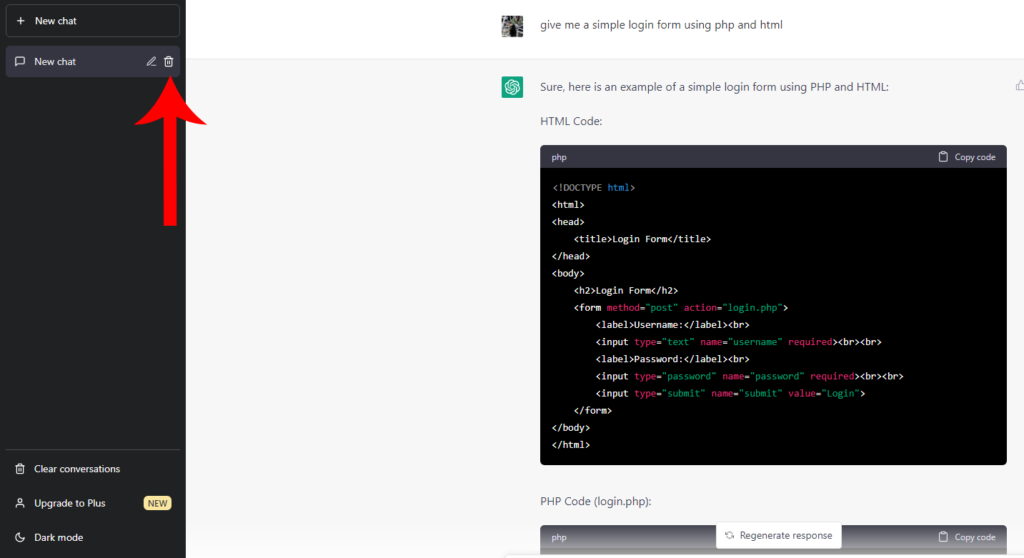
Start a new conversation with the chatbot afterward and see if you’ll still encounter the ‘there was an error generating a response’ error on ChatGPT.
8. Wait It Out.
There might be a large volume of users using ChatGPT, and the platform simply can’t keep up with the demand. If this is the case, you can try using the chatbot again after a few minutes or hours and see if the same error occurs.
We also suggest using the service during off hours, usually at night.
9. Turn Off Browser Extensions.
Browser extensions are third-party tools that provide extra features to your browser. However, not all extensions are optimized and could cause problems with the websites you visit. If you encounter error messages using ChatGPT, try disabling your extensions.
See the guide below to disable your extensions:
- First, open your preferred browser.
- Go to Settings and access the Extensions page.
- Disable all your extensions and restart your browser.

Go back to ChatGPT to check if the error message would still occur.
Related: How to Get Source Code of Any Google Chrome Extension
10. Contact Support.
If none of the solutions above worked, the last thing you can do is report the issue to ChatGPT’s team.
Go to OpenAI’s support page and submit a ticket regarding the problem you’ve been experiencing on the platform. If possible, provide a screenshot of the error to help their team address the issue faster.

That ends our guide on how to fix the ‘there was an error generating a response’ error on ChatGPT. If you have other concerns, please comment below, and we’ll be here to help.
If this guide helped you, please share it.





