Is TikTok lagging on your device?
TikTok rose to popularity back in 2018 when Musical.ly and ByteDance merged as one application that provides video creation tools and sharing platform. Aside from providing fun and entertainment, TikTok also gave way for influencers to earn money.
With millions of active users, companies saw an opportunity to market their products and services through social influencers and reach customers faster.
As a platform for entertainment and business, it’s vital for TikTok to remain stable at all times. However, occasional downtimes and errors are simply inevitable on any platform.
If you’re reading this, TikTok is probably lagging on your device.
This should not be the case since the app is optimized to run basically on any modern Android or iOS device.
In this guide, we’ll show you what to do if TikTok keeps lagging on your device.
Let’s dive right in!
1. Restart TikTok.
If an application is not working correctly on your device, the first thing that you can do is restart the app. This will allow your system to reload all the resources needed by the app, which may not have been initialized correctly the first time you run TikTok.
For newer Android and iOS devices, you can restart TikTok through the application switcher. You can access it by swiping upwards from the bottom of your display until it shows up.
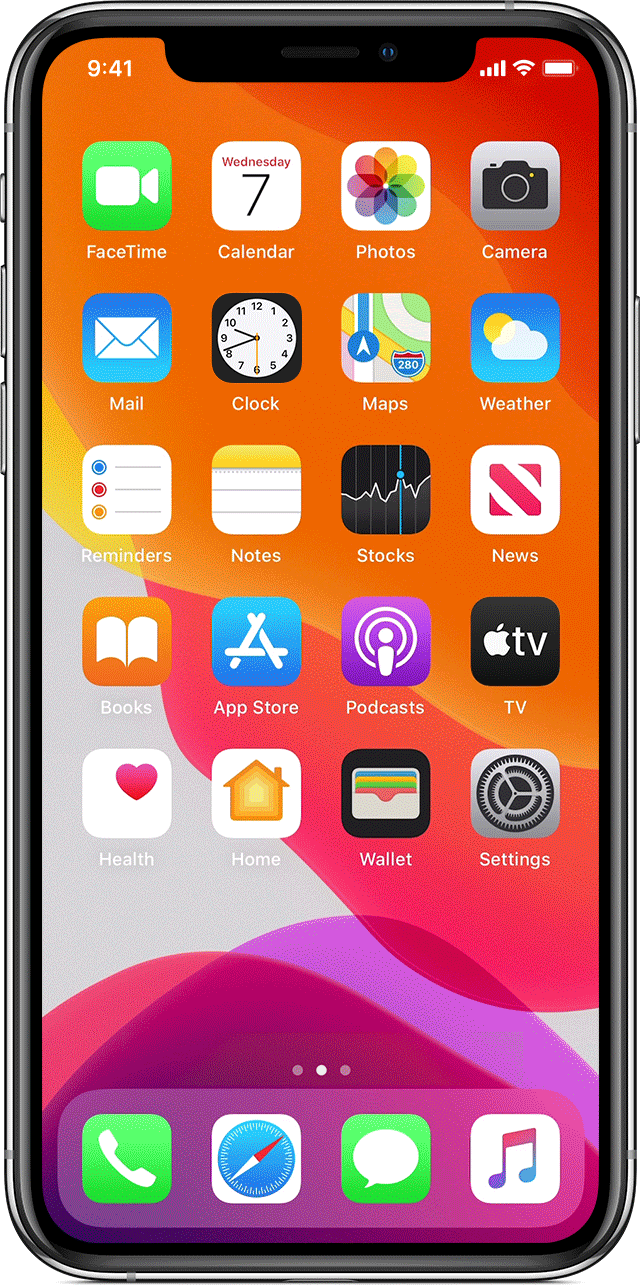
If you are using an older iOS device, double-tap the Home button to access the app switcher.
After that, locate TikTok from the list and drag it upwards to close it.
Once done, go back to your home screen and relaunch TikTok. Try using the app for a few minutes to observe if you would still experience lags.
2. Restart Your Device.
Your device could be running out of memory and resources, which causes applications to lag or malfunction. To fix this, reboot your device to refresh your system and stop previous applications from running.
If you are using an iOS device, you can restart it by doing the following:
- First, go to the Assistive Touch on your screen.
- Next, access the Device tab and tap on More.
- Lastly, choose the Restart option.

For Android users, see the steps below to reboot your device:
- Locate the Power button on your Android device.
- After that, press and hold the Power button until the selection menu shows up.
- Finally, tap the Restart option to start rebooting your system.

Once done, go back to TikTok and see if the app is still lagging during use.
3. Close Unnecessary Applications.
While restarting your system stops applications from running, some apps automatically start once your device initializes. If you still experience lags on TikTok, try to check if unnecessary apps running on your device.
You can close applications using the app switcher as well.
4. Check Your Network Connection.
If you’re experiencing video lags and buffers on TikTok, it may indicate that your network connection is slow or unstable. To confirm this, perform a test on your connection using Fast.com to measure its current speed.

Reboot your router if the result shows that your network is slow to refresh the link between your modem and your ISP’s servers.

Once done, run another test on your network to check if the problem is solved. Contact your service provider if you continue to experience network-related issues and ask them to fix the issue.
5. Update TikTok.
App developers release frequent updates to their applications to ensure that it’s optimized for every device and errors get patched. If you haven’t updated TikTok for a while, try doing so and see if its performance improves.
On iOS, follow the guide below to update TikTok:
- First, go to the App Store on your device.
- After that, access your Profile and look for TikTok.
- Lastly, hit the Update button to install the latest version of the app.

If you are using an Android device, here’s how you can update TikTok:
- On your app drawer, tap on Google Play Store to launch it.
- Next, tap on your Profile and access the Manage Apps & Device tab.
- Go to the Updates Available tab and look for TikTok.
- Finally, hit the Update button beside TikTok to install its latest version.
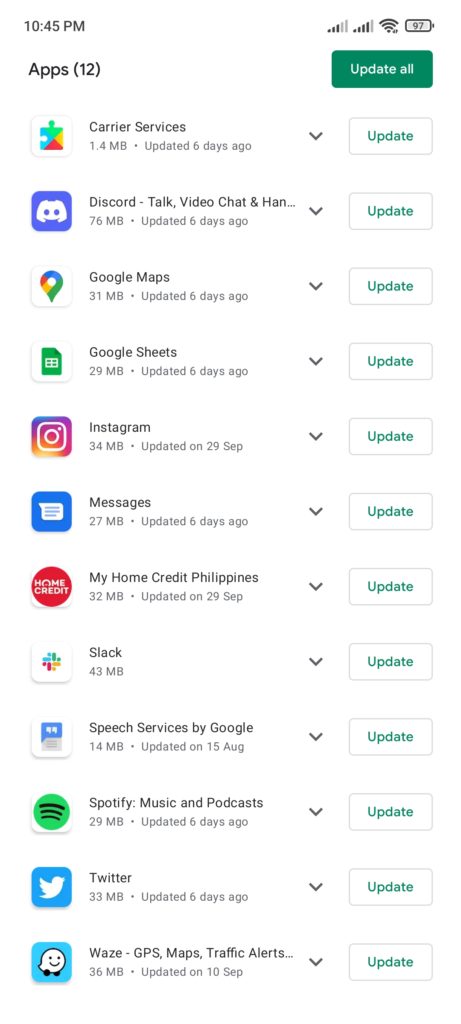
Go back to your profile after the update and observe if TikTok is still lagging.
6. Reinstall TikTok.
If the update does not work, you can try reinstalling TikTok on your device. This will ensure that all of TikTok’s resources are correctly installed on your system, and there are no corrupted data or files.
Follow the guide below to delete TikTok on your device:
- Find the TikTok app in your app drawer.
- After that, press and hold its app icon to access the selection screen.
- Lastly, tap Remove App (iOS) or Uninstall (Android) to delete TikTok.
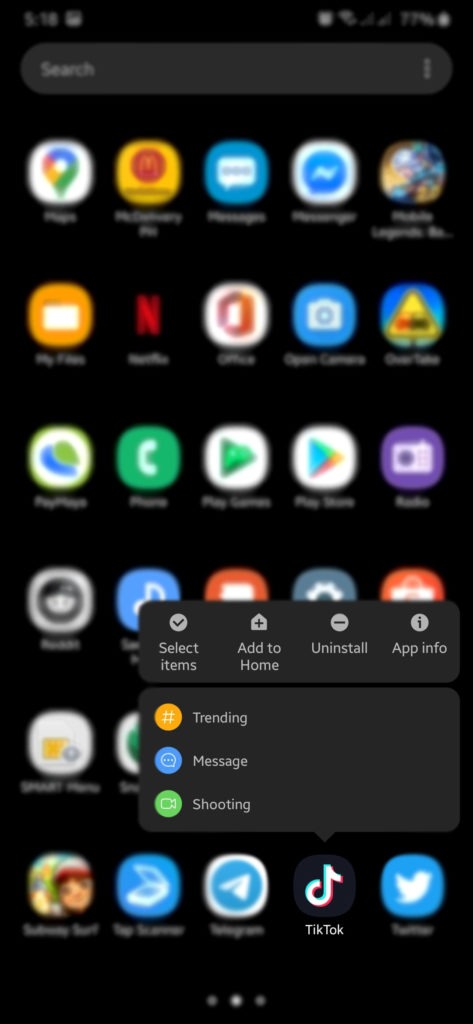
Once done, go to the App Store or Google Play Store and reinstall TikTok from there.
7. Report the Problem to TikTok.
If TikTok is still lagging on your device, the only thing left to do is report the issue to TikTok’s team.
The app may not be optimized properly for your device, or TikTok is currently experiencing technical issues. To ask for assistance, visit TikTok’s Help Center and get in touch with their team from there.
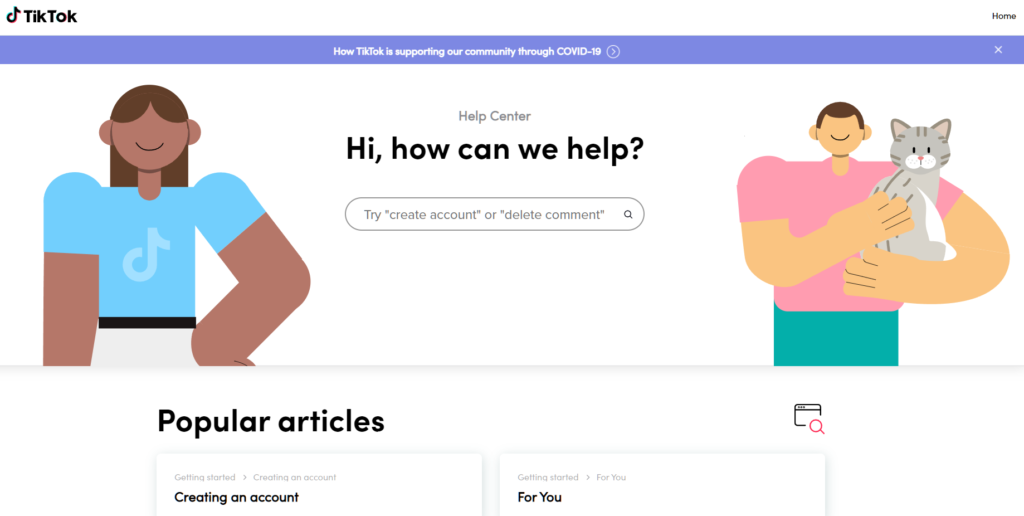
That brings us to the end of our guide for fixing TikTok if it keeps lagging on your device. If you have questions, please let us know in the comment section, and we’ll be glad to answer them.
If this guide helped you, please share it. 🙂





