Can’t figure out why your tokens are not showing on MetaMask?
Recently, several users have reported that their tokens are not showing up on MetaMask after purchasing them. This creates panic among users since crypto tokens are often purchased as investments from hard-earned money.
In the exchange, the transaction will show up as successful, but it won’t reflect on your MetaMask wallet.
If you’re experiencing this issue, there’s no need to worry, at least for now.
As it turns out, this is a common issue on MetaMask, and many users have experienced it before. Luckily, their tokens reflected eventually after a few hours.
Unfortunately, there’s no specific reason for this, but it’s usually server-related.
To help you out, we’ve decided to make a guide on what you should do if your tokens are not showing on your MetaMask crypto wallet.
Let’s dive right in!
1. Restart Your Browser.
Before tweaking your settings, we suggest restarting your web browser first. This should force your MetaMask data to reload, which also refreshes your MetaMask wallet balance. Close all your tabs and exit your browser.
After 5 to 10 seconds, relaunch your browser and see if your MetaMask wallet shows your current tokens.
2. Re-Login to Your Account.
One of the quickest ways to fix most issues on MetaMask is to refresh your session. This should eliminate temporary bugs and glitches from your current session.
Here’s how to stop your session:
- First, open your preferred web browser for MetaMask.
- Next, click on the MetaMask button in the upper right corner of your window.
- Access your Profile and click on Lock.
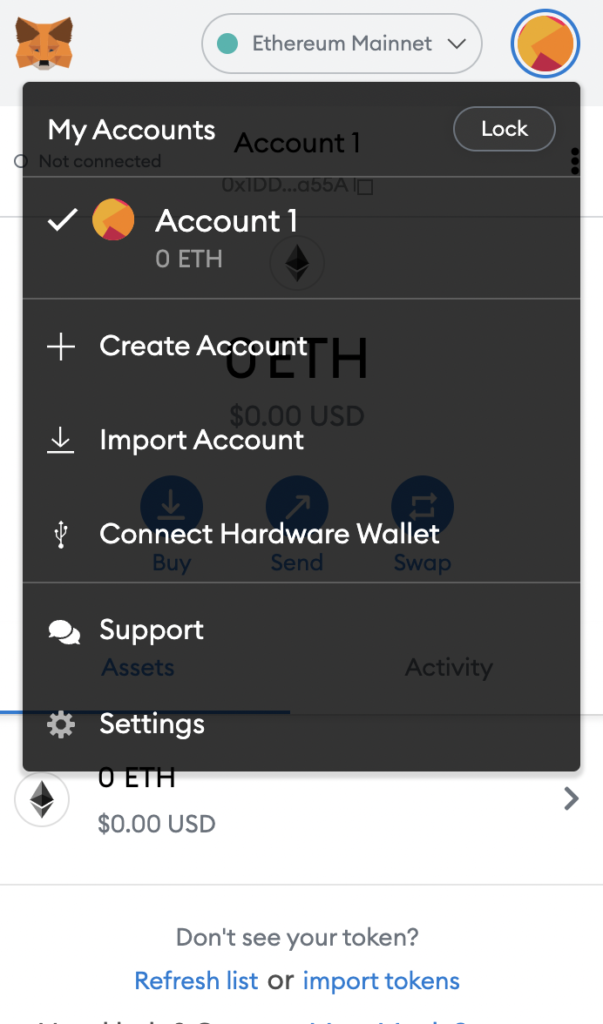
After a few seconds, re-login to your MetaMask account and check if the problem is solved.
3. Import Your Tokens.
Another reason why your tokens are not showing on MetaMask is if you haven’t imported them to your crypto wallet.
See the steps below to import tokens on MetaMask:
- Launch your web browser and access MetaMask.
- Next, click on the Import Tokens option at the bottom of the window.
- On the next page, you can search for your token or click the Custom Token tab.
- Finally, fill up the required fields and hit the Add Custom Token button.
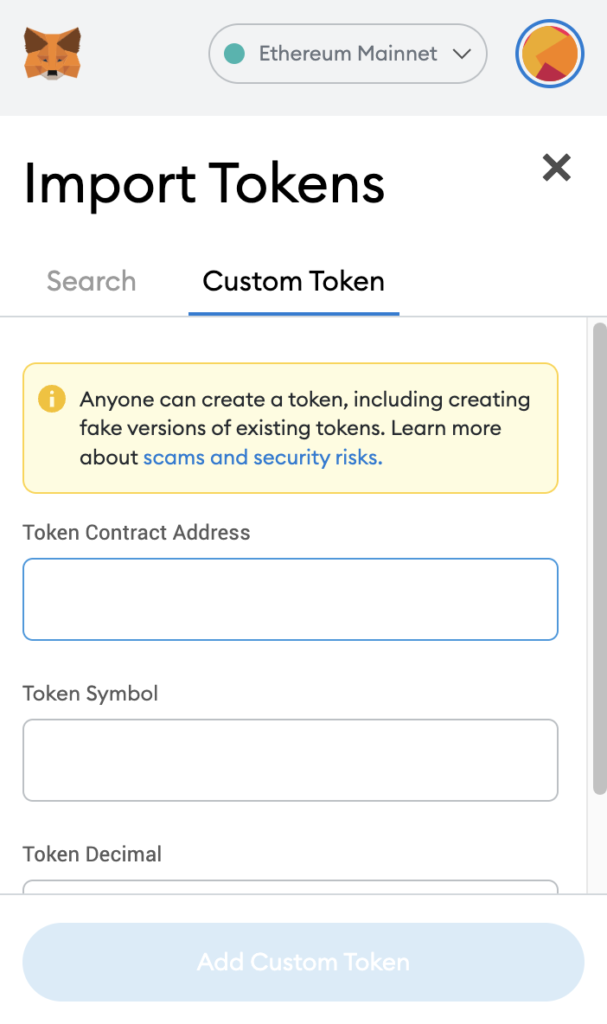
Go back to your profile afterward to check if your tokens have been added.
4. Refresh Your Profile.
You can also try refreshing your MetaMask profile on your browser if you can’t see your tokens on your wallet. On the bottom portion of the MetaMask extension, you’ll see a ‘Refresh List’ option.
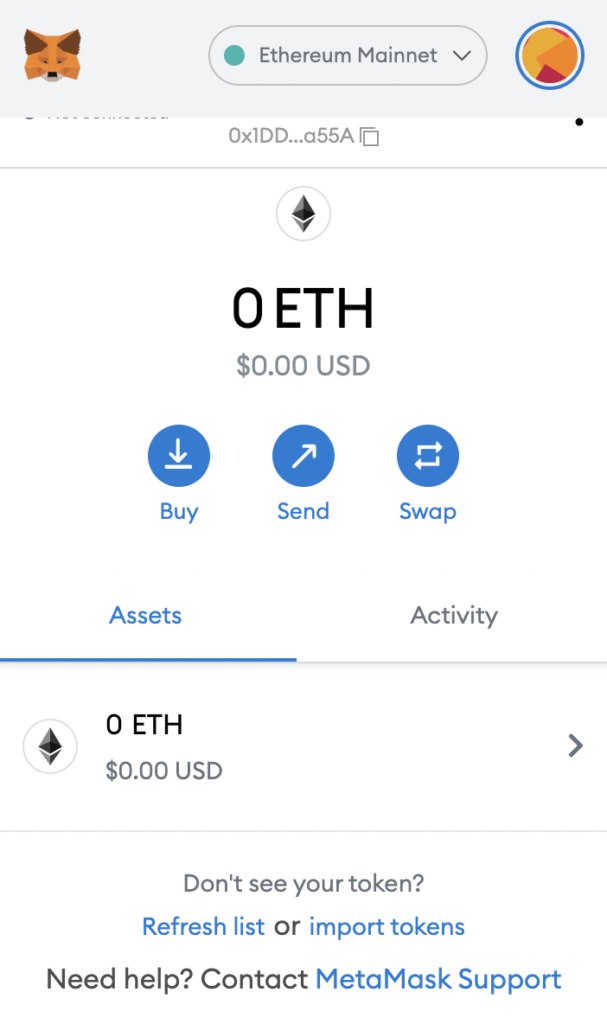
Click on the button to refresh your MetaMask wallet.
5. Contact Support.
If none of the solutions above worked for you, the last thing you can do is contact MetaMask’s team to report the issue.
Go to MetaMask’s support page and contact their team to ask for assistance regarding your token and wallet balance. Provide your account details and other necessary information that can help speed up the process.
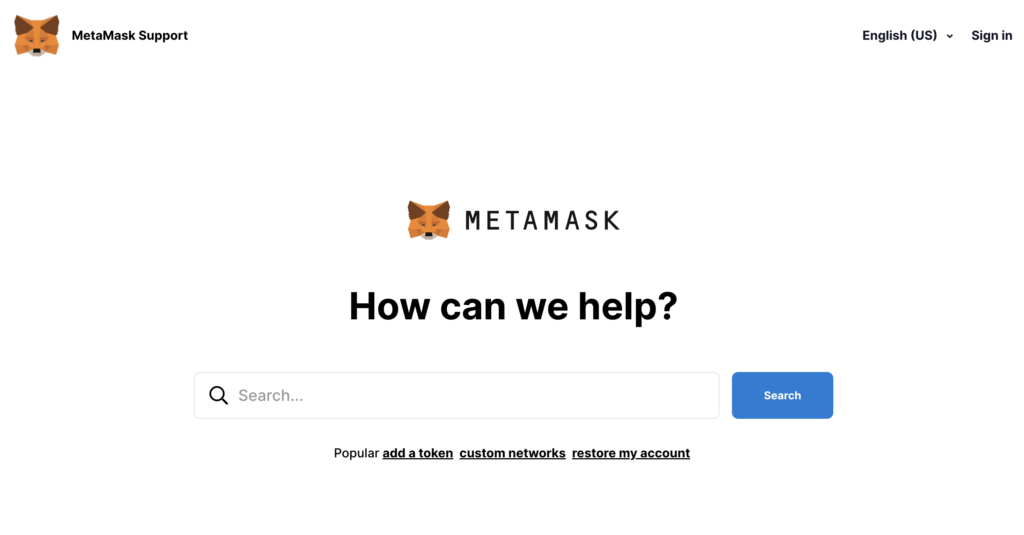
That ends our guide on how to fix tokens that are not showing up on MetaMask. If you have questions, please drop a comment below, and we’ll be glad to help.
If this guide helped you, please share it. 🙂





