Do you see a ‘Too many requests‘ error on ChatGPT?
ChatGPT is currently one of the most popular AI-powered chatbots in the world. It can be used for writing, coding, and solving mathematical equations.
Although ChatGPT has been attracting a lot of attention, the service is still in BETA. This means that our favorite chatbot can still run into occasional errors. If you are here, we can assume that you are having issues using ChatGPT.
The ‘Too many requests’ error is among the most common error messages on ChatGPT.
Based on what we know, this issue usually occurs when a lot of people are using the service at the same time. Multiple requests or queries can also trigger this error message on ChatGPT.
To help out, we’ve decided to make a guide for fixing the “Too many requests. Please try again later” error on ChatGPt.
Let’s begin!
1. Check ChatGPT Status.
As mentioned, ChatGPT is still in BETA testing, and its servers can go down from time to time. If you encounter issues with the service, the first thing you should do is check the servers.
Fortunately, OpenAI has a dedicated page where you can view the current status of ChatGPT.
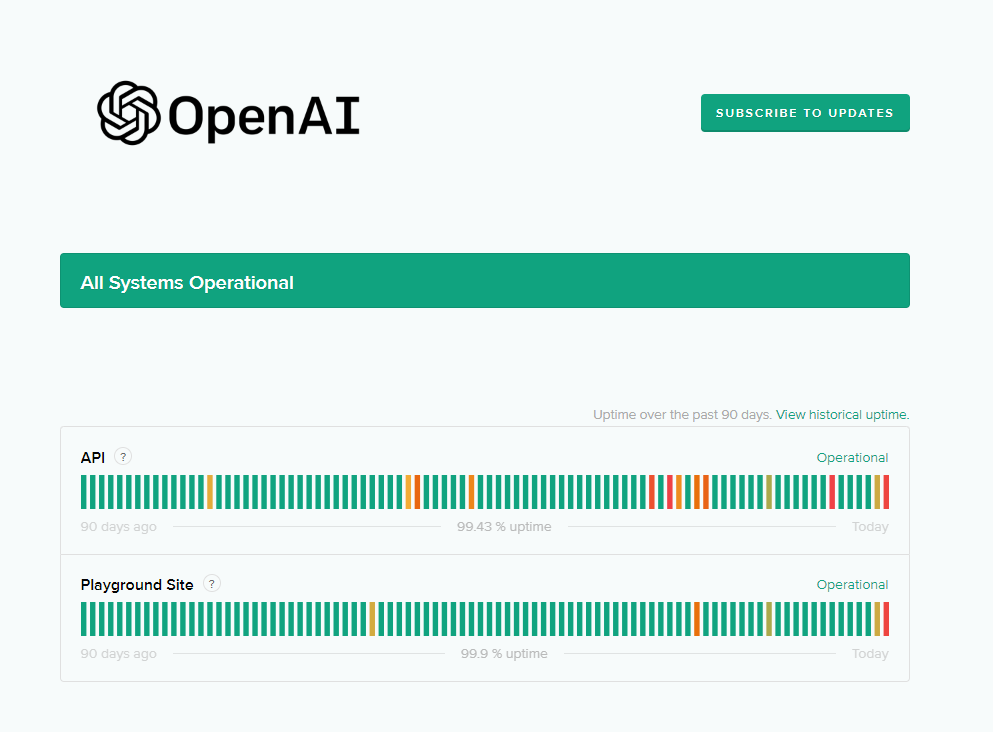
If the servers are down, the only thing you can do is wait for ChatGPT’s team to address the issue. On the other hand, you can head to the next solution if there’s nothing wrong with the servers.
2. Restart Your Browser.
If there’s nothing wrong with the servers, the first thing you can do is restart your web browser. A bug or glitch may have occurred on your browser, causing websites to malfunction.
Close all the tabs on your browser and relaunch it. Head to ChatGPT afterward to check if the error message would still occur.
3. Restart Your Computer.
If restarting your browser was not enough, we suggest restarting your computer. This should allow your computer to reload its resources and clear temporary caches and data.
Here’s what you need to do:
- First, press the Windows key on your keyboard to open the Start Menu.
- After that, access the Power Options tab.
- Click on Restart to reboot your system.

Once done, go back to ChatGPT to check if the problem is solved.
4. Avoid Sending Multiple Requests.
When you are using ChatGPT, it may take some time before you get a response since the AI is still generating an answer. To avoid the ‘Too many requests’ error, you should avoid spamming queries to the chatbot and wait for it to respond to your first question.
As we’ve mentioned earlier, ChatGPT is still on BETA, and it’s not yet stable.
5. Check Your Network Connection.
A slow or unstable internet connection could also be the reason for error messages on ChatGPT. Since you are accessing an online service, you’ll need stable internet to enjoy its features.
To check if your network is the culprit, run a test using Fast.com to measure its upload and download bandwidth.

If your network is running slow, restart your modem or router to re-establish the link with your ISP’s servers. Unplug your router from the outlet and wait for 5 to 10 seconds before plugging it back in.

Once done, re-run the test to check if the problem is solved. If not, contact your provider and ask them to fix the issue.
6. Clear Your Browsing Data.
Temporary data such as caches and cookies get stored on your browser, which helps it load websites faster. While they work great for enhancing performance, caches and cookies, accumulate over time and become corrupted.
When this happens, some websites may not work correctly or not load at all. Due to this, we suggest restarting your browsing data if ChatGPT isn’t working.
Here’s what you need to do:
- First, open your browser and access Settings.
- After that, scroll down to Privacy and Security. Click on Clear Browsing Data.
- On the next page, change the Time Range to All Time and check all the boxes.
- Hit Clear Data afterward and wait for the process to complete.

Login to your account and check if the problem is solved.
7. Wait It Out.
As the error message suggests, you can try using ChatGPT at a different time if it’s not working. Possibly, there are just too many people using the platform, and the servers can no longer handle requests.
We suggest using the service during off hours, which is usually at night.
8. Use A VPN.
Virtual private networks can also resolve this issue on ChatGPT. It’s possible that the issue is only with the servers for your region, and the service is working fine in other places.
To test this out, use PureVPN and connect to a server away from your region or country. Now, access ChatGPT and see if the “Too many requests. Please try again” error would still occur.

PureVPN also works with other apps and streaming services like Netflix and HBO Max.
9. Disable Browser Extensions.
Browser extensions are third-party services that provide extra features to the websites you visit. However, not all browser extensions are optimized and could get in the way of some websites.
If you encounter issues using ChatGPT, try disabling your extensions. See the steps below to guide you through the process:
- Launch your browser and access the settings.
- Next, click on the Extensions tab from the side menu.
- Finally, turn off all your extensions and restart your browser.

Try using ChatGPT and see if the error message would still occur.
10. Contact OpenAI.
If none of the solutions above worked, the last thing you can do is report the issue to ChatGPT’s team.
Head to OpenAI’s support page and talk with a representative to ask for assistance regarding the issue you’ve been experiencing. When asking for help, make sure to provide important details like the browser you’re using and your region.

You can also browse the other guides on their page and see if you can find solutions not mentioned above.
That wraps up our guide on how to fix the ‘Too many requests’ error on ChatGPT. If you have other concerns, please let us know in the comment section, and we’ll do our best to answer them.
If this guide helped you, please share it. 🙂





