Is the tweets timeline loading slow on your device?
Tweets timeline is the heart and soul of Twitter. Without it, users won’t see the tweets from their friends and the latest news worldwide. Since Twitter brings the latest happenings, its timeline needs to update fast.
If you experience slowdowns when refreshing your tweets timeline, getting annoyed right now is understandable.
In most cases, network-related issues are the primary reason for tweets timeline loading slow. Since Twitter is an online platform, it is essential to have a stable network when using the app. However, it is also possible that a third-party program or a misconfiguration on your device causes the problem.
Whichever the case is, we are here to help!
This guide will show you a few tips in fixing tweets timeline loading slow on your device.
Let’s get started!
- 1. Check Twitter’s Servers.
- 2. Turn Off VPN.
- 3. Check for Updates.
- 4. Clear Your Media and Web Storage.
- 5. Clear Browsing Cache and Cookies.
- 6. Disable Your Browser Extensions.
- 7. Reinstall Twitter.
- 8. Check and Reset Your Internet.
- 9. Try Fiverr.
- 10. Report the Problem to Twitter.
1. Check Twitter’s Servers.
If Twitter is not functioning correctly, the first thing that you should do is to verify if their servers are online. Possibly, Twitter’s servers encountered a temporary problem, or there is ongoing maintenance.
To do this, you can use third-party tools like Downdetector, which displays websites’ current status and behavior for the past 24 hours.
Sadly, there is nothing that we can do if their servers are the problem. Check-in from time to time so that you’ll know immediately once the issue is solved.
2. Turn Off VPN.
Running VPNs on your device can lead to more complications instead of doing good. While VPN services provide security, it can also interfere with how your network functions. VPNs randomly change your IP address to keep your data private while surfing the web to protect your network.
If your tweets timeline is loading slow, consider turning off your VPN to avoid interruptions on your network.
3. Check for Updates.
Developers roll out updates occasionally to ensure that their applications are well optimized. If you see a significant change in Twitter’s performance, try to check for an update. The version of Twitter that you are running could be not optimized for your device.
On Android, you can check for an update by doing the following:
- First, open the Play Store from your home screen and go to the side drawer by tapping the Menu button on the search bar.
- After that, tap on My Apps & Games to prompt your device to check for updates.
- Finally, tap the Update button beside Twitter to install the latest version.
For iOS users, see the step-by-step guide below to guide you on the process.
- On your home screen, tap on the App Store to open it.
- Now, tap on the Updates tab from the bottom navigation bar to check for possible updates.
- Lastly, tap the Update button if there’s an available update for Twitter.
After updating Twitter, try to load your timeline again to check if everything is in order.
4. Clear Your Media and Web Storage.
Twitter on iOS allows users to take more control over their application files. Web and media files are cached files that help Twitter perform faster on your device. However, these data could accumulate over time and can be harder to load.
If this is the case, loading cached files on your device would be slower, explaining why your tweets timeline is loading slow.
- First, open Twitter from your home screen and go to the side drawer.
- After that, tap on Settings and Privacy.
- Now, under the General tab, tap on Data Usage.
- Tap on Media Storage or Web Storage.
- Finally, tap on Clear Media Storage or Clear Web Storage to start the process. Repeat these steps to clear both Media and Web Storage.
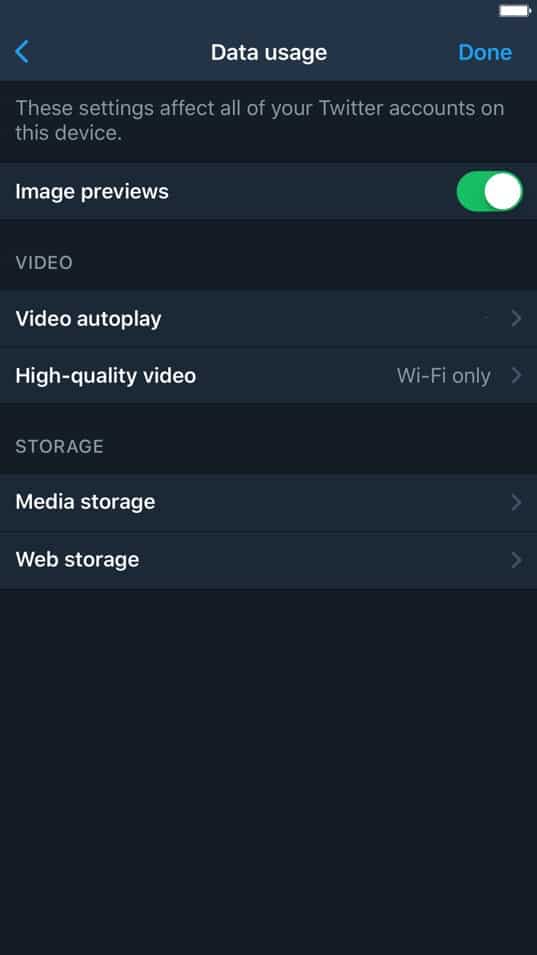
After clearing your cached data, go back to your timeline to check if its performance improved.
5. Clear Browsing Cache and Cookies.
Most modern browsers use caches and cookies to cut down the loading times of previously visited websites. However, if this data gets corrupted, it can cause numerous problems.
If your tweets timeline is loading slow, try to clear your browsing data to get rid of corrupted caches and cookies.
- First, open your browser and press CTRL + H keys on your keyboard.
- Inside your browser’s history, click on Clear Browsing Data from the side menu.
- After that, click on Time Range and change it to All Time.
- Finally, include ‘Cached Images and Files’ and ‘Cookies and Other Site Data’ in the process and hit the Clear Data button.
After clearing your browsing data, go back to Twitter and re-access your account. Try to refresh your timeline a couple of times to see if you would encounter slowdowns.
6. Disable Your Browser Extensions.
Extensions are third-party apps on your browser that modifies or adds a specific functionality on some websites. While it improves your user experience, it can also cause an additional load to your system and slow it down.
To fix your tweets timeline, try to turn off your browser extensions and see if you will notice some improvements.
- On your browser, click on the Options button from the top-right corner of your display and select Settings.
- After that, click on the Extensions tab from the side drawer.
- Finally, turn off your browser extensions.
7. Reinstall Twitter.
If you continue to encounter Twitter performance issues, we suggest that you try reinstalling the app on your device. This way, you are sure that you have a working copy of Twitter and doesn’t have any problems with its files.
On Android, you can follow the steps below to reinstall Twitter.
- First, locate Twitter from your home screen and press its app icon until a selection screen appears.
- After that, tap on Uninstall to remove the app from your device.
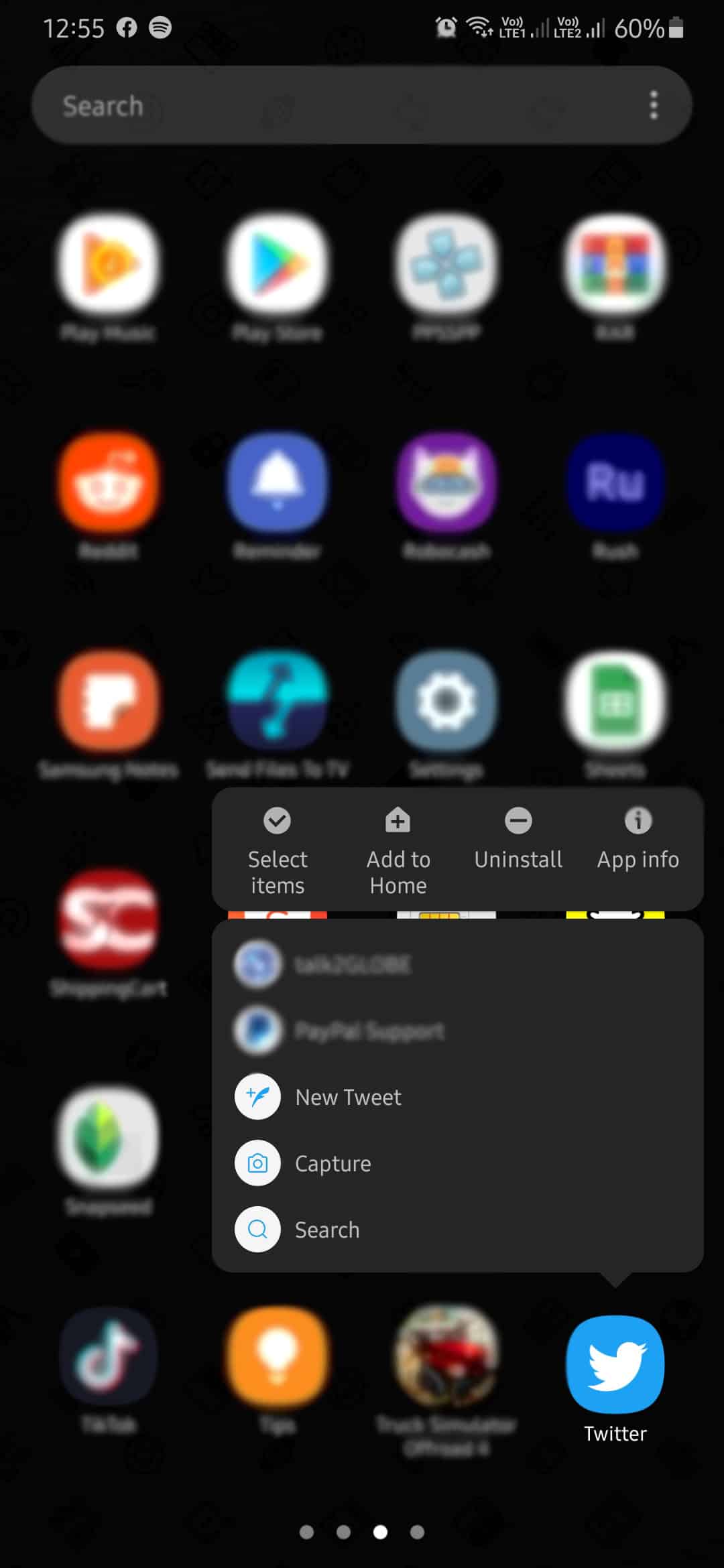
- Finally, go to the Play Store and reinstall Twitter.
For iOS users, check out the steps below to guide you on the process.
- On your home screen, press Twitter’s app icon until a pop-up screen shows.
- Now, tap on Remove App and follow the on-screen prompts to uninstall the app.
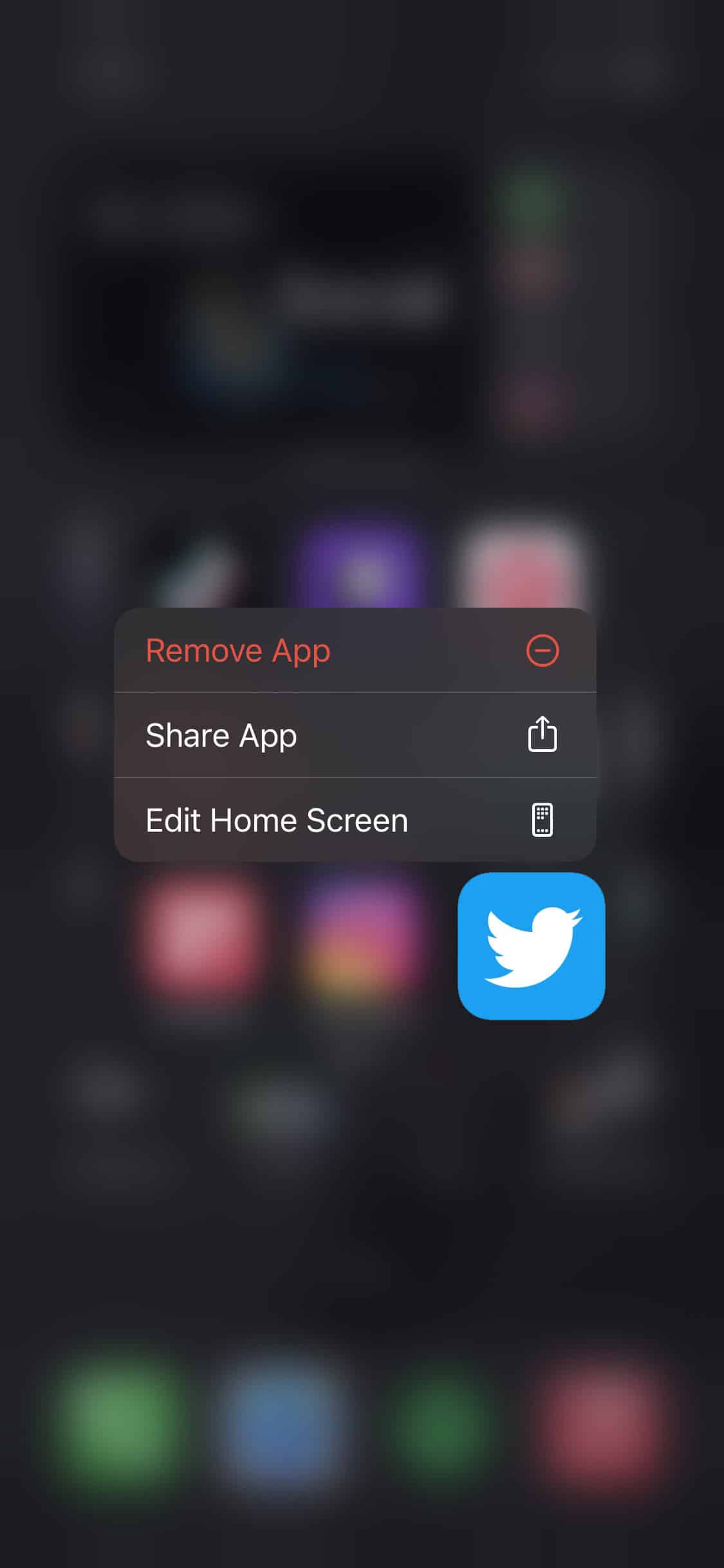
- Finally, open the App Store and reinstall Twitter.
After reinstalling Twitter, log back into your account and try to refresh your tweets timeline.
8. Check and Reset Your Internet.
Since Twitter is an online app, your network connection may be running slow, which is why your tweets timeline is loading slow. To verify this, perform a speed test on your network using Fast.com to measure its speed.
If the results indicate that your internet is slow, try to restart it to refresh your ISP’s connection. On your router, unplug its power cable for 5 to 10 seconds. Now, turn it on again by plugging back in the power cable.
Once done, run another speed test on your network to verify it the problem is solved. Unfortunately, if you continue to experience network problems, contact your service provider immediately and let them handle the issue.
9. Try Fiverr.
Need help on your projects? Check out Fiverr.

Fiverr is an online platform for freelancers where you can buy and sell services. On Fiverr, you can showcase your skills like web development, photo editing, graphics design, and more!
As of today, Fiverr is one of the largest marketplaces for digital services. It has a robust payment system that protects both clients and freelancers. With Fiverr, you can hire the best freelancers for the job at a price that doesn’t break the bank!
Hire the best freelancers for your business using Fiverr!
10. Report the Problem to Twitter.
Unfortunately, if your tweets timeline is still loading slow, we recommend that you reach out to Twitter for help.
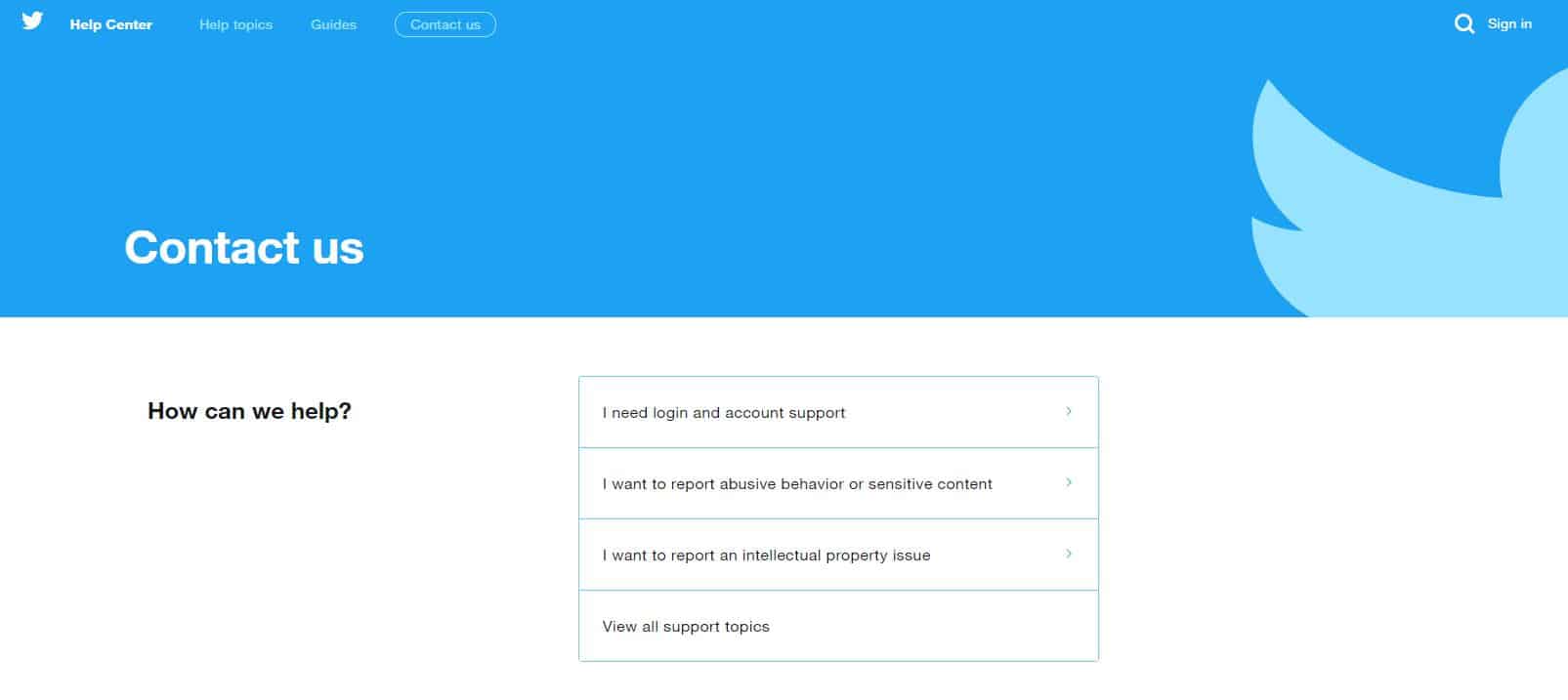
Report the problem you are experiencing on their support page and hope that they can provide helpful insight. When reporting an issue, try to include your account information and other necessary details to help their team resolve the problem faster.
This sums up our guide on how to fix tweets timeline loading slow. If you know other ways to address this problem, kindly share them in the comment section below. We’d be glad to give you credit for the solution once we update this article.
If this guide helped you, please share it. 🙂












