Want to message someone but your Twitter DM not working?
Today, almost all social media sites have a messaging platform that makes it easier for their users to communicate. On Twitter, direct message is the way to go if you want to communicate with your followers privately.
Although it doesn’t have fancy features like a Facebook Messenger’s chat head, Twitter DMs still come handy if you rely on Twitter for day to day tasks.
Unfortunately, if you are reading this right now, you’re probably wondering why your Twitter DM is not working.
On most occasions, faulty servers are the main culprit for this problem. Still, it is also essential to consider other factors like slow network connection, third-party programs, or other users blocking you.
To help you figure this out, we’ve decided to make a simple guide in fixing Twitter DM not working.
Let’s get right into it!
- 1. Check Twitter’s Servers.
- 2. Twitter Recipient May Have Blocked You.
- 3. Turn Off VPN.
- 4. Check for Updates.
- 5. Clear Your Web and Media Storage (iOS Only).
- 6. Clear Your Browsing Data.
- 7. Try Another Browser.
- 8. Reinstall Twitter.
- 9. Check Your Internet Connection.
- 10. Try Using Fiverr.
- 11. Report the Problem to Twitter.
1. Check Twitter’s Servers.
If Twitter DM is not working, the first thing that you should do is to check its servers. Most problems occurring on Twitter are caused by servers being offline for scheduled maintenance or due to an unexpected error.
To check Twitter’s servers, head to their dedicated page, displaying its services’ status, or try checking Twitter Support’s official page for updates.
On the other hand, you can also use third-party sites like Downdetector, which displays Twitter’s servers’ current status and the issues it encountered for the last 24 hours.
2. Twitter Recipient May Have Blocked You.
Having issues messaging a specific account? The user may have blocked you. Twitter has a feature that lets its users block a profile that they find inappropriate or simply bothering them.
Although you cannot find a list of all the accounts that blocked you, there is still a way to find out if a user blocked you.
- First, access your Twitter account on a browser.
- Now, search for the user you are trying to message.
- Lastly, click on his/her profile.
If a user blocked you, their profile contents would be hidden, and you’ll see a message saying ‘You’re Blocked’.
3. Turn Off VPN.
Like any messaging platform, Twitter’s direct messages need a decent network connection for your messages to be delivered. If Twitter DM is not working, consider turning off your VPN if you have one running.
While VPNs are great for securing your network, they can also make your internet connection unstable. VPNs change your IP address randomly, which can make it difficult for your device to communicate with Twitter’s servers.
To fix your DMs, disable your VPN first and see if the problem goes away.
4. Check for Updates.
If you are running into problems on the Twitter app, the version you are running may be unstable or has a bug that causes its features to malfunction.
Thankfully, Twitter releases updates on its app from time to time to address this kind of issue.
On Android, see the steps below to update Twitter.
- First, open the Play Store from your app drawer, and tap on the Menu icon to open the side menu.
- Now, prompt the Play Store to check for possible updates by tapping on My Apps & Games.
- Finally, tap on the Update button if there’s an update for Twitter.
If you are using an iOS device, check out the steps below to guide you on the process.
- On your device, access the home screen and launch the App Store.
- After that, tap on the Updates tab.
- Lastly, tap the Update button next to Twitter to install the latest version.
After updating Twitter, go back to your direct messages to check if it is now working.
5. Clear Your Web and Media Storage (iOS Only).
On iOS, users can clear their web and media storage if something is not right with the Twitter app. Web and media storage contains cached files consisting of scripts, photos, and other media that can get corrupted.
If this happens, some functions on the app may not work correctly. See the steps below to address the issue on your iOS device.
- First, open the Twitter app from your home screen and access the side drawer.
- After that, tap on Settings and Privacy and open Data Usage.
- Inside Data Usage, tap on either Web Storage or Media Storage.
- Lastly, tap the Clear Media Storage or Clear Web Storage button to start.
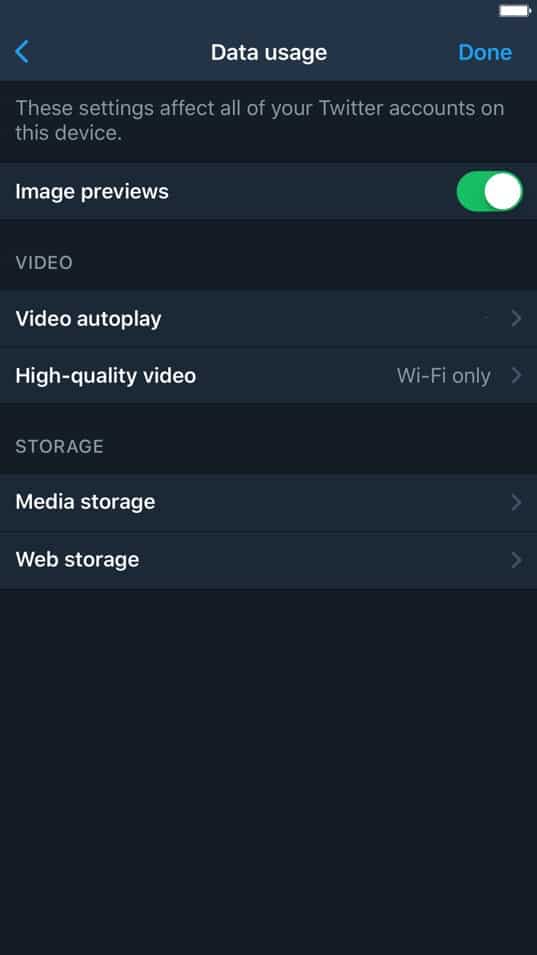
Once done, repeat the same steps to clear both your web and media storage.
6. Clear Your Browsing Data.
Browsers take advantage of your temporary data by storing it on your device to improve its performance. These data are called caches and cookies, containing photos, videos, scripts, and other media forms.
If some websites are not working correctly on your browser, try to clear its browsing data to delete corrupted caches and cookies.
- First, open your browser and access its History tab by pressing CTRL + H keys on your keyboard.
- After that, click on Clear Browsing Data.
- Now, click on the Time Range tab and select All Time from the dropdown menu.
- Lastly, ensure that cached files and cookies are included in the process before clicking the Clear Data button.
Try to use Twitter DMs again after clearing your browsing data.
7. Try Another Browser.
If Twitter DM is not working on your browser, consider using another one. Browsers use engines that render the features and content of a website and display it on your screen.
However, browsers use different render engines that interpret the codes written on websites differently. This means that a website can work without issues on some browsers but a completely different story on another browser.
To fix this, try using popular browsers like Chrome, Firefox, and Opera, which uses render engines supported by most websites.
8. Reinstall Twitter.
Some of Twitter’s installation files may have gotten corrupted and are now causing errors on the app. If this is the case, we suggest that you delete the app from your device and just reinstall a new copy.
This way, you are sure that Twitter is installed correctly, and it has no errors.
On Android, you can reinstall Twitter by doing the following:
- First, open your device and go to the app drawer.
- After that, tap and hold the Twitter app until the selection screen shows up.
- Lastly, tap on Uninstall to delete the app.
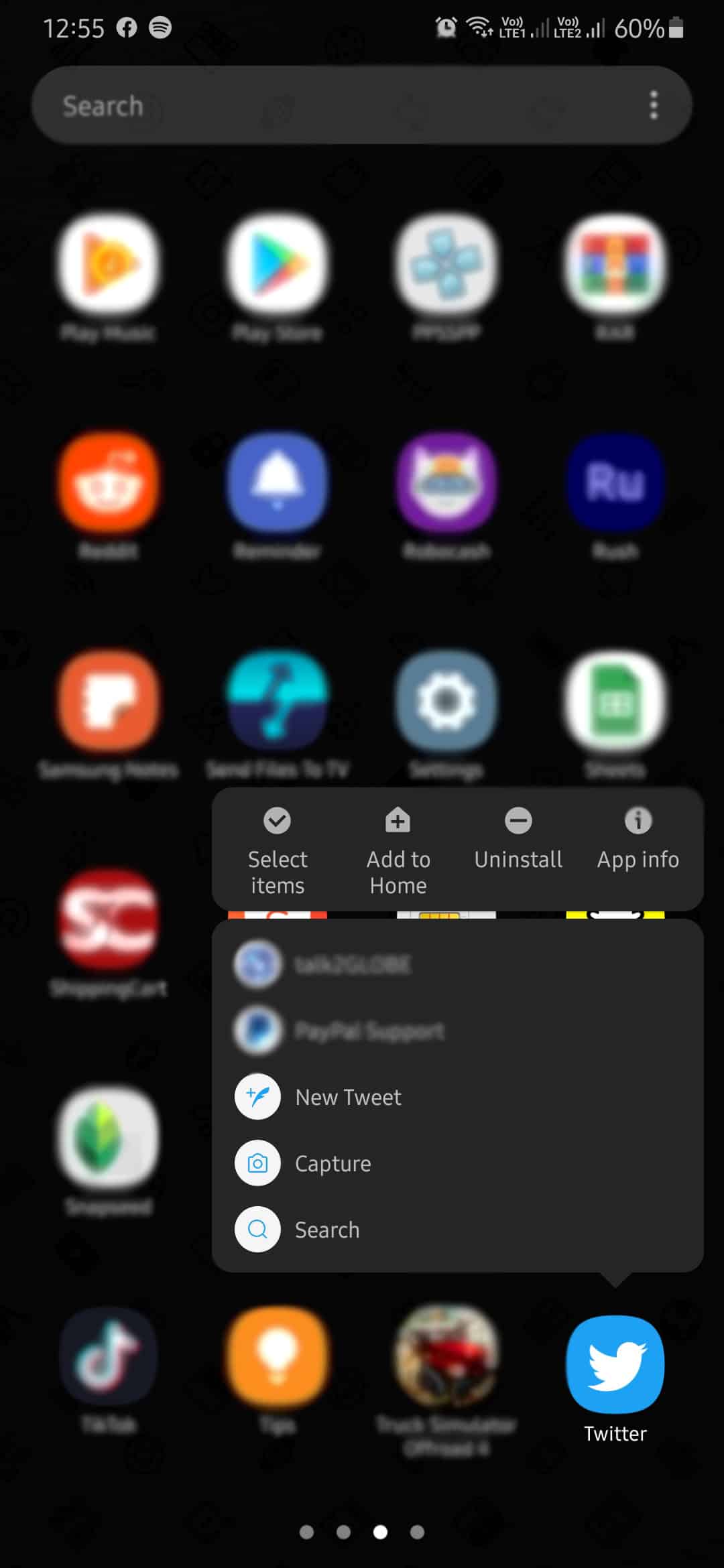
After deleting Twitter, go to the Play Store and reinstall it.
If you are using an iOS device, check out the steps below to reinstall Twitter.
- On your device, go to the home screen and find Twitter.
- Now, press its app icon to open the options menu.
- Finally, tap on Remove App to uninstall Twitter.
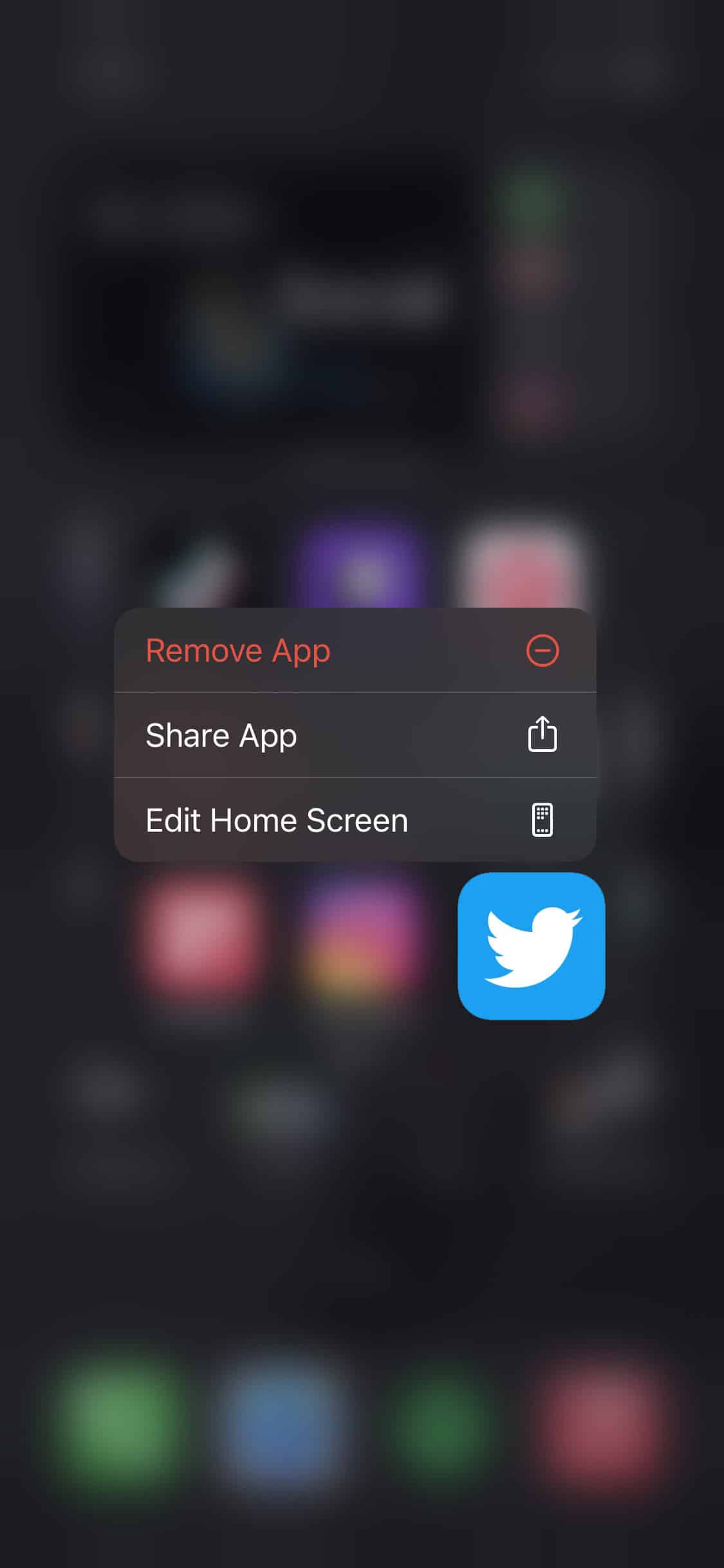
Once done, go to the App Store and reinstall Twitter.
9. Check Your Internet Connection.
As mentioned above, a slow internet connection could also be the cause of Twitter DM not working. Try to run a speed test using Fast.com to check the current status of your network.
If the result indicates that your connection is slow, try to restart your router to fix the issue. Turn off your router by unplugging its power cable for about 10 seconds. Now, turn it back on again by plugging back its power cable.
Once your router has restarted, run another speed test. Unfortunately, if your network continues to run slow, we recommend that you contact your service provider and ask them to fix their service.
10. Try Using Fiverr.
Are you planning to shift to a freelancing career? Use Fiverr.

If you want to become a freelancer, the best platform that you should use is Fiverr. It is the largest marketplace for digital services like web design, content creation, virtual assistance, and more! With Fiverr, you can meet tons of clients willing to pay a decent amount of money for your services.
If you’re worried about getting scammed, Fiverr got your back. They act like a middleman who takes hold of your client’s funds and automatically releases it to you after delivering the project to your client.
You can also hire other freelancers on Fiverr if you need assistance with your ongoing projects.
Take the first step to your freelancing career with Fiverr!
11. Report the Problem to Twitter.
Unfortunately, if none of the methods above worked out for you, we recommend that you let the experts take over.
Please report the problem to Twitter and hope that they can roll out a solution immediately. When asking for help, be sure to include your account details and other useful information to make it easier for their team to address your concern.
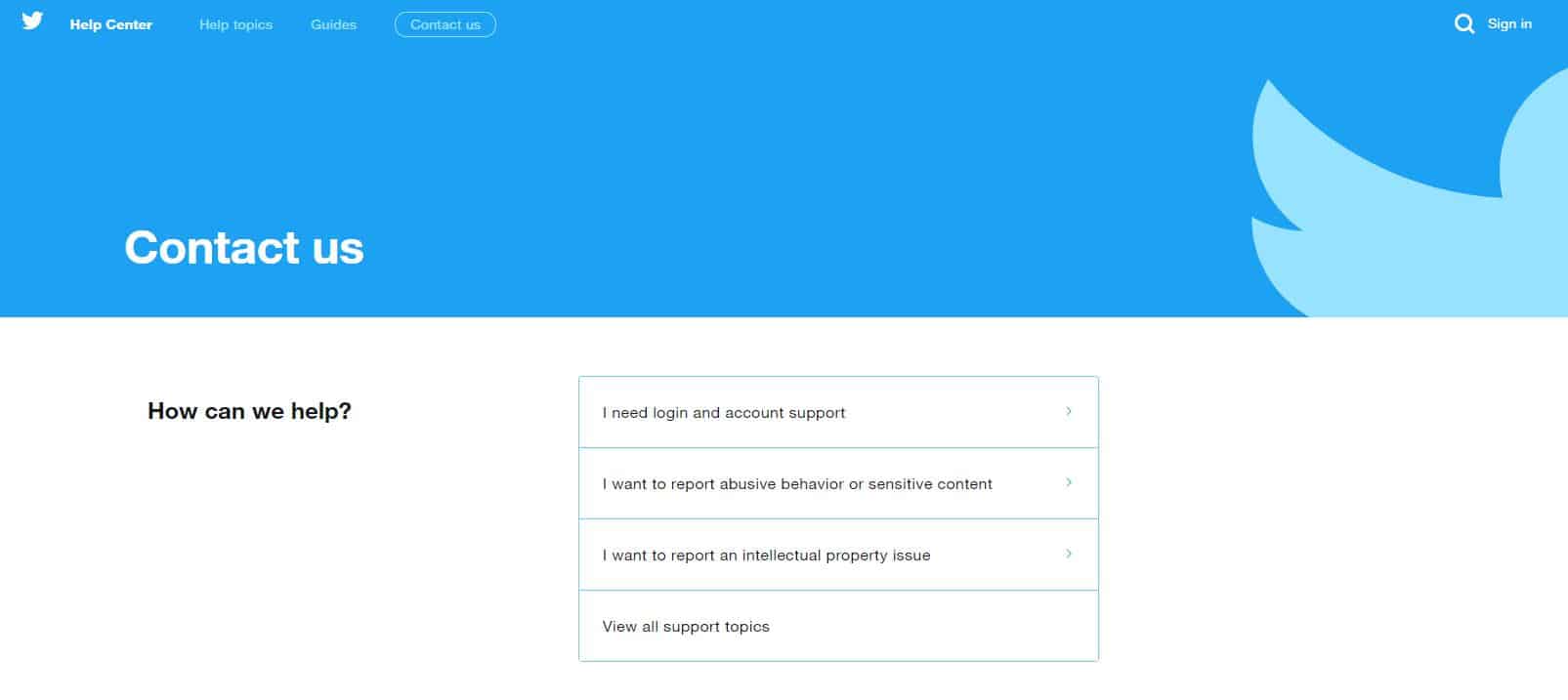
This sums up our guide in fixing Twitter DM not working. If you have other ideas for fixing this problem, please share them in the comment section below. We’d be happy to give you credit for the solution once we update this article.
If this guide helped you, please share it. 🙂











