Do you see an ‘Unable to Connect’ error on Kodi?
Since on-demand movie streaming services have been a thing, most people have decided to terminate their pay-tv subscriptions and switch to streaming apps like Netflix, Disney+, and HBO Max.
While these streaming platforms offer great value for money, you still have to pay a monthly premium to enjoy their services.
Thankfully, Kodi came to the rescue.
Compared to premium streaming apps, Kodi is open-source, which means you don’t have to spend a dime to enjoy HD-quality movies and TV shows.
Unfortunately, Kodi is not perfect, and issues can occur to the platform.
One of the most common problems on Kodi is the ‘Unable to Connect’ error message.
Today, we will show you what to do if you encounter this error message while using Kodi on your device.
Let’s get right into it!
1. Check Your Internet Connection.
When streaming movies online, a stable internet connection is required to avoid video buffers and other issues. If you encounter the ‘unable to connect’ error on Kodi, it may indicate a problem with your network.
To confirm this, run a test using Fast.com to measure your network’s current upload and download speed.

If the test indicates that your network is the problem, reboot your router to re-establish the connection with your service provider. Unplug your modem from the outlet and let it rest for 5 to 10 seconds.

Reconnect your router to the power source afterward and run another test to check if the problem is solved. Contact your ISP if your internet continues to run slow and ask them to fix the issue.
2. Check Your Repository URL.
URLs are quite confusing to type, especially if they’re too complex. If you see the ‘unable to connect’ error on Kodi while accessing an add-on, try to confirm if you’ve entered the correct repo URL.
Follow the steps below to guide you through the process:
- On Kodi, go to the Settings and click on File Manager.
- After that, right-click on the repository you’re having problems with and select Edit Source.
- Finally, check the URL Source and ensure that it’s correct.
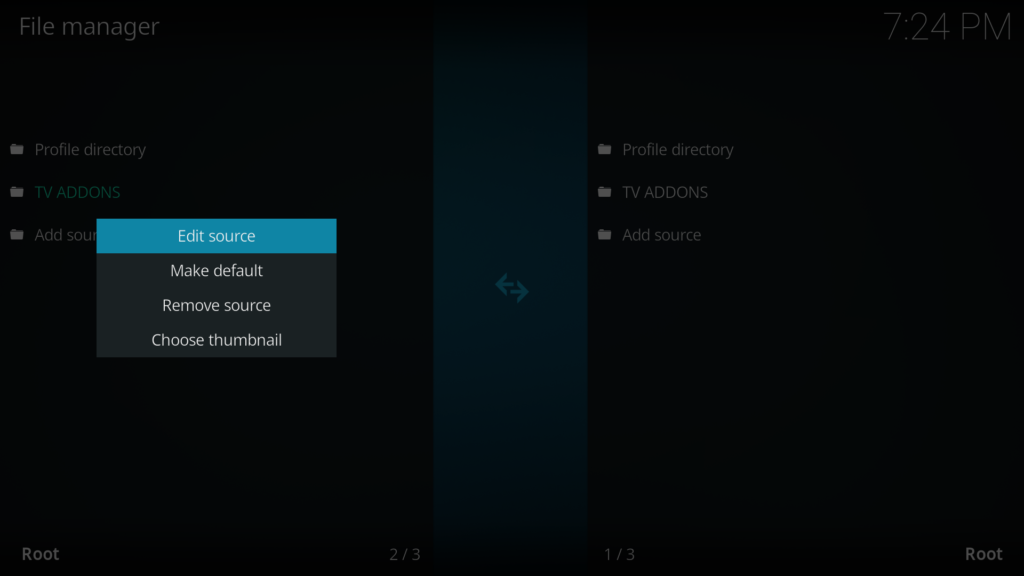
After checking the URL, go back to the add-on to see if the error message still occurs.
3. Check If the Repository Is Still Available.
Some third-party add-ons on Kodi can get banned for illegal activities or piracy. When this happens, Kodi won’t be able to connect to the repository’s servers, and the ‘unable to connect’ error would occur.
To verify this, try accessing the repo’s official website and look for announcements. You can also ask the community on Kodi’s Reddit page to see if the add-on you’re using is still available.
4. Try Using A VPN.
Since Kodi is open-source, some service providers may block specific add-ons for the app due to violations or illegal activities. If this is the case, use a VPN before accessing your add-ons to bypass restrictions.
We suggest using PureVPN for your movie streaming and web browsing needs. It uses thousands of high-speed servers worldwide for fast, stable, and secure browsing anywhere and anytime.

PureVPN also works well for other streaming platforms like Netflix, HBO Max, Hulu, and Disney+.
5. Try Using Other Add-Ons.
If none of the solutions above worked for you, it’s time that you move on to another repository. We should assume that the repo you’re trying to access has been shut down for good or the community behind it is no longer active.
Fortunately, there are a handful of repositories available for Kodi, and you should find an alternative in no time.
Head to Kodi’s Reddit page and ask the community for similar add-ons or repositories.
This sums up our guide for fixing the ‘unable to connect’ error message on Kodi. If you have questions, leave a comment below, and we’ll do our best to answer them.
If this guide helped you, please share it. 🙂





