Do you see an ‘Unable to Load Photo or Video’ error message on your iOS device?
Several iOS users have reported an issue with their devices, which fails to load a high-resolution photo or video. There are a few reasons why this error message occurs on your iOS device.
Most of the time, a slow internet connection causes this error message if you see it while browsing the web. On the other hand, insufficient storage space or storage optimization features could also trigger this error message.
If you are someone who takes and views tons of photos and videos on your iPhone, this error message can definitely ruin your experience.
To help you out, we’ve decided to make a guide for fixing the ‘Unable to Load Photo or Video – An error occurred while loading a higher quality version of this photo or video’ error message on your iOS device.
Let’s get started!
1. Turn Off Storage Optimization.
As we’ve mentioned earlier, the most common reason for the ‘Unable to Load Photo or Video’ error message is the storage optimization feature of iOS. iCloud automatically manages the size of your photos and videos so the quality of your media could be reduced.
If you see the ‘Unable to Load Photo or Video’ error message, try disabling Storage Optimization.
Here’s what you need to do:
- First, open the Settings app on your device, and go to Photos.
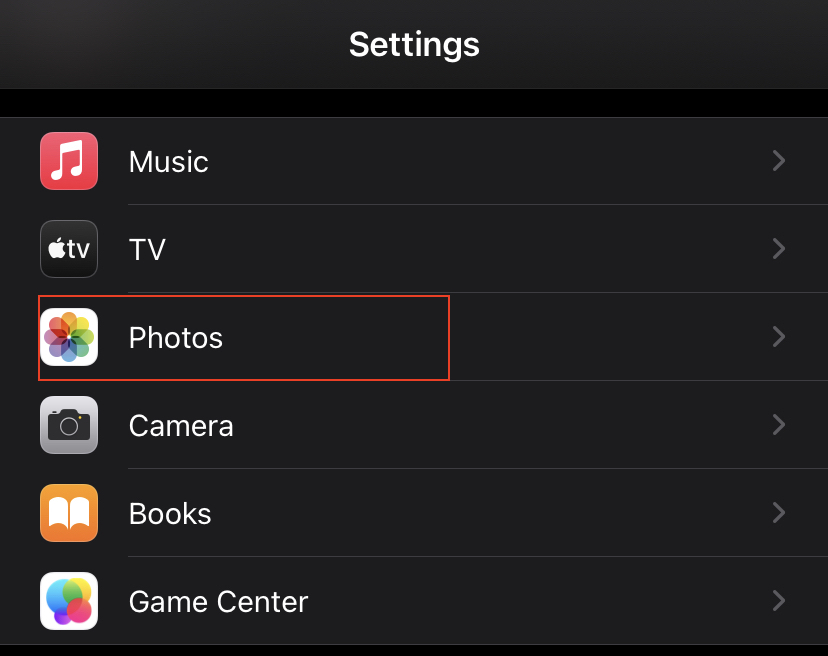
- Under Photos, look for Optimize iPhone Storage and turn it off.
- Lastly, select Download and Keep Originals.
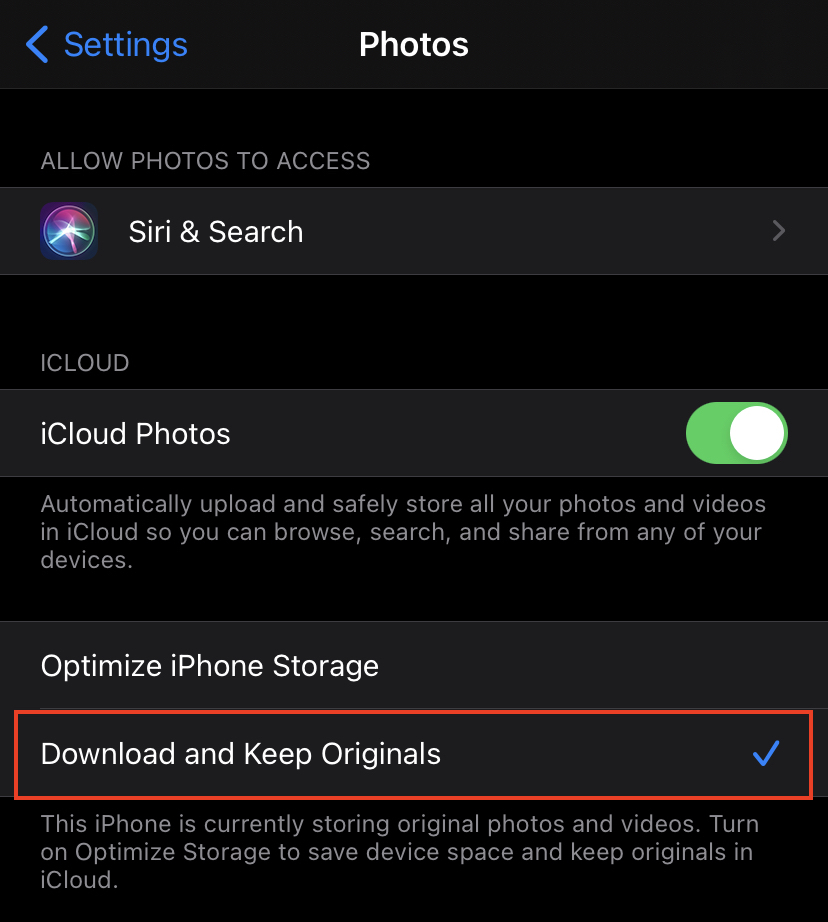
Once done, use your device as you usually would and see if the ‘Unable to Load Photo or Video’ error message would still occur.
2. Free Up Your Storage.
If your iPhone is running low on storage, we recommend you delete a few photos and videos to free up some space. Deleting unused applications would also help out if you still need some breathing room.
Follow the steps below to check if your device still has enough storage space:
- First, open the Settings app on your device and go to General.
- From General, and click on iPhone Storage.
- Lastly, you will see how much space is left on your device in the upper right corner of your screen.
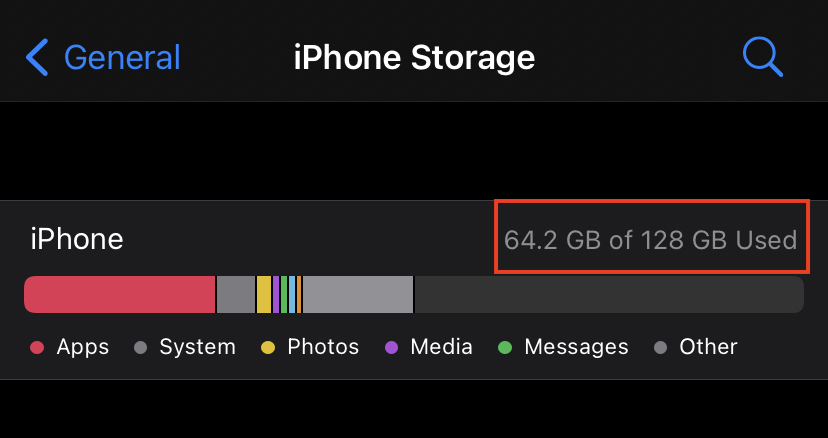
Note that it may take a few seconds to calculate category sizes, especially if many files are stored on your device. If your storage is full, delete some files to make space for the photos and videos you want to download back to your device.
3. Access Files from iCloud.
If you still see the error message when viewing your photos or videos, we suggest that you visit iCloud’s official website and view your media files from there. After that, you can save the photos and videos to your computer and transfer them to your iPhone afterward.
Follow the steps below to access your iCloud using a web browser:
- Start by opening iCloud’s official website using any browser.
- After that, log in to your account and access the Photos tab.
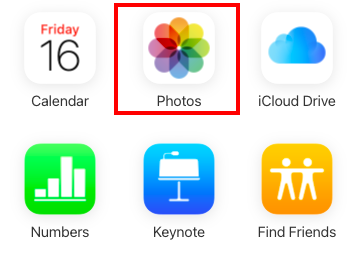
3. Now, select the media files you want to access and save them to your computer.
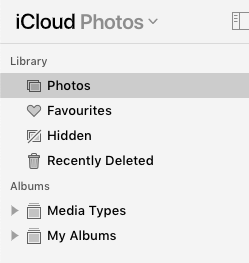
- Finally, transfer the photos and videos to your iPhone using Airdrop or your preferred file transfer software.
Once done, try viewing the media files on your iOS device again to check if the error message would still occur.
4. Update Your iOS.
Your iPhone’s current iOS version may have an underlying issue related to viewing photos and videos. To rule this out, we recommend updating your device and seeing if the problem goes away.
Here’s how you can check for iOS updates:
- First, go to Settings, and then look for General.
- Under General, tap on Software Updates.
- Lastly, if an update is available, tap Download and Install.
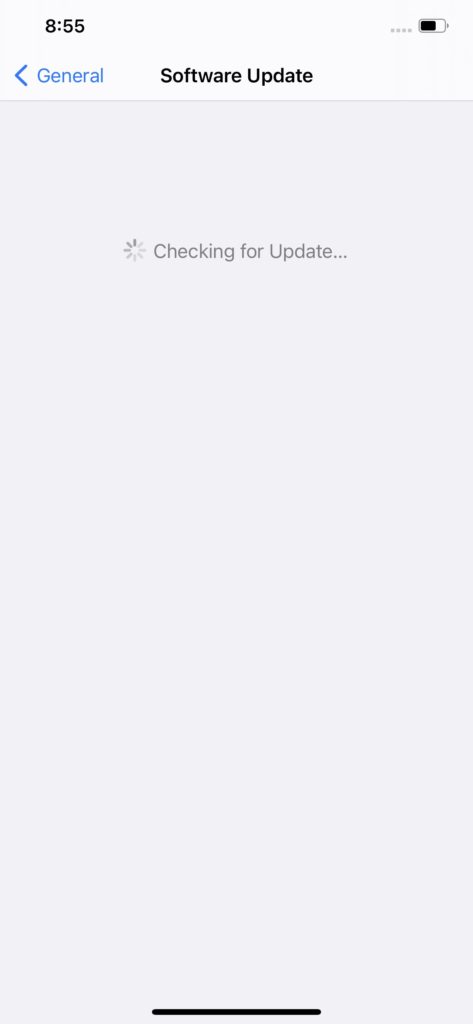
Wait for the update to finish and go back to your gallery to check if the problem is solved.
5. Enable Unlimited Cellular Data.
If you use cellular data to access the internet, you’ll need to give the Photos app unrestricted access to minimize download-related issues. However, keep in mind that this will consume more bandwidth, which could cost you extra depending on your cellular plan.
Follow the steps below to enable this option on your iPhone:
- First, open the Settings app on your phone and look for Photos.
- Under Photos, tap on Cellular Data.
- Finally, toggle on Unlimited Updates. This will automatically upload and download iCloud photos even when you are not connected to Wi-Fi.
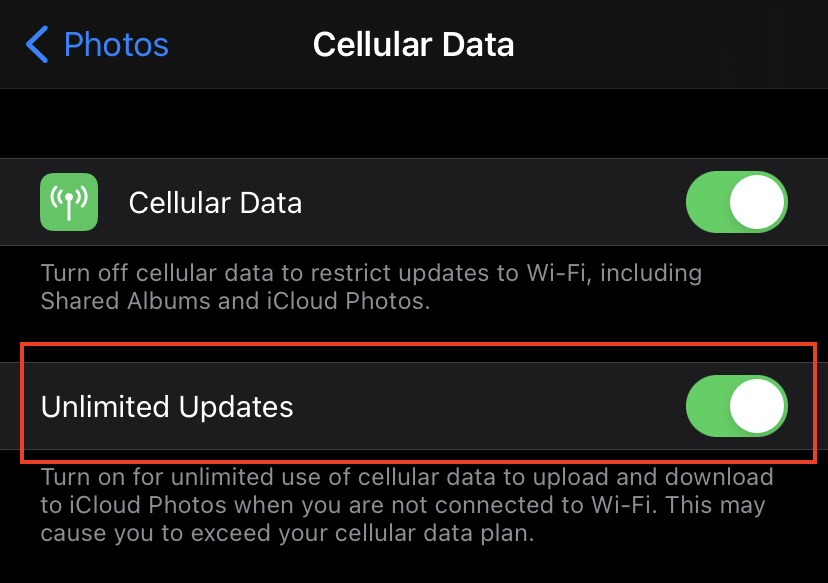
6. Restart Your Device.
If the solutions above did not work, try restarting your device to allow your system to reload its resources. This will ensure that any temporary bugs or glitches get fixed once your system restarts.
Check out the steps below to restart your iOS device:
- First, press and hold the Volume and Power buttons until the ‘Slide to Power Off’ screen shows up.
- Now, drag the slider to the right until your screen shuts off.
- Lastly, wait for a minute and turn your device back on by pressing the Power button until the Apple logo appears.
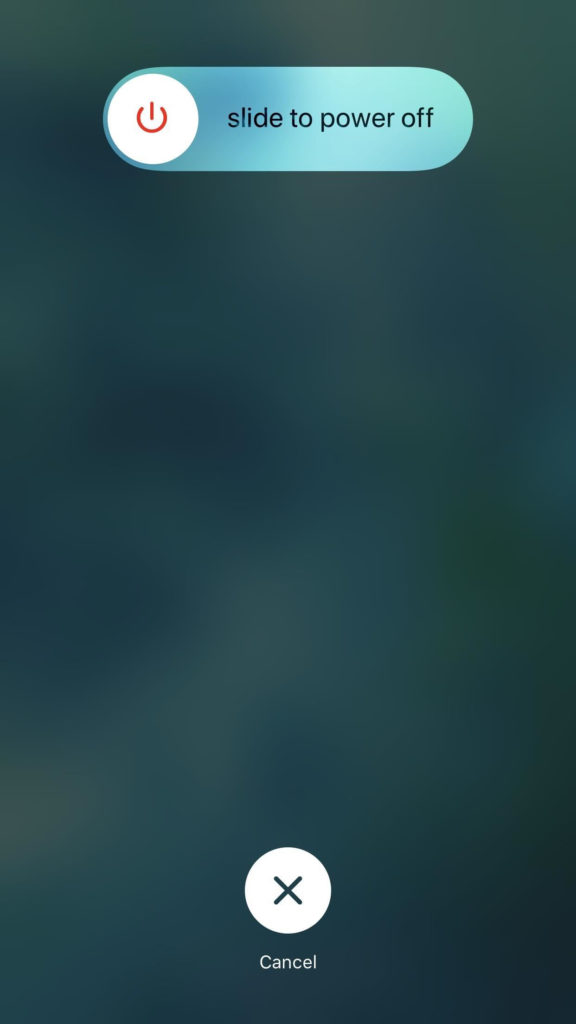
Once you’ve restarted your device, go back to the Photos app and check if the ‘Unable to Load Photo or Video’ error message would still occur on your iOS device.
7. Scan for Errors.
Your iOS device’s operating system may have run into errors, which causes the ‘Unable to Load Photo or Video’ message. This usually happens when an update fails to push through, or other applications become in conflict with your system files.
To fix this, we recommend using Dr.Fone. This is an all-in-one tool that helps you manage your Android and iOS devices. You can Dr.Fone’s System Repair tool to fix errors on your device without data loss.
8. Contact Apple Support.
If you still encounter the ‘Unable to Load Photo or Video’ error message on your iOS device, we recommend that you call the attention of Apple.
Visit Apple’s official support page and get in touch with their customer service to report the issue you’ve been experiencing with your device. Depending on the situation, you might need to bring your iPhone to the nearest service center.
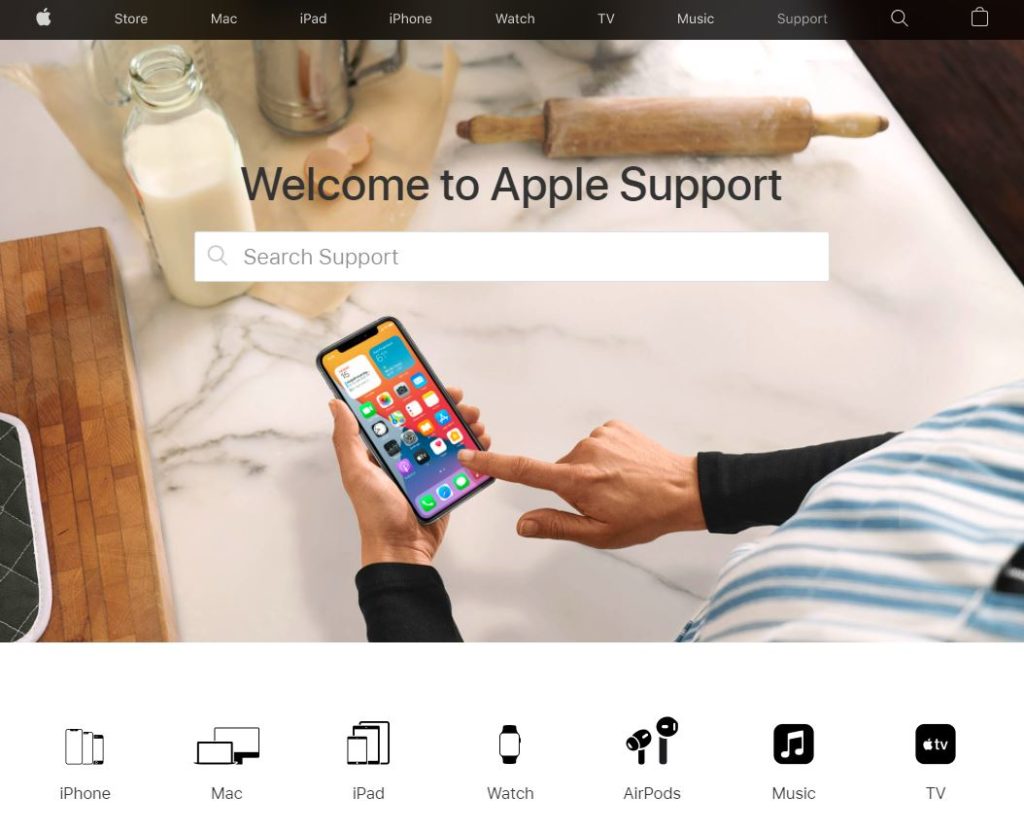
Due to COVID-19, some stores could be closed, so make sure to check in with their team before bringing in your device for repairs.
This ends our guide for fixing the ‘Unable to Load Photo or Video’ error message on your iOS device. If you have questions, please don’t hesitate to leave a comment below, and we’ll be glad to help you out.
If this guide helped you, please share it. 🙂





