Do you see an ‘unable to retrieve settings’ error on GeForce Experience?
NVIDIA GeForce Experience is the companion software for NVIDIA graphics cards. It is used to store configurations for your GPU, handle screen recording tasks while in-game, optimize performance, and keep your drivers up to date.
However, the software isn’t flawless, and issues might arise during use. If you are here, we can assume that you see an ‘unable to retrieve settings’ error on GeForce Experience.
Depending on the situation, this problem on GeForce Experience could be due to corrupted user data or outdated software. On the other hand, it can also be due to system restrictions and temporary bugs.
Luckily, this problem is quite common, and troubleshooting should be simple.
Today, we have decided to make a guide on how to fix the ‘unable to retrieve settings’ error on GeForce Experience.
Let’s jump right in!
1. Restart Your PC.
As a standard procedure, we always suggest readers restart their devices whenever something isn’t working right. This should ensure that their files and resources are loaded correctly and that there are no temporary bugs or glitches in their system.
See the guide below to restart your computer:
- On your keyboard, press the Windows key to open the Start Menu.
- After that, access the Power Options tab.
- Finally, choose Restart to reboot your system.

Head back to GeForce Experience afterward to check if the problem is solved.
2. Install Driver Updates.
To keep their GPUs performing at their best, NVIDIA releases timely updates to patch underlying issues and avoid compatibility issues with new titles. If you keep seeing an ‘unable to retrieve settings’ error on GeForce Experience, try updating your drivers.
Here’s what you need to do:
- On your keyboard, press the Windows + X keys to open the Quick Menu.
- Now, click on Device Manager.
- Expand the Display Adapters tab and right-click on your video card.
- Finally, choose the Update Driver option and follow the prompts.

Restart your computer to apply the changes and see if you’ll still encounter the error message on GeForce Experience.
3. Update Windows.
The version of Windows you are running might not be compatible with your game or GeForce Experience. To rule out compatibility issues, update your operating system to the latest version possible.
Follow the steps below to update Windows:
- On your computer, access the Start Menu and go to Windows Settings.
- After that, click on Update & Security and click on Windows Update.
- Finally, click on Check for Updates and follow the prompts.

Try using GeForce Experience again after installing the update to check if the problem is solved.
4. Clear Steam User Data.
If the error message appears while launching games from Steam, the issue might be with your user data. To resolve this, you simply need to clear your user data stored inside Steam’s app folder.
Check out the steps below to guide you through the process:
- First, press the Windows + E keys on your keyboard.
- After that, navigate to ‘C:\Program Files\Steam\userdata’.
- Lastly, find all the folders without any numbers and delete them.
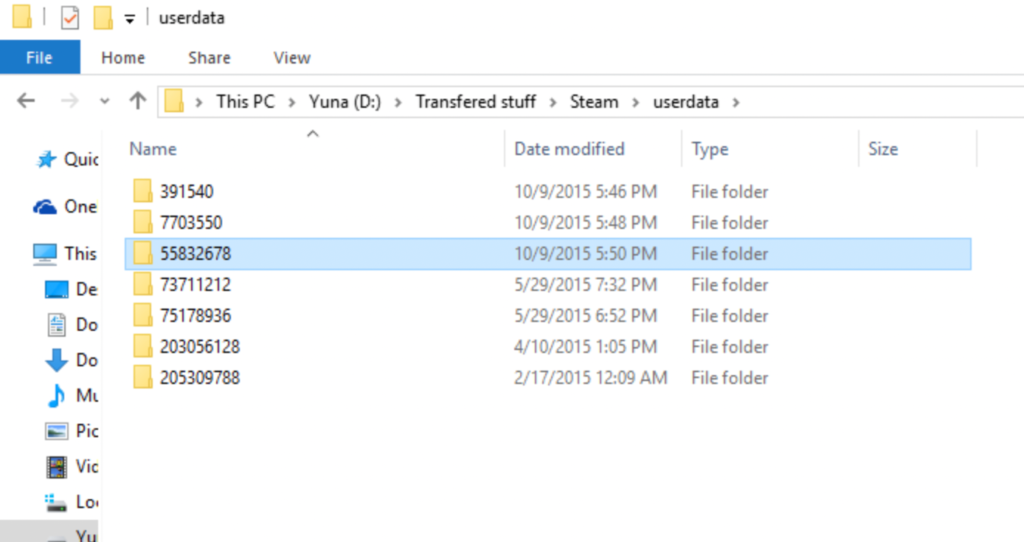
Restart your system afterward and see if you’ll still encounter the error.
That sums up our guide for fixing the ‘unable to retrieve settings’ error on GeForce Experience. If you have questions or other concerns, please voice them out in the comment section, and we’ll do our best to help.
If this guide helped you, please share it. 🙂





