Are you trying to figure out why the Upwork app is not working on your device?
With most of the population owning a smartphone, platforms need to have a dedicated mobile device application to make their services more accessible to users. Upwork also has a dedicated app where you can manage your contracts, contact your clients, and transfer funds to your bank account.
However, if you’re reading this right now, you’re probably having difficulty accessing your account due to the Upwork app not working on your device. Server-related issues often cause this problem, but you should also consider other factors on your end.
Since the problem doesn’t point out a specific issue or give out an error message, troubleshooting can be confusing, especially if you don’t know where to start.
Today, we will show you a few methods that you can do if the Upwork app is not working correctly on your mobile device.
Let’s get started!
1. Check Upwork’s Servers.
Whenever you encounter problems on the Upwork app or any platform, the first thing that you should always do is to check its servers. You can use third-party sites like Downdetector to view the current status of Upwork and the problems it has encountered for the last 24 hours.
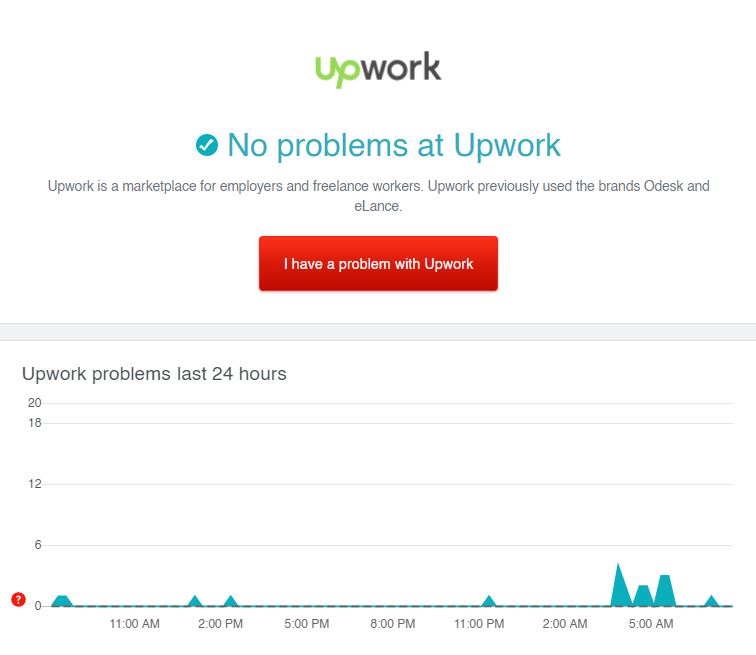
On the other hand, you can also visit Upwork’s dedicated page to their services’ current status. You can also view the past problems Upwork has encountered or report a problem to their team from there.
2. Re-Login to Your Upwork Account.
Temporary errors and glitches can occur on your Upwork account and cause numerous problems to the mobile app. If the Upwork app is not working correctly, try to re-login to your account to reload its data.
To re-login into your Upwork account on your mobile device, follow the steps below:
- First, open Upwork on your Android or iOS device.
- Now, tap on your Profile icon from the top left corner of your display to access the side drawer.
- Finally, tap on your profile name and hit the Log Out button.
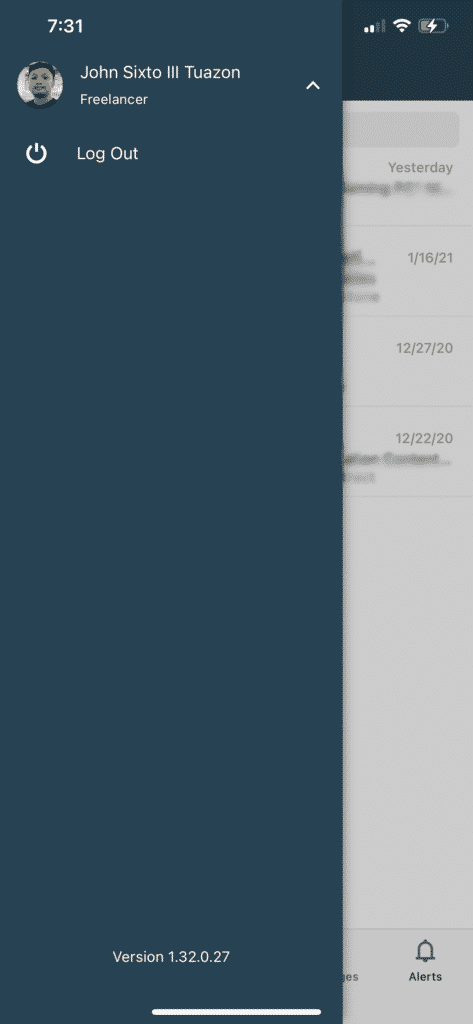
Once done, wait for at least 2 minutes before logging back into your Upwork account.
If you’re having issues using the messaging feature on Upwork, visit our in-depth guide about the problem to help you out.
3. Turn Off VPN.
If you are experiencing network connectivity issues, like services not loading on the Upwork app, try to disable any VPN running on your device.
Although VPNs are great for protecting your user data, they can also interfere with your network’s flow and make it difficult for your device to communicate with Upwork’s servers.
To fix the Upwork app not working on your device, simply disable your VPN service and check if the problem goes away.

On the other hand, you can also try alternative VPNs like PureVPN. Unlike other VPNs, it keeps your network stable while protecting your data from hackers and other entities.
4. Check for Updates.
Frequent updates are essential for optimizing applications and ensuring that errors occurring on the platform get patched. Upwork could already be aware of the problem on their application and might roll out an update anytime.
On Android, you can update the Upwork app by doing the following steps:
- First, open the Google Play Store on your device and tap on the Menu button at the center of your display.
- Now, tap on My Apps and Games from the side drawer to check for available updates.
- Lastly, tap the Update button beside Upwork if there’s an available update.

For iOS users, check out the guide below to update the Upwork app on your device.
- On your home screen, tap on the App Store to launch it.
- After that, tap on your Profile to access the list of applications with available updates.
- Finally, tap on the Update button if there’s a more recent version of Upwork.

After updating Upwork, go back to the app and see if it is now working correctly.
5. Reinstall the Upwork App.
If the update could not fix the Upwork app issue, you could try reinstalling the app on your device. Some of its installation files may have gotten corrupted during an update or while in use.
Instead of fixing the corrupted files, we suggest that you just delete the existing copy of Upwork and reinstall the app on your device.
On Android, you can reinstall Upwork by following the steps below:
- First, open your Android device and find the Upwork app from the application drawer.
- After that, press its app icon until the selection screen shows up.
- Finally, tap on Uninstall to remove Upwork from your device.
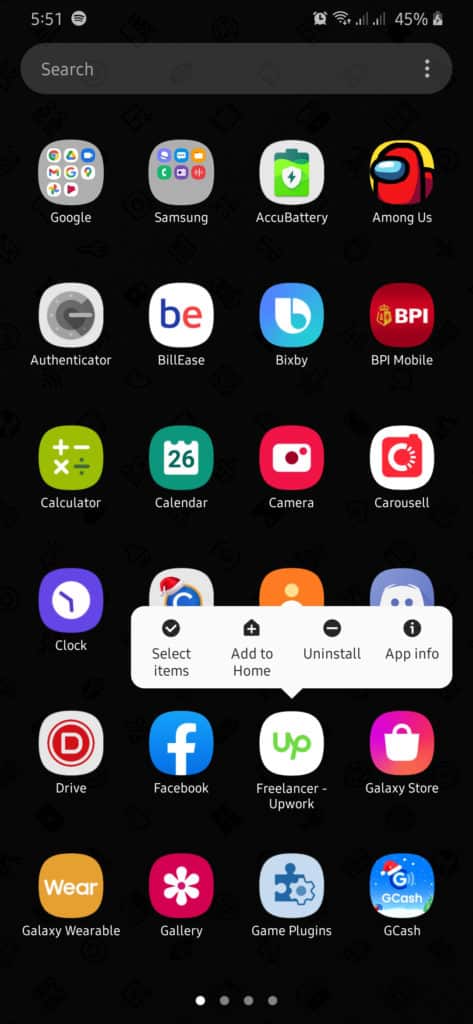
For iOS users, follow the guide below to reinstall Upwork:
- On your device, go to the home screen and locate Upwork.
- Now, tap and hold its app icon to access the options menu.
- Lastly, tap on Remove App to delete Upwork from your iOS device.
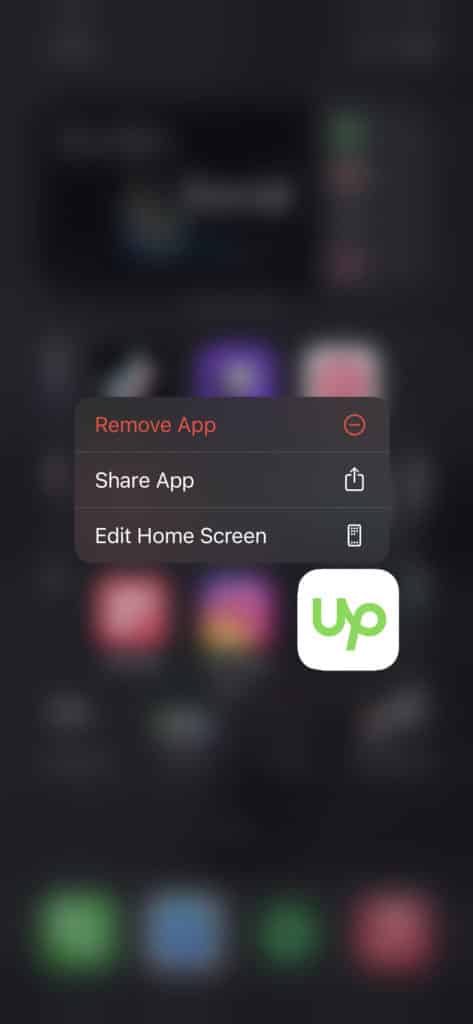
Once you’ve removed the Upwork app, head back into your App Store (iOS) or Play Store (Android) and reinstall the Upwork app from there.
6. Reset App Cache (Android Devices).
App caches consist of images, scripts, and other media files that enhance applications’ performance on your device. If this gets corrupted, you can expect performance issues and other problems to occur on Upwork.
Thankfully, Android devices give you more control over your application files compared to iOS. With this, you can try clearing your app cache if the Upwork app is not working correctly.
- First, go to your home screen and access the Settings app.
- Now, scroll down and tap on Apps.
- Find Upwork from the list and open its settings.
- Lastly, tap on Storage and hit the Clear Cache button.
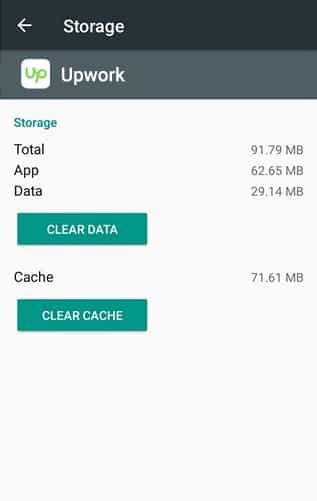
Once done, restart Upwork and check if the problem is solved.
7. Check and Reset Your Internet Connection.
Since Upwork is an online app, it requires a fast and reliable internet connection to work correctly. However, if your network is running slow, the app may not function as it should, and some of its services may encounter errors.
To verify this, run a speed test on your network using Fast.com to check its current state.

If your network is running slow, restart your router to re-establish the connection with your service provider’s servers.

After restarting your router, perform another speed test to check if the problem is solved. On the other hand, contact your ISP if you continue to experience network-related issues and ask them to fix the problem.
8. Try Using Fiverr.
Can’t find new projects since the Upwork app is not working? Check out Fiverr!
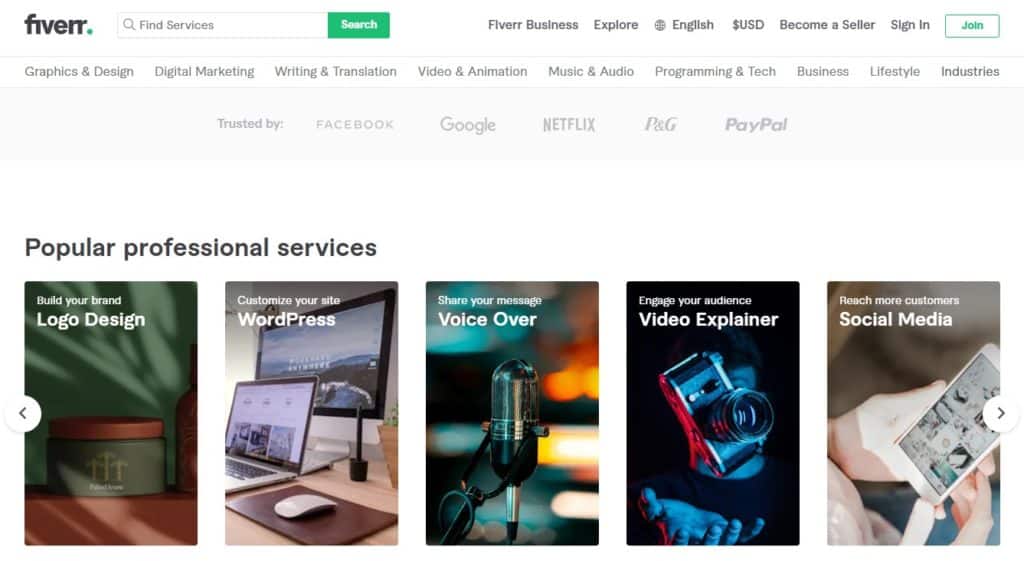
If you’re a freelancer, Fiverr offers an excellent platform to showcase your skills and get paid to do it. It is the largest online marketplace for digital services, with hundreds of job listings posted every hour.
Setting up your account is fast and a lot cheaper compared to setting up your website to market your skills. On Fiverr, you can also offer gig packages to clients to better cater to their needs.
Finally, Fiverr has 24/7 customer support ready to help you out any time of the day.
Sign up for a freelancer account today and earn thousands of dollars every month.
9. Report the Problem to Upwork.
If the Upwork app is still not working on your device, we recommend that you let the experts take over the situation.
Visit Upwork’s support page and contact their customer service from there. When reporting an issue, try to include important information like your account details, the device you are using, and a screenshot of the problem if available.
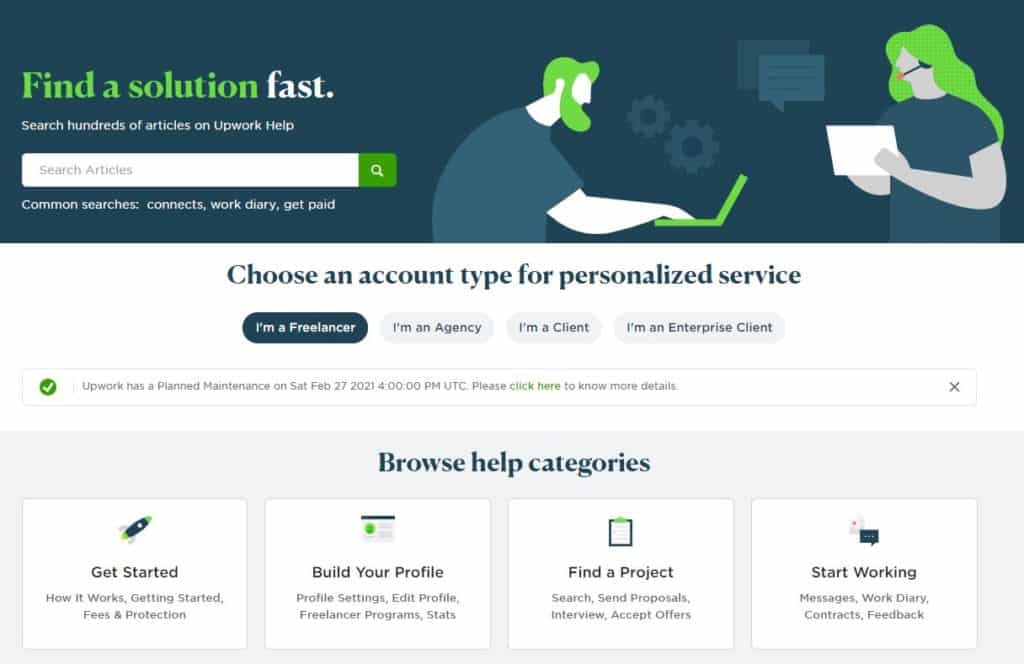
You can also post the matter to the community where other freelancers could help you out.
This brings us to the end of our guide in fixing the Upwork app not working on your device. If you have any questions, kindly leave a comment below, and we’ll do our best to help you out.
If this guide helped you, please share it. 🙂





