Is Upwork instant pay not working on your account?
For a regular Upwork user, we all know that getting your funds from the platform usually takes days due to Upwork’s payment protection program. Besides the mandatory security period, a day or two is also needed to transfer the funds to your bank account.
Thankfully, Upwork offers an instant pay option for US freelancers to make withdrawals in minutes. This is extremely helpful for emergencies where you need the money immediately.
If Upwork instant pay is now working on your account, it can be very annoying, especially if you expect to receive the money today.
Most of the time, a problem with Upwork’s servers or your bank is the reason why this happens, and it is usually out of our control. However, other factors on your end should also be considered when dealing with this issue on Upwork.
Today, we’ve decided to make a simple guide on what to do if Upwork instant pay is not working on your account.
Let’s get started!
1. Check Upwork’s Servers.
Before making any changes on your device and Upwork account, you should first verify if the problem is on your end or Upwork’s side. To do this, you can visit Upwork’s dedicated status page, where they show their services’ current status.
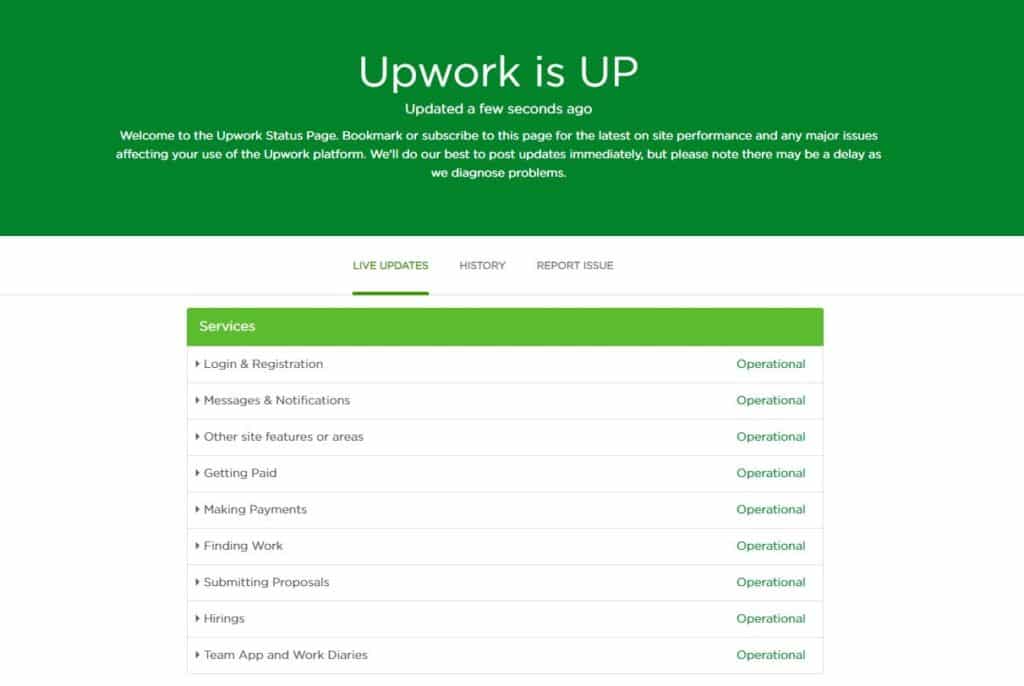
On the other hand, you can also use third-party websites like Downdetector to view the status of Upwork and the problems it has encountered for the past 24 hours.
If Upwork’s servers are currently down, the best thing to do for now is to wait. However, you can still try the listed methods below and see if anything works out.
2. Instant Pay Guidelines.
If Upwork instant pay is not working on your account, you are probably not located in the US, or your account is set to a different region. Before using instant pay, make sure that you are in the US and your account’s location is also set to the US.
You should also have a VISA or Mastercard debit card linked to your account for Upwork instant pay to function correctly.
Visit Upwork’s official site to learn more about instant pay and its guidelines.
3. The Three-Day Security Period.
After setting up your payment method, Upwork’s team still needs to verify the bank information you’ve provided and make sure that it checks out. However, if the payment method you’ve set up has an issue, their team will reach out to you after three business days.
If you’ve just added the payment method, wait for the 3-day security period to end, and you should be able to use the instant pay method without any issues.
4. Try Another Payment Method.
If your current payment method is not working, try to add another bank account to your Upwork profile. Your local bank could be experiencing problems at the moment, and if you need the funds, you can use other bank accounts to receive them.
However, make sure that you add a bank account with the same name as your Upwork profile.
- First, open your Upwork account and click on your Profile.
- After that, click on Settings and access the Get Paid tab.
- Now, under Payment Methods, click on Add Method.
- Finally, select the payment method that you want to set up and follow the on-screen prompts to complete the process.
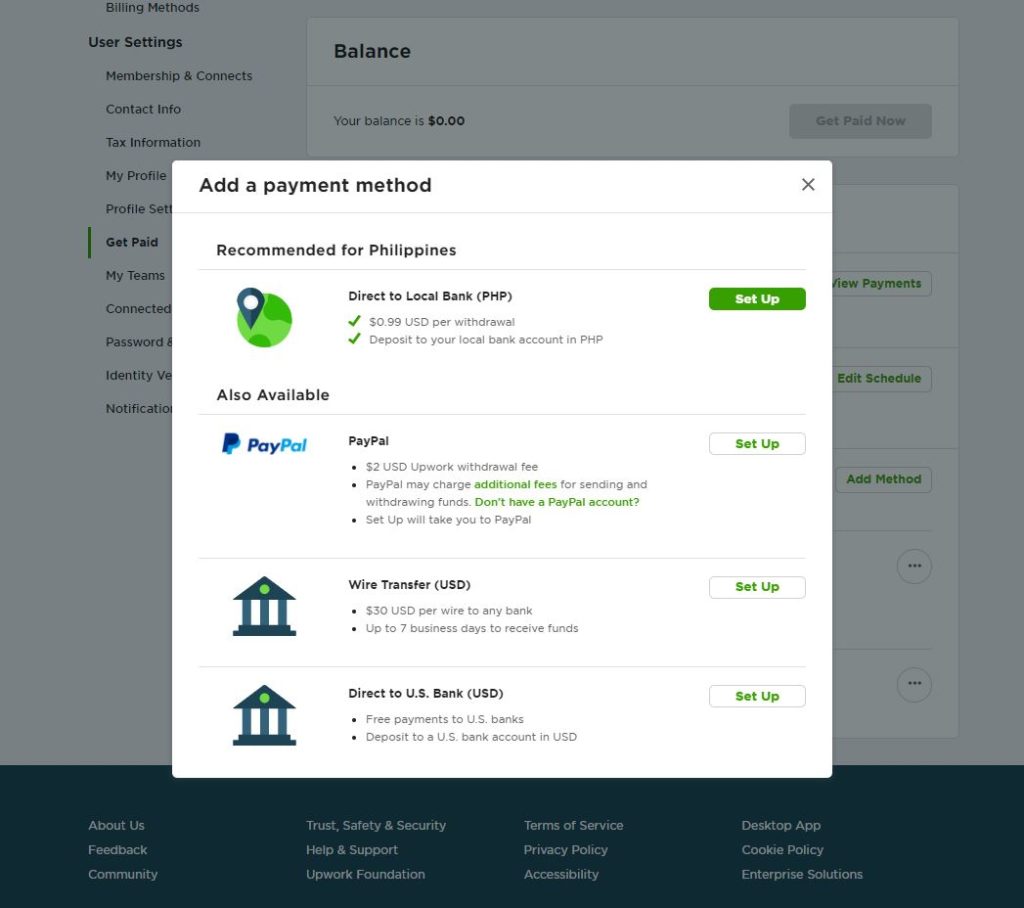
Once done, wait for your payment method to get verified and try withdrawing your funds again.
5. Turn Off VPN.
If you plan to make a transaction involving your bank and Upwork account, you don’t want any interference to happen during the process. In this case, turn off your VPN if you have one running to avoid issues.
Since VPNs make changes to your IP address, your device might find it difficult to maintain a stable connection with Upwork’s servers, which can cause instant pay not to work.

On the other hand, you can also use other VPNs such as PureVPN. Unlike other virtual private networks, it doesn’t interfere with your network’s flow and keeps it stable while protecting your privacy online.
6. Clear Your Browsing Data.
Browsers use temporary data called caches and cookies to improve their performance when loading websites and their features. However, these caches and cookies can accumulate over time and slow down your browser and cause websites to fail.
If Upwork instant pay is not working correctly, try clearing your browsing data and see if the problem goes away.
- First, open your browser and access its settings page.
- After that, go to the Privacy and Security tab and click on Clear Browsing Data.
- Now, change the Time Range to All Time and make sure that ‘Cached Images and Files’ and ‘Cookies and Other Site Data’ are included in the process.
- Finally, hit the Clear Data button to proceed.

7. Try Another Browser.
Your current browser may be experiencing issues at the moment and cannot load Upwork and other websites correctly. In this case, you can try using different browsers for the meantime until your preferred browser is back to normal.
Preferably, try using browsers with a lot of users like Chrome, Opera, and Firefox. These browsers use highly optimized render engines that are supported for most websites. Besides, these browsers are less likely to fail and are much more reliable compared to others.
8. Re-Login to Upwork.
There are times when Upwork encounters a temporary error, and your user data gets corrupted. To fix this, you can try signing out of your account and log back in after a few minutes to refresh your account data.
On mobile devices, follow the steps below to sign out of your Upwork account:
- First, open the Upwork app on your device and tap on your Profile.
- After that, tap on your profile name from the side menu.
- Lastly, tap the Log Out button.
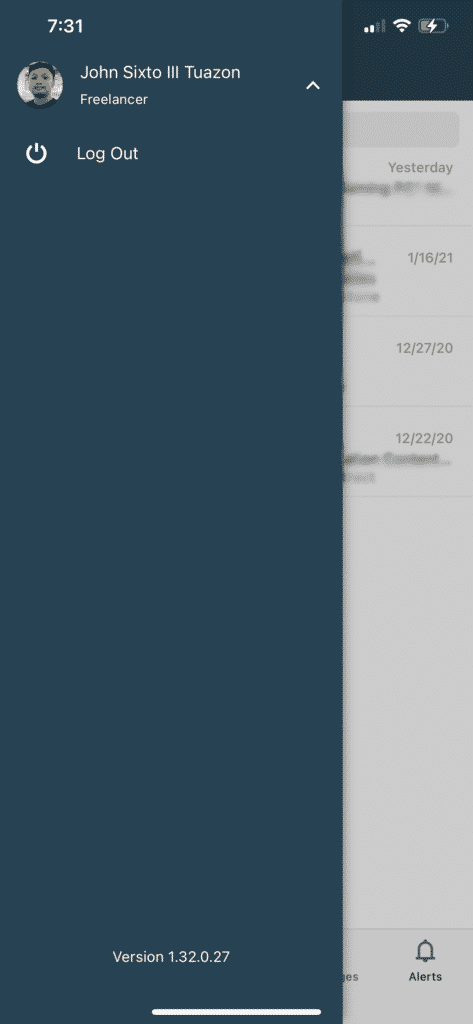
If you are on a browser, check out the steps below to guide you on the process.
- Open your browser and access your Upwork account.
- Now, click on your Profile from the top right corner of the window.
- Finally, click on Log Out.
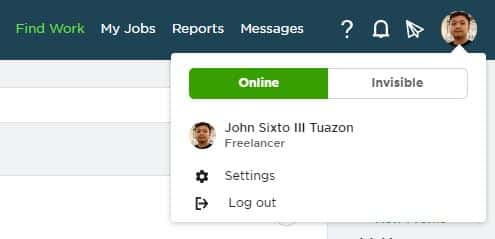
Once done, wait for about 2-3 minutes before logging back into your Upwork account.
9. Check and Reset Your Internet.
Network-related issues and interruptions could also be the reason why Upwork instant pay is not working. Since you are making an online transaction, your device needs a stable internet connection to connect with Upwork’s servers.
If you feel your network is running slow, try to run a speed test using Fast.com to measure its current upload and download bandwidth.

Restart your router if the result indicates that your network is indeed the problem. Find the power chord of your router and unplug it from the wall outlet for about 10 seconds. Once done, plug back in the power cable to restart your network router.

After that restart, re-run the test to check if your connection is now working correctly. If the problem persists, then it’s best to contact your internet service provider and ask them to fix the issues from their end.
10. Try Using Fiverr.
If you are having issues using instant pay on Upwork, consider looking into other options like Fiverr.
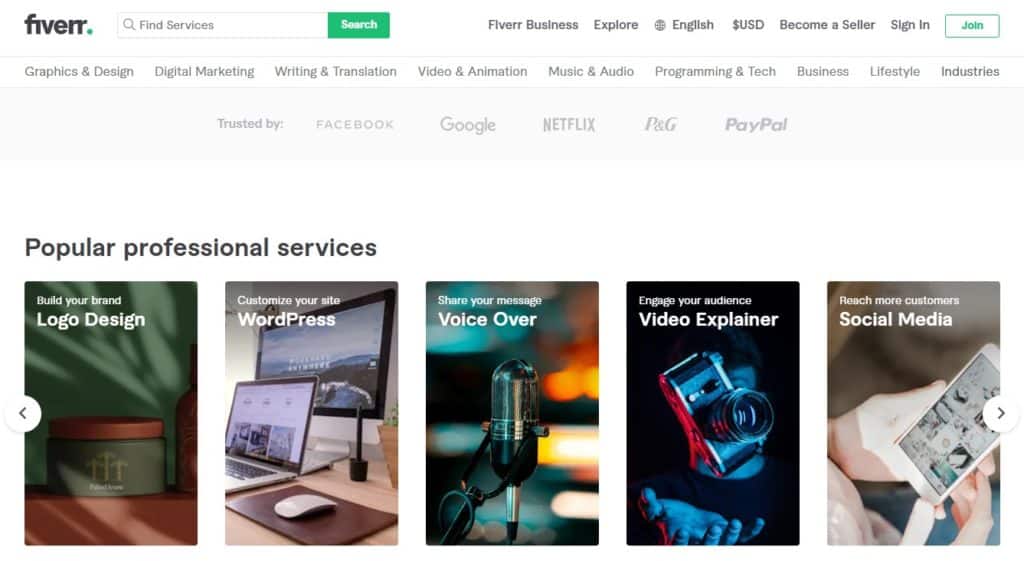
Fiverr is the largest online marketplace for digital services such as virtual assistance, copywriting, web design, and more! On Fiverr, you can meet hundreds of clients every month and potentially earn thousands of dollars while working at your own home.
They have a secured payment channel that protects you and your clients from scammers who take advantage of online transactions. Fiverr also has 24/7 customer support that is very friendly and always ready to help you out.
Lead your freelancing career to the right path with Fiverr.
11. Report the Problem to Upwork.
If none of the methods above solved your problem, we suggest that you visit Upwork’s support page and let the experts take over.
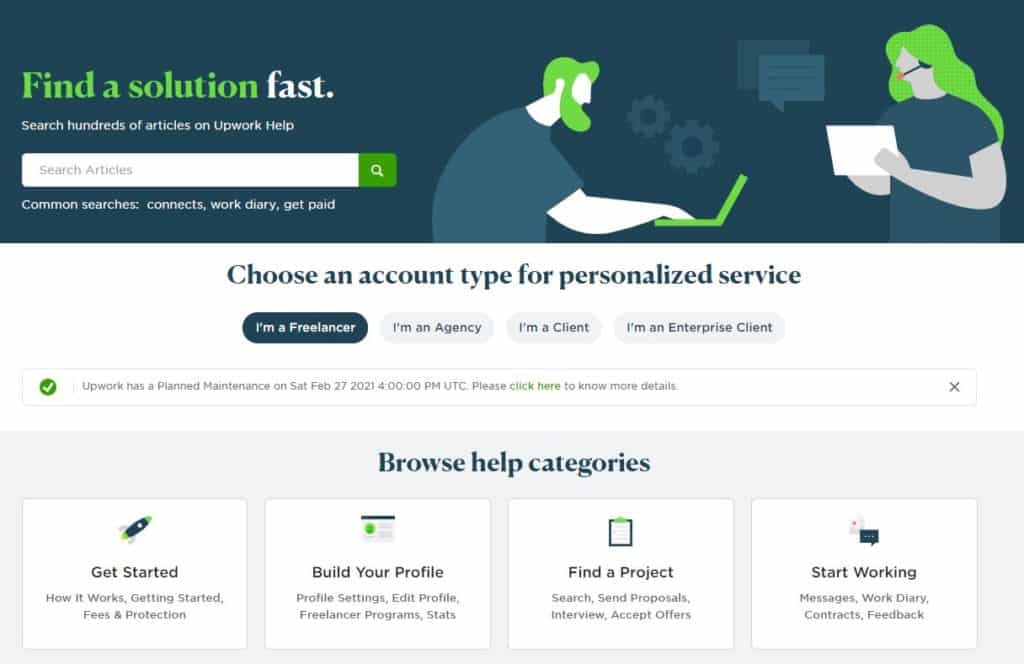
Contact their customer service from the page and hope that their team can provide an immediate solution for the problem. You can also try asking the community about the issue, and some freelancers might be able to help you.
Make sure to include important information when asking for help, like your account details, the exact problem you are experiencing, and a screenshot of the issue if possible.
This sums up our guide in fixing Upwork instant pay not working. If you have any questions about this matter, feel free to leave a comment below, and we’ll do our best to help you out.
If this guide helped you, please share it. 🙂





