Can’t work on your projects since Upwork is not loading on your device?
If you’ve been a long-time user of Upwork, you probably know that their platform can be sluggish at times, especially the dedicated app for Android devices.
Although Upwork has made efforts to update its platform and improve its performance, occasional problems still occur when sending proposals, messaging a client, or browsing your job posting feed.
Most of the time, a simple refresh is enough to fix the issue, but what should you do if it did not work?
Today, we will show you what to do if Upwork is not loading or working on your device.
Before anything else, go ahead and visit Upwork’s status page and check if there are any problems with their services. If this is the case, the only thing you can do for now is to wait until Upwork gets everything in order.
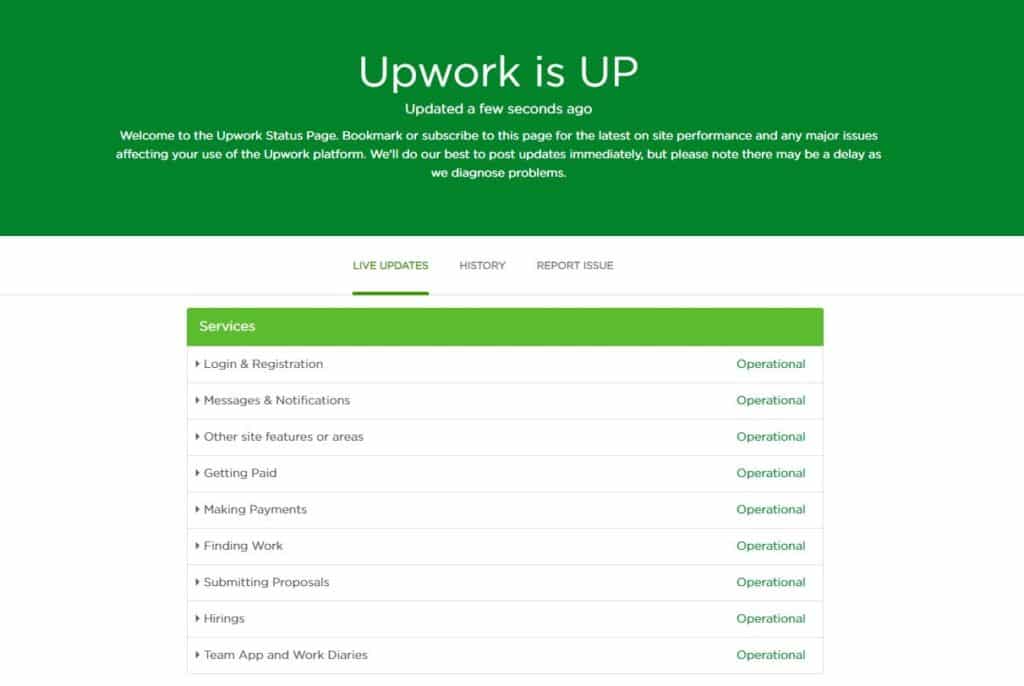
However, if there are no issues with their servers, follow the methods below to address the problem.
Let’s get started!
1. Re-Login to Your Upwork Account.
Whenever we encounter problems on Upwork or any website, the first thing that we do is refresh the page, which usually works like a charm. However, if an error occurred on your account, a simple refresh won’t fix the problem.
In this case, you can try signing out of your Upwork account and log back in to refresh its data.
On mobile devices, check out the guide below to sign out of your Upwork account.
- First, open the Upwork app on your device.
- Next, tap on your Profile icon to access the side menu.
- Lastly, tap on your profile name to expand it and tap the Log Out button.
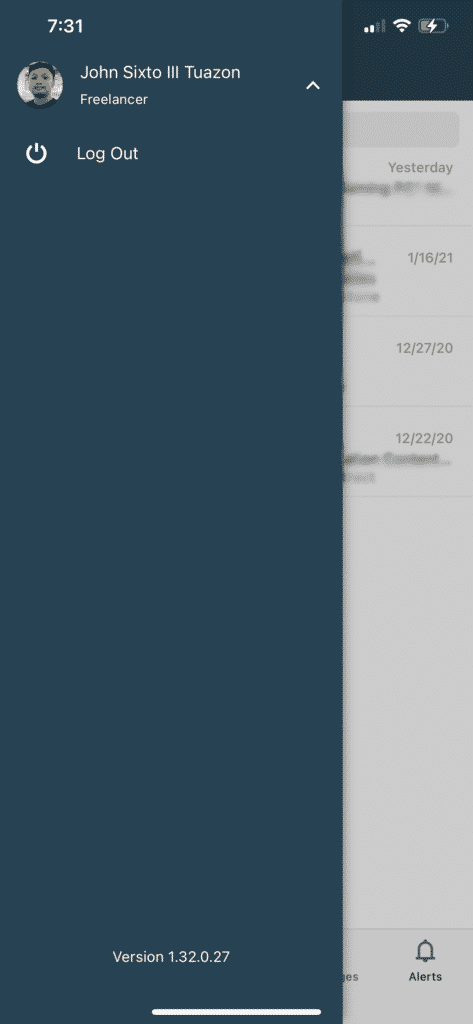
If you are using a browser, follow the steps below to logout of your Upwork account.
- Access Upwork using your preferred browser.
- Now, click on your Profile from the top right corner of your display.
- Finally, tap on Log Out.
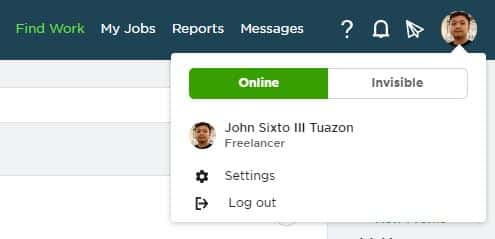
Once done, wait for about 2-3 minutes and log back into your Upwork account.
2. Turn Off VPN.
If you are using VPNs on your device, try to turn it off if Upwork is not loading. While VPNs work great for securing your data and network, they can also cause delays and instability on your internet connection.
Since virtual private networks alter your IP address, your device may struggle to maintain the connection with Upwork’s servers, explaining why it is not loading.
Disable your VPN and see if the problem goes away.

On the other hand, you can also try using other VPNs like PureVPN that protect your data while keeping your connection stable through unique tunneling protocols.
3. Clear Your Browsing Data.
Your browser stores caches and cookies on your device to help it load websites faster. However, if caches and cookies got corrupted due to an error, you may experience numerous problems like websites not loading, being unresponsive, and not working at all.
To fix this, clear your browsing data to eliminate any corrupted files on your browser.
- First, launch your browser and access its settings page.
- After that, scroll down to Privacy and Security and open the Clear Browsing Data page.
- Now, click on Time Range and change it to All Time.
- Finally, include ‘Cached Images and Files’ and ‘Cookies and Other Site Data’ in the process and hit the Clear Data button.

Once done, go back to Upwork and see if the website would load on your browser.
4. Disable Your Browser Extensions or Try Another Browser.
Extensions or Add-Ons are third-party applications installed directly on your browsers to provide additional features on some websites. However, these extensions are not compatible with every website and can interfere with how it works.
If Upwork is not loading on your browser, try to disable your extensions first.
- Open your browser and access its Settings tab.
- Now, click on Extensions to manage your browser’s extensions.
- Finally, disable all of your extensions.

After turning off your browser extensions, try loading Upwork again.
On the other hand, you can also try using different browsers if the website won’t load on your default browser. There’s a possibility that your current browser is having issues and struggling to load websites.
5. Check for Updates.
To keep their application-optimized, developers release frequent updates to patch any errors that may have occurred on the platform. Besides, security protocols are also updated to reduce the risk of your account getting hacked.
If Upwork is not loading, it could be related to a bug or glitch on the application.
On Android, you can check for updates on all your applications by doing the following:
- Launch the Google Play Store on your home screen and tap on the Menu button.
- After that, tap on My Apps & Games to prompt the Play Store to check for available updates.
- Finally, scroll down and find Upwork from the list. Tap on the Update button if there’s a more recent version available.

For iOS users, follow the guide below to update the Upwork app.
- On your device, open the App Store from the home screen.
- Now, tap on your Profile icon.
- Lastly, find Upwork and tap on the Update button next to it.

Once done, go back to Upwork and check if the problem is solved.
6. Reinstall Upwork.
You can also try reinstalling the Upwork app if the update could not fix the issue on the platform. Upwork’s installation files may have encountered a severe error and got corrupted.
Delete the app and reinstall a fresh copy on your device.
For Android devices, check out the guide below to reinstall Upwork.
- First, open your device and find Upwork in the app drawer.
- After that, hold down on its app icon to access the options screen.
- Lastly, tap on Uninstall to delete the app.
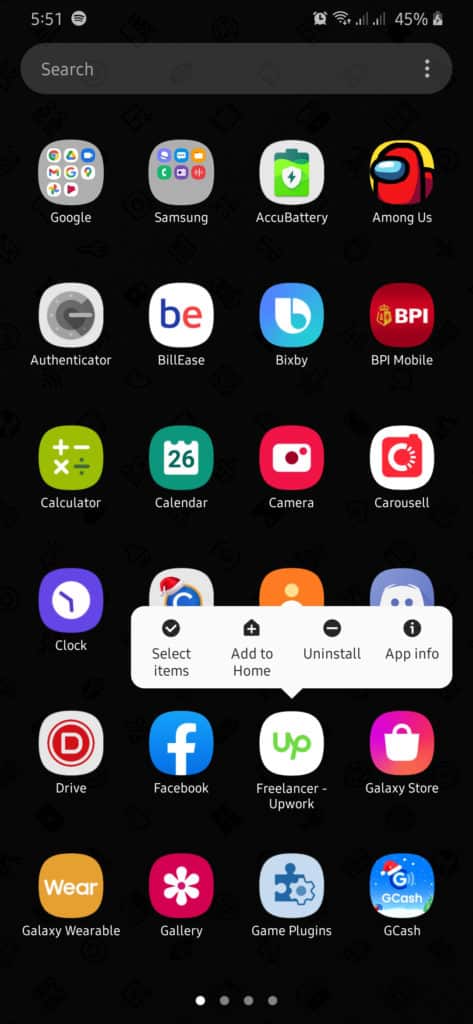
Access the Play Store afterward and reinstall the Upwork app from there.
If you are using an iOS device, follow the steps below to reinstall Upwork.
- On your home screen, search for the Upwork app.
- Next, press its app icon until the selection screen appears on your display.
- Finally, tap on Remove App to uninstall Upwork.
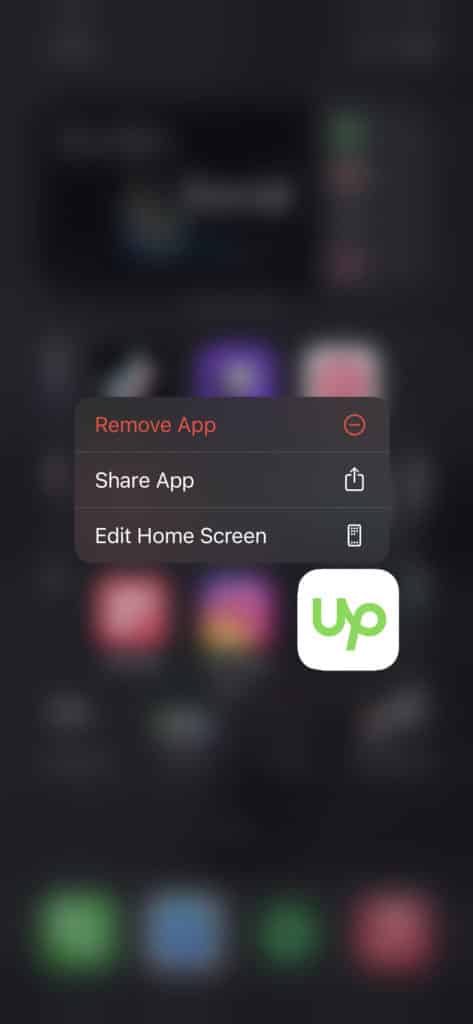
After deleting Upwork, go to the App Store and reinstall the app from there.
7. Reset Your App Cache (Android Devices).
Android devices use application caches which consist of scripts, images, and other media files that help them improve their performance.
However, if you are having issues using any application, its app cache may have gotten corrupted.
To fix this, simply clear your app cache to eliminate corrupted files.
- First, go to your Android device’s settings and open the Apps tab.
- Now, find Upwork and open its settings.
- Lastly, go to the Storage tab and tap on the Clear Cache button. (Keep in mind that the naming and location of this button may vary depending on your device.)
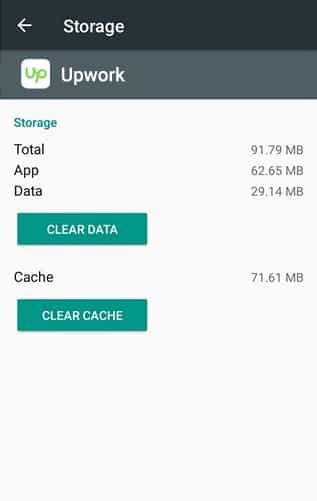
After clearing your app cache, relaunch Upwork and see if it will now load.
8. Check and Reset Your Connection.
Network-related issues can also cause Upwork not to load. To verify if your connection is the problem, run a test using Fast.com to measure your network’s current upload and download speed.

If the result shows that your connection is the problem, try to re-establish the connection with your service provider’s servers by restarting your router.

After restarting your router, run another test to confirm if your network is now running correctly. Contact your internet service provider immediately if any issue occurred on your connection again.
9. Try Using Fiverr.
If you need to find another client ASAP, try to use other platforms like Fiverr.
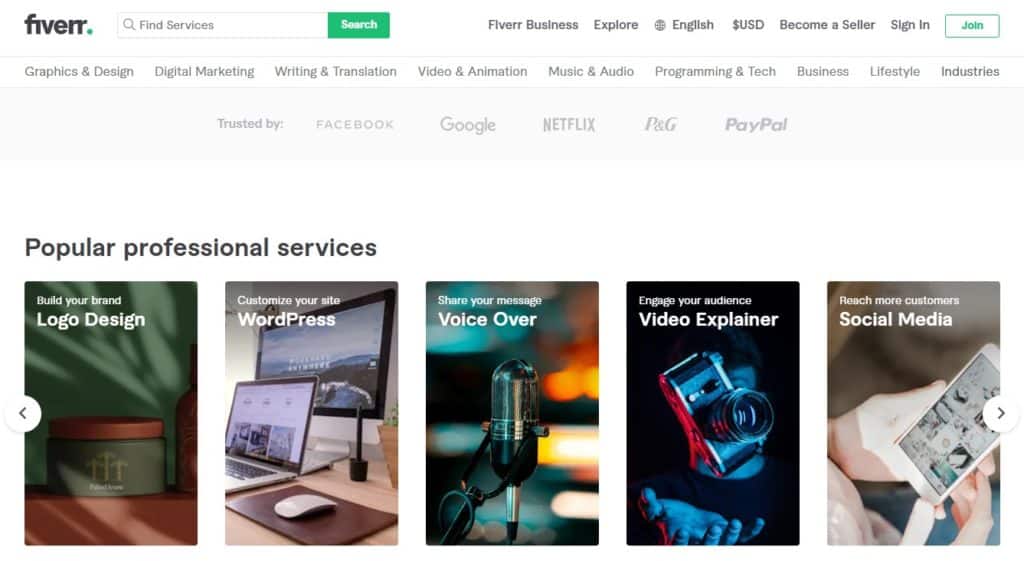
Fiverr is the best platform for freelancers and clients to offer and avail digital services. On Fiverr, you can meet thousands of clients looking for web developers, article writers, content creators, and even virtual assistants.
They have 24/7 customer support which can be extremely helpful whenever you encounter problems on their platform.
Use Fiverr now and grow your network of clients faster!
10. Report the Problem to Upwork.
If none of the methods above worked out for you, we suggest that you visit Upwork’s support page.
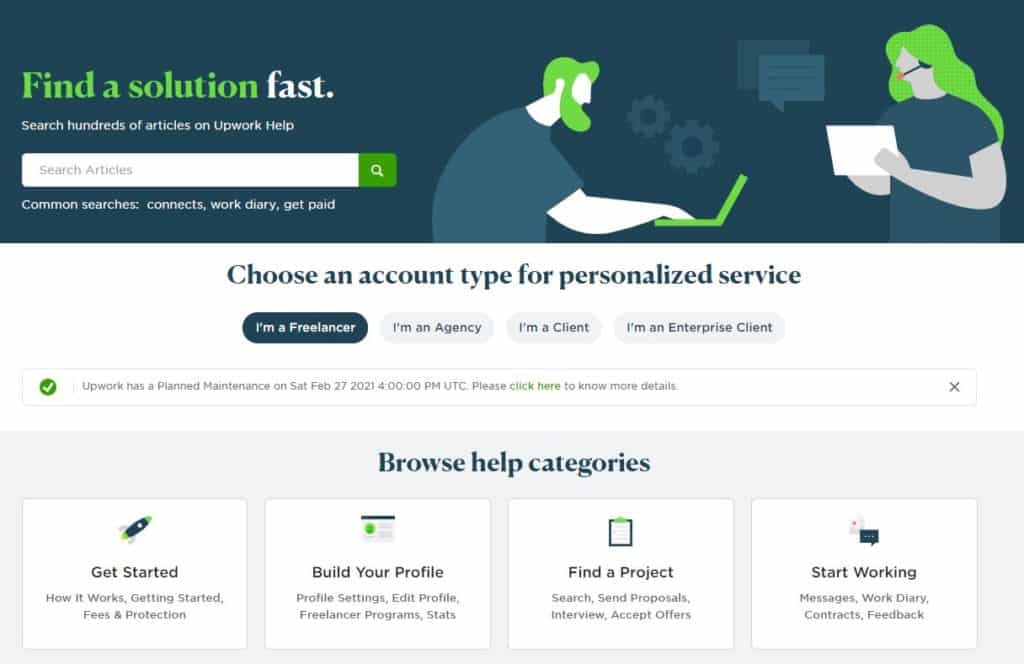
From there, you can contact your friendly customer service or ask the community about the problem you are experiencing. With thousands of freelancers on Upwork, there’s a good chance that someone already encountered your problem and might be able to help you out.
When asking for help, make sure that you provide helpful details like your Upwork account information, a screenshot of the problem, and the device you are using.
This ends our guide in fixing Upwork if it is not loading on your device. If you come across other solutions that can help out other users, please share them in the comment section below. We’d be glad to give anyone credit for the solution once this article gets updated.
If this guide helped you, please share it. 🙂





