Want to access your account and find clients, but Upwork is not working on your device?
Upwork is one of the largest freelancing platforms online, and it has been around for many years. With thousands of users depending on the platform every day, it is quite impressive that they’ve managed to keep their services available most of the time.
However, occasional downtimes due to maintenance and unexpected errors still happen on the platform, which is entirely normal.
If you’re about to start your day but found out that Upwork is not working, keep reading because we are here to help you out! 🙂
In this guide, we’ll show you a few steps to do if Upwork is not working on your device.
To start, visit Upwork’s status page and check if there are any problems with their services. This way, we can identify if the problem is on your side or Upwork’s end.
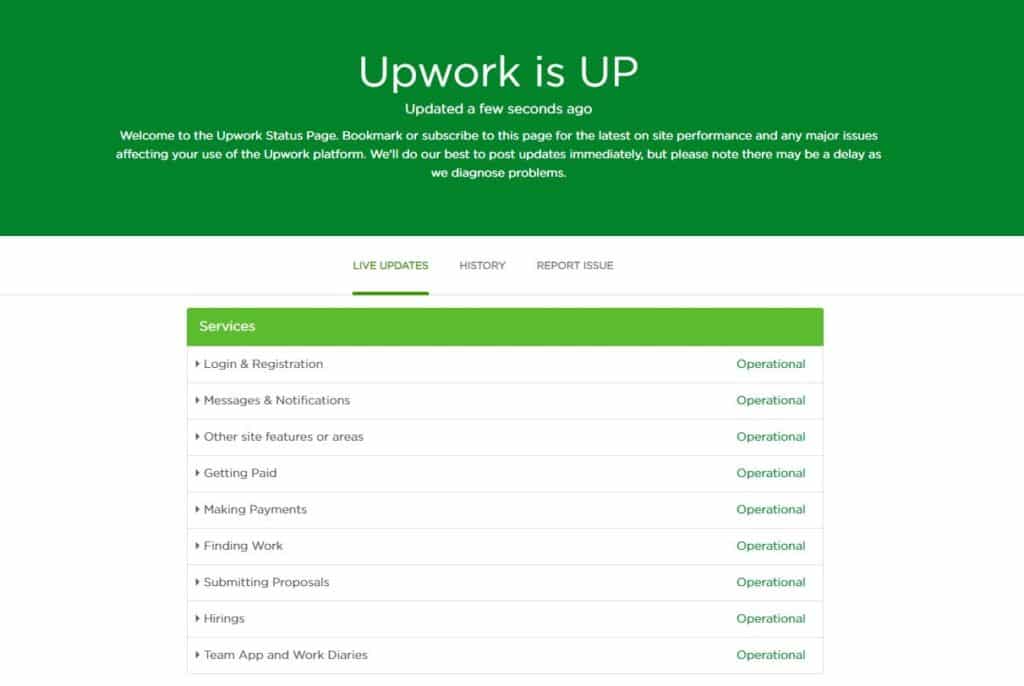
If Upwork’s servers are down, the best thing to do for now is to wait as server-related issues are only addressable on their end.
However, you can still try the listed methods below to alleviate the errors while Upwork is resolving the matter.
Let’s get started!
1. Turn Off VPN.
VPNs or virtual private networks are applications that provide security on your network. They work by filtering the data going out of your device and changing your IP address to hide your true identity online.
However, this process makes it difficult for your device to communicate with websites and applications. If Upwork is not working on your device, try turning off your VPN and see if the problem goes away.

If you’re not comfortable leaving your device vulnerable, you can try using alternatives like PureVPN. Compared to other VPNs, PureVPN doesn’t interfere with your network’s flow and keeps your connection stable while protecting your data.
2. Re-Login to Your Account.
Occasional errors and glitches may occur on your account and cause Upwork not to work. If this happens, you should sign out of your account and log in after a few minutes to refresh your user data.
On mobile devices, follow the steps below to sign out of your account:
- First, open Upwork on your device and tap on your Profile icon.
- After that, tap on your profile name inside the side drawer.
- Finally, tap the Log Out button to sign out of your Upwork account.
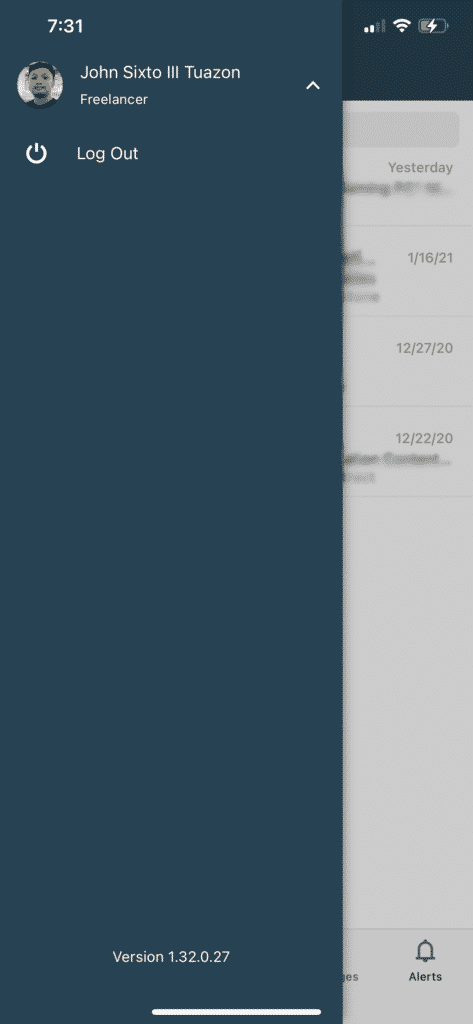
If you are on a browser, check out the steps below to guide you on the process.
- Open your preferred browser and access your Upwork account.
- Now, click on your Profile from the top right corner of the window.
- Lastly, click on Log Out.
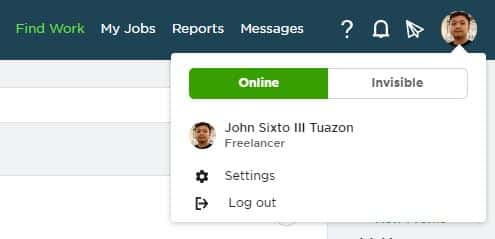
Once done, wait for 2-3 minutes before logging back into your Upwork account.
3. Reinstall the Desktop App.
Installation files of the Upwork desktop app may have gotten corrupted due to a failed update or an error that occurred during use. To fix this, delete the Upwork app from your computer and reinstall a working copy.
On Windows, you can uninstall Upwork by doing the following:
- First, click on the Start Menu and search for the Control Panel.
- Now, launch the Control Panel and click on Uninstall a Program.
- After that, find Upwork from the list of programs and right-click on it.
- Finally, click on Uninstall and follow the on-screen prompts to remove Upwork from your computer.
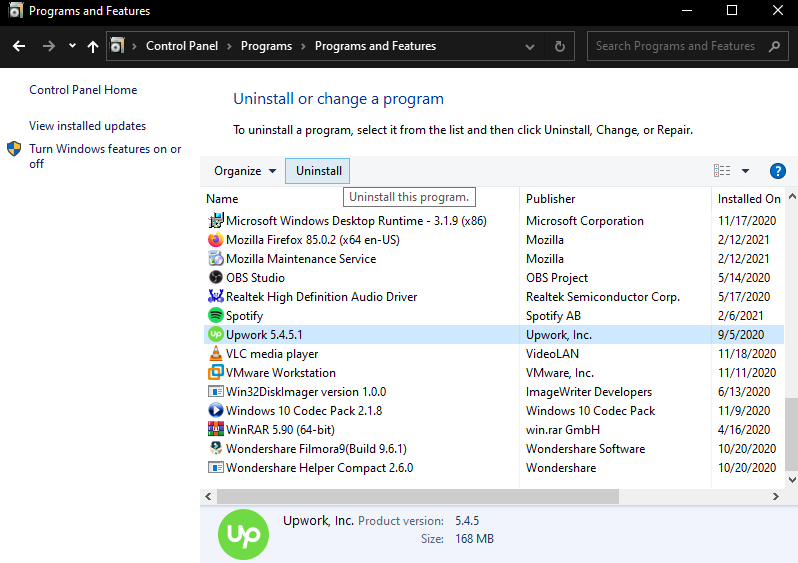
If you are using a macOS computer, check out the steps below to delete Upwork.
- On your Mac, open the Finder app and click on the Applications folder.
- After that, locate Upwork from the list of apps installed on your computer.
- Lastly, drag Upwork’s icon to the Trash and follow the prompts to remove the desktop app.
For users on Linux, follow the steps below to uninstall Upwork:
- On your device, open the Ubuntu Software Center on your computer.
- Now, go to the Installed tab and find Upwork.
- Finally, click the Remove button and follow the on-screen prompts to delete Upwork.
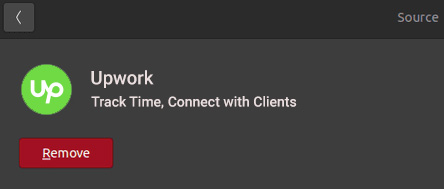
After removing the desktop app, visit Upwork’s official website and download the latest version of Upwork on your computer.
4. Run Malwarebytes.
Problems occurring on Upwork and other programs could be due to malware and other viruses that infected your system. Viruses are known to abuse system resources and could lead to numerous problems on your computer.
Run a full system scan using Malwarebytes on your computer if Upwork is not working. Malwarebytes detects suspicious and harmful files on your computer and removes them automatically with a press of a single button.
5. Close Unnecessary Applications.
Programs running on your computer use system resources to function normally. However, if many applications are running on your computer, there may not be enough resources for Upwork to use.
To fix this, close down unnecessary applications running in the background to free up system resources.
On Windows, you can close down unnecessary applications by doing the following:
- First, press Windows + X keys on your keyboard and click on the Task Manager to open it.
- After that, go to the Processes tab and identify the programs that you are not using.
- Finally, click on the program and hit the End Task button to stop it from running.

For macOS, check out the guide below to stop unnecessary applications from running:
- On your Mac, open Finder and go to the Applications folder.
- Now, access the Utilities folder and open the Activity Monitor.
- Finally, find unused and unnecessary applications and close them down.
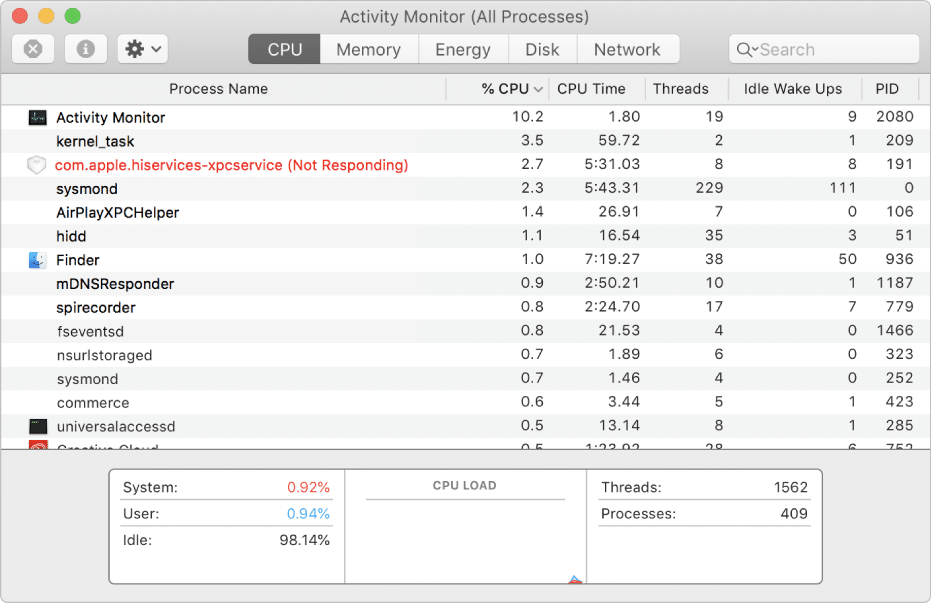
Go back to Upwork afterward and see if the problem is solved.
6. Clear Your Browsing Data.
If Upwork is not working on your browser, you might need to clear your browsing data. Browsers store temporary data on your computer, which are called caches and cookies. These data improve the performance of your browser and cut down the loading times of websites.
However, caches and cookies can accumulate over time and get corrupted. If this happens, you can expect the websites you visit to encounter errors.
- Open your preferred browser and click on the Options button from the top-right corner of the window.
- After that, click on Settings and go to the Privacy and Security tab.
- Now, click on Clear Browsing Data.
- Change the Time Range to All Time and ensure that caches and cookies are included in the process.
- Finally, hit the Clear Data button to start the process.

Once done, restart your browser and try to re-access Upwork.
7. Disable Browser Extensions or Try Another Browser.
Some extensions or add-ons may not be compatible with websites like Upwork and interrupts the way it functions. If Upwork is not working, disable your browser extensions and see if the problem goes away.
To do this, check out the steps below to guide you on the process.
- First, open your browser and access its Settings page.
- After that, click on the Extensions tab from the side drawer to open it.
- Lastly, disable all your browser extensions and restart your router.

On the other hand, you can also try using different browsers if Upwork is not working on your default browser. Your current browser may be experiencing technical difficulties at the moment and struggling to load websites.
Preferably, use popular browsers like Chrome, Firefox, and Opera, which are highly optimized for most websites and rarely encounter problems.
8. Check and Reset Your Internet.
Since Upwork is an online platform, network-related issues could also affect its performance. To check if your network is the problem, perform a test using Fast.com to measure its current upload and download speed.

If your internet connection is unstable, restart your router to refresh the link with your ISP’s servers. Find your router’s power cable and remove it from the wall outlet for about 10 seconds. After that, plug back in the power cable to restart your router.

Once done, re-run the test to check if your network is now running as it should. Call your service provider’s attention if the problem on your internet connection re-occurred and let them handle the situation.
9. Try Using Fiverr.
If you need to find a client immediately, you can try using Fiverr if Upwork is not working.
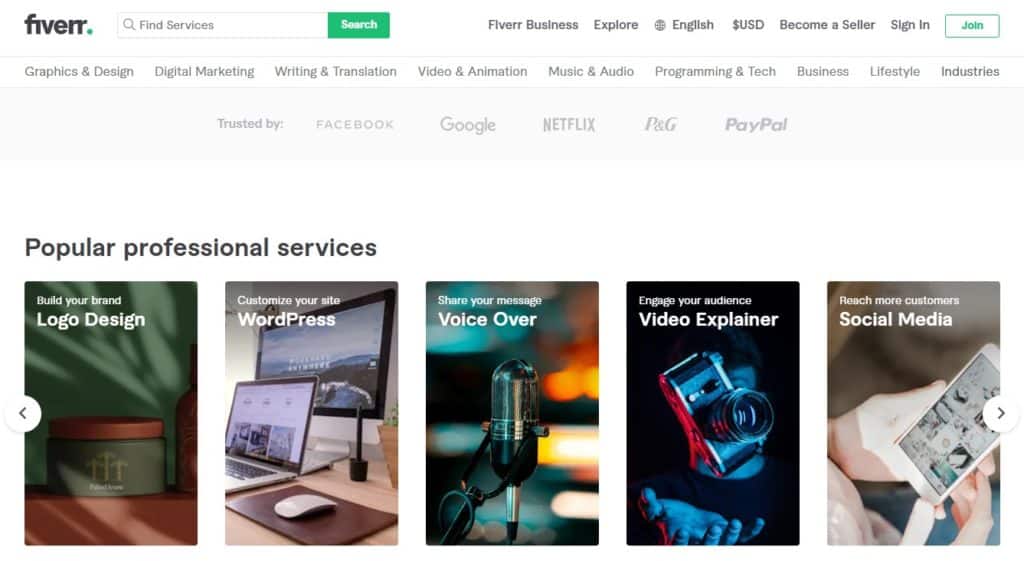
Fiverr is the largest marketplace for digital services like web design, article writing, content creation, virtual assistance, and more! With Fiverr, you can set up gigs for your client and place a competitive price on every service. You can also offer gig packages to cater to the needs of your clients better.
They also have 24/7 customer support available to help you any time of the day.
Start a freelancing account on Fiverr and potentially earn thousands of dollars every month.
10. Reinstall the Upwork App.
If the Upwork app for mobile devices is not working, you may be dealing with a problem with its installation files. Temporary errors and glitches may have occurred on the platform, and some of its files got corrupted.
To fix this, simply delete the application from your device and reinstall a fresh copy.
On Android, follow the steps below to reinstall Upwork:
- First, open your device and find Upwork from your application drawer.
- After that, tap and hold its app icon until the selection screen shows up.
- Finally, tap on Uninstall to delete Upwork from your device.
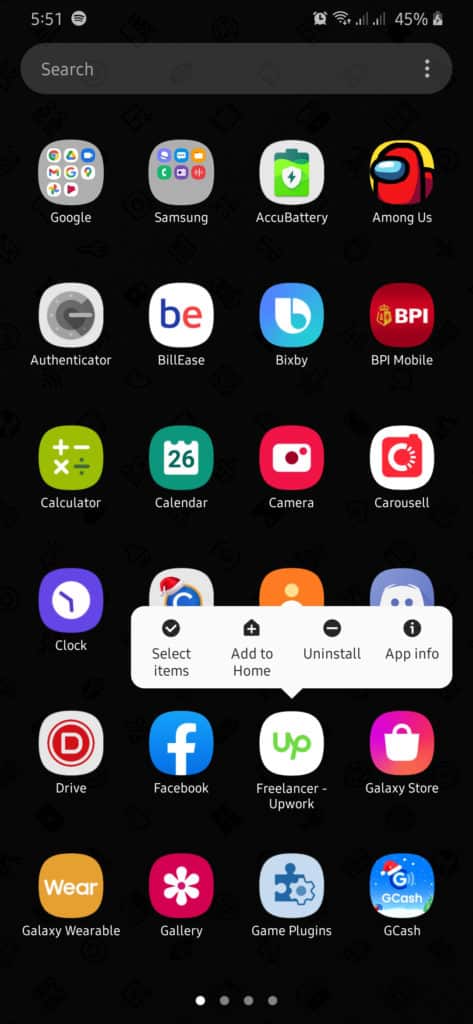
For iOS devices, you can reinstall Upwork by doing the following:
- On your iOS device, find the Upwork app from your home screen.
- Now, press its app icon to access the options menu.
- Lastly, tap on Remove App to delete Upwork.
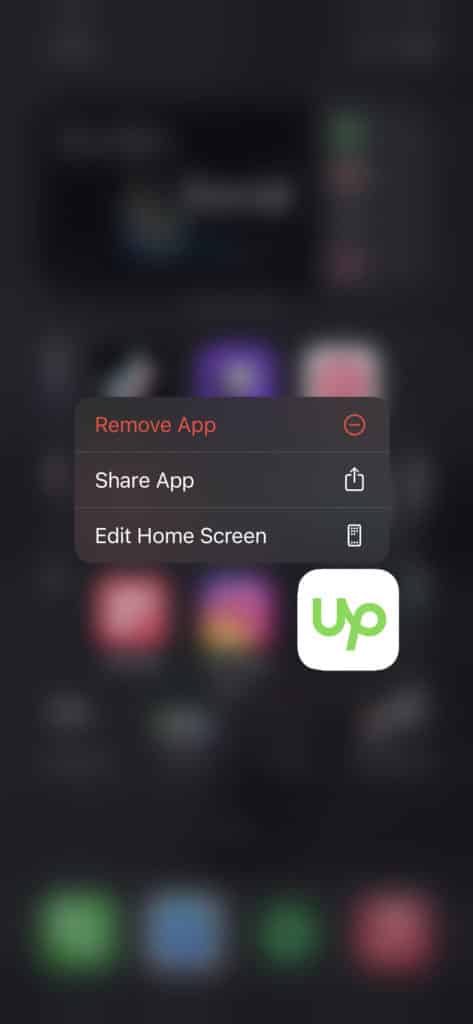
After uninstalling Upwork, open your App Store (iOS) or Play Store (Android) and reinstall the app from there.
11. Refer to Our Other Guides.
Check out our detailed guides below if you are dealing with a more specific issue on Upwork.
- Upwork Messages Chat Not Working on App? Here’s The Fix!
- Upwork Not Loading? Here’s The Fix!
- Cannot Log In Upwork? Here’s The Fix!
- Upwork Job Post Not Getting Any Applications? Here’s The Fix!
- Upwork Stuck on Incorrect Password Issue? Here’s The Fix!
- Cannot Create Milestones on Upwork? Here’s The Fix!
- Fix: 503 Service Temporarily Unavailable on Upwork
- Cannot Pay on Upwork? Here’s The Fix!
- Upwork Time Tracker Not Working? Here’s The Fix!
- Upwork Screen Capture Not Working? Here’s The Fix!
- Upwork Phone Verification Not Working? Here’s The Fix!
- Upwork Instant Pay Not Working? Here’s The Fix!
- Upwork Calls Not Working? Here’s The Fix!
- Upwork App Not Working? Here’s The Fix!
12. Report the Problem to Upwork.
If you continue to experience issues on Upwork, we suggest that you ask the help of experts and visit Upwork’s support page.
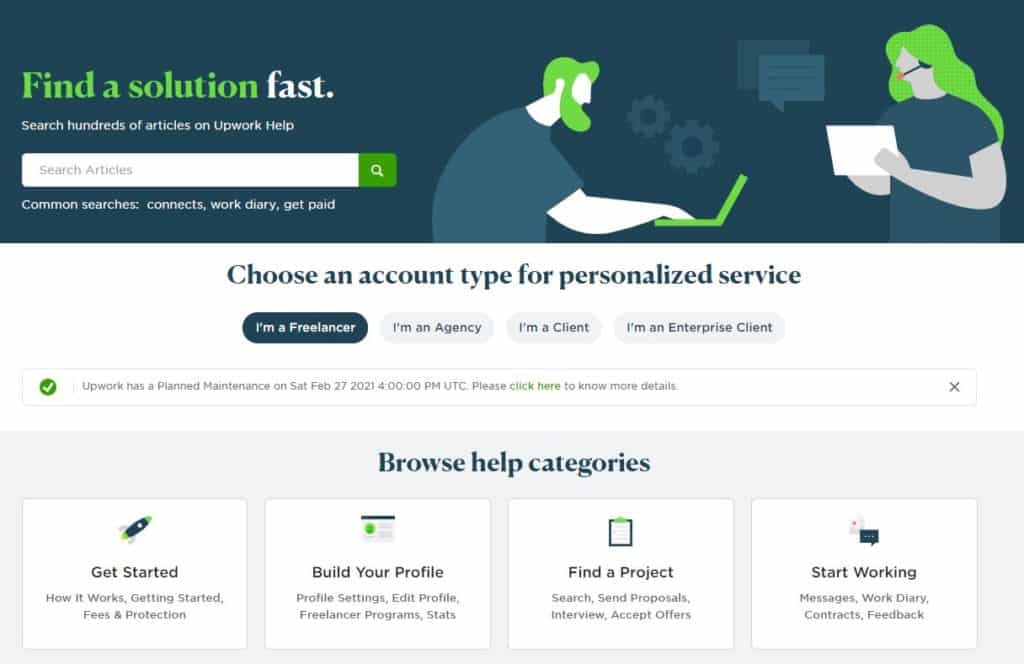
From there, you can post on the community forum about the issue where their team is active in answering queries about the platform. On the other hand, you can also contact their customer service to ask for assistance.
This brings us to the end of our guide. We hope that one of the methods listed above helped you in addressing the problem on Upwork. If you have other questions, leave a comment below, and we’d be more than willing to help you out.
If this guide helped you, please share it. 🙂





