Do you see a video download error on Amazon Prime?
Amazon Prime is considered to be one of the best and most popular streaming services in the world. It is a premium streaming service that requires a monthly subscription similar to HBO Max and Netflix.
With an Amazon Prime subscription, you can enjoy shows from the best networks and watch movies from popular producers.
Besides streaming on-demand, Amazon Prime also enables users to download films and TV shows on their devices so that they are available even when offline. However, the service isn’t working all the time.
If you’re here, we can assume that you are experiencing a video download error on Amazon Prime.
Based on what we know, this issue occurs due to server outages. On the other hand, it can also be due to account limitations, insufficient storage capacity, and slow network connections.
Today, we will show you how to fix the video download error on Amazon Prime.
Let’s get right into it!
1. Check Amazon Prime Servers.
Amazon Prime is an online service that relies on its servers to deliver content and features on your end. If the servers are not working, don’t expect Amazon Prime to function normally on your device.
If you can’t download shows on Amazon Prime, visit Downdetector to check if there are issues with the servers.
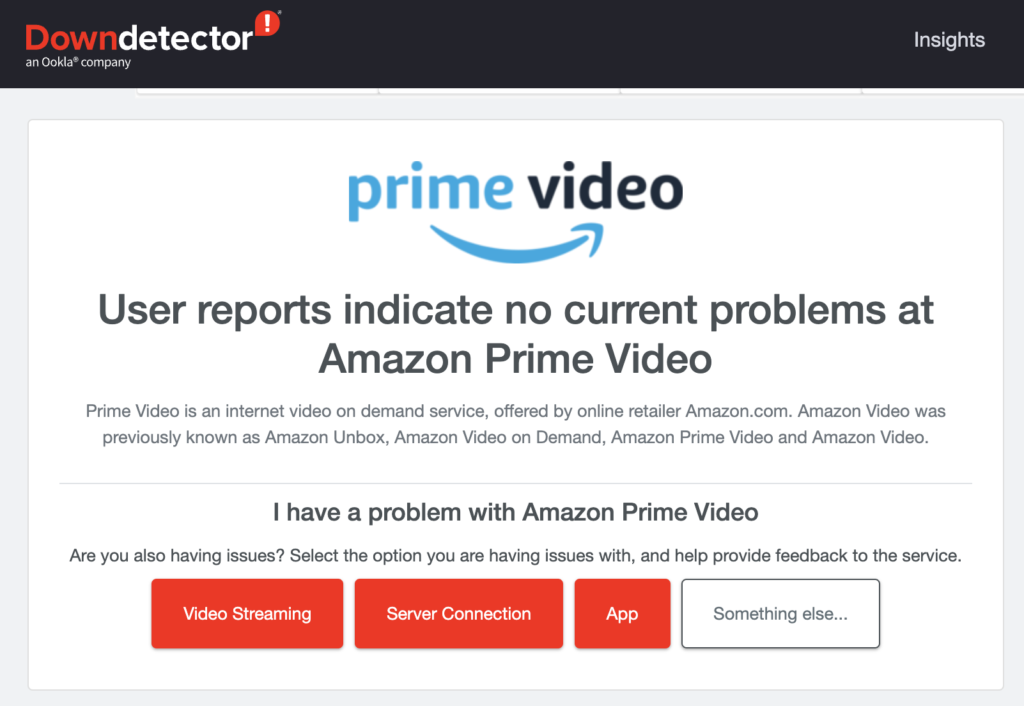
Unfortunately, server-related problems can’t be resolved on your end. In this case, the only option you have is to wait for Amazon Prime’s team to fix the issue. On the other hand, you can proceed to the next solution below if the servers are online.
2. Check Your Account Limitations.
While Amazon Prime allows users to download shows for offline viewing, it comes with limitations. As it turns out, users can only download titles from Amazon Prime to up to four devices they own.
If you download shows on a fifth device, you’ll encounter the video download error on Amazon Prime.
To avoid this issue, go to your other devices and remove the shows you’ve downloaded.
3. Check Your Device Storage.
Another reason for the video download error on Amazon Prime is insufficient storage space. If you can’t download movies or TV shows on Amazon Prime, check your device storage to see if you still have free space.
Depending on the quality and length, titles on Amazon Prime can range from 500 MB to 4GB.
If you want to download shows for offline consumption, ensure that your device has at least 5 GB of free storage space.
4. Check Your Network Connection.
As with other files, downloading shows on Amazon Prime requires a stable internet connection. If you encounter a video download error on the platform, it may indicate an issue with your internet.
To confirm this, run a test on your network using Fast.com to measure your network’s upload and download bandwidth.

If the result indicates an issue with your connection, unplug your router from the power source and wait for 5 to 10 seconds before reconnecting it. This should refresh the connection with your ISP’s servers.

Once done, perform another test to check if the problem is solved. If your network is still running slow, contact your service provider and ask them to fix your connection.
5. Turn Off VPN.
As mentioned, downloading content online requires a stable internet connection. Another reason for an unstable network is VPN services. While they work great for securing your data, they can also cause problems.
If you can’t download shows on Amazon Prime, we recommend turning off your VPN.
On the other hand, you can try switching to PureVPN, a VPN provider with a reputable record. Besides security, PureVPN ensures a fast and reliable connection by using high-speed servers globally.
It is also compatible with streaming services such as Netflix, HBO Max, and Amazon Prime Video.
6. Update Your Amazon Prime App.
The current version of Amazon Prime you’re using might have an underlying issue that causes download errors. To rule this out, we recommend updating Amazon Prime to patch bugs and glitches.
Go to the App Store or Play Store to install the latest version of Amazon Prime. While updating Prime Video, we recommend updating your other apps as well to avoid further issues.
7. Try Download Another Title.
The movie or show you’re trying to download might have an existing issue. To confirm this, try downloading random shows on Amazon Prime to check if the same issue occurs.
If you can download other titles on Amazon Prime, it means that the movie or show you’ve downloaded initially is broken. Simply wait for a few hours before attempting to download the show or movie again.
That brings us to the end of our guide for fixing the video download error on Amazon Prime. If you have questions, please drop a comment below, and we’ll do our best to answer them.
If this guide helped you, please share it. 🙂





