Can’t figure out why the video is not working on Amazon Prime?
Amazon Prime is one of the best streaming platforms in the world. It caters to some of the best movies and TV shows, plus Amazon Originals’ exclusives. The service was launched in 2006 and has gathered over 198 million subscribers in 2022.
Given that streaming platforms grew in popularity due to the series of lockdowns at the height of COVID-19, Amazon Prime is among the services that benefit from it.
While Amazon Prime is a popular streaming service, this doesn’t mean that the platform is flawless.
Unfortunately, like any platform, Amazon Prime can suffer from downtimes and errors.
One of the most common issues on Amazon Prime is videos that refuse to play or show up. Based on the reports, users are hearing the sound of the movie or show they are playing but only see a black screen.
Sadly, there’s no specific reason for this issue. It could be due to faulty servers, outdated software, or improper configurations.
To help out, we’ve decided to make a guide on what to do if the video is not working on Amazon Prime.
Let’s get started!
1. Check Amazon Prime Status.
When you encounter issues on Amazon Prime Video, the first thing you should do is check the platform’s status. Since Amazon Prime is an online service, it relies on its servers to deliver shows and other content.
You can use third-party tools like Downdetector to view the current status of Amazon Prime Video.
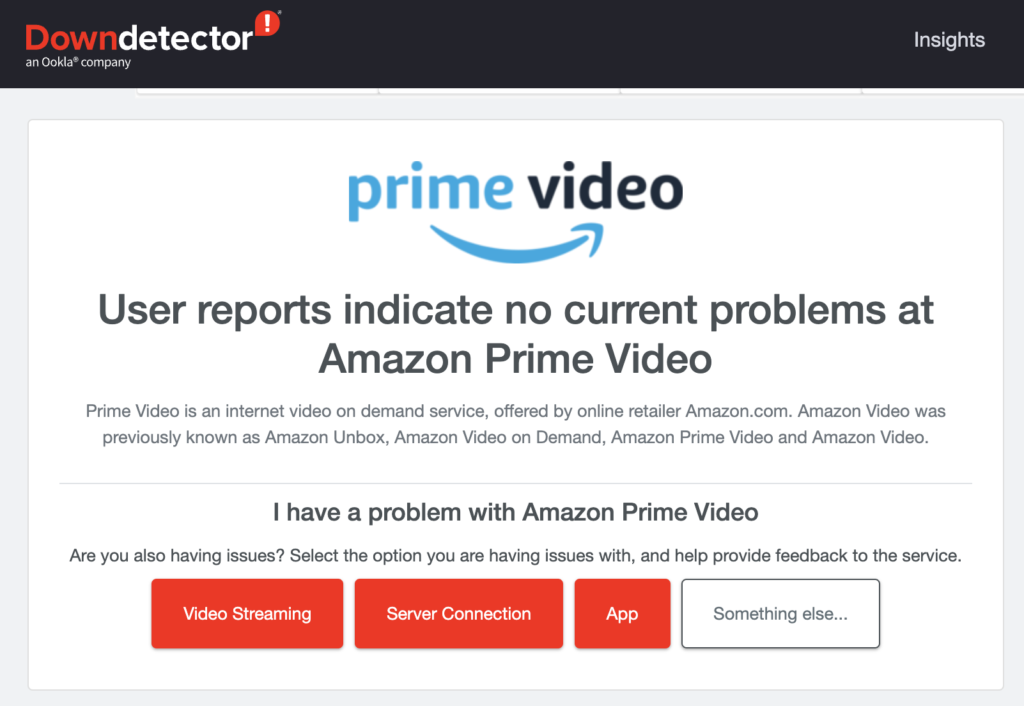
Unfortunately, the only thing you can do if the servers are down is to wait since server-related problems can’t be resolved on your end. On the other hand, you can head to the next solution below if there’s nothing wrong with the servers.
2. Restart Your Device.
If you can’t see anything when playing a movie or TV show on Amazon Prime, you can try restarting your device. This will reload your resources and eliminate any errors that could be related to video playback.
For Windows users, see the steps below to restart your computer:
- First, open the Start Menu by pressing the Windows key on your keyboard.
- After that, access the Power Options tab.
- Lastly, click Restart to reboot your system.

On Mac, follow the guide below to restart your system:
- On your Mac, access the Apple Menu in the upper left corner of your screen.
- Next, click on the Restart option in the drop-down menu.
- Finally, click Restart again to confirm.

If you’re using an Android device, here’s what you need to do:
- Locate the Power button on your Android phone.
- Now, hold it down until the selection screen shows up.
- Finally, tap Restart.

On iOS devices, see the steps below to restart it:
- Access the Assistive Touch on your iPhone.
- Next, tap on Device and go to More.
- Lastly, choose the Restart option.

After rebooting your system, go back to Amazon Prime to check if the problem is solved.
3. Check Your Network Connection.
A slow or unstable internet connection could also be the reason videos are not working on Amazon Prime. To confirm this, perform a speed test using Fast.com to measure your network’s upload and download bandwidth.

If the result indicates a problem with your connection, reboot your router or modem to re-establish the link with your ISP’s servers. Unplug your router from the power outlet and wait for 5 to 10 seconds before reconnecting it.

Re-run the test afterward to check if the problem is solved. If not, contact your provider and ask them to handle the issue.
4. Turn Off Your VPN.
Virtual private networks or VPNs could also be the culprit for videos not working on Amazon Prime. While VPNs provide additional security to your network, they can also interfere with some applications and cause problems.
If you can’t use Amazon Prime correctly on your device, we suggest disabling your VPN first before playing any title on the platform.
On the other hand, you can try switching to a much more reputable provider like PureVPN if you don’t want to go online without protection. Compared to other services, PureVPN works well with most applications and does not interfere with your network.
5. Update Amazon Prime App.
For mobile users, we suggest updating the Amazon Prime app if you can’t see any video while watching movies or shows. The current version you’re using might have an underlying issue that triggers the problem.
Simply go to the App Store or Play Store and install the updates for Amazon Prime Video.
Once done, relaunch the app on your phone and check if the problem is solved.
6. Use Another Browser.
If you’re using a web browser to watch movies on Amazon Prime, you can try switching to another browser if you do not see any video on the platform. The browser you’re using might not be supported or is currently experiencing technical issues.
Ideally, you want to use popular browsers like Google Chrome, Mozilla Firefox, or Opera, which are highly optimized for most websites.
7. Reinstall Amazon Prime.
At this point, we suggest reinstalling Amazon Prime on your device if the video is still not working. This way, we can ensure that the latest version of the app is installed on your device and there are no broken or missing installation files on your system.
Here’s how you can delete Amazon Prime:
- On your mobile device, go to the home screen and locate Amazon Prime.
- After that, hold down on its app icon until the selection menu shows up.
- Finally, tap on Remove App (iOS) or Uninstall (Android) to remove it.
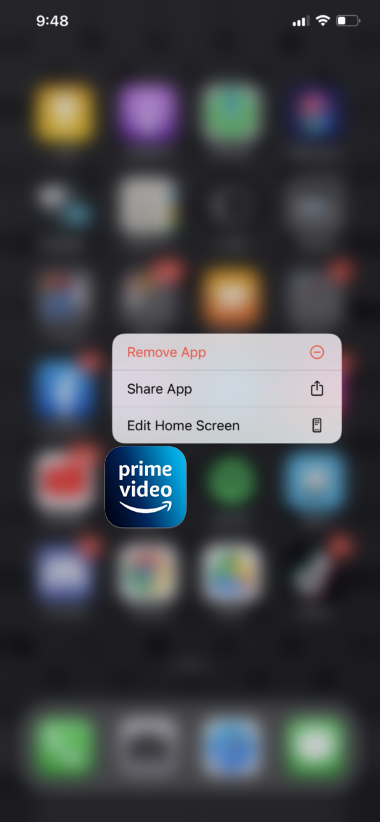
Once done, go to the App Store or Play Store to reinstall Amazon Prime.
8. Contact Amazon Prime.
If none of the solutions above worked for you, it is time that you let the professionals handle the situation.
Go to Amazon Prime’s Support page and contact their team to ask for assistance regarding the issue you’ve been experiencing. Provide your account details, the platform you’re streaming on, and other necessary details that can help speed up the troubleshooting process.
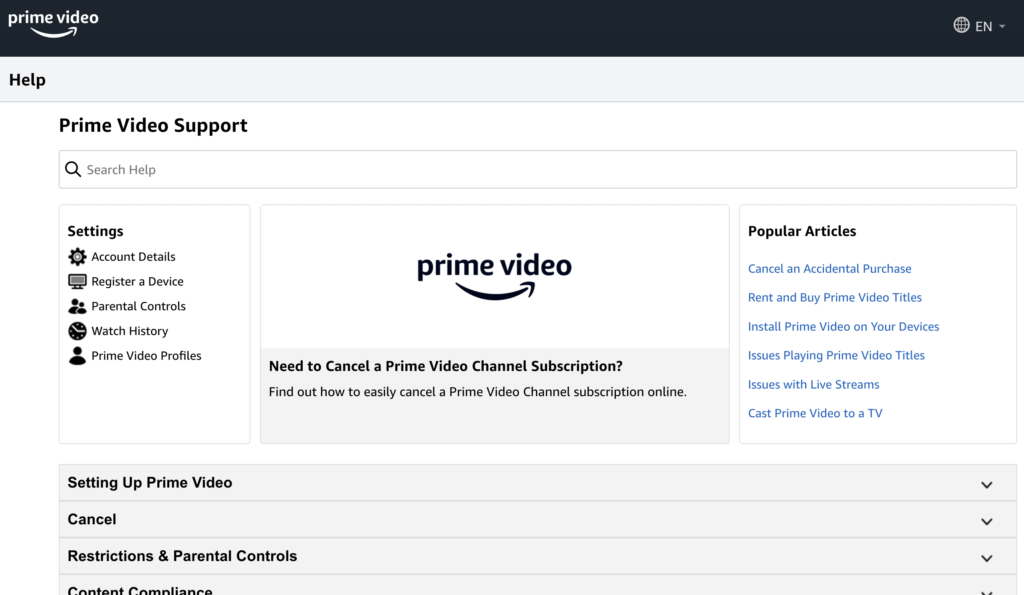
That ends our guide on how to fix video not working on Amazon Prime. If you have other concerns, please leave a comment below, and we’ll do our best to answer them.
If this guide helped you, please share it. 🙂





