Are you experiencing video playback issues on Twitter?
Twitter is one of the largest social media platforms today, with over 330 million users worldwide. Given its unique platform that provides real-time updates about the latest events, it is not surprising that they stayed on top of the game.
Recently, they released a new feature called Fleets, which directly competes with Snapchat and stories on Instagram.
Unfortunately, being one of the best doesn’t exempt Twitter from occasional problems and downtimes. One of the most common issues on Twitter is video playback. If you look up the issue on Twitter, you would see that many individuals are experiencing it.
With this, we’ve decided to make a simple guide in fixing video playback issues on Twitter.
To start, try to check the status of Twitter’s servers first. Their servers may be currently offline due to ongoing maintenance, or an unexpected problem occurred.
If nothing is wrong with their servers, try the suggested solutions below to address the problem on your end.
Let’s jump right in!
- 1. Turn Off VPN.
- 2. Check for Updates.
- 3. Clear Your Web and Media Storage (iOS Only).
- 4. Clear Your Browser Cache and Cookies.
- 5. Disable Your Browser Extensions or Try Another Browser.
- 6. Reinstall the Twitter App.
- 7. Check and Reset Your Internet.
- 8. Try Using Fiverr.
- 9. Report the Problem to Twitter.
1. Turn Off VPN.
Do you use VPN services on your device? Try to turn it off.
While VPNs work great for security purposes, it can also hinder your network from functioning correctly. To keep your network private, VPNs randomly change your IP address and redirect your traffic to their servers first before sending it to website servers.
This process can introduce delays and latency, which could affect the performance of your network.
2. Check for Updates.
If you can’t watch videos using the Twitter app, there could be a glitch or bug related to video playback on the version you are running. Try to update the Twitter app, as the developers may have released a patch to address the problem.
On Android, see the steps below to update Twitter.
- First, open Google Play Store from your home screen.
- After that, open the side menu and tap on My Apps & Games.
- Finally, tap the Update button next to Twitter to install the update.
For iOS, you can update Twitter by doing the following:
- Unlock your device and open the App Store.
- Inside the App Store, tap the Updates tab from the bottom navigation bar.
- Finally, hit the Update button if there is an available update for Twitter.
Go back to your account to see if the video playback issues on Twitter are solved.
3. Clear Your Web and Media Storage (iOS Only).
Cached files are temporary data stored on your device, which helps the Twitter app to run smoother. However, cached files can pile up over time. If this happens, the Twitter app would have a hard time using the cached files and cause all sorts of problems.
Thankfully, there is an option on iOS devices to delete these files.
- On your device, open Twitter from the home screen.
- After that, access the side drawer and tap on Settings and Privacy.
- Now, scroll down and tap on Data Usage under the General tab.
- Inside Data Usage, tap on either Web or Media Storage.
- Lastly, tap the Clear Media or Web Storage button. Repeat this process until you’ve cleared both media and web storage.
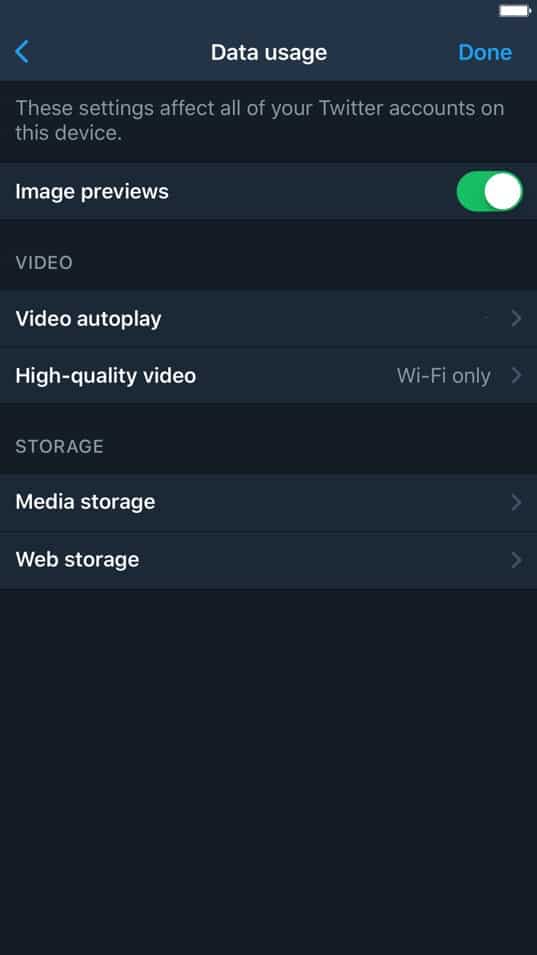
After clearing your web and media storage, go back to your timeline and try to watch a few videos.
4. Clear Your Browser Cache and Cookies.
Your browsing data contains caches and cookies, which speeds up the loading times of previously visited websites. Over time, your browsing data accumulates and gets larger and larger.
As we all know, larger files are slower and harder to load, which can affect your browser’s performance.
To fix this, try clearing your browsing data.
- First, open your browser and press the CTRL + H keys on your keyboard.
- Inside the History tab, click on Clear Browsing Data from the side drawer.
- After that, change the Time Range to All Time.
- Finally, ensure that your cached files and cookies are included in the process before hitting the Clear Data button.
Once done, go back to Twitter and re-login to your account. Now, try to watch a few videos to see if the problem is solved.
5. Disable Your Browser Extensions or Try Another Browser.
If you experience problems using Twitter, some programs may be interfering with how your browser functions. Try to turn off your browser extensions, especially those used to enhance your browser’s video playback.
- First, open your web browser and click on the Options button from the top right corner of your screen.
- After that, click on Settings to open it.
- Inside your browser’s settings, click on the Extensions tab from the side menu.
- Finally, turn off any extension related to video enhancements and playback.
On the other hand, you can also try using different browsers like Chrome, Firefox, and Opera, which are highly optimized for most websites.
6. Reinstall the Twitter App.
If a simple update was not enough to solve video playback issues on Twitter, you might be dealing with a much severe problem. Some of Twitter’s installation files may have gotten corrupted during runtime.
We suggest that you delete the app from your device and just install a fresh copy to fix this.
On Android, you can reinstall Twitter by doing the following:
- To start, unlock your device and find the Twitter app from the app drawer.
- After that, press Twitter’s app icon to open the selection menu.
- Finally, tap on Uninstall to delete the app.
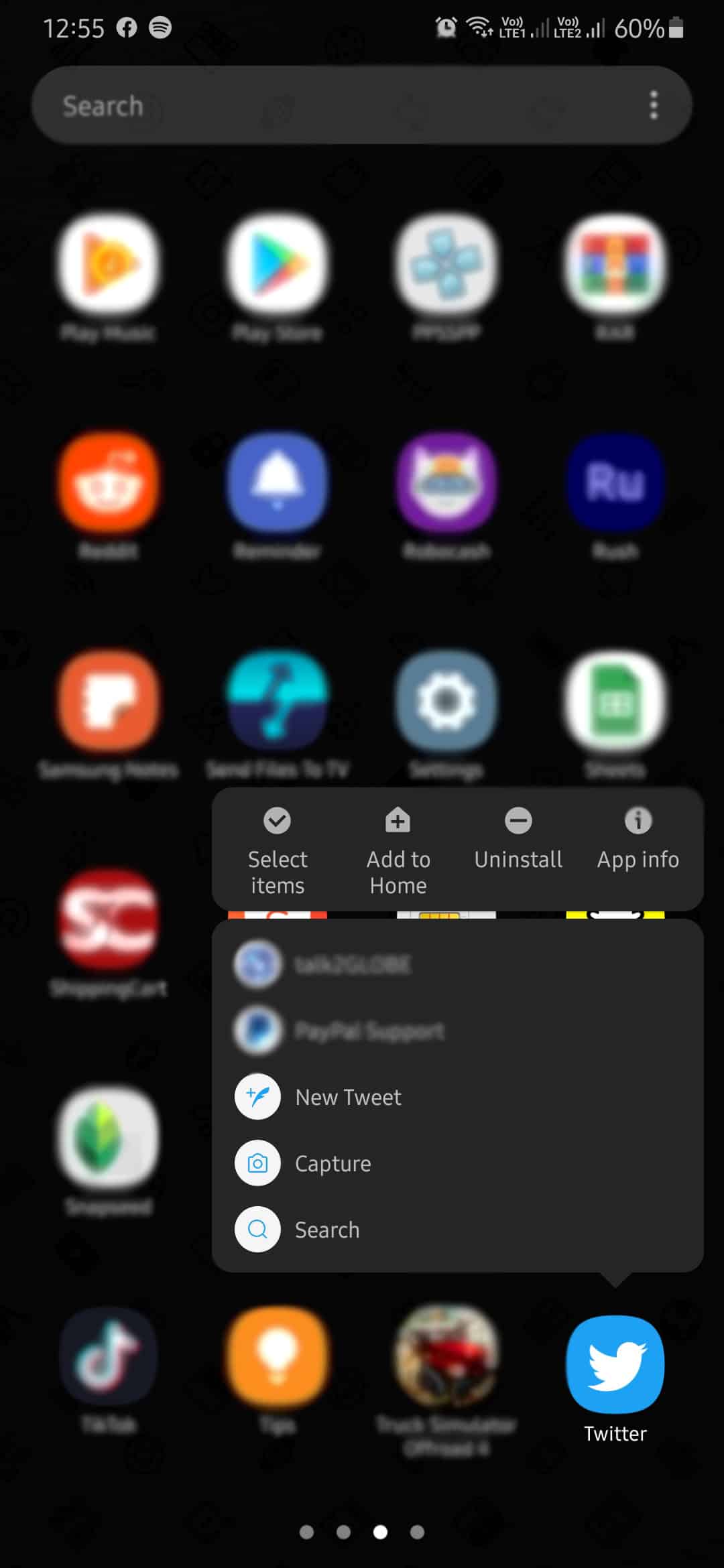
After removing Twitter, go to the Play Store and reinstall it.
If you are using an iOS device, head down below and follow the steps to reinstall Twitter.
- First, unlock your device and locate the Twitter app from your home screen.
- Now, press and hold on to Twitter until the pop-up menu shows.
- Finally, tap on Remove App to delete it entirely from your device.
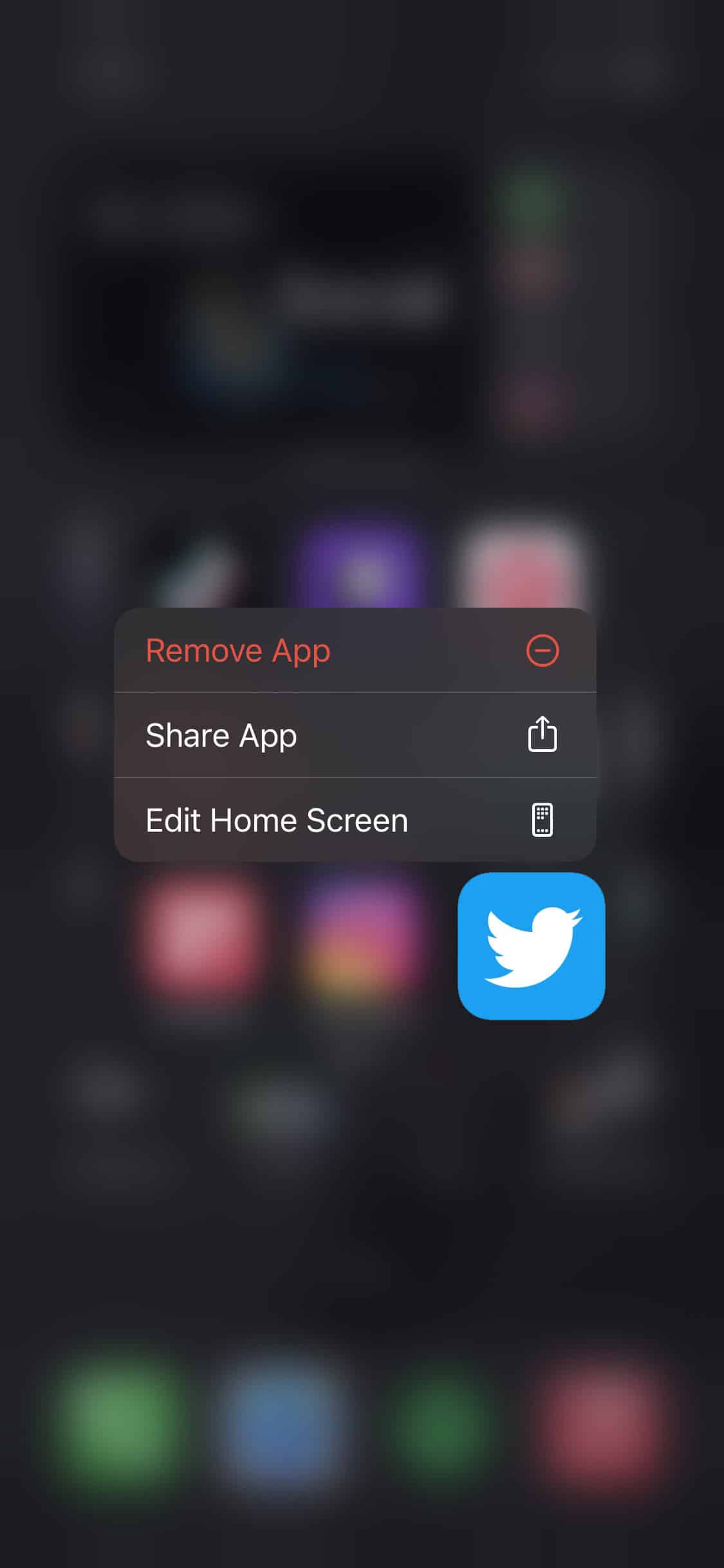
Go to the App Store afterward and reinstall Twitter.
If you can’t see anything on your timeline, kindly check out our guide in fixing tweets timeline loading slow on Twitter to help you out.
7. Check and Reset Your Internet.
One of the primary reasons why videos are not playing on any app is a slow internet connection. Since videos are quite demanding to stream, it is essential to have a stable connection when watching them.
If you experience video playback issues on Twitter, try to run a speed test on your network using Fast.com.
Restart your router if the test indicates that your network is running slow. Unplug your router’s power cable from the wall outlet and let it rest for about 10 seconds. Once done, plug back in the power cable to turn on your router.
Run another speed test to check if restarting your router was effective. Unfortunately, if your network continues to run slow, contact your service provider immediately and let them handle the problem.
8. Try Using Fiverr.
Are you looking for freelancers for your projects? Check out Fiverr.

Fiverr is an online marketplace for individuals who offer or look for digital services. On Fiverr, you can hire freelancers from different fields like web development, graphic design, and more! Never worry about exceeding your budget since Fiverr shows you the project’s total cost before it even starts.
If you want a side gig, you can also sign up for a freelancer account and earn thousands of dollars while working at home.
9. Report the Problem to Twitter.
Unfortunately, if you still can’t get things working on your end, we suggest that you let the experts take over.
Report the problem to Twitter and ask them to address the issue on their platform. When asking for help, keep your query short and precise to help them accommodate your concern faster. Also, don’t forget to include your account details and other helpful information on your report.
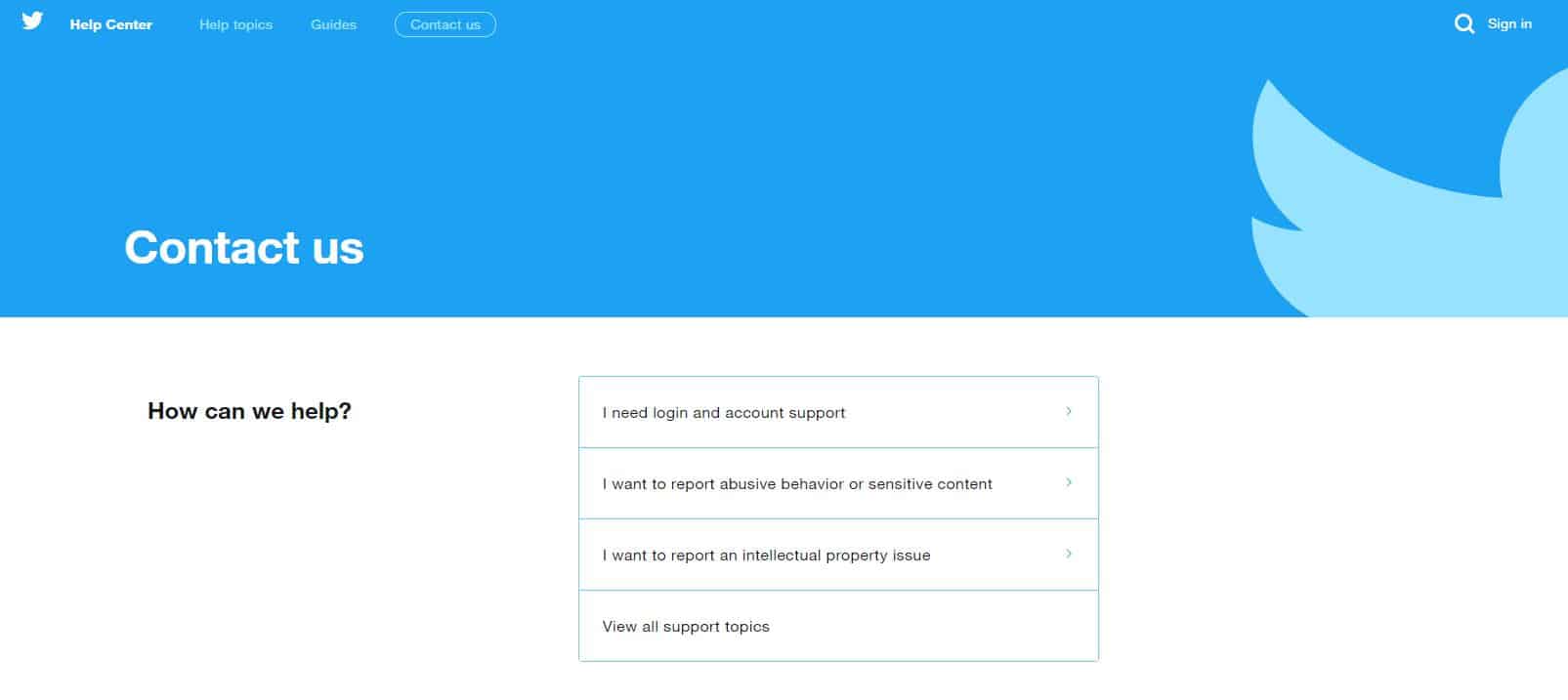
This brings us to the end of our guide on what to do if you encounter video playback issues on Twitter. If you have other questions, please let us know in the comment section below, and we’ll try our best to accommodate them.
If this guide helped you, please share it. 🙂












