Are your videos not sending on Snapchat?
One of the unique features of Snapchat is sharing short videos with your friends. However, other social media sites like Instagram also added this feature on their platform, which is called ‘Stories’. Even Twitter has their version of this called ‘Fleet’.
Given the competition, Snapchat remained popular worldwide with over 249 million users in Q3 of 2020. Like any application, Snapchat also suffers from occasional downtimes and errors.
If your videos are not sending on Snapchat, you’re probably annoyed right now. However, you can calm down now, as we are here to help.
This guide will show you a few ways to fix the issue with videos not sending on Snapchat.
Before going to the actual solutions, try to check Snapchat’s servers first, as the problem could be on their end.
After ensuring that the problem is not server related, we can now proceed with the actual solutions.
Let’s get started!
- 1. Check If You Are Friends With the User.
- 2. Check Your Video Permissions.
- 3. Restart the Snapchat App.
- 4. Turn Off VPN.
- 5. Check for Updates.
- 6. Clear App Cache.
- 7. Reinstall Snapchat.
- 8. Check and Reset Your Internet.
- 9. Try Using Fiverr.
- 10. Report the Problem to Snapchat.
1. Check If You Are Friends With the User.
Can’t send videos to a specific user? The problem might be that you are not friends with the user yet. Snapchat only allows you to send messages and videos to users who already added you as a friend.
Try to verify with the user if they already added you to their friend list. If you see a gray arrow saying ‘Pending…’ below the video you sent, it is likely that the user hasn’t accepted your friend request yet.
2. Check Your Video Permissions.
If you cannot record videos on the app, try to verify if Snapchat has the right permissions to access your camera and microphone.
On Android, you can check your app permissions by doing the following:
- On Snapchat, tap on your Profile icon and hit the Gear icon to open settings.
- Inside settings, scroll down to the Privacy tab and tap Permissions.
- Finally, make sure that Snapchat is allowed to use your camera and microphone.
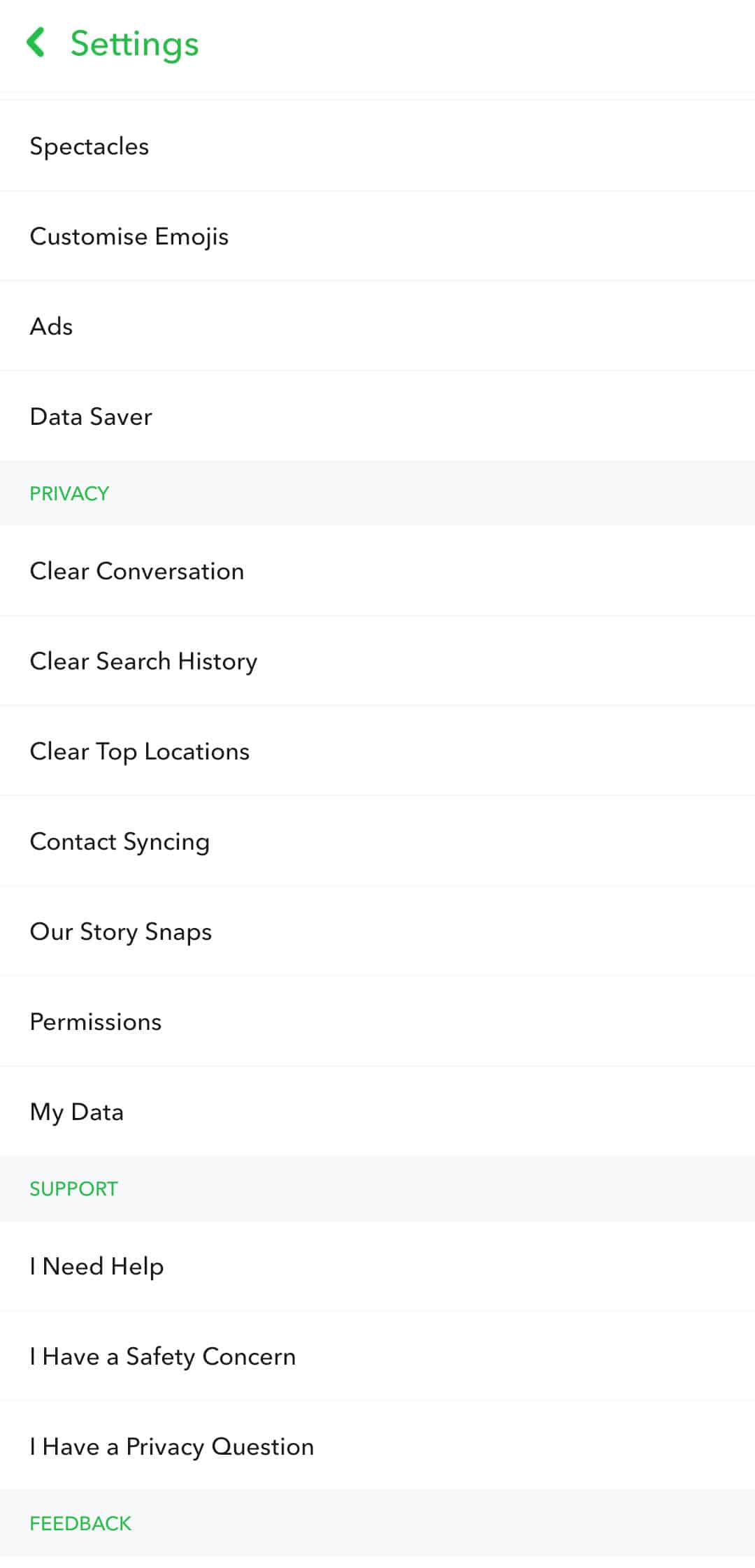
For iOS, follow the steps below to manage your permissions.
- First, open Snapchat on your device.
- Now, tap on the Profile icon.
- After that, tap on the Gear icon to open settings.
- Under the Additional Services, tap on Manage.
- Lastly, tap on Permissions, and ensure that the app has the proper permissions to use your device’s microphone and camera.
Once done, go back to Snapchat’s main screen and try to record a video.
3. Restart the Snapchat App.
You might see this solution on almost every guide that we have. Restarting an application that is not working properly is one of the most effective ways to fix it.
This allows your device to reload that particular application’s resources and get rid of temporary errors that may have occurred.
On Android, you can restart Snapchat using the app switcher. To open it, swipe up from the bottom of your display. Now, find Snapchat from the list and flick it upwards to stop it from running.
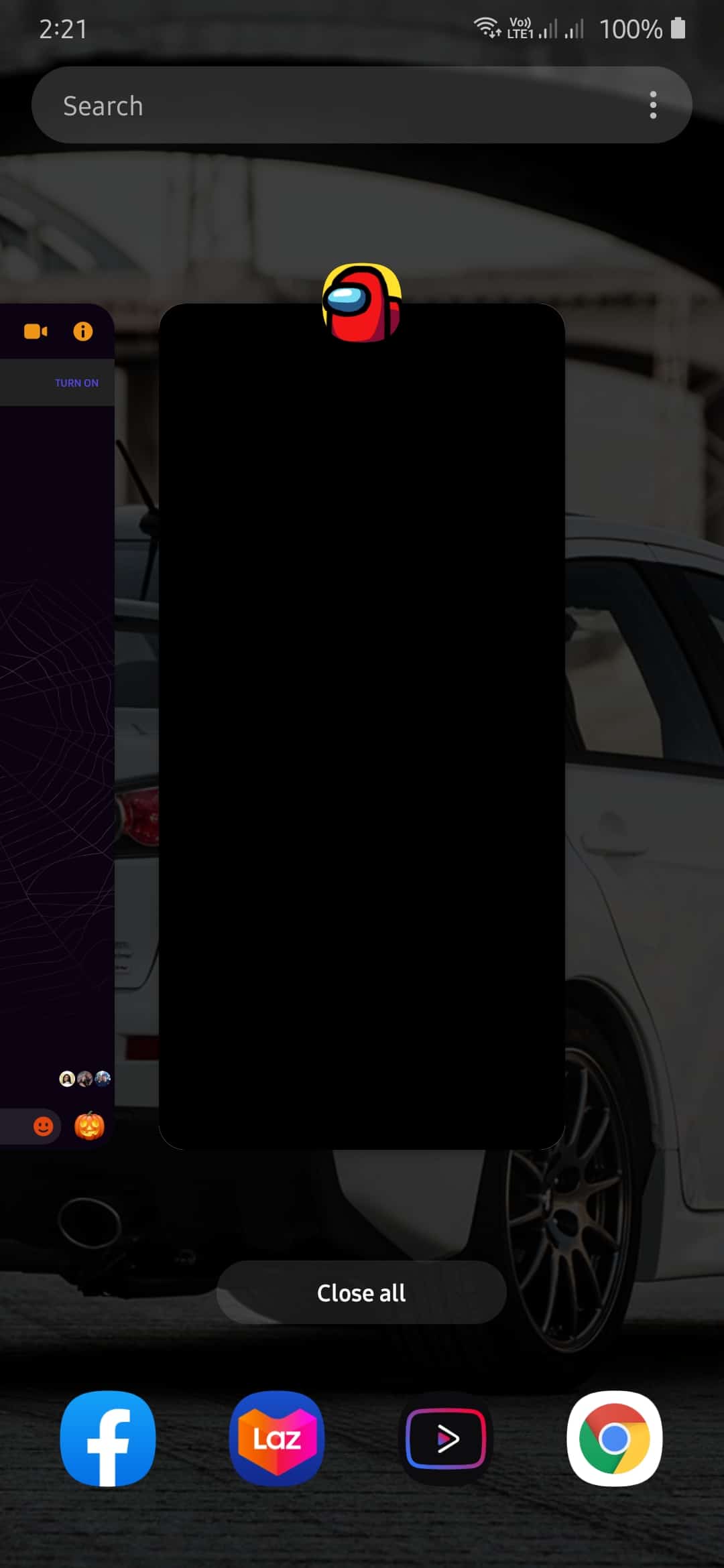
For iOS devices with an all-screen display, you can open the app switcher by swiping upwards from the bottom of your screen. Locate Snapchat from the list of applications and drag it upwards until it is removed from the screen.
Finally, if your iOS device still houses the Home button, tap it twice to view the app switcher. Find Snapchat and flick it upwards until it is removed from the app switcher.
After closing the app, go back to your home screen and reopen Snapchat. Now, try sending videos again to your friends.
4. Turn Off VPN.
Sending videos requires a stable network connection. If you are using VPNs on your device, try to turn it off. While VPNs are great for security reasons, it can also interfere with your internet connection.
Since VPNs work by changing your IP address randomly, your device may have a hard time connecting to Snapchat’s servers, which causes sending videos to fail.
Try to turn off your VPN and try sending the video again.
5. Check for Updates.
The version of Snapchat that you are running may have a bug or glitch related to sending videos and messages. To address this, try to update the app, as Snapchat could’ve released an update to patch the error.
On Android, follow the steps below on how to update Snapchat.
- First, go to your home screen and open Google Play Store.
- Inside the Play Store, tap on the Menu button to view the side menu.
- On the side menu, tap on My Apps & Games.
- If an update is available, tap on the Update button to install it.
If you are using an iOS device, check out the guide below on how to update Snapchat.
- On your device, open the App Store.
- Now, tap on the Updates tab from the bottom navigation bar. This will prompt the App Store to check for updates on all the applications installed on your device.
- Finally, tap on the Update button if the App Store detected an update for Snapchat.
After updating the app, try to send a video to one of your friends again.
On the other hand, if you cannot send even a simple snap or message, see our guide about this issue to address it.
6. Clear App Cache.
Snapchat takes advantage of caches to improve the performance of the app. However, app caches stored on your devices could get corrupted over time and cause all sorts of problems on your device.
Thankfully, Snapchat has an option to clear these caches to get rid of corrupted files. Check out the guide below on how to clear your app cache.
- First, go to your home screen and open Snapchat.
- After that, tap on the Profile icon and hit the Gear icon.
- Inside the settings, scroll down and tap on Clear Cache.
- Lastly, tap on Clear All (for iOS) or Continue ( for Android) to proceed with the process.
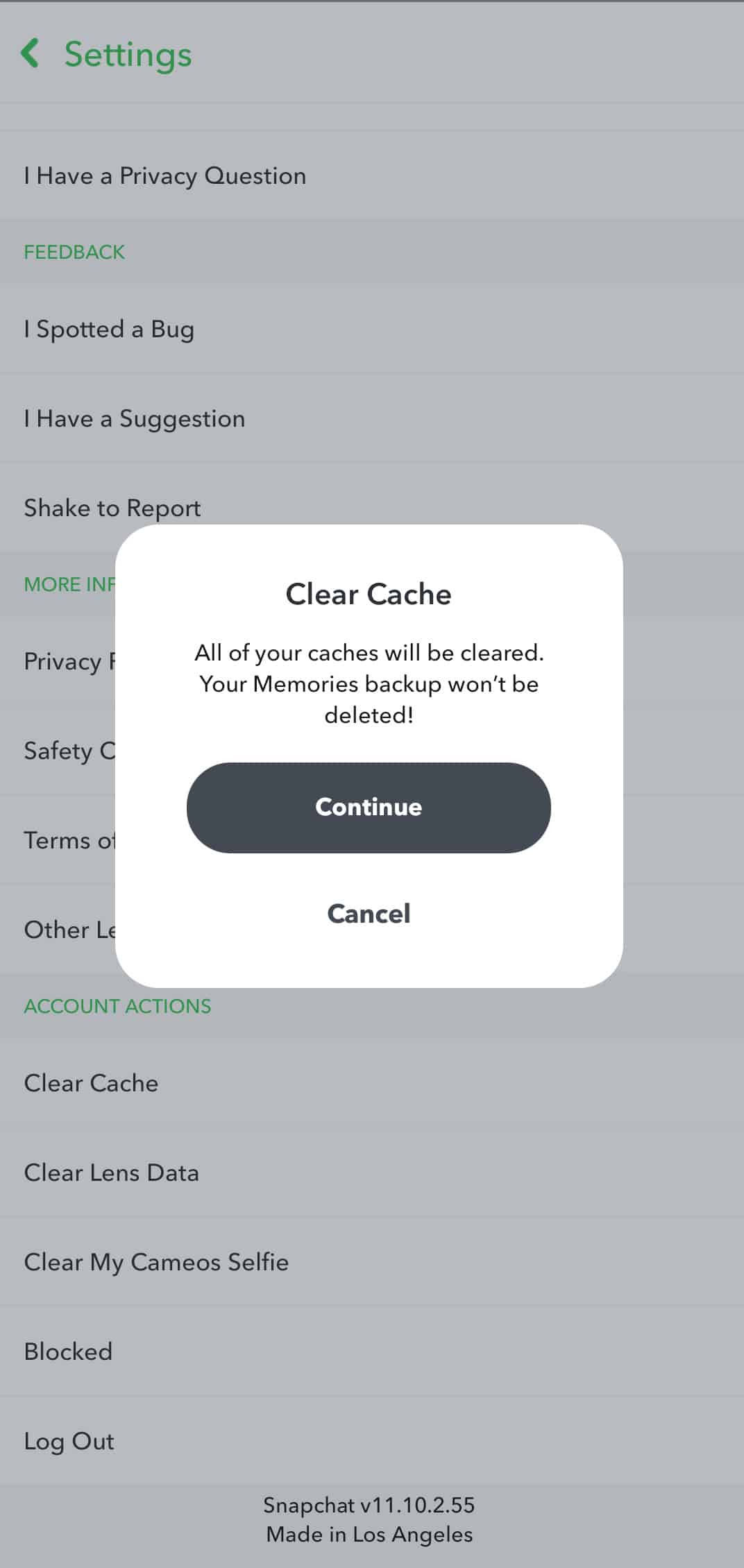
Once the app cache is cleared, go back to Snapchat to check if the problem is already resolved.
7. Reinstall Snapchat.
If clearing your app cache or updating the game did not work, the problem could lie within your installation files. In this case, the best thing that you can do is to reinstall the app.
This way, you can get rid of any errors that may have occurred on Snapchat’s installation files.
For Android users, check out the steps below on how to reinstall Snapchat.
- First, go to your home screen and locate Snapchat.
- After that, tap and hold the app until the selection screen pops-out.
- Finally, tap on Uninstall and follow the on-screen prompts to delete the app.
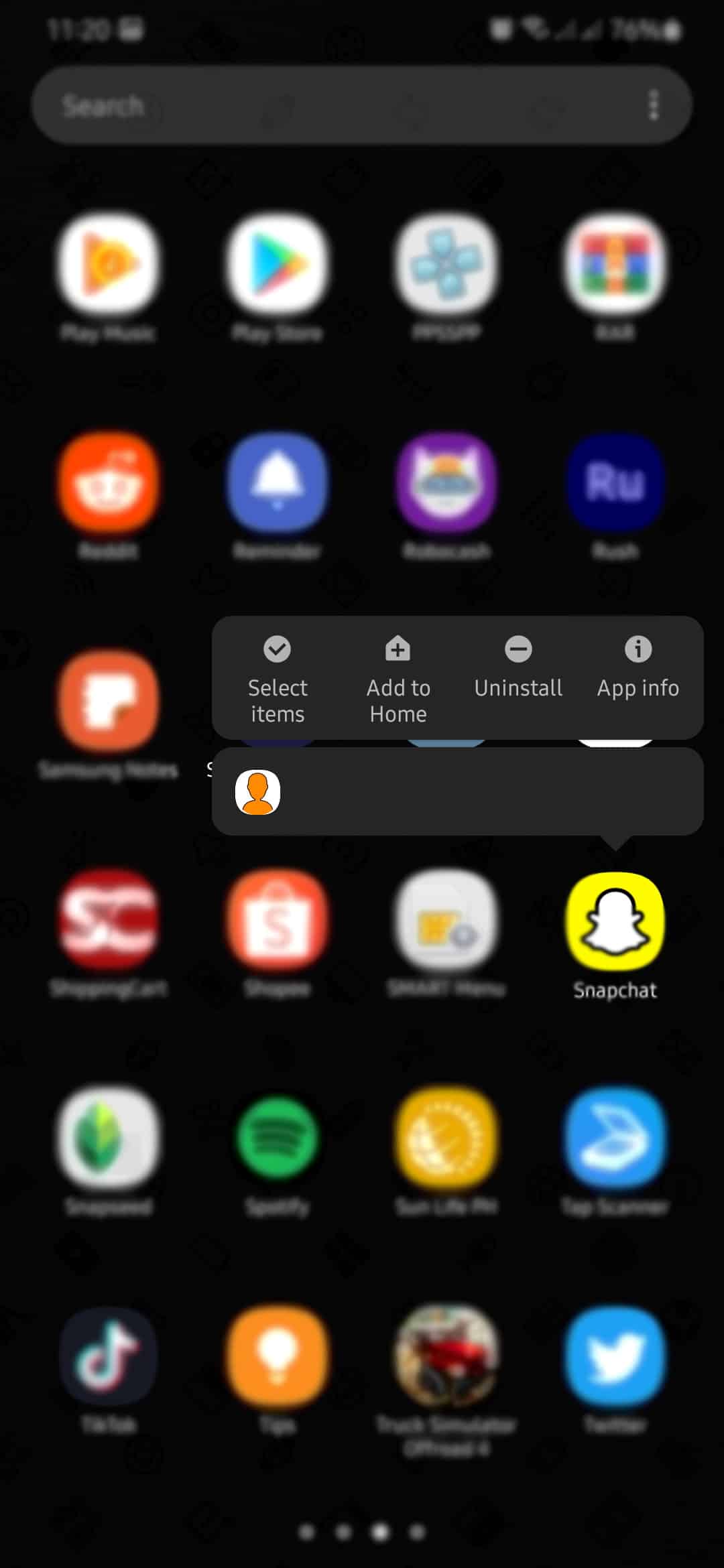
On iOS devices, follow the guide below to reinstall Snapchat.
- On your device, go to the home screen and find Snapchat.
- Now, tap and hold the app until the selection screen appears.
- Finally, tap on Remove App to uninstall Snapchat.
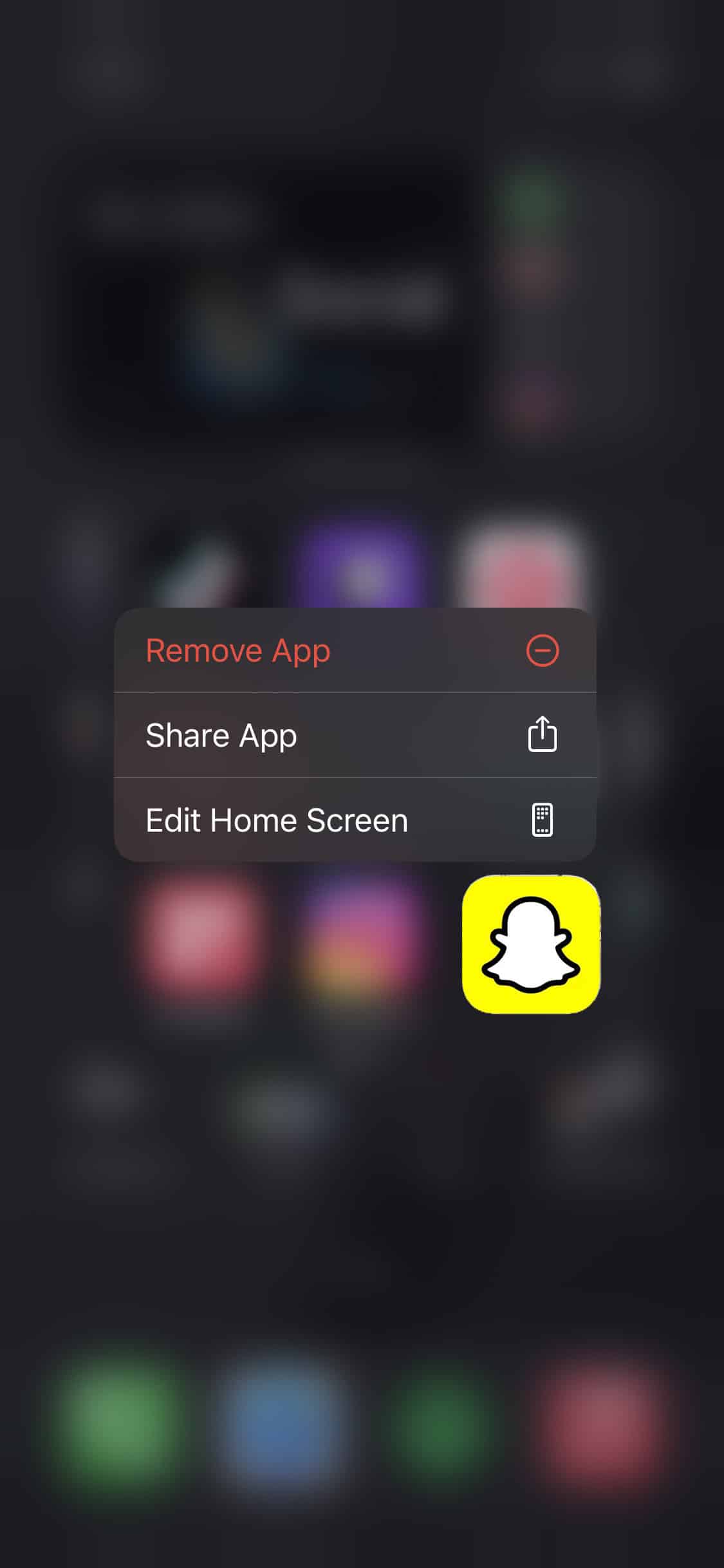
After removing the app from your device, go to the App Store (for iOS) or Play Store (for Android) and reinstall Snapchat.
8. Check and Reset Your Internet.
Unlike simple messages, sending videos require more internet bandwidth. If your videos are not sending on Snapchat, your network may be running slow. To verify this, try to run a speed test using Fast.com.
If your network is really the problem, try to restart your router to re-establish your ISP connection. Unplug your router’s power cable from the wall outlet to turn it off. Now, allow it to rest for 5 to 10 seconds before plugging it back to the outlet.
After restarting your router, run another speed test to verify if the problem is resolved. If you continue to experience your network problems, contact your service provider immediately and ask them to fix their service.
9. Try Using Fiverr.
Looking for professionals to help you out on your project? Try using Fiverr!

Fiverr is an online platform that helps you find freelancers that offer services like Web Design, Digital Marketing, and more! With Fiverr, you can find the best talents to grow your business faster. Payments are also covered through their secure channels, which only gets released after you’ve approved the project.
Besides, you can also set up your Fiverr account to showcase your skills and earn thousands of dollars!
Fulfill your business needs with Fiverr!
10. Report the Problem to Snapchat.
Help Snapchat address the problems on their platform by reporting the issue you experience. Navigate to Profile > Settings > I Spotted a Bug and detail the exact problem you encountered.
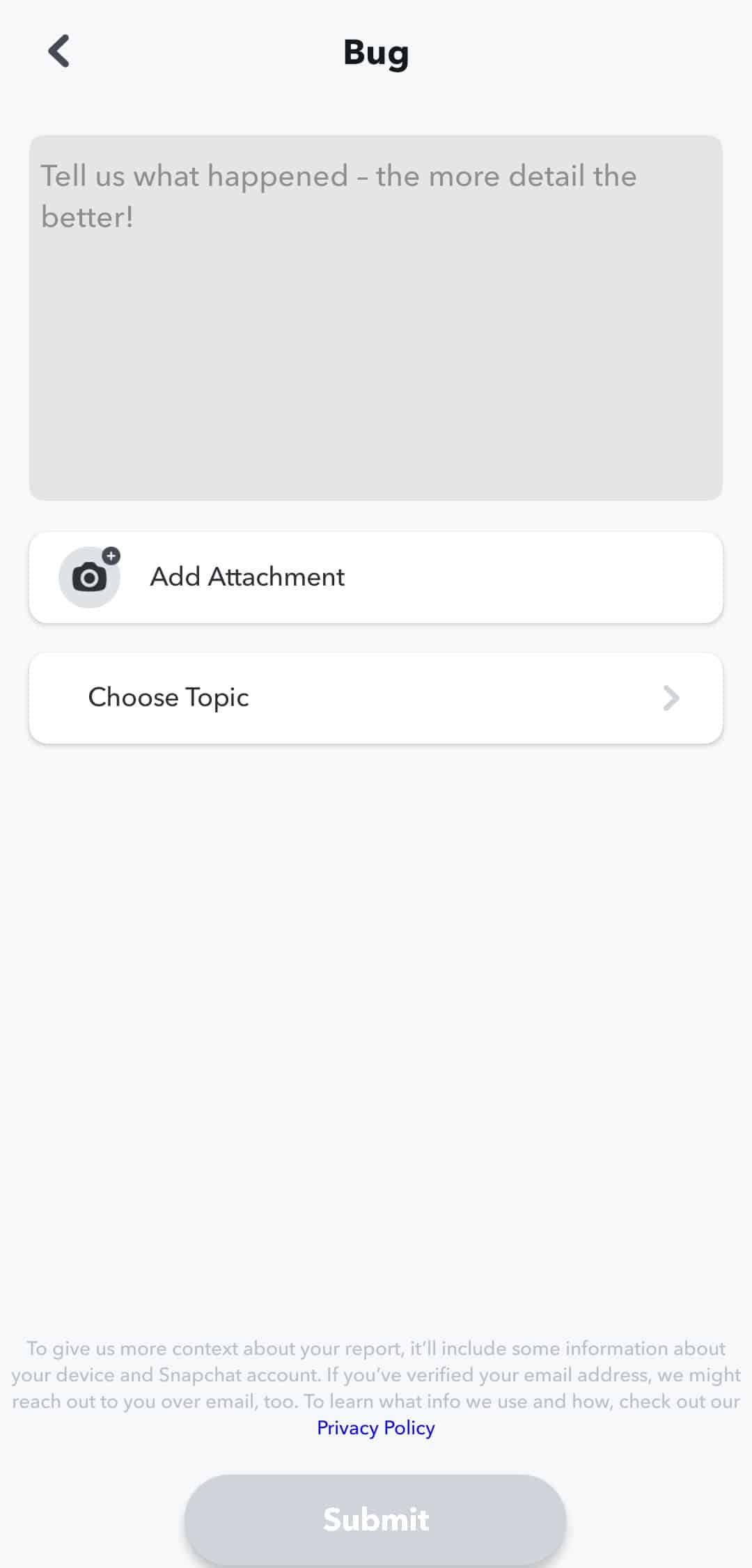
However, if you can’t access the app on your device, visit their support page and report the problem from there.
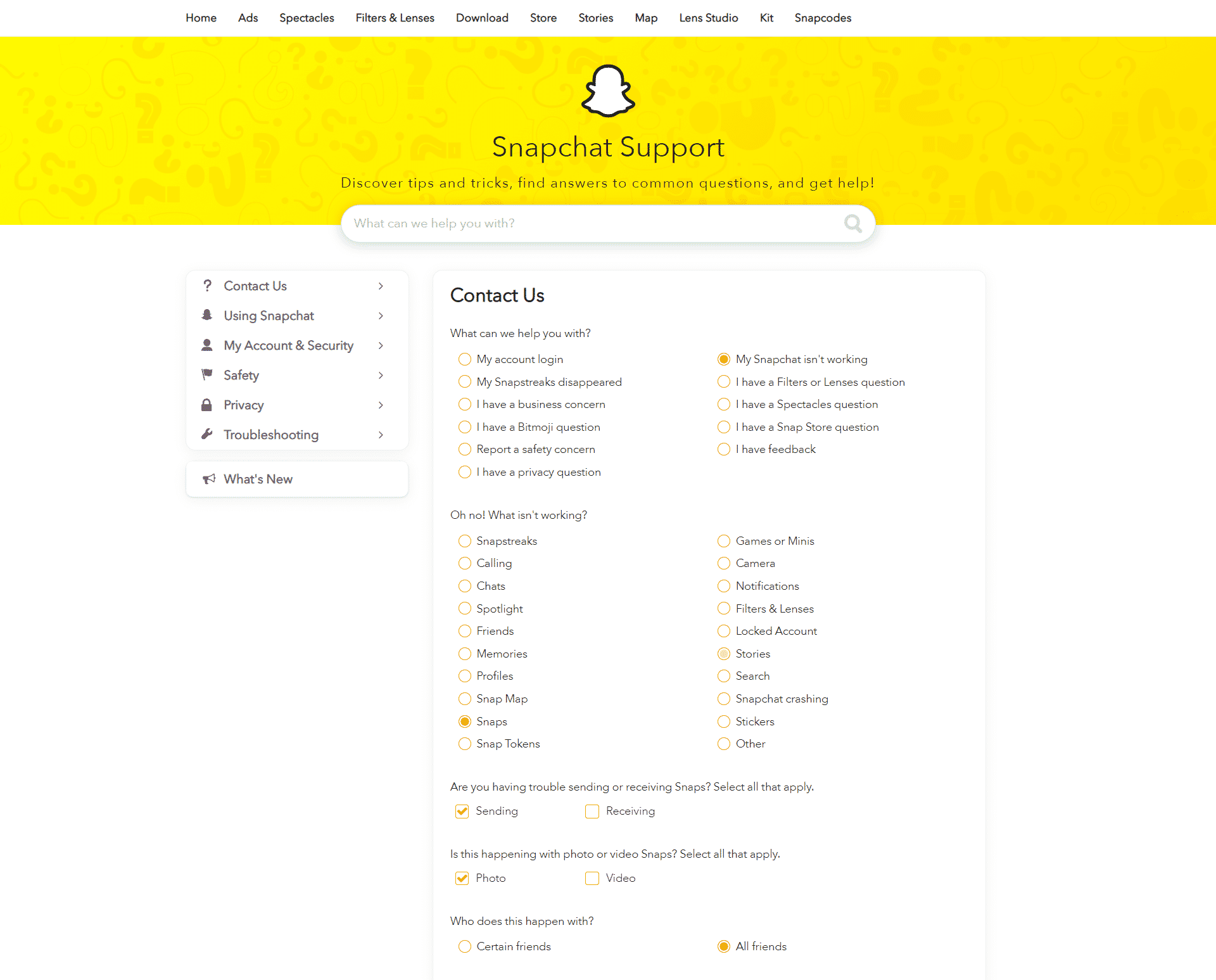
This brings us to the end of our guide on what to do if your videos are not sending on Snapchat. If you have other concerns, let us know in the comment section below, and we will try our best to accommodate them.
If this guide helped you, please share it. 🙂












