Can’t figure out why voice chat is not working on Halo Infinite?
Halo Infinite is officially out in the market after getting delayed multiple times prior to its launch. This marks the 16th Halo game from the franchise and promises to bring a new gaming experience to the users.
However, if Xbox Game Studios and 343 Industries meant errors and bugs incorporated into the experience, then we don’t want it.
Unfortunately, Halo Infinite did not have the smoothest launch despite the hype and expectations surrounding the game. After being delayed, we hoped that the game was already ironed out and minor issues were already accounted for.
Recently, many users experienced issues with the voice chat feature of the game.
This is a serious issue when playing multiplayer mode. Without voice chat, you can’t relay information to your team or call out plays.
If you’re among the users who experience issues with the game, we got your back.
Today, we will show you what to do if voice chat is not working on Halo Infinite.
Let’s get started!
1. Check Halo Infinite Servers.
Being a new game, Halo’s team still needs to readjust the game and the servers to optimize its performance. Due to this, the servers might go down occasionally for maintenance or when an unexpected error occurs.
If game chat is not working, you can use third-party tools like Downdetector to check Halo Infinite’s status.
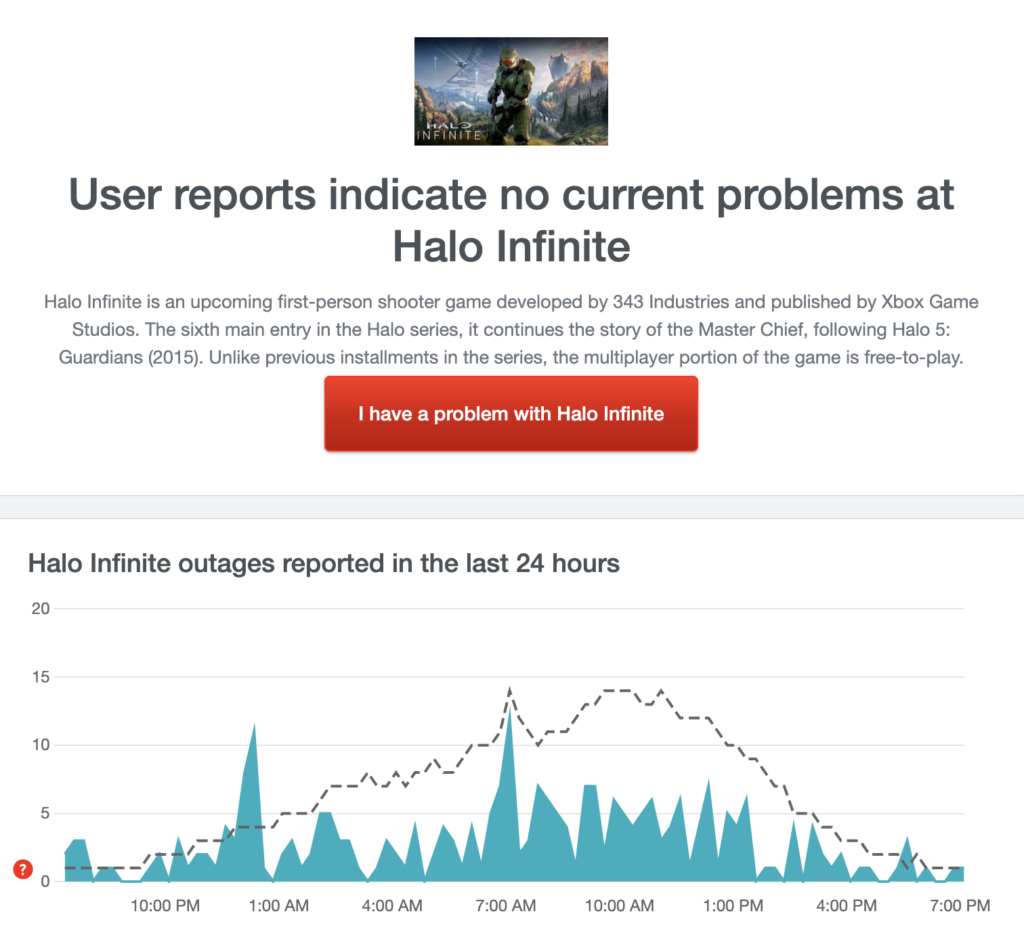
Unfortunately, server-related issues can’t be resolved on your end. This means that you’ll just have to wait if Halo Infinite’s servers are offline.
On the other hand, you can head to the next method below if the servers are operational.
2. Restart Your System.
Temporary bugs or errors may have occurred on your system, causing your audio device to malfunction. If you can’t use voice chat on Halo Infinite, try restarting your computer to reload its resources.
Here’s how you can reboot your Windows PC:
- On the Taskbar, click on the Windows icon to open the Start Menu.
- Next, access the Power Options tab.
- Finally, click on Restart to reboot your system.

After restarting your computer, go back to Halo Infinite to check if the problem is solved.
3. Check Your System Settings.
Your system might be using the wrong audio device, explaining why voice chat is not working on Halo Infinite. To fix this, ensure that your current headphones or earphones are set as the default audio device.
Check out the guide below to change your audio settings:
- First, right-click on the Speaker icon on your Taskbar and click on Sounds.
- After that, go to Playback and choose your audio device.
- Lastly, click on Set as Default and save the changes.
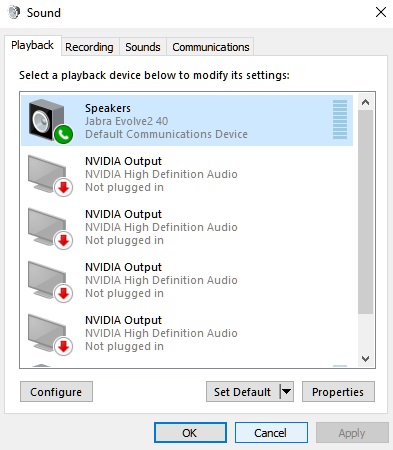
Once done, restart Halo Infinite and check if the problem is solved.
4. Check Your Game Configurations.
Some players prefer using push-to-talk when communicating with other players on their team. This allows you to filter what other users can hear for privacy and prevent unnecessary noise from getting picked up.
However, there are instances when players forget that they’re using push-to-talk. This causes them to think that voice chat is not working.
Before going crazy, head to Settings > Audio > Communication and verify the hotkey you’ve assigned for push-to-talk.
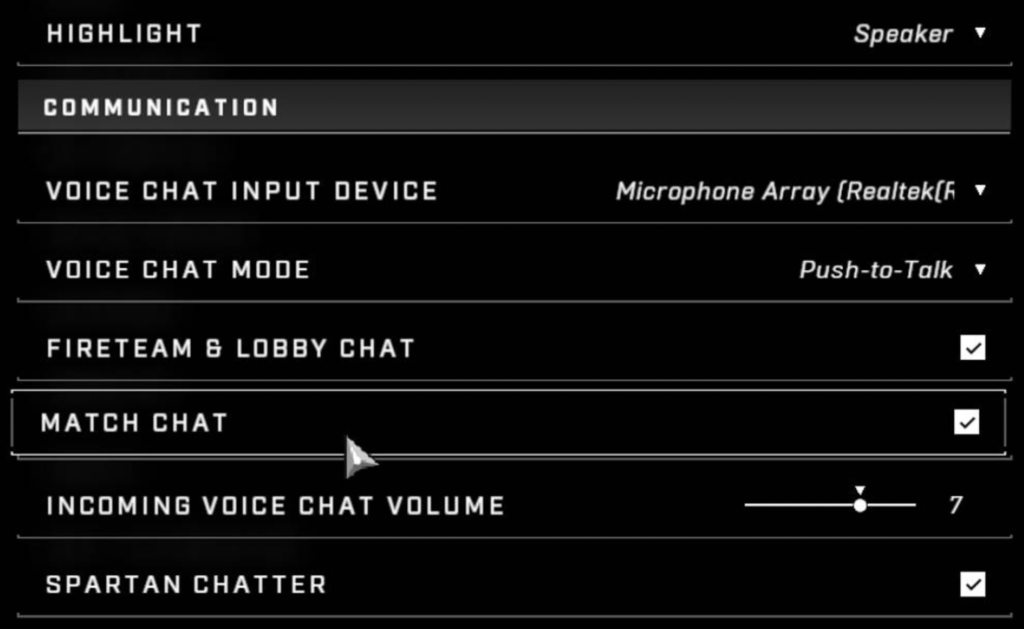
On the other hand, you can ditch the feature and switch to ‘open mic’.
5. Disable Other Audio Devices.
You can also try disabling other audio devices on your computer to prevent your system from using them while playing.
Here’s what you need to do:
- On the Taskbar, right-click on the Speaker icon on the lower right corner of your display.
- After that, click on the Sounds tab and go to Playback.
- Finally, identify the audio devices you’re not using and disable them.
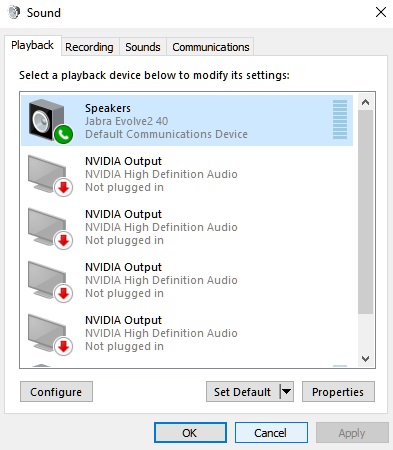
Once done, go back to Halo Infinite to check if the problem is solved.
6. Reinstall Halo Infinite.
If voice chat is still not working on Halo Infinite, we suggest reinstalling the game on your computer. This way, you can ensure that you have the latest working copy of Halo Infinite.
See the guide below to delete Halo Infinite on Windows:
- First, open Steam and log in to your account.
- After that, go to your Library and right-click on Halo Infinite.
- Now, hover your cursor over the Manage tab.
- Lastly, click on Uninstall to delete the game.
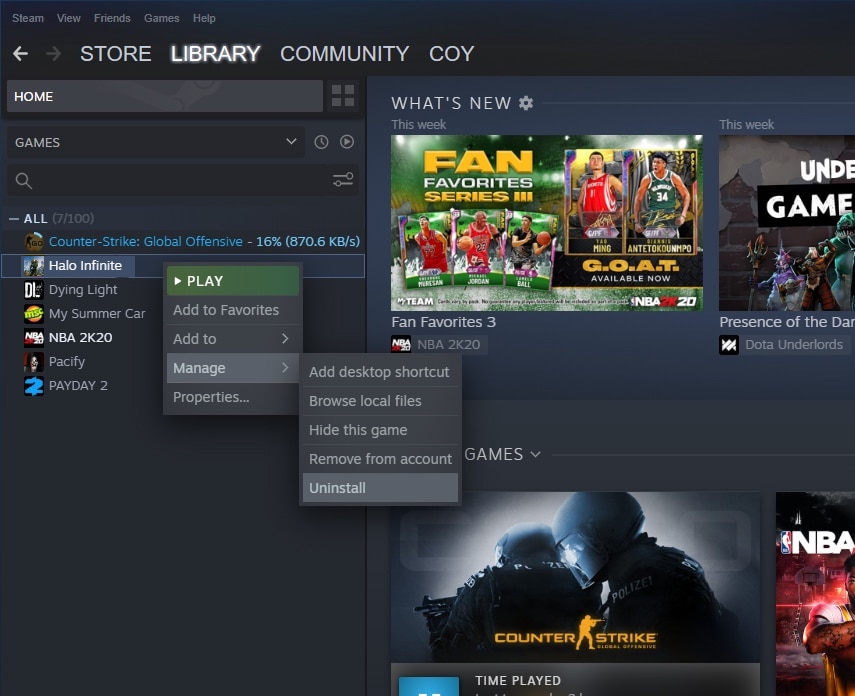
Go to the Steam Store afterward to download the game.
That ends our guide for fixing voice chat if it’s not working on Halo Infinite. For your questions and other concerns, please leave a comment below, and we’ll do our best to answer them.
If this guide helped you, please share it. 🙂





