Are the Volume buttons not working on iPhone?
Understandably, the software in electronic devices can malfunction at any time, sometimes for unknown reasons. But for a brand like Apple, which has set a benchmark for hardware engineering, witnessing iPhones’ hardware components fail is a disappointing scenario for many.
Over the years, many users have reported problems with their iPhone touchscreen, Home Button, speakers, microphones, and whatnot. Though the number of reported cases is less than Android products, it is not negligible. One of these issues is the Volume buttons not working on iPhone.
If you can’t take your device to a nearby Apple Store or you would rather take a look at it yourself, you’ve landed on the right page. Below are some of the most effective workarounds for the Volume buttons getting stuck, becoming unresponsive, or failing to offer the required feedback.
So without further ado, let’s get started!
1. Remove Your iPhone Case.
Before we proceed to the fixes, let’s first make sure if they’re really damaged or simply blocked from functioning. One of the quickest methods to do so is by removing the case. Sometimes, the hard and rugged covers don’t have responsive or tactile buttons, meaning you won’t be able to press the Volume buttons.
So, remove your iPhone case and press the buttons to check if they’re functioning properly or not. If they are, your iPhone’s case was the problem. To avoid this , buy a different cover and make sure to check the Volume buttons area before making the purchase.

If you still can’t get the Volume buttons to work even after removing the case, keep reading to try out other fixes mentioned in this guide.
2. Check Volume Settings.
If you’re only experiencing issues with volume buttons not working for ringer sound, then this method is for you. The Volume buttons are default set to change your media sound only. But you can also make them change the ringer volume by modifying the settings.
Here’s what you need to do:
- Go to the Settings app from your device.
- Tap on Sounds & Haptics.
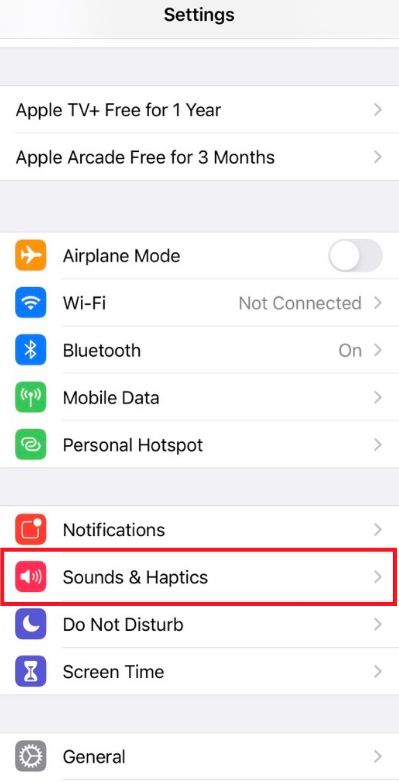
- Under the Ringer and Alerts section, ensure that the toggle for Change with Buttons is on.
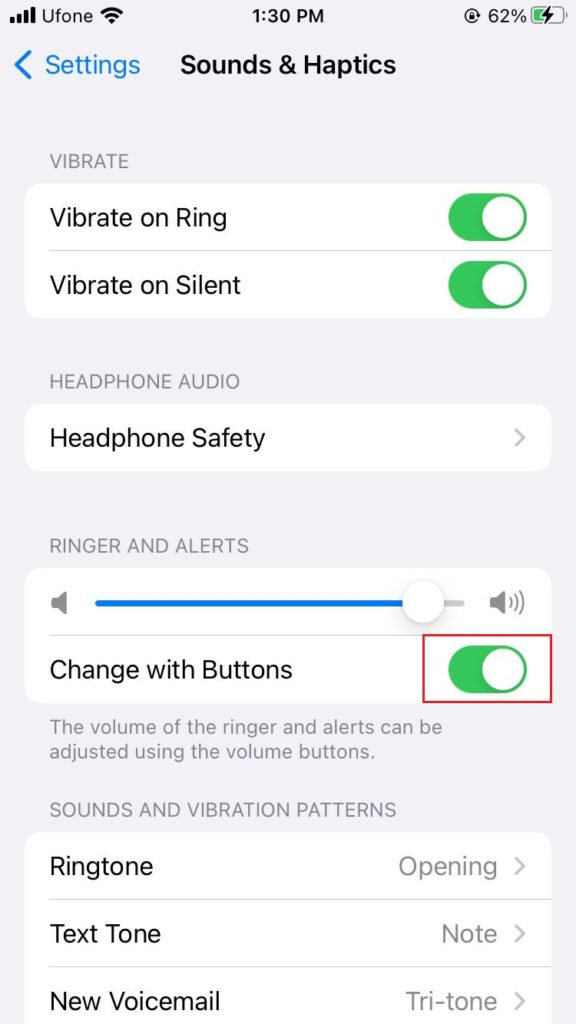
- If the volume buttons are still not working, you can use the slider for Ringer and Alerts as a workaround until you resolve the real issue.
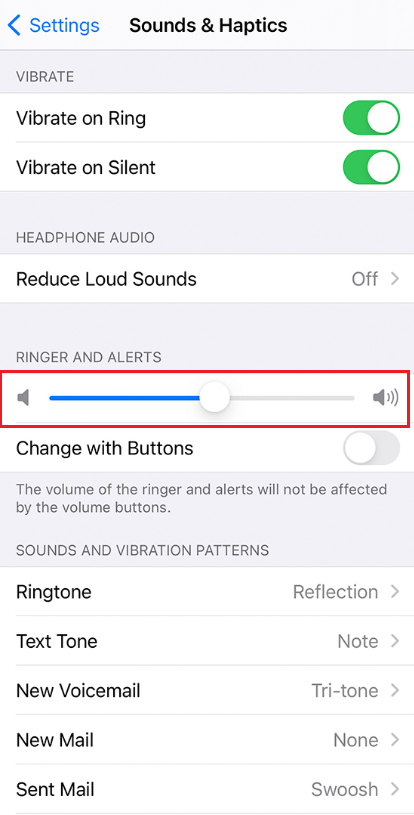
3. Restart Your Device.
Sometimes unknown bugs in the software may be the culprit behind several types of malfunctions in your device. A quick way to eliminate them is by restarting your device.
Follow the steps below to do it:
- Press and hold the Side button until a slider appears.
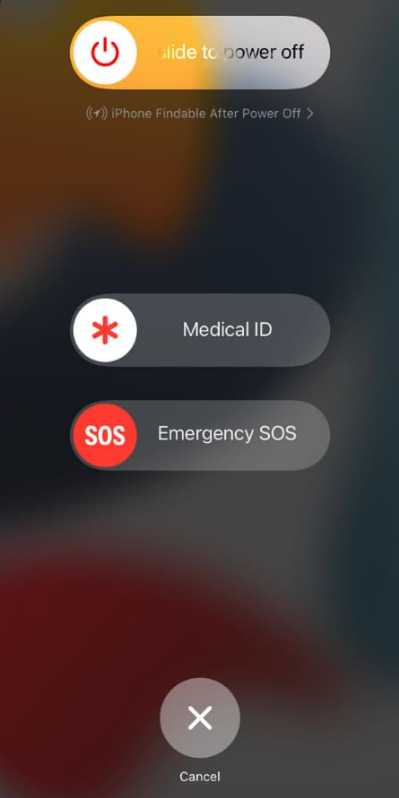
- Next, drag the slider to the right to turn off your device.
- To restart your iPhone, press and hold the Side button again.
- Let go of it once the Apple logo shows up.
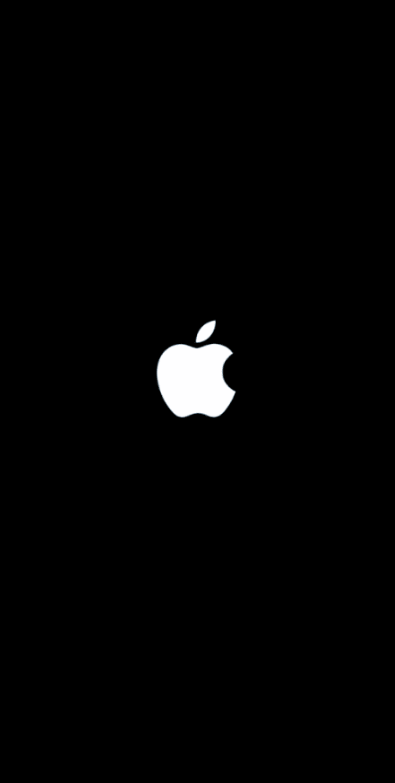
4. Clean the Volume Buttons.
As we use our iPhones a lot, debris and grime may get stuck under the Volume buttons, causing the buttons to get stuck. This commonly occurs if you’re not using a case to protect and cover your iPhone. If you feel that pressing the Volume buttons won’t make them budge, try cleaning the buttons and the area around them.
We suggest you use an air blower or a brush with soft bristles to clean the dirt particles around the buttons. To clean the volume buttons, the best way is by using a cotton swab dipped in isopropyl alcohol. Be gentle when cleaning the buttons and its surrounding areas. Once finished, check if the problem is resolved.

Otherwise, read on to find out more ways through which you can fix the Volume buttons not working on iPhone problems.
5. Update the Software.
If the volume buttons are not stuck but rather unresponsive, an outdated software version may be the reason. Such operating systems get easily affected by bugs in the system, risking the functionality of several hardware and software components.
For this reason, check for any pending OS updates by following the steps below:
- Start by going to Settings on your Apple device.
- Next, select General.
- After that, tap on Software Update.
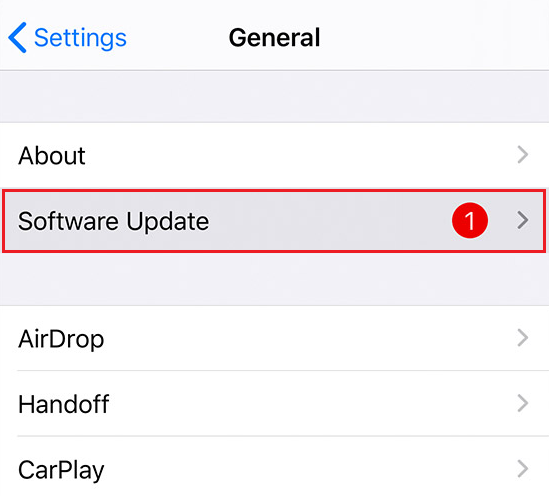
- Wait for your device to check if you have any pending updates. If an update appears, tap on Download and Install to update the iOS to the latest version.
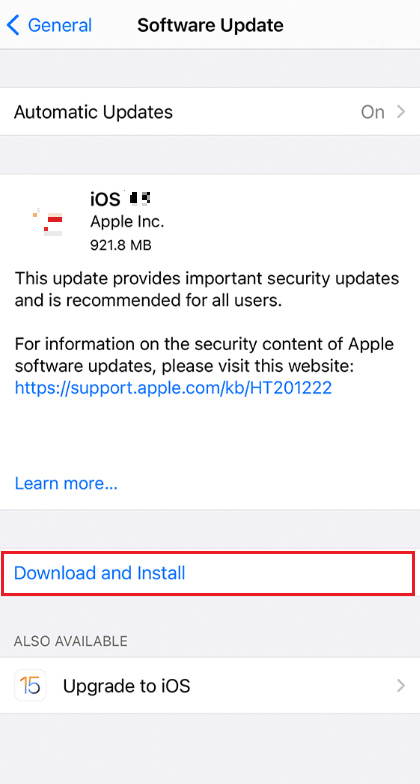
6. Use Alternative Methods.
If the Volume buttons are still not working properly, there are a few alternatives that you can use in the meantime to control your iPhone’s volume. One of the easiest ways is by using the Control Center.
For an iPhone with a Home button, follow these steps:
- Swipe up from the bottom of your screen to access the Control Center.
- From there, adjust the volume accordingly with the Volume bar.
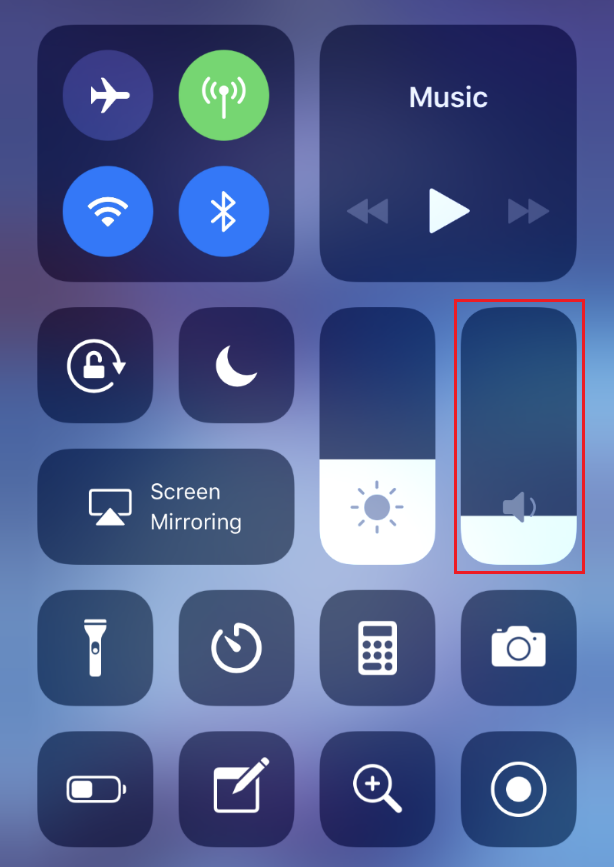
If you’re using the latest iPhone models, perform these steps:
- Swipe down from the screen’s upper-right corner to open the Control Center.
- Now, use the Volume bar to swipe up and down to turn the volume up and down.
Using the AssistiveTouch is another way to adjust the volume at all times. To do this, you must enable it on your iPhone first. Follow the steps below to do it:
- Head over to the Settings app.
- Scroll down and tap on Accessibility.
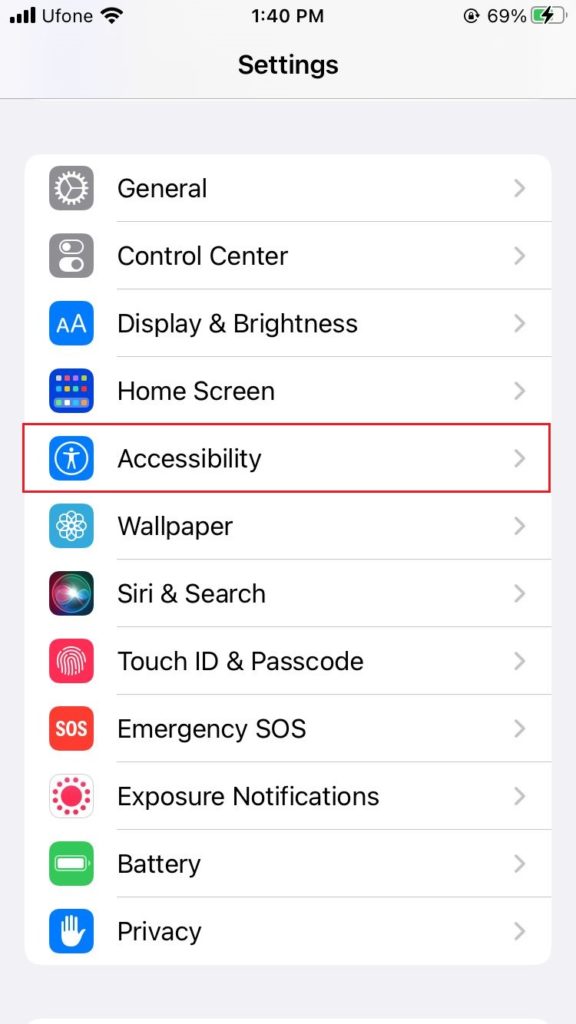
- From the Physical and Motor section, select Touch.
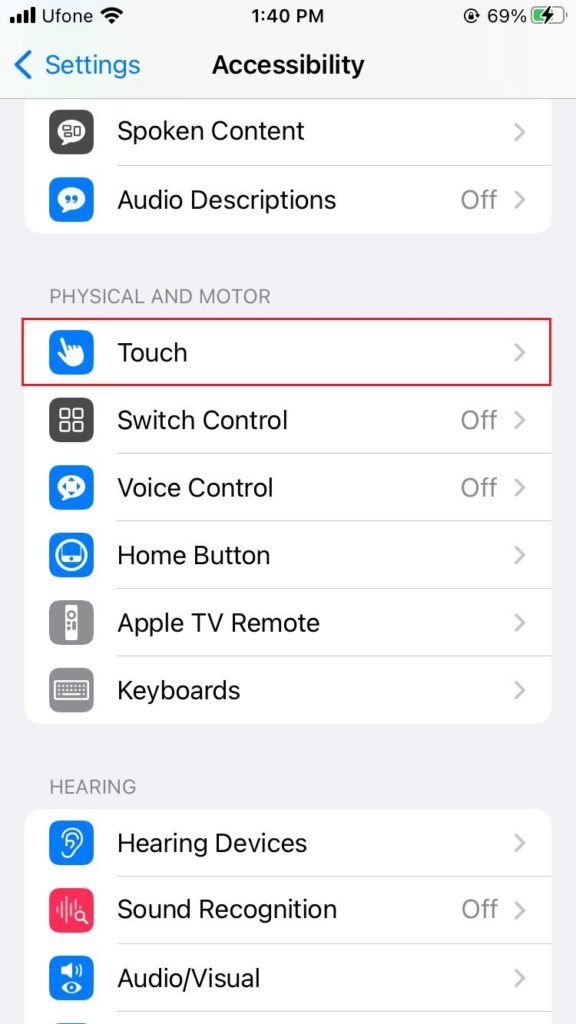
- Tap on AssistiveTouch and turn on the toggle next to it.
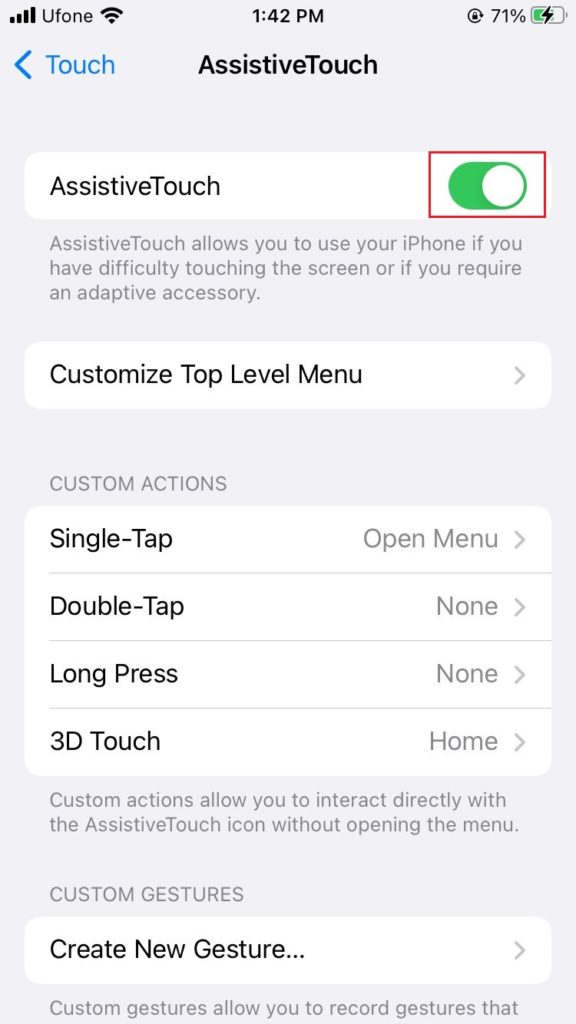
- Under the Custom Actions section, set the Single-Tap as Volume Up and Double-Tap as Volume Down.
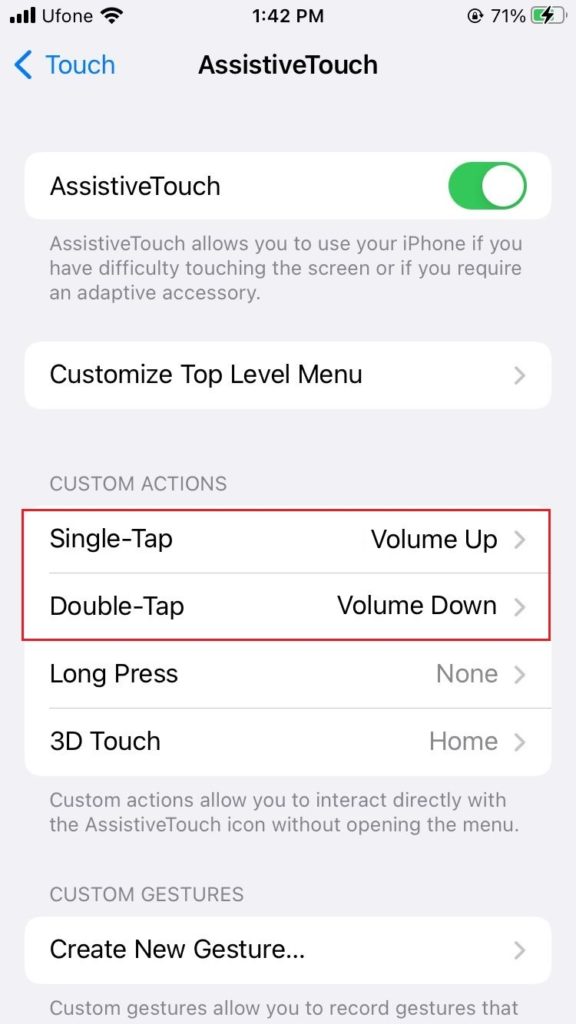
7. Contact Apple Support.
If the Volume buttons stay inoperative even after removing the case, cleaning the Volume buttons, and updating your device, we suspect a hardware problem. In these instances, you will need a certified technician’s help. So, head over to the nearby Apple Store to get your iPhone’s Volume buttons repaired.
This sums up our guide on how to fix Volume buttons not working on iPhone. Hopefully, following the methods from this guide has resolved your issue. In case of any query or confusion, let us know in the comments section below. We’ll try our best to assist you further.
If this guide helped you, please share it. 😊





