Want to know how to fix the volume level keeps going up or down on your iPhone?
iPhones offer users different ways to control the volume levels of notifications, system sound, and media. However, it can get annoying if you have to keep adjusting the volume on your device.
There are various reasons why the volume level keeps going up or down on your iPhone.
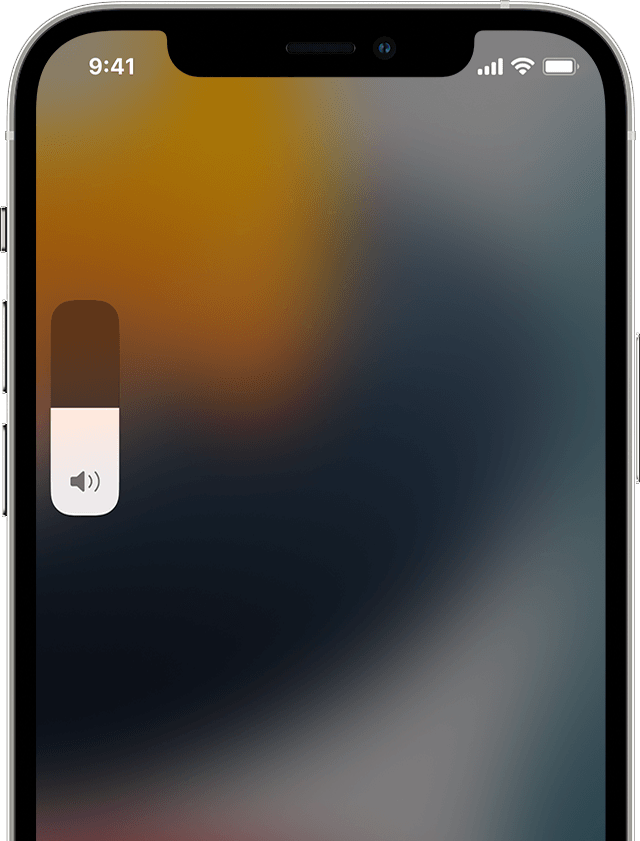
For one, it could be due to third-party applications that control the volume on your device. It can also be due to a bug or glitch on your system or improper configurations.
Today, we’re going to show you how to fix the volume level on your iPhone if it keeps going up or down.
Let’s begin!
1. Restart Your iPhone.
Before performing any advanced solutions, try restarting your device first if you encounter volume issues. This way, you can ensure that the problem is not caused by temporary bugs or errors that occurred during use.
For iPhone X, 11, 12, or later:
- Hold down the Volume Down + Side button until the Slide to Power Off prompt shows up.
- Drag the slider to the right until your screen turns black.
- Wait for 30 seconds and turn on your device.

For iPhone 6, 7, 8, or SE:
- Find the Power button on your iPhone.
- Hold it down until the Slide to Power Off page appears.
- Drag the slider to the right. Wait for 30 seconds before turning on your device again.

Try using your device as you would and see if you’ll still encounter random changes in its volume.
2. Remove Your Phone Case.
iPhones have a lot of support when it comes to third-party accessories. Be it authorized manufacturers or not, you surely won’t have a hard time finding protective cases for your iPhone.
However, not all phone cases are made equal and there’s a reason why authorized accessory manufacturers by Apple sell their products at a higher price.
If you are using a third-party phone case for your device, we suggest removing it and seeing if you’ll still encounter random changes in your iPhone’s volume.
Possibly, the phone case you’re using doesn’t fit properly on your iPhone and the volume keys get pressed accidentally, explaining why your volume level keeps going up or down.
3. Clean Volume Buttons.
As you use your iPhone, dirt, and grime can clog your device’s volume buttons causing them to get stuck or malfunction.
To fix this, you’ll need to clean the volume keys. Use a soft-bristled brush to remove any dirt surrounding the volume buttons. You can also use a Q-Tip and alcohol to clean your volume keys.
Once done, observe if the volume level still keeps going up or down on your iPhone.
Related: How to Fix One AirPod Louder Than The Other
4. Disable Bluetooth.
Supported Bluetooth devices for iPhones can also control the volume level of your device. If you are using wireless earphones or speakers that support volume control can result in unintended volume changes on your system.
Due to this, we suggest that you disable your Bluetooth if you are not using wireless earphones or speakers.
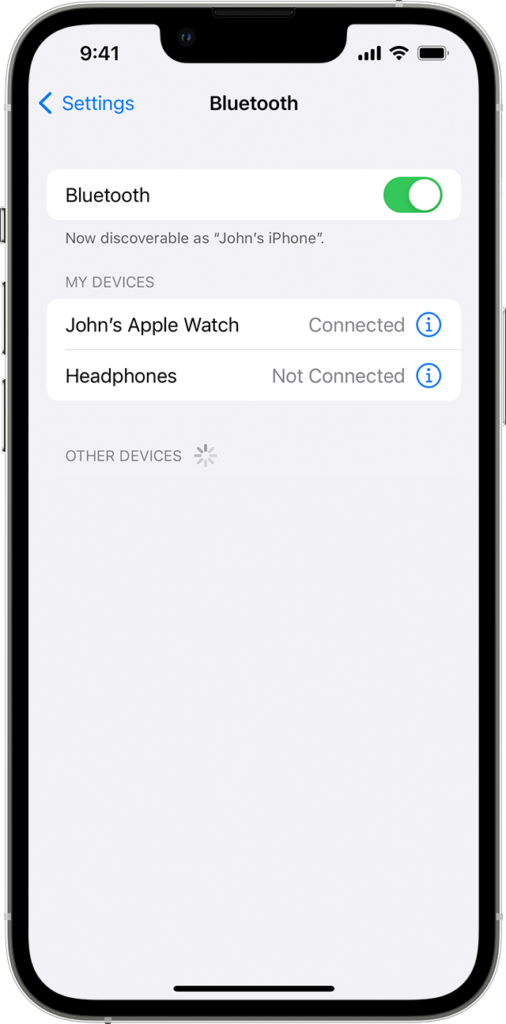
To do this, go to Settings > Bluetooth and ensure that the toggle switch is disabled.
5. Disable Attention Aware Feature.
Attention Aware is a feature on your iPhone that uses your front camera to lower the volume of phone calls and alarms when you look at the screen. This can lead to unwanted changes in the volume level of your device.
If you don’t want this to happen or don’t need the feature, it’s best that you leave it disabled. Here’s what you need to do:
- Go to your home screen and launch Settings.
- Now, access the Face ID & Passcode. Enter your password when prompted.
- Under the Attention section, look for Attention–Aware Features.
- Tap the toggle switch to disable the feature.
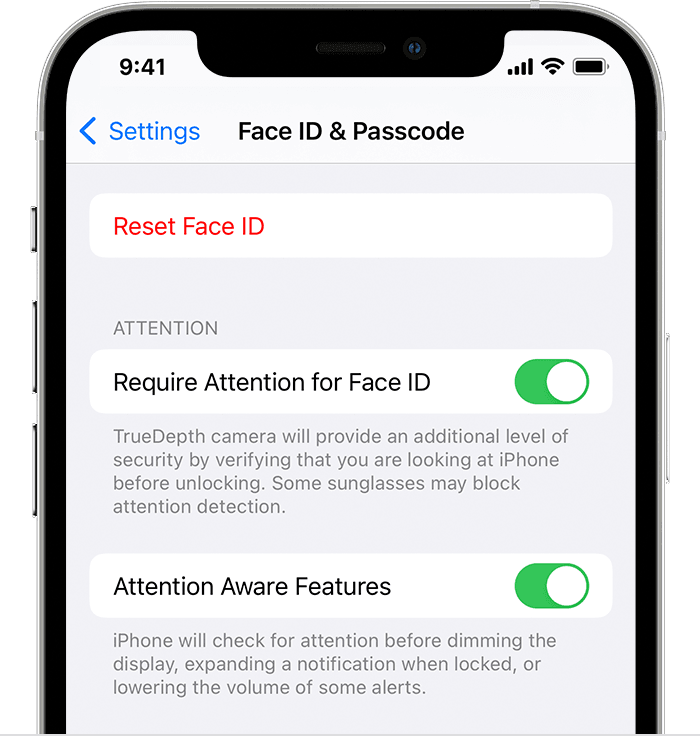
Use your device as you normally would and see if you’ll observe unusual changes in your iPhone’s volume.
6. Update Your Applications.
If you experiencing inconsistent volume across applications, it’s possible that the problem is with your apps. To rule this out, make sure that all your applications are updated.
Here’s how you can update your apps:
- Launch the App Store from your home screen.
- Next, tap on your Profile.
- Scroll down to see all the applications with available updates.
- Finally, tap the Update button to install the latest version. Repeat this process until all your apps are updated.

Restart your iPhone afterward and check if you’ll still encounter random changes in your device’s volume.
7. Update iOS.
The version of iOS you’re running might have an underlying issue related to volume control. Apple might already be aware of this problem and could roll out an update to address the problem.
Follow the guide below to update your iPhone:
- Go to Settings on your iPhone.
- Navigate to General > Software Update.
- Finally, tap on Download and Install and follow the prompts.

During the update process, your device might restart a couple of times. Once done, see if the volume level still keeps going up or down on your iPhone.
If you get stuck in the updating process, you can check our detailed guide to help you troubleshoot the problem.
8. Reset Your iPhone Settings.
If you still encounter unexpected changes in your device’s volume, we recommend that you reset your device’s settings. This way, you can ensure that your iPhone’s configurations are set properly.
See the steps below to reset your iPhone’s settings:
- First, tap on the Settings app to launch it.
- After that, go to General.
- Tap on Transfer or Reset iPhone.
- Choose Reset and tap on Reset All Settings.
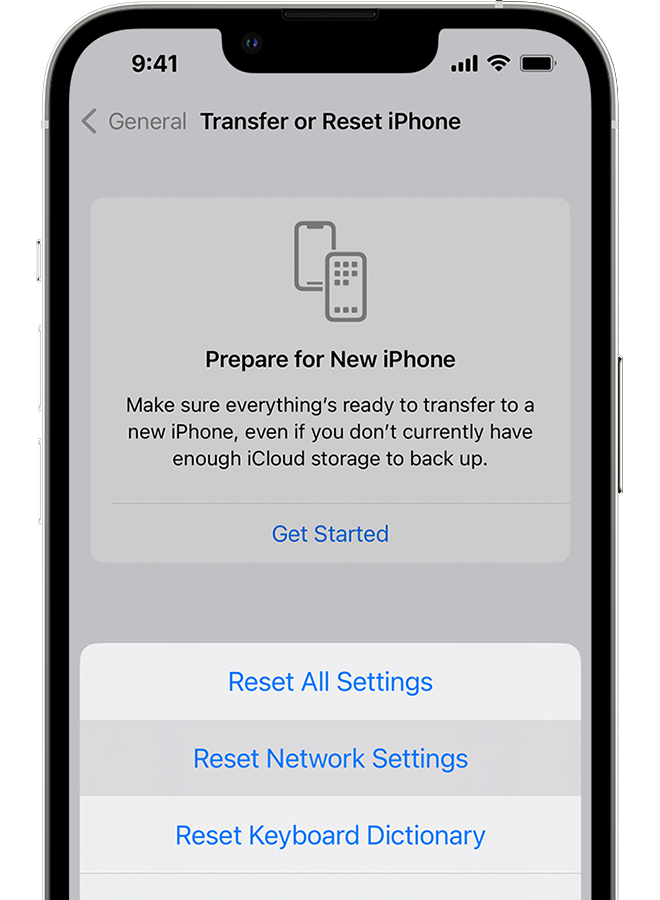
After resetting your device’s settings, see if you’ll still encounter volume issues on your device.
9. Contact Apple.
If none of the solutions above worked, the last thing you can do is report the problem to Apple. Head to their support page and get in touch with their team to ask for assistance regarding the problem you’re experiencing.

When asking for assistance, make sure to include crucial information that can help speed up the troubleshooting process like the iOS version you’re using or the model of your iPhone.
You can also check the guides on their page and see if you can find viable solutions not mentioned above.
That brings us to the end of our guide on how to fix the volume level if it keeps going up or down on your iPhone. If you have questions, please let us know in the comment section, and we’ll do our best to respond.
If this guide helped you, please share it.





