Want to Fix VPN Not Working on iPhone?
From time to time, we might need a VPN to access websites unavailable in a particular country. However, if you’re unable to load a webpage even through VPN, or the app stays stuck on a connecting screen, it can get quite frustrating.
There can be many potential causes that lead to a VPN not working on your device. For example, if your VPN subscription has expired or there are any pending updates, it can result in the VPN not working properly.
In order to fix this issue, try troubleshooting the main problem first. We have provided several effective methods to guide you, including getting rid of internal bugs or software glitches that may help fix VPN not working on iPhone.
So, let’s continue!
1. Check Your Subscription.
If you have purchased a VPN plan, make sure that your subscription is still activated. You’ll need to renew the purchase every month or once per year, depending on your subscription plan. Your VPN will automatically stop working once the activation period is over if you don’t renew the plan.
Other than that, some VPN services offer limited data, especially free or basic plans. So, If you use VPN frequently, it’s best to switch to a paid service. We recommend you completely avoid the free VPN apps as they’re unreliable, and most ones collect and sell your data for malicious purposes.
2. Restart the VPN Connection.
Once you’ve ensured that the subscription plan is activated and you’re still having trouble with the VPN not working on iPhone, try restarting your VPN connection. Sometimes, these network settings can fall prey to unknown glitches, and a simple restart is the easiest way to combat the situation.
Here’s how to do it:
- To get started, open the Settings app.
- Then, go to General.
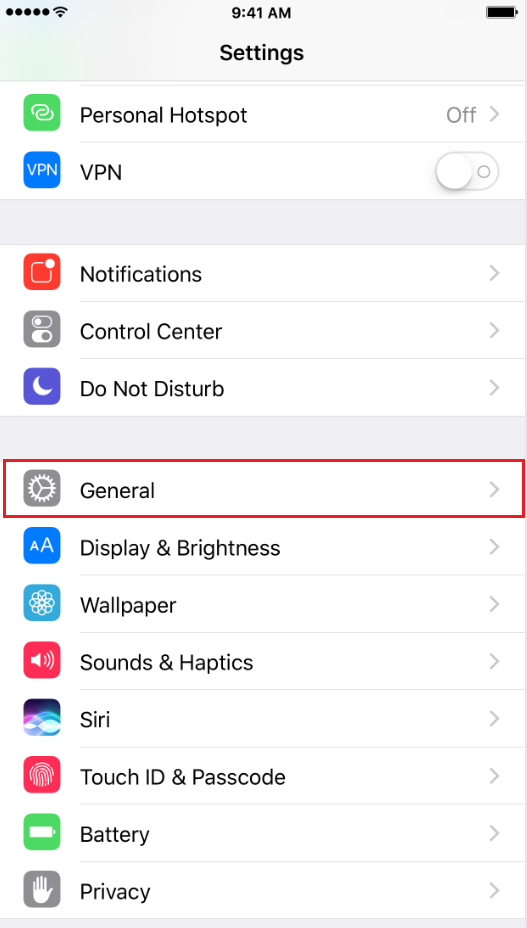
- From there, choose VPN.
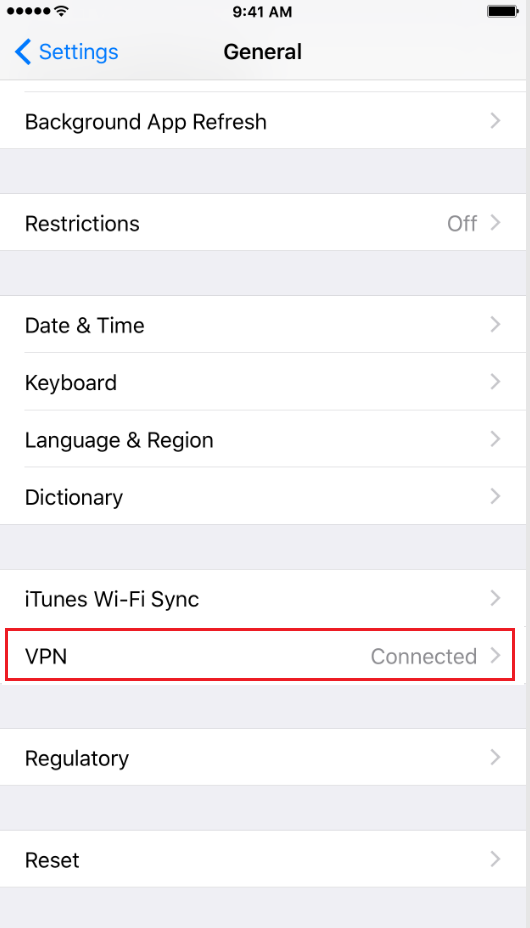
- Now, tap on the toggle switch for Status to turn it off.
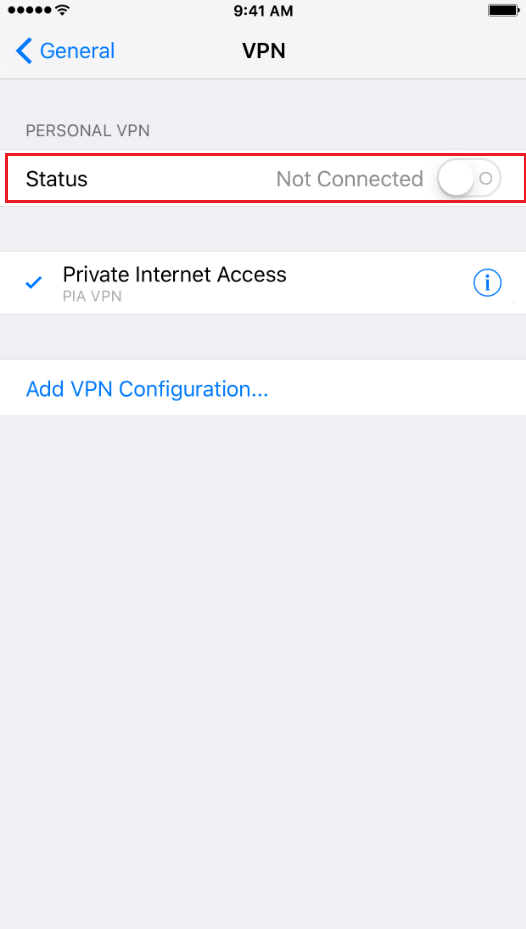
- Wait a few moments, then toggle the switch again to turn it back on.
3. Restart the VPN App.
At times, a bug can find its way into the VPN app instead of your iPhone’s connections. So, we recommend you force quit the VPN app and relaunch it if the previous method was no help.
Use the instructions below to do it:
- Swipe up from the bottom of the home screen and stop in the middle to open App Switcher.
- Next, swipe left or right to locate the VPN app.
- Then, swipe upward from the app’s preview to close the VPN app.
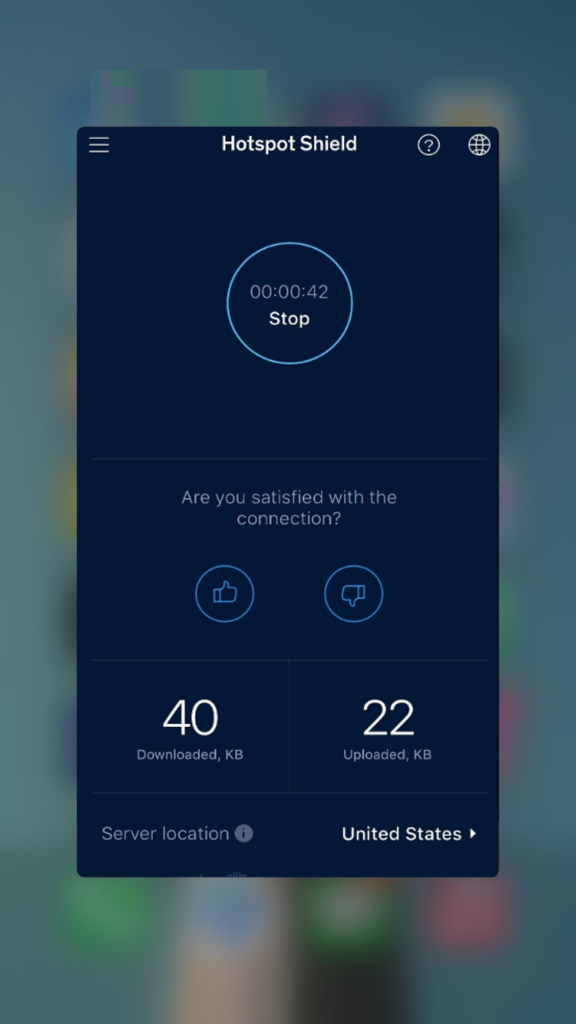
- To restart it, find the app from the home screen and tap on it.
4. Restart Your iPhone.
Major bugs can also attack your device softwares, resulting in all kinds of issues, including the VPN not working on iPhone. A direct way to eliminate such culprits is to reboot your device. This will discard the background process, junk files, and cache, all the possible places for temporary bugs to reside.
Follow the steps below to do it:
- Launch the Settings app from your iPhone.
- After that, go to General and swipe down, and tap on Shut Down.
- Once the power off slider appears, swipe it to the right to turn off your device.
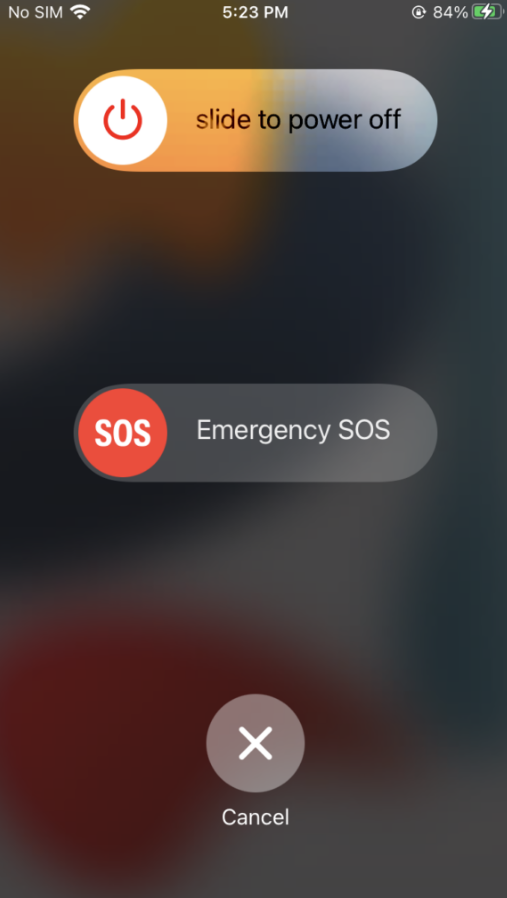
- Lastly, restart it by pressing and holding the Side button until you see an Apple logo.
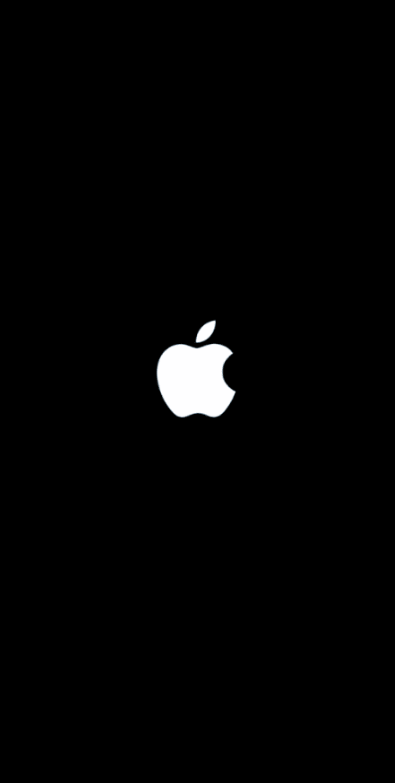
5. Disable Private Wi-Fi Address.
Some people reportedly resolved the VPN not working on iPhone issue by disabling the Private Wi-Fi Address option within their Wi-Fi settings. You can try the same and see if that works.
Follow the steps below to do it:
- Go to Settings from your device.
- Next, select Wi-Fi and tap on the info icon beside your connected Wi-Fi network.
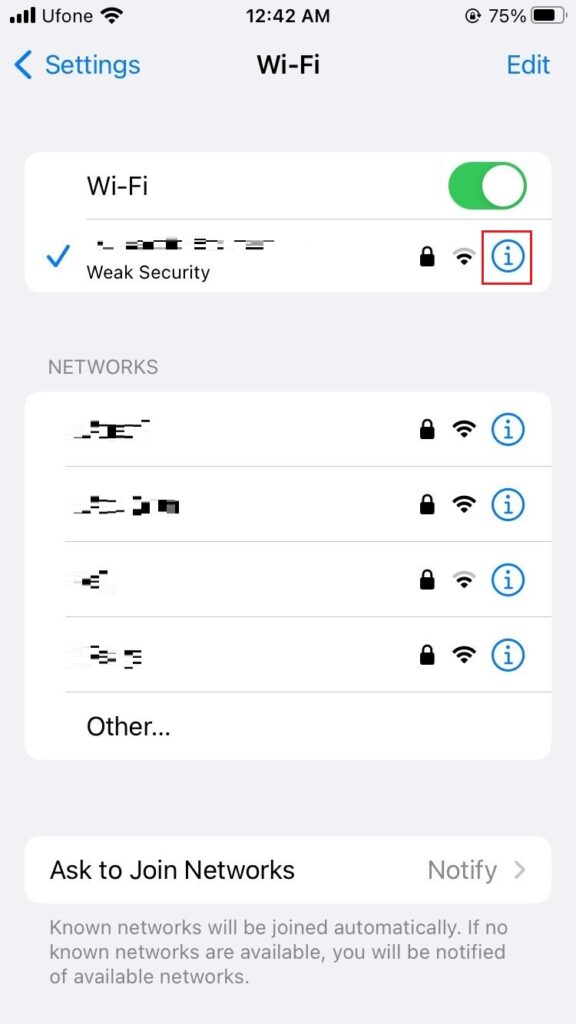
- Lastly, turn the toggle off for Private Wi-Fi Address.
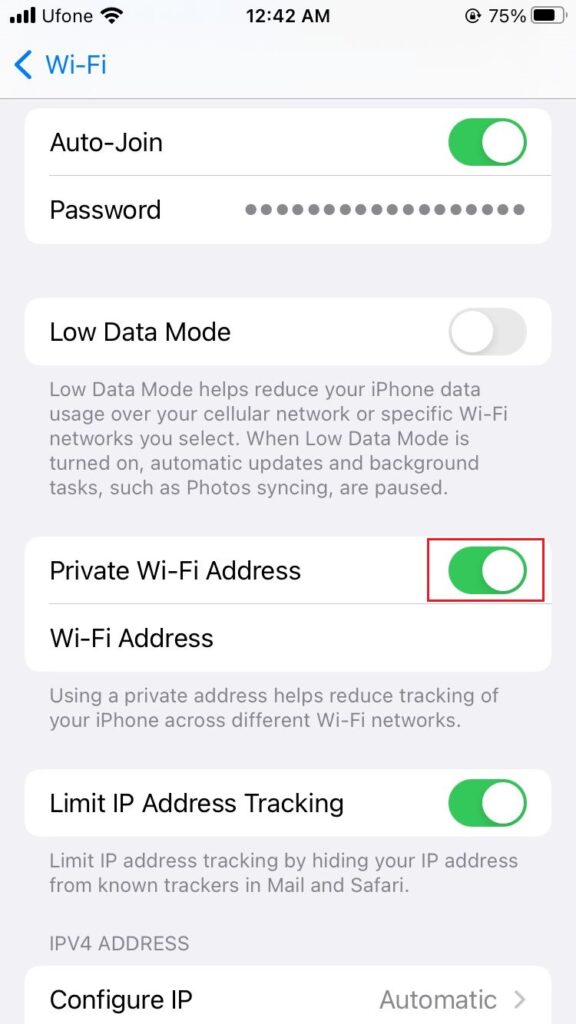
6. Change Your Connected Region.
You might be experiencing VPN connectivity issues from a particular region only. Try changing the selected region to see if that helps resolve the issue. Each VPN provider may have different ways to change your location, but most have that option within the application.
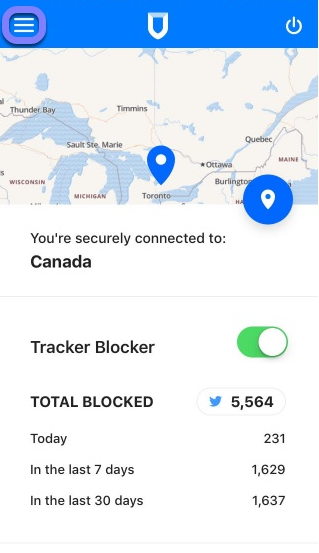
7. Update/Reinstall the VPN App.
In order to avoid most software-related issues and bugs, it is best to keep your applications updated at all times. For this reason, we recommend you check for any pending updates to your VPN app and install it immediately when available.
Here’s how to update the VPN app:
- Go to the App Store from your iPhone.
- After that, tap on the profile icon from the screen’s top-right corner.
- Now, scroll down to the Upcoming Automatic Updates section.
- Look for the VPN app and tap on the Update button next to it.
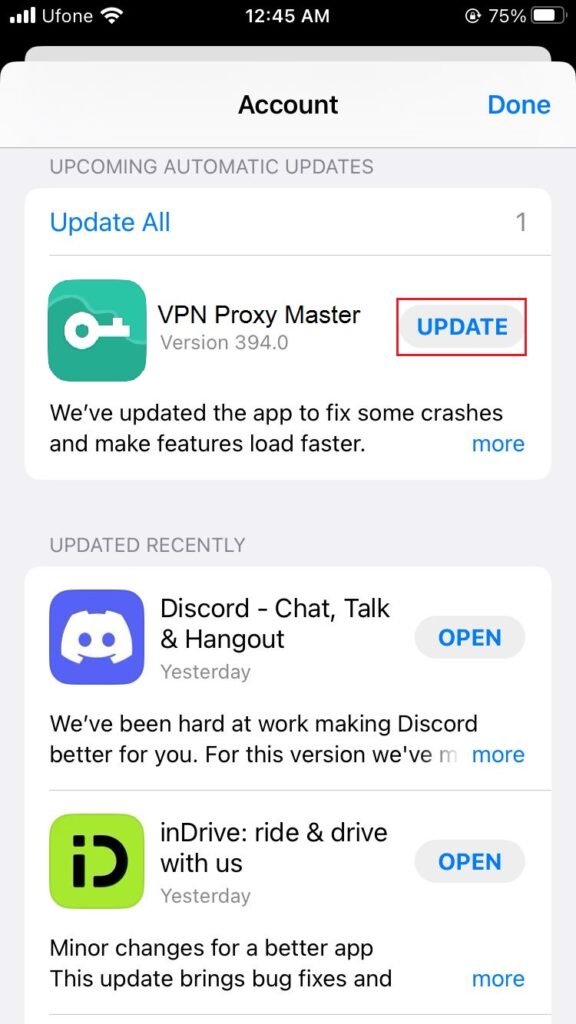
If the VPN not working on iPhone issue persists even after updating the app, the problem could be in your installed copy of the app. You can fix this by deleting and reinstalling it from the App Store.
Here’s how:
- Tap and hold the VPN app from your home screen and select Remove App.
- From the pop-up that appears, tap on Delete App to uninstall the app.
- Now, head over to the App Store from your iPhone.
- Tap on the Search tab from the bottom-right corner.
- Type in the name of the VPN app that you want to reinstall in the search bar.
- Finally, tap on the Get button next to the app to install the app.
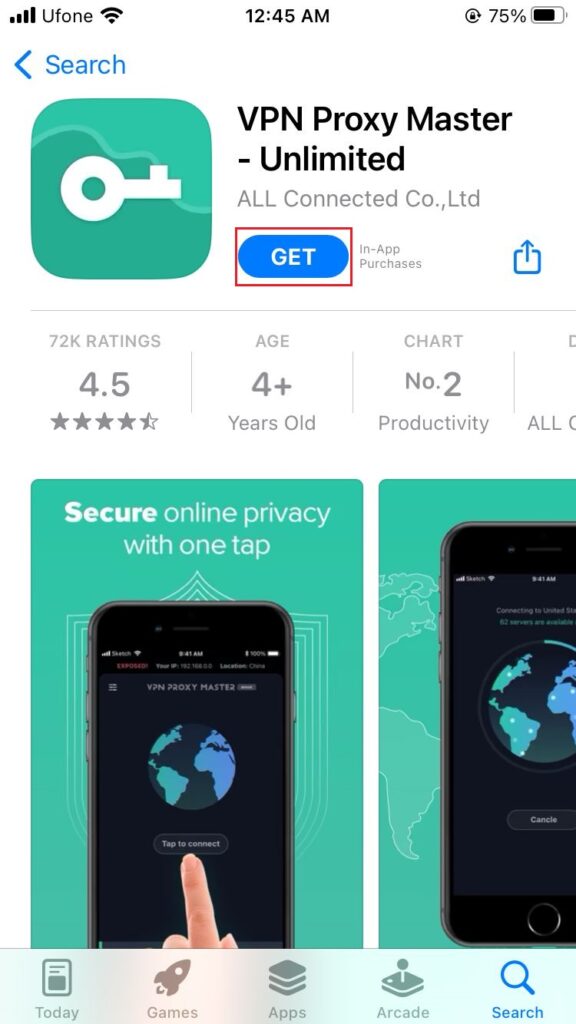
8. Power Flush the Modem/Router.
Problems with your VPN connectivity are often associated with your internet. Glitches or bugs in your modem can further cause the latter. You can try disconnecting it from the power source then reconnecting it to see if that helps.
Use the steps below to do it:
- Start by disconnecting the router from the main power source.
- Wait for a few seconds.
- Lastly, reconnect the router to the power supply and press the Power button to turn it on.
9. Change the VPN Protocol.
A VPN app supports a number of protocols and uses the best one at the moment. These protocols are responsible for routing your data from your device to the VPN servers. You can change the VPN protocols manually as well in case the connection is weak or not working at all.
Here’s how to do it:
- Launch the VPN app on your device.
- Go to its Settings and tap on VPN Protocol.
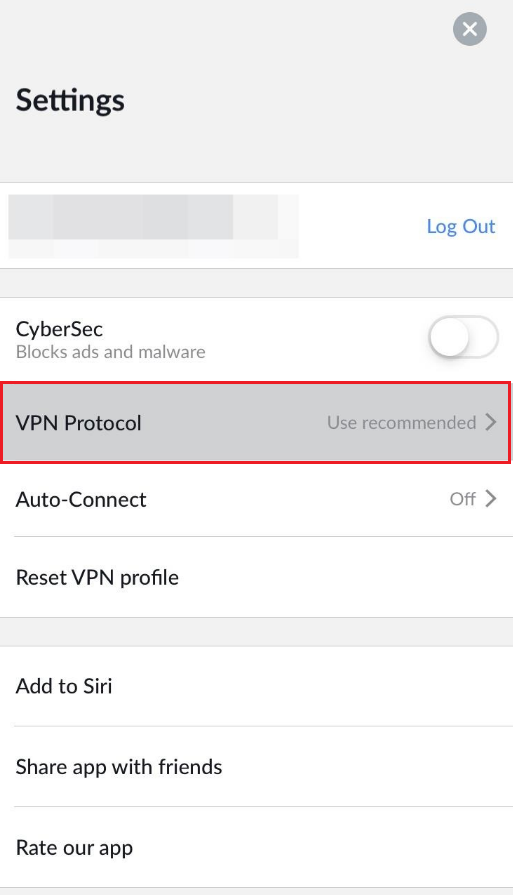
- Now, tap on the Protocol that you want to change to.
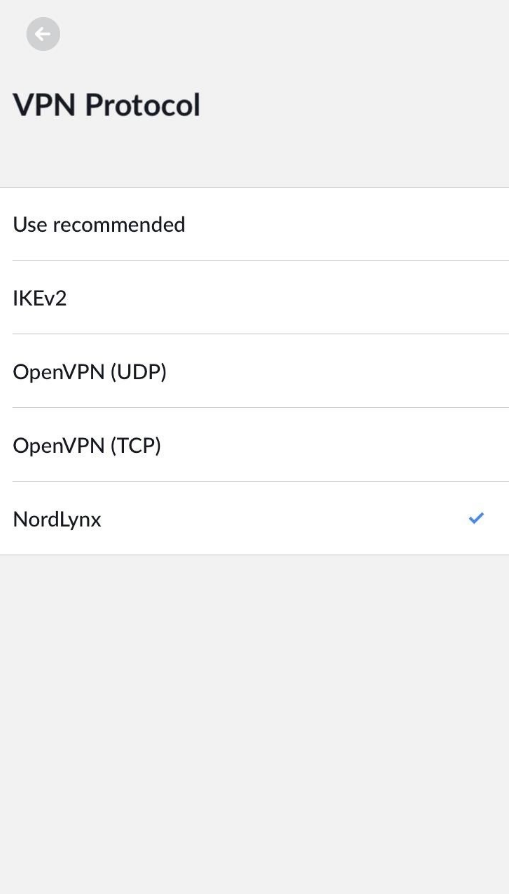
Finally, connect to the VPN and check if this solves your issue or not. Otherwise, follow the next method from this guide.
10. Reset Network Settings.
If your VPN isn’t working, you may reset the network settings on your device. This restores the default settings and hence removes any issues caused by incorrect VPN configuration.
Here’s how to do it:
- Head over to the Settings app from your iPhone.
- Next, go to General, swipe all the way down, and tap on Transfer or Reset iPhone.
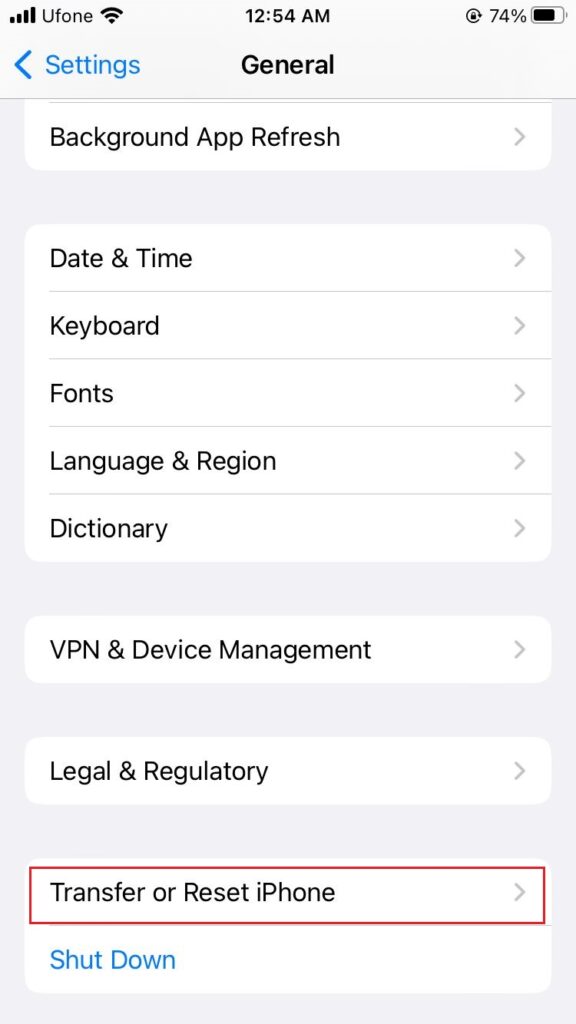
- Select Reset and tap on Reset Network Settings.
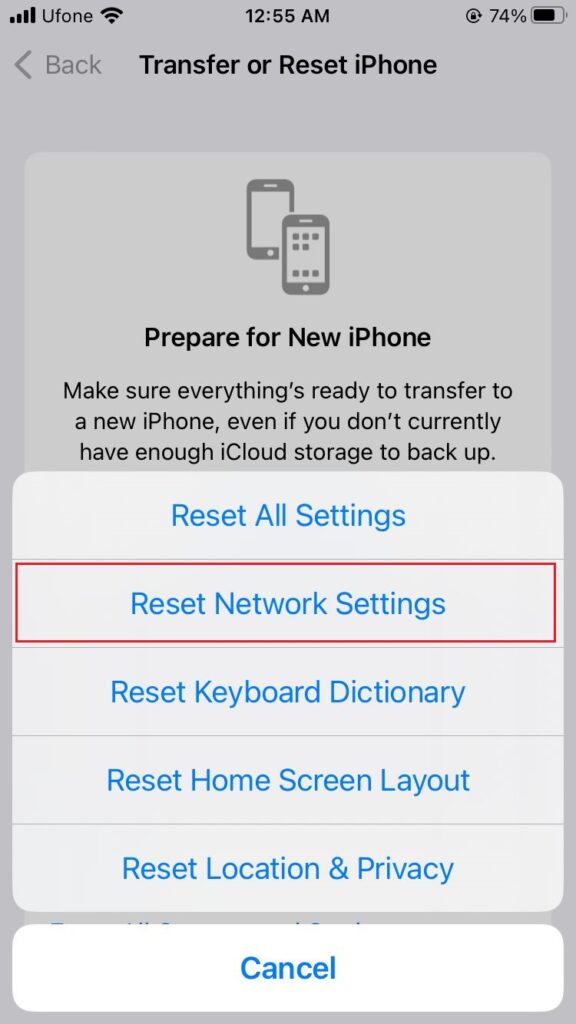
- At last, follow the on-screen instructions to reset network settings.
11. Contact Your VPN Provider.
In case you’re still unable to fix whatever is causing the VPN not working on iPhone issue, it’s time you contact the customer support of your VPN provider. There could be an issue with your account or their servers that only the professional representative is able to resolve.
12. Go for Alternatives.
There are also numerous VPN services available on the App Store. Until you find a solution to the issue you’re experiencing with your current application, try another VPN service. Some reliable services include ExpressVPN, NordVPN, SurfShark, PrivateVPN, and so forth.
This concludes our guide on how to fix VPN not working on iPhone. If you have more questions, feel free to use the comment section below to tell us. We’ll be happy to provide further assistance.
If this guide helped you, please share it. 😊





