Can’t find ways to play MKV files on Mac?
The Matroska or the MKV is a multimedia container format that contains codecs of HD quality videos, audios, pictures, subtitles, and more. It’s a universal format through which you can watch 720 or 1080 pixels video files with audio tracks and subtitles available in multiple languages.
Windows PC comes with a built-in codec that can play the files with the .mkv extension without any trouble. But QuickTime, the default media player of Apple devices, does not support such file types. Hence, every time you try to play the MKV file in QuickTime, you’ll get an error message stating “Invalid file.”
Now, you can always use a different player, but that may result in the video being played with constant interruptions and errors or not being played altogether. To help you discover ways to play MKV files on Mac, here are some of the best methods you can adopt.
So without any delay, let’s get straight to it!
1. Use QuickTime Plugins.
If you want to stick to the default media player of Apple and play the MKV file, you can install a plugin on your system. It works by enabling the player to support various file types not included in the original version of the program.
However, be wary of the plugins that include bundle links to other third-party applications and websites. That said, the safest and most widely used one is the Perian plugin. It is a free and open-source plugin with an easy installation process.
To use the QuickTime plugin, here’s what you need to do:
- To get started, download Perian from its official website.
- Now to set up the plugin, open File Explorer and go to Downloads.
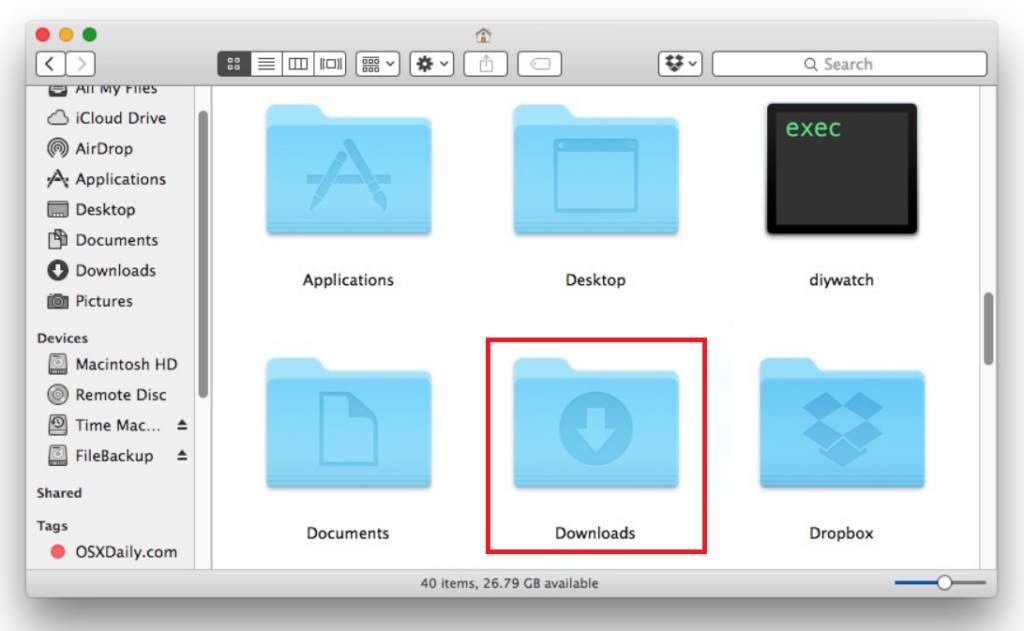
- Find the Periam.dmg file and click on it. You will receive a message saying, “File can’t be opened because it is from an unidentified developer.” Click on OK.
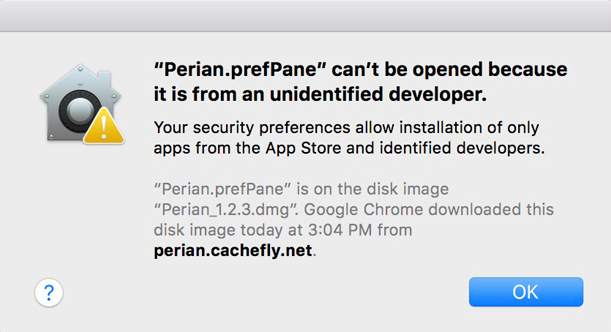
- To fix this, you need to disable the Gatekeeper temporarily. Now, go to System Preferences, and select Privacy & Security.
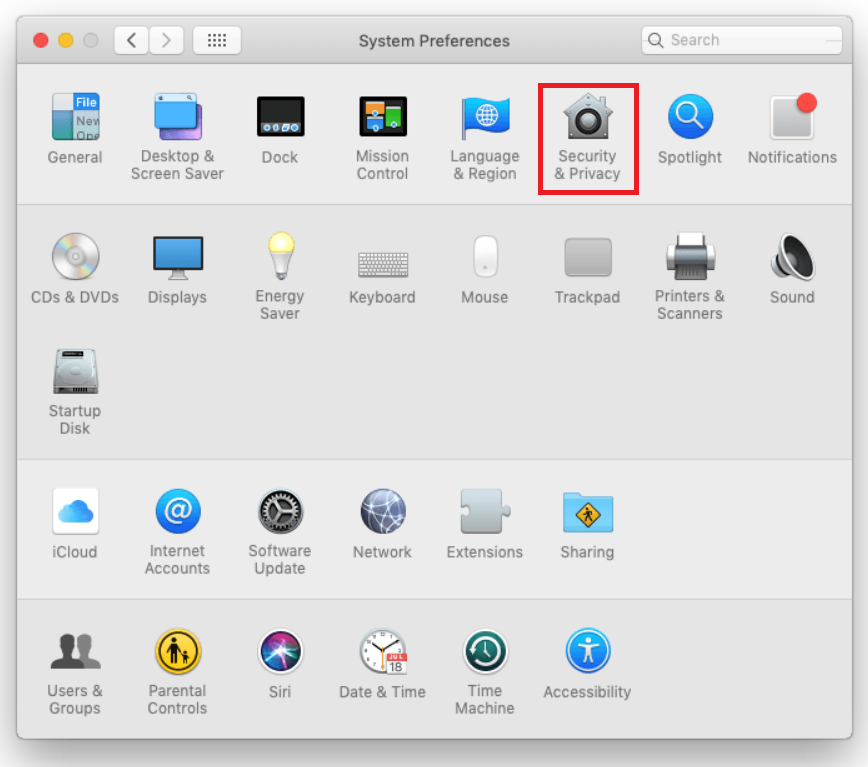
- Next, click on the Open Anyway button under Allow apps downloaded from.
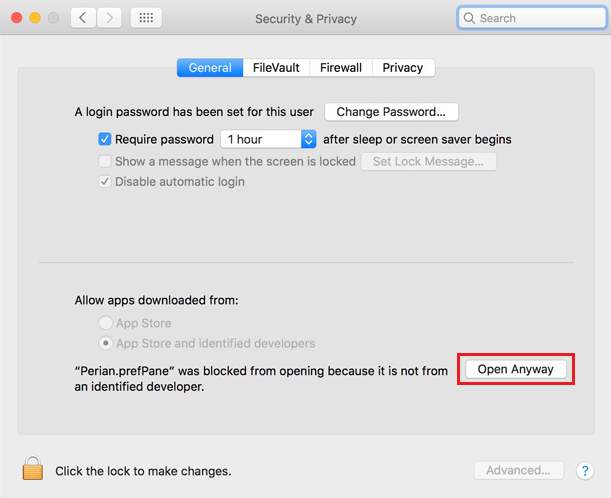
- If prompted, enter your Mac’s password to continue with the installation process.
- After that, an installer window will open. Click on Perian.prefPane.
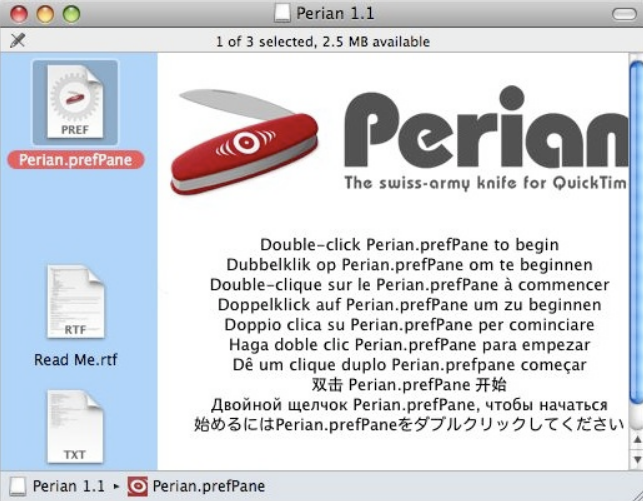
- Then, a dialog box will appear. Click on the Open button.
- Finally, when the installation process is finished, close the Perian window. You can now play the MKV file in QuickTime without encountering an error.
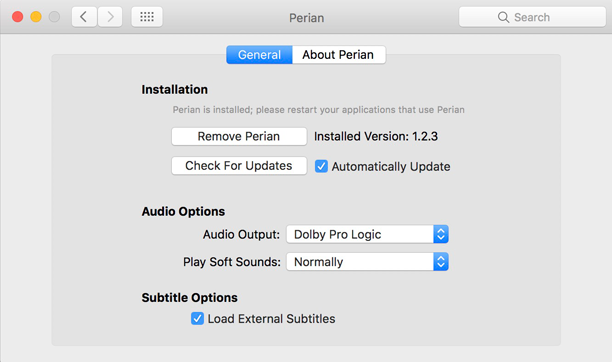
Although this is one of the easiest ways to play MKV files on Mac, it is not the fastest. The player may take longer depending on the file size.
2. Use VLC Media Player.
The above-explained method works well if you want to continue using QuickTime as your default media player on Mac. However, if you’re willing to switch to another player, VLC should be your first option.
It is universally considered to be the most reliable media player due to its excellent performance and the vast range of supported formats and codecs. This program works without needing to install plugins separately. What’s even better is that you can make it your Mac’s default media player.
Follow the steps below to download and set up VLC Media Player on your Mac:
- Firstly, go to the VLC official website to download the latest available version of the software for Mac.
- Once the file is downloaded, go to the File Explorer and click on Downloads.
- Then, double-click on the most recent downloaded file.
- In the next window, click and hold the Cone icon and drag it to the Applications folder.
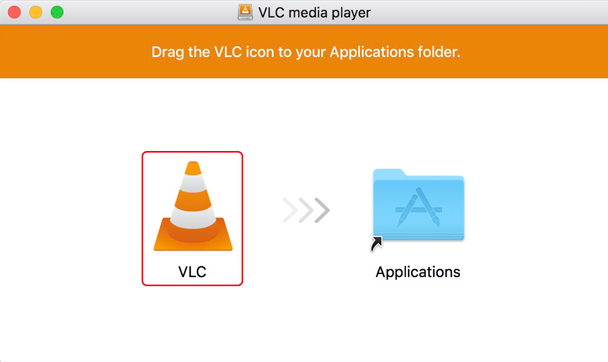
- Now, a dialog box will appear on your screen. Click on the Authenticate button to start the installation process.
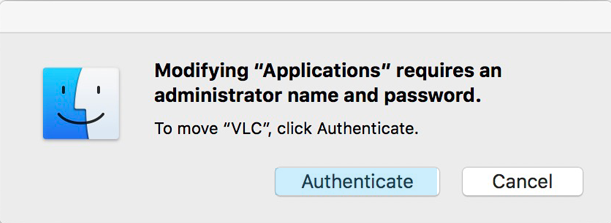
- Your Mac will then prompt you to enter the administration username and password. After that, click on Modify Settings.
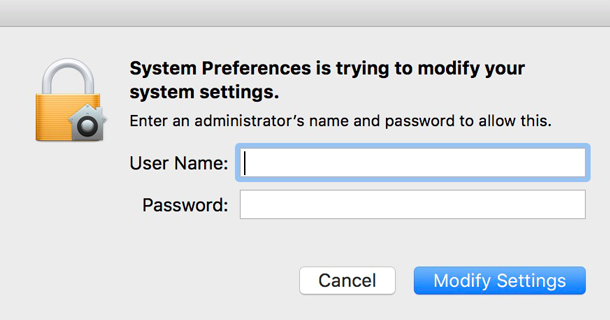
Afterward, VLC Media Player will get installed on your Mac, and you can easily play any MKV file on your Mac. However, you may face issues with 4K playback, as reported under many forums.
3. Play MKV Files Using Handbrake.
If you’re not personally satisfied with the two ways mentioned above to play MKV files on Mac, you have the option to convert the file format into one that is compatible with Mac OS. Now, your first thought would be to use an online converter tool, but that’s a slow process, considering that you’ll have to first upload the file, convert, and download again.
But you can make it a lot easier by using HandBrake for this. It is an open-source transcoder commonly used for extracting DVDs, but it can also convert MKV files into MP4 format.
Here’s how to install Handbrake on your Mac:
- Begin by going to the HandBrake official website and downloading the software version available for Mac.
- Next, go to Files Explorer and click on Downloads.
- Then, double-click on the recently downloaded file.
- This will open its content window. Click on the HandBrake icon.
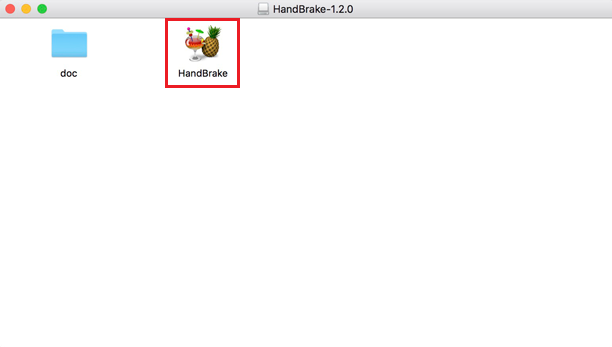
- In the next window, click on the Open Source button at the top left corner to select files for conversion.
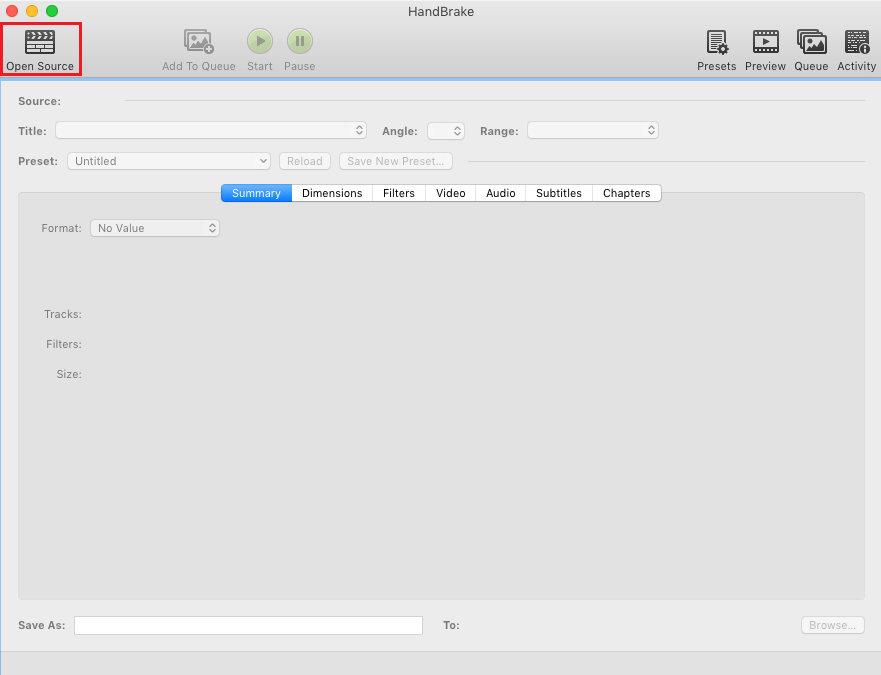
- Now, browse to the desired folder, select files you wish to convert to MP4, and click Open.
- After that, you can select presets, adjust duration, add filters, edit video and audio for the output file.
- When done, choose the destination for the output file by clicking on the Browse button at the bottom right corner of the window.
- Finally, click on the Start button.
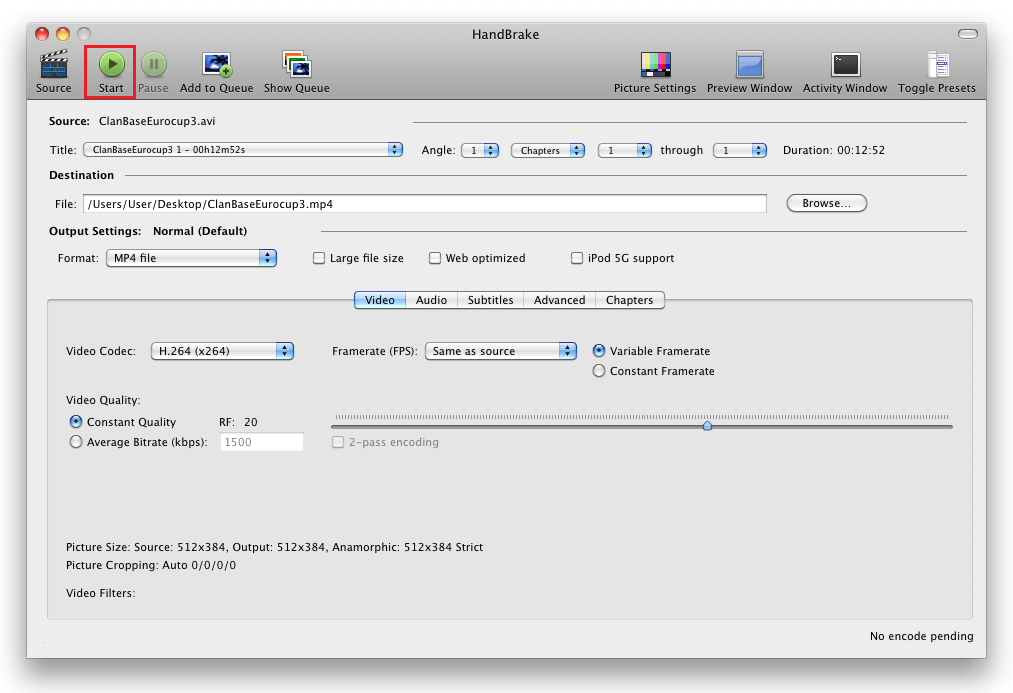
When the conversion finishes, you can go to the location you selected earlier and play the MP file on any media player you prefer.
4. Convert MKV Files Using Apowersoft.
If you’re not a fan of downloading software that takes up unnecessary storage space on your Mac, you can use a reliable online conversion tool. One of the best options available for Mac is the Apowersoft, a free online converter that allows you to make adjustments prior to converting your MKV files.
Below are the steps on how to use it:
- To start, go to the Apowersoft official website.
- Next, upload the file you wish to convert.
- A Java notification will appear on your screen. Click on Allow to continue.
- Now, choose the desired format for the output file and adjust settings if you’d like.
- Then, click on the Convert button.

- Finally, download the converted file on your Mac.
If you found it useful, Apowersoft also has an app version you can download.
This brings us to the end of our guide. Now you know the different ways to play MKV files on Mac. If you have more questions, let us know through the comment section below. We’ll be happy to assist you further.
If this guide helped you, please share it. 🙂





