Staring at an error message saying ‘We are having trouble performing that operation’ on Facebook?
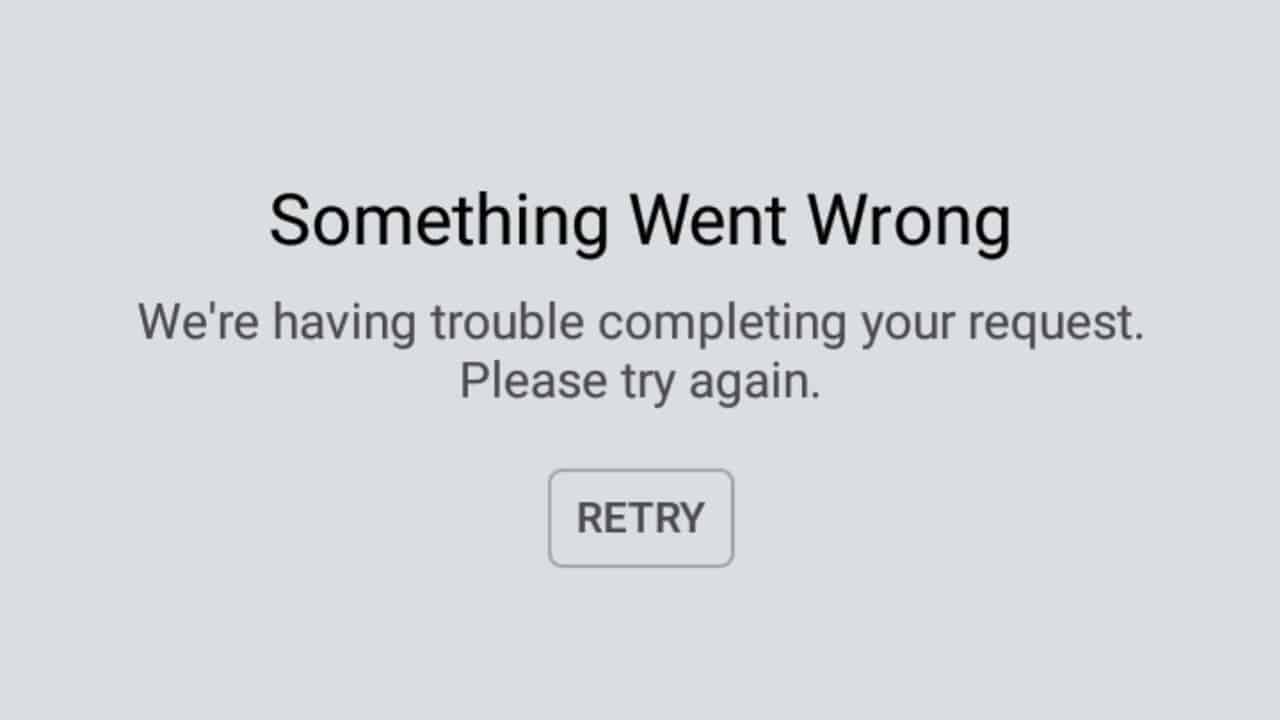
Over the years, Facebook has been a part of our lives and not a day passes by that you don’t check your news feed. Through Facebook, we are updated with the latest news and events happening around the globe. Aside from that, it is also one of the ways on how we keep in touch with our family and friends.
If you are seeing an error message saying ‘We are having trouble performing that operation’ on Facebook, we understand if you are frustrated right now.
Usually, the error appears when you view a post on your newsfeed or share something on your timeline. Since it is not caused by a specific feature on Facebook, diagnosing the problem can be a little tricky, especially if you don’t know where to look.
With this, we’ve decided to make a simple guide on what you can do to address this issue on Facebook.
To get started, check the status of Facebook’s servers first as the problem could be on their side.
If their servers are running normally, we can now proceed with the actual solutions.
Let’s get started!
- 1. Refresh the Page.
- 2. Re-Login to Your Account.
- 3. Clear Your Browser’s Data.
- 4. Turn Off VPN.
- 5. Disable Browser Extensions.
- 6. Check Your Internet Connection.
- 7. Try A Different Browser.
- 8. Use Tailwind.
- 9. Report the Issue to Facebook.
1. Refresh the Page.
The easiest way to address this issue on Facebook is to refresh the webpage. Possibly, your internet has encountered a random interruption and your browser was disconnected to Facebook’s servers.
To fix this, simply press the F5 key on your keyboard or click the Refresh button on your browser, which is usually beside the URL box to reload the webpage.
2. Re-Login to Your Account.
Your account could’ve encountered a temporary error and causes the features on Facebook to malfunction. To fix this, you can try logging out of your account and logging back in to refresh the connection with Facebook’s servers and reload your account data.
For users on a desktop computer, check out the steps below on how to do this process.
- First, open Facebook on your browser and click on the Accounts button.
- After that, click on Log Out.
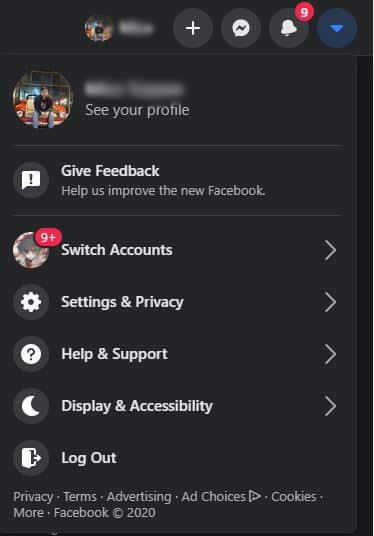
- Finally, enter your account credentials and click the Log In button to re-access your account.
On the other hand, if you are on an Android device, follow the steps below.
- On your device, open the Facebook app and click on the Menu button on the top navigation bar.
- After that, go to the bottom of the page and tap on the Log Out button.
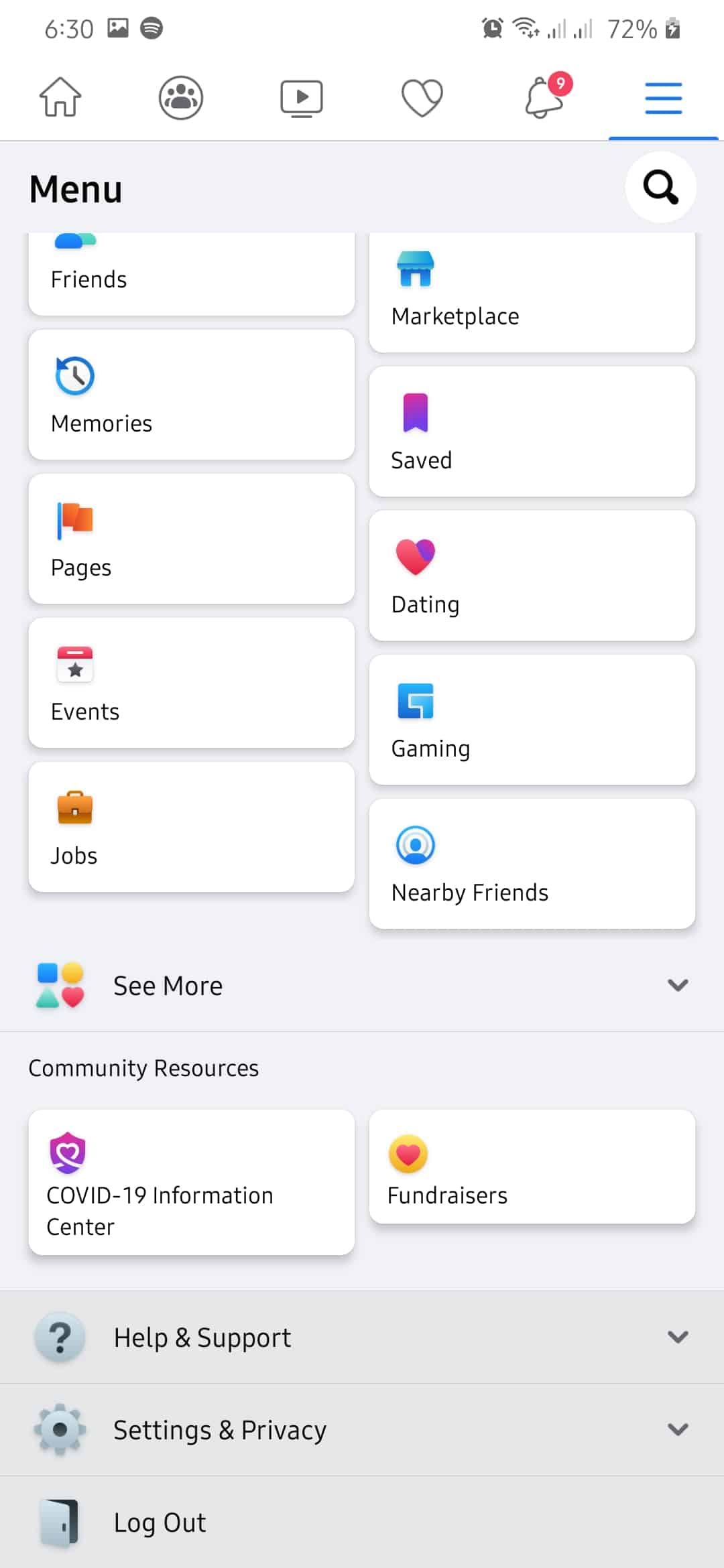
- Finally, enter your login credentials and tap the Log In button to log back into your account.
If you are using an iOS device, see the step-by-step guide below to guide you on the process.
- First, tap on the Facebook app from your home screen to open it.
- Inside the Facebook app, tap on the Menu icon on the navigation bar.
- After that, scroll down and tap on the Log Out button.
- Next, tap on the Log Out button again to proceed with the process.
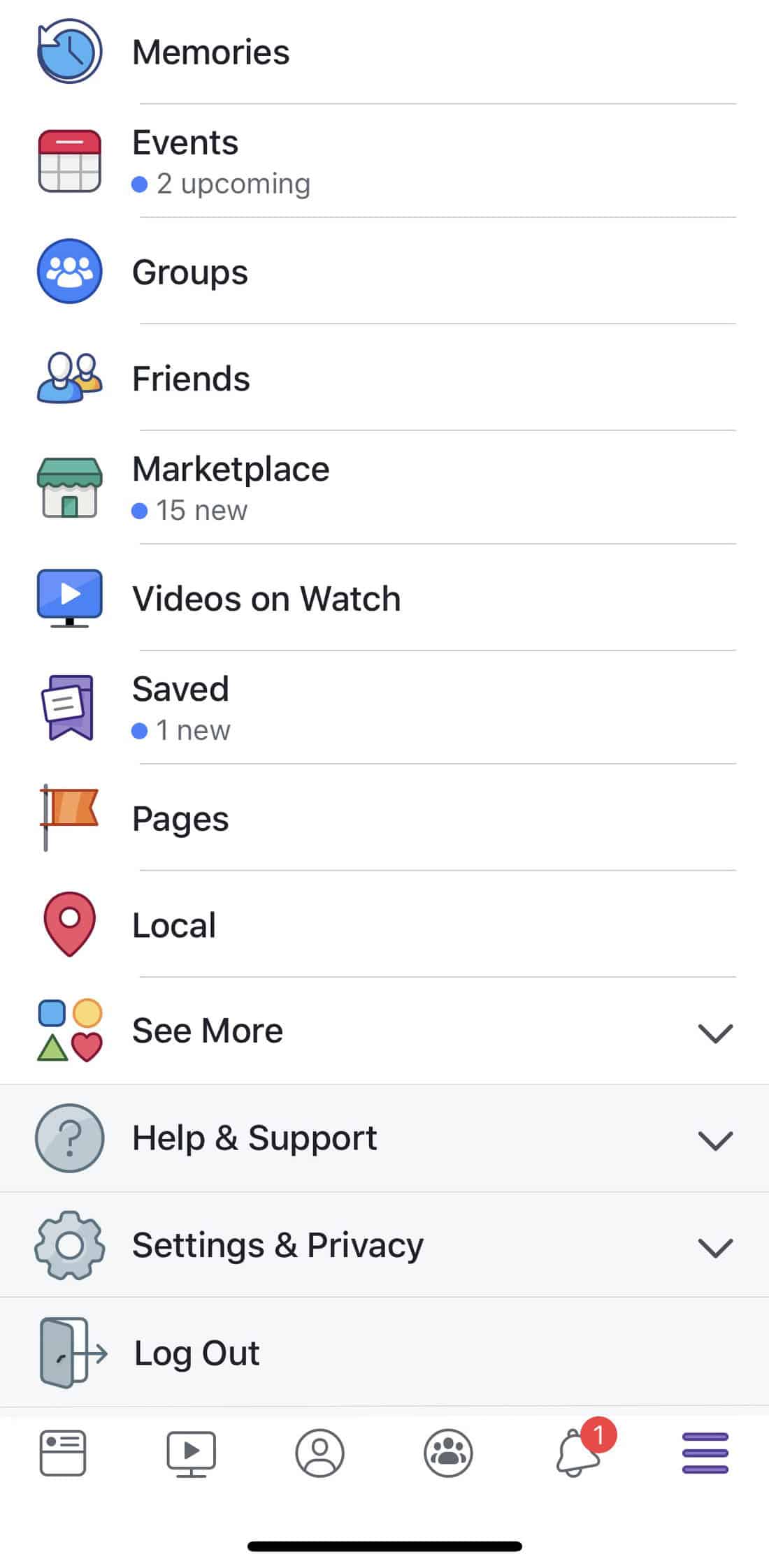
- For the final step, enter your account credentials and tap on the Log In button to re-access your account.
Once done, try using Facebook normally and observe if you would still encounter the error message saying ‘We are having trouble performing that operation’ on Facebook.
3. Clear Your Browser’s Data.
Your browsing data contains temporary files called caches and cookies. These data are used to improve the loading times of previously visited websites and improve the overall performance of your browser.
However, these data can get corrupted during use and instead of helping your browser, it actually causes more problems. Luckily, this could be fixed by simply clearing your browsing data.
To do this, check out the guide below.
- On your keyboard, press on CTRL + H keys to open the History tab on your browser.
- Inside the History tab, click on Clear Browsing Data from the side menu.
- After that, make sure that ‘Cookies and Other Site Data’ and ‘Cached Image and Files’ are included in the process.
- Lastly, click on Time Range and make sure that ‘All Time’ is selected. Click on the Clear Data button to start deleting your browsing data.
4. Turn Off VPN.
VPN services are programs that offer security for your data when using the internet. It works by changing or masking your IP address with a dummy one generated by their servers. While VPNs are great for security, it actually causes problems and instability with your network.
Since your IP changes randomly while using VPNs, a stable connection with website servers cannot be established and some of its functions might not work on your browser. To fix this, try disabling your VPN.
5. Disable Browser Extensions.
If you are using browser extensions, consider turning them off when using Facebook. It is possible that your browser extensions are interfering with how Facebook works, which explains why you are seeing an error message when using the platform.
To disable your browser extensions, check out the guide below.
- On your browser, click on the Options button from the top-right corner of your screen.
- After that, click on Settings to open it.
- Inside your browser’s settings, tap on Extensions from the side menu.
- Finally, disable all the extensions installed on your browser.
Once your browser extensions are disabled, restart your browser and try using Facebook normally to check if you would still encounter random error messages.
However, if the problem continues to occur, head down below and try the next possible solution.
6. Check Your Internet Connection.
A slow or unstable network connection could also be the reason why Facebook is not working properly. Since Facebook is an online platform, it needs a stable internet connection to function normally.
To check if your network is really the problem, try to run a speed test using Fast.com. It is a free tool that effectively measures your network’s internet speed bandwidth.
Now, if your network is indeed the problem, try to restart your router to see if this fixes the issue. Unplug your router’s power cable from the power outlet to turn it off. Now, wait for 5 to 10 seconds before plugging it back in.
Once your router has restarted, perform another speed test to see if everything is in order. However, if your network is still running slow, we suggest that you contact your internet service provider right away and report the issue.
7. Try A Different Browser.
Internet browsers use engines to render the functions and content of websites and display it on our screen. These render engines interpret the codes on websites and tell the browser how it should look when loaded.
However, these engines do not work the same way and don’t interpret the codes similar to one another. This means that some browsers would be able to load a website without any problems, but another browser may struggle.
With this, try changing things and use another browser. Ideally, try using popular browsers such as Chrome, Firefox, and Opera, which are usually optimized by most web developers.
8. Use Tailwind.
If you own a business and use social media to promote it, try using Tailwind!

It is a social media manager that lets you handle your Instagram and Pinterest account like a pro. With Tailwind, you are able to schedule posts on your page and know when is the right time to post to get the most engagements. Besides, it also features a 1-click hashtag suggestion to reach the right audience for your product.
Try Tailwind now and grow your network faster!
9. Report the Issue to Facebook.
If none of the steps above worked in solving your problem, we suggest that you let Facebook handle the problem.
Try reporting the problem to Facebook so that they are informed about the issue on their platform. Be sure to include important information when reporting an issue like your account details, the device you are using, and the exact steps that you did before the problem occurred.

This brings us to the end of our guide on how to fix ‘We are having trouble performing that operation’ on Facebook. If you have suggestions or queries, let us know in the comment section below and we’d be glad to accommodate them.
If this guide helped you, please share it. 🙂










