Constantly getting the WebKit encountered an internal error on Mac?
Ever tried to load a webpage in Safari and instead ended up encountering error messages displayed on your screen? The Apple default browser uses the WebKit engine to render web pages.
Moreover, it can be very frustrating if launching the desired search results or website becomes impossible due to receiving internal browser errors, especially the ones you don’t understand.
Corrupted Safari cache, broken browser configuration, and conflicting features are all issues that result in WebKit encountered an internal error on Mac. But don’t fret. We’ve covered various troubleshooting methods below that will help you resolve the problem in no time.
So let’s jump straight to it!
1. Relaunch the Safari App.
One of the basic solutions to fix various problems on Safari, including WebKit encountered an internal error on Mac, is to restart the app. This will refresh the Safari app and eliminate any temporary errors or bugs.
Here are the steps you must follow:
- Launch the Force-Quit dialog by pressing the Command + Option + Escape shortcut keys from your keyboard.
- Scroll down and select Safari.
- Then, click on the Force Quit button.
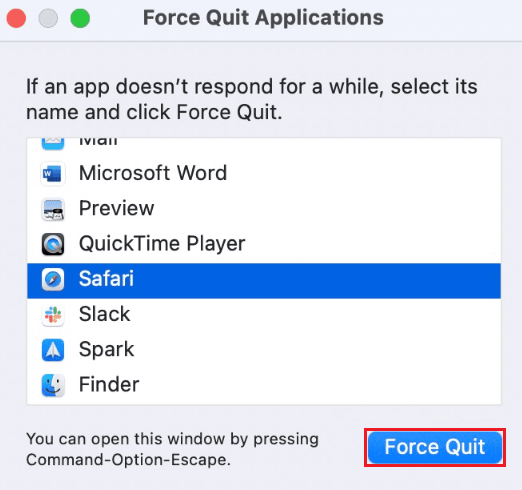
- After a few moments, relaunch the Safari app from the dock.
2. Restart Your Mac.
Another quick fix to WebKit encountered an internal error on Mac is to restart your device. This will remove all the background processes and any temporary errors that may have caused the issue.
Simply follow the steps below to reboot your Mac:
- Click on the Apple logo from the desktop.
- Then, select Restart from the drop-down menu. This will restart your Mac.
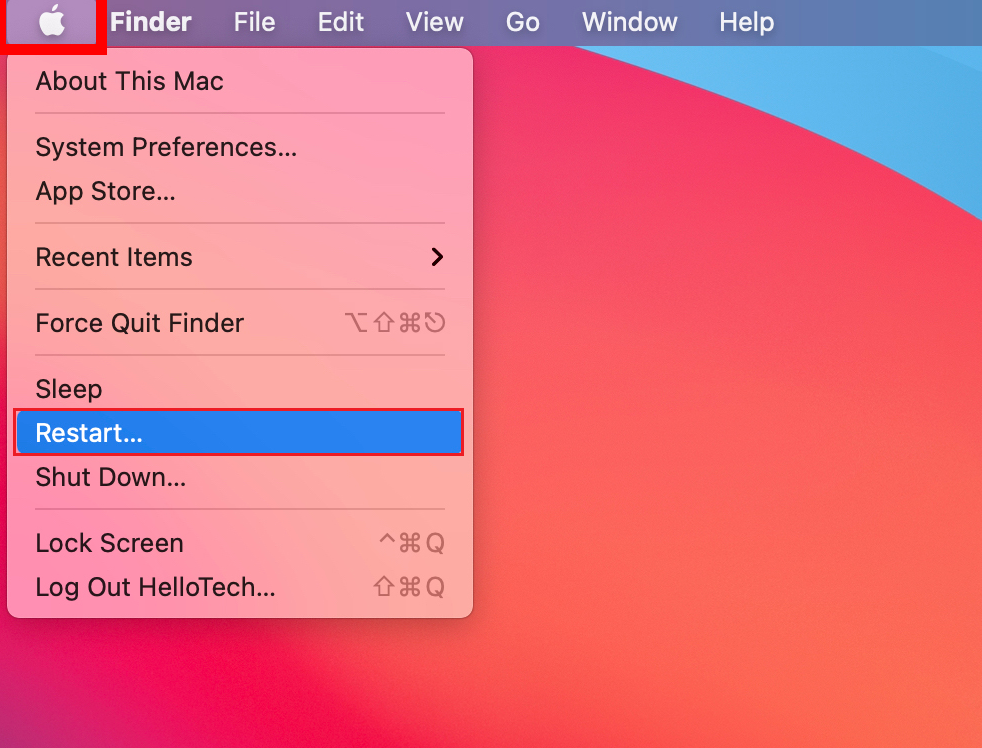
This should resolve the WebKit internal error issue. Otherwise, move to the next method from this guide to update your macOS.
3. Update the macOS.
Updating your Apple devices allows you to use the latest features and eliminate various errors. If your Mac is not up-to-date, it may show incompatibility issues with the Safari app. Therefore, it’s best to occasionally check and install any pending macOS updates.
Follow the steps below to do it:
- First, click on the Apple icon at the top-left corner of your screen.
- Then, select System Preferences from the options.
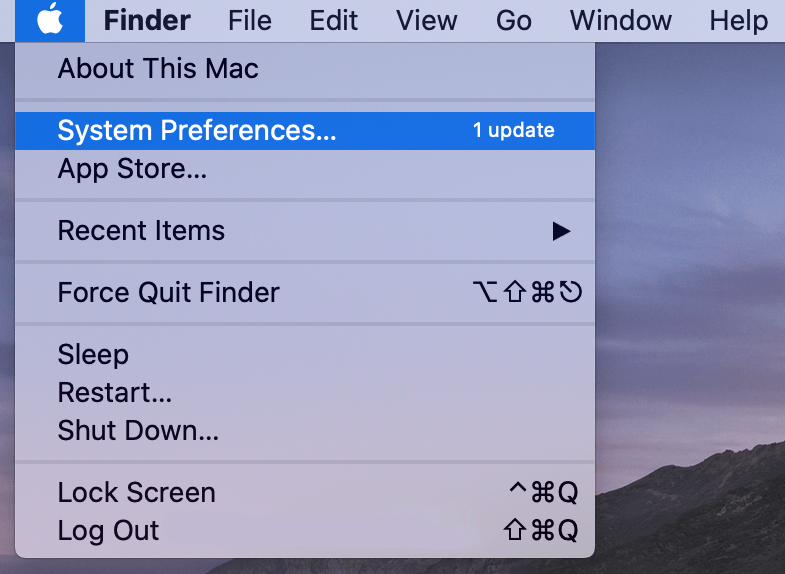
- Next, click on Software Update.
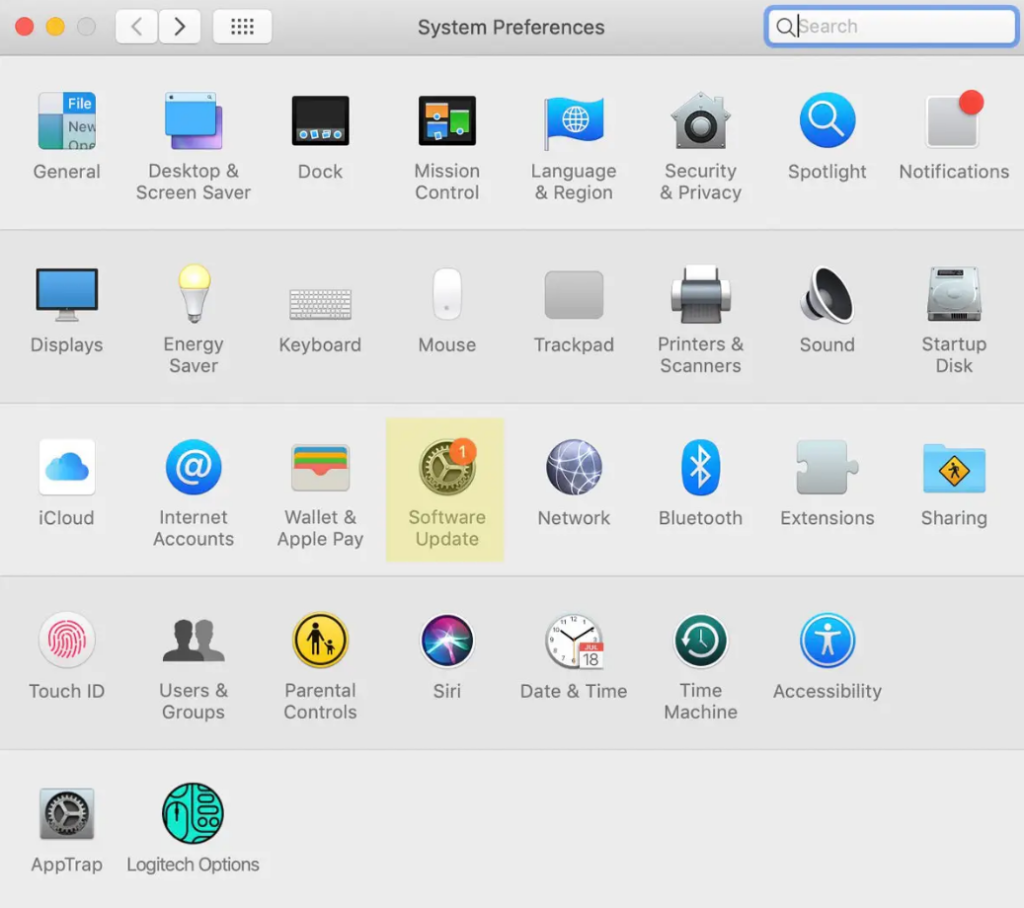
- If there is any pending update, click on Upgrade Now to install it.
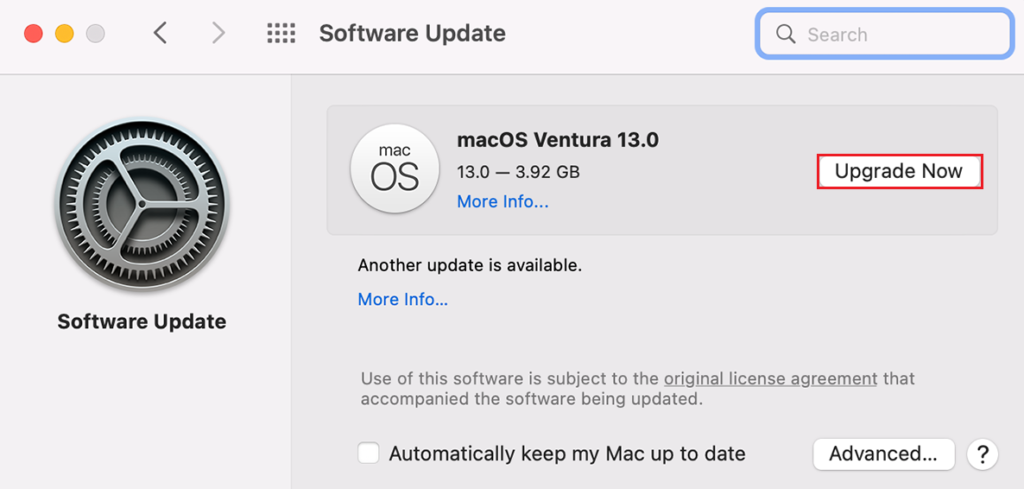
4. Clear Safari Web Cache.
Safari web cache can sometimes become full and may cause the WebKit to encounter an internal error on Mac. Therefore, it’s recommended that you occasionally clear Safari cache files from your Mac to resolve the issue at hand.
The default configuration of the Safari app doesn’t allow you to clear the cache data. So you need to enable the option first. Here’s how:
- Go to the Safari menu while the app is running and choose Preferences.
- Then, go to the Advanced tab.
- There, enable Show Develop menu in menu bar.
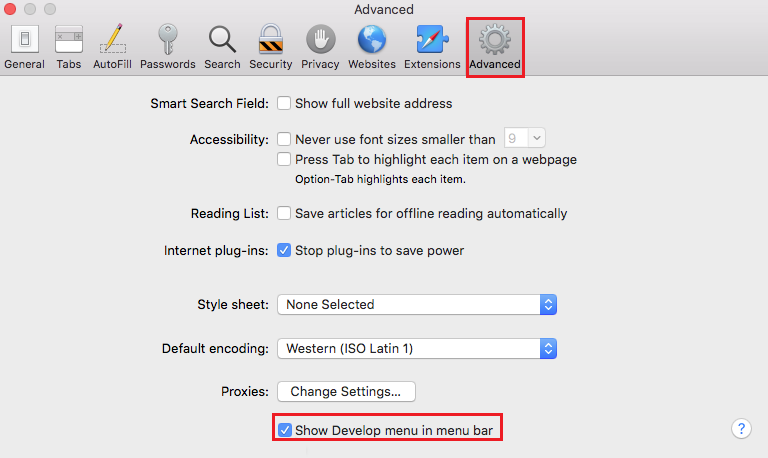
Now, to clear the cache, follow these steps:
- Click on the Develop menu when Safari is launched on the screen.
- Choose Empty Caches.
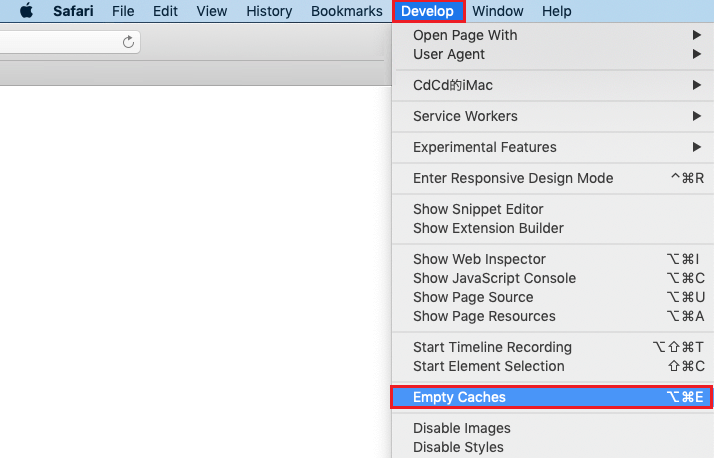
5. Disable Safari Extensions.
Another reason behind a WebKit internal error is a conflicting or faulty Safari Extension. Although Safari extensions are helpful, they may sometimes interfere with the browser’s functions.
To resolve the problem, disable the extensions one by one and check which particular one is causing the issue.
- First, open the Safari app.
- Next, go to the Safari tab and select Settings from the options.
- Then, the Settings window will open. Click on the Extensions tab.
- Uncheck the boxes for all extensions or click on the Uninstall button.
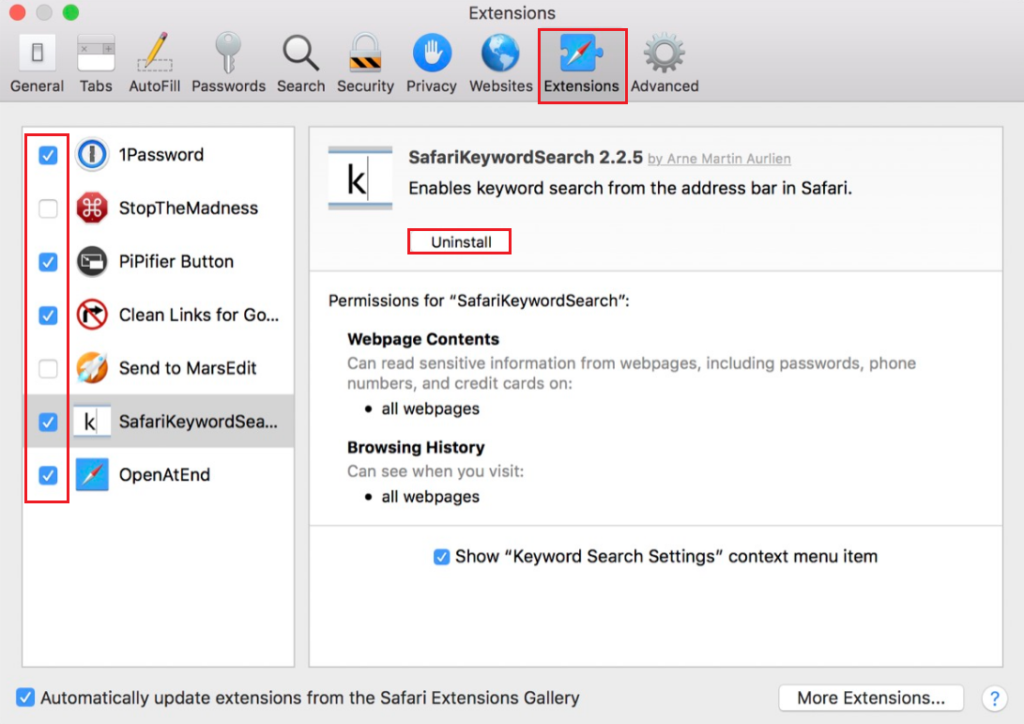
6. Disable Private Relay.
Private Relay is an iCloud+ feature that allows users to safely and securely browse using Safari. However, several users have reported that disabling this feature has fixed their WebKit encountered an internal error on Mac. So, this method is worth a try.
Here’s how to disable Private Relay on Mac:
- Launch the System Preferences on Mac.
- Then, go to Apple ID.
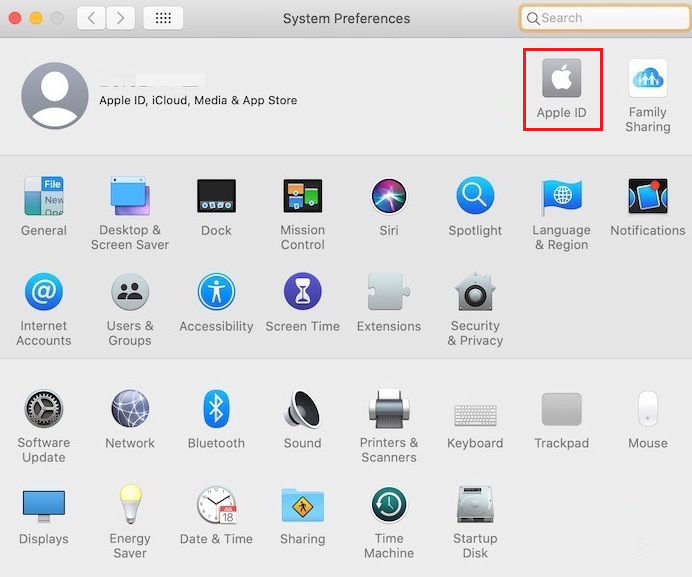
- Next, click on the iCloud tab from the left pane.
- Finally, uncheck the box for Private Relay to disable it.
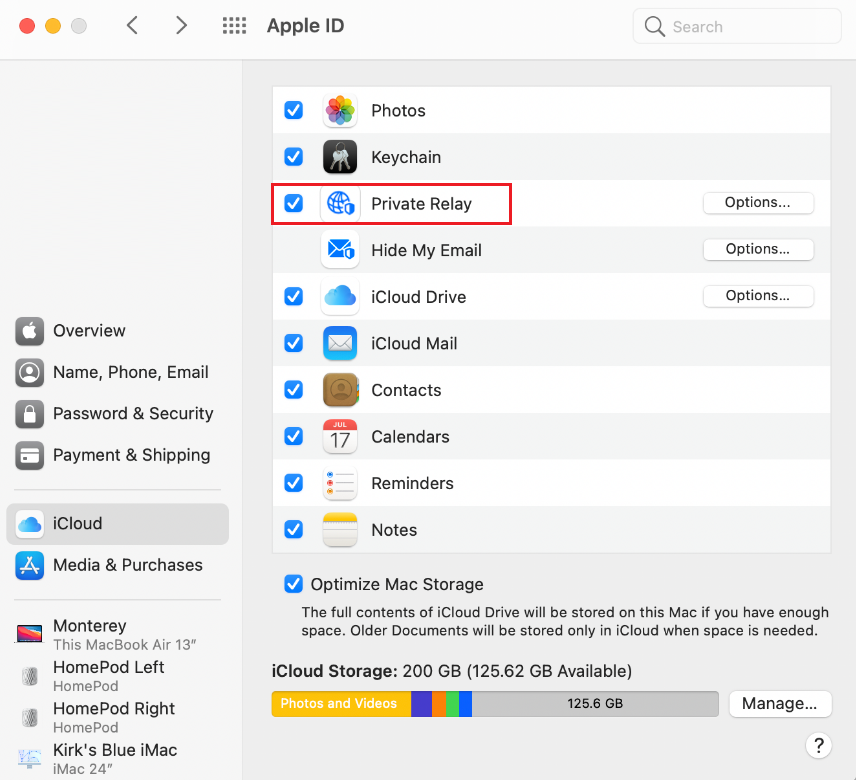
7. Disable HTTP/3.
HTTP/3 support in Safari is an experimental feature that allows users to load websites efficiently and securely. Since this feature is in its initial stages, it’s bound to give some errors. Therefore, if you’re trying to fix the WebKit error issue, try disabling the HTTP/3 feature in Safari.
- First, enable the Develop menu, as explained earlier.
- After that, click on Develop menu bar.
- From there, select Experimental Features.
- Finally, uncheck HTTP/3 to disable it.

8. Boot Into Safe Mode.
Another way to troubleshoot the WebKit error is by rebooting your Mac into Safe Mode. This will stop any background service from interfering with Safari and help you access the desired web page.
The method of booting into Safe Mode is different for each chipset. For a Mac with an Apple Silicon chip, follow the instructions below:
- Click on the Apple logo and select the Shut Down option.
- Once the Mac shuts down, press and hold the Power button for several seconds. This will open the Boot menu.
- From there, select your Mac Startup disk.
- Once you’ve selected your Mac Startup disk, press and hold the Shift key from your keyboard.
- Now, click on Continue in Safe Mode to confirm your action.
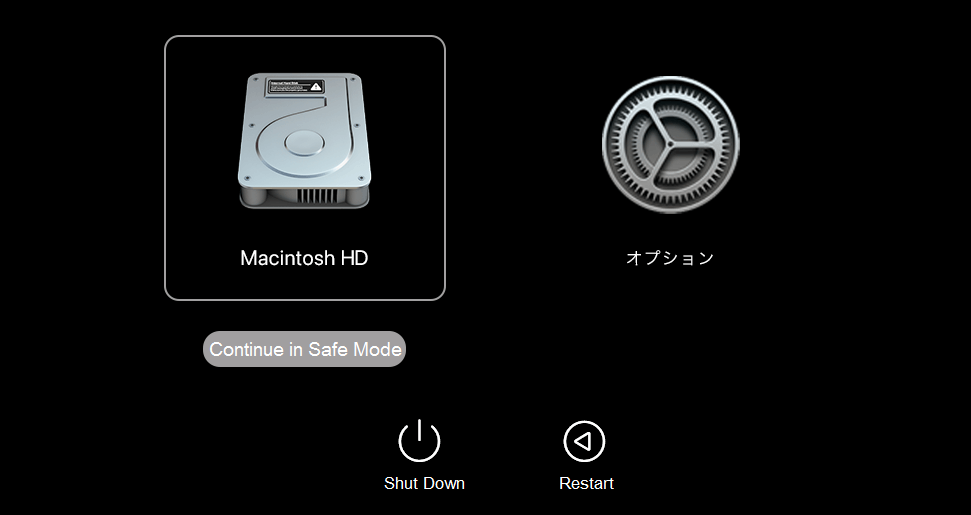
If your Mac has an Intel processor, perform these steps:
- Power off your Mac by clicking on the Apple icon and selecting Shut Down.
- Then, press and hold the Power button.
- Press down and hold the Shift key from your keyboard once you hear the boot chime.
- Don’t let go of the Shift key unless you see the login screen appear. Your Mac is now in Safe Mode.

9. Reset Safari Experimental Features to Default.
Similar to the HTTP/3 feature, there are various experimental features on Mac that may interfere with the normal functioning of Safari. Therefore, it’s best to reset these Safari Experimental features to default to fix the WebKit error.
Follow the steps below to do it:
- Open the Safari app on your Mac.
- Go to its settings by clicking on the Safari option and selecting Settings.
- Next, click on the Advanced tab at the top right corner of the screen.
- Uncheck the box next to Show Develop menu in menu bar.
- Then, go to the Develop option from the menu bar.
- Next, select Experimental Features from the left pane.
- After that, click on Reset All to Defaults at the bottom of the screen.
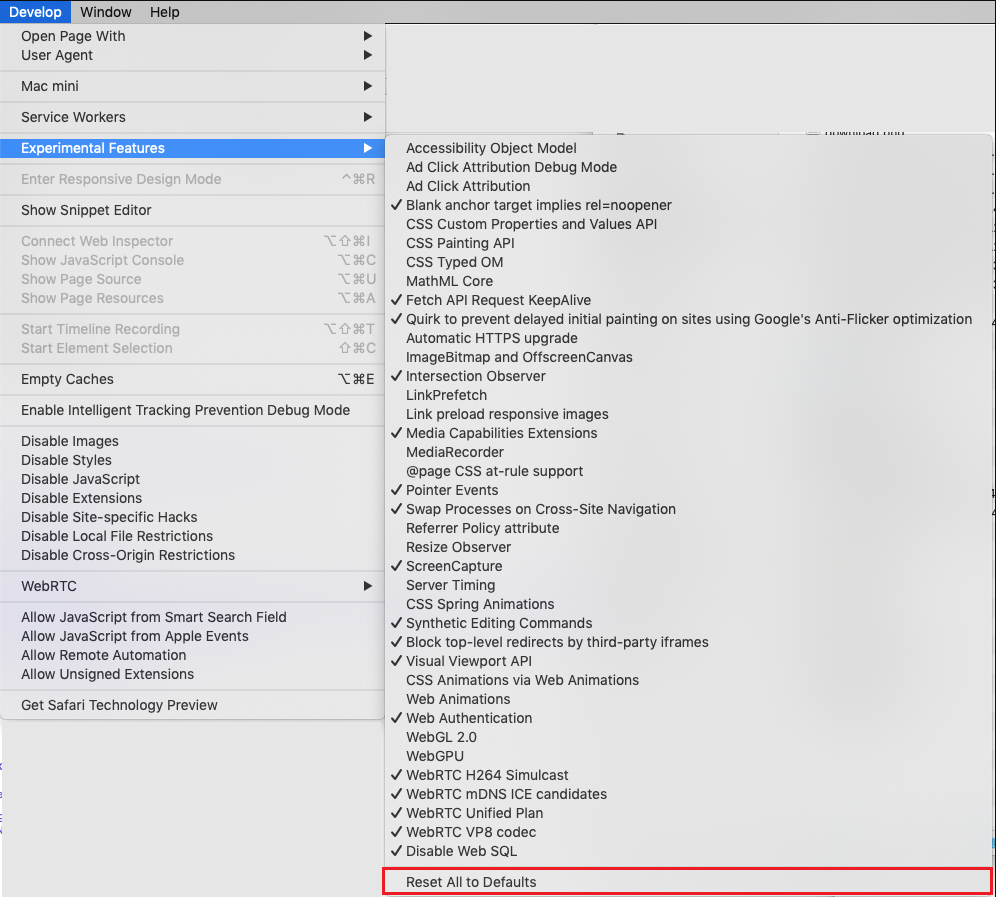
10. Create a New User.
Sometimes, a corrupted user profile on Mac may result in inaccessible OS modules. This will ultimately lead to the WebKit internal error on your device. Simply solve this issue by creating a new user profile on Mac.
To do so, follow the steps below:
- Click on the Apple menu.
- Then, go to System Preferences.
- Next, select Users & Groups.
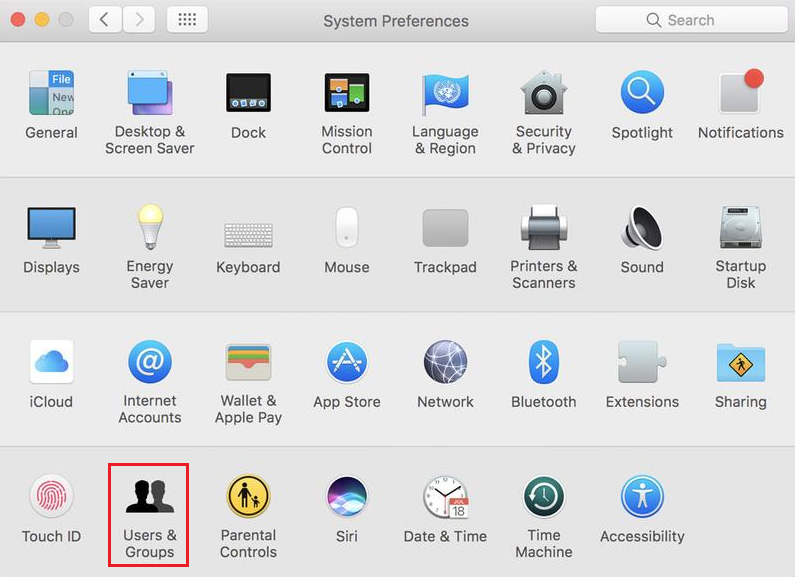
- On the bottom left corner of the screen, click on the Lock icon and type in your password to proceed.
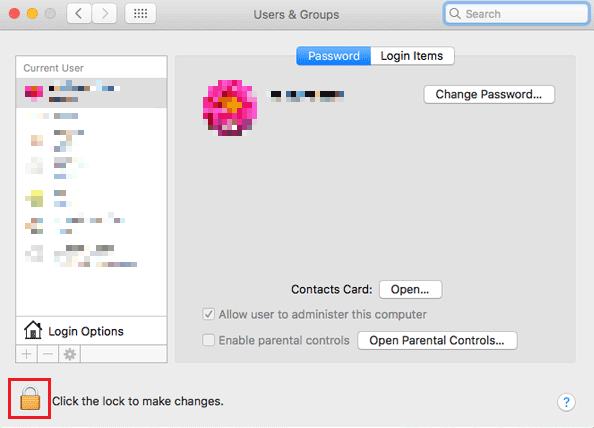
- Then, click on the + icon on top of the Lock icon and select Administrator from the New Account drop-down menu.
- After that, fill in the required details and click on Create User.

- Once done, you can log out of your previous account and log back in using your new account. Check to see if the issue has been fixed.
This sums up our guide on how to fix WebKit encountered an internal error on Mac. In case of further queries, use the comments section below. We’ll be more than happy to provide assistance.
If this guide helped you, please share it. 😊





